Microsoft's OneDrive stands out as one of the premier cloud storage services available, conveniently integrated into Windows 10. Initially, OneDrive provides users with 5 GB of free storage upon signing up for a Microsoft account. There are several ways to add more storage space to your OneDrive, including some free options. Here’s how to check your OneDrive storage and how to increase it:
Contents
- How do I check my OneDrive storage space?
- 1. Increase OneDrive's storage capacity with a Microsoft 365 subscription
- 2. Subscribe to OneDrive 100GB
- 3. Add more free space in your OneDrive by getting Referral bonuses
- Ways to add more space to your OneDrive storage that no longer work
- Do you know other ways to add more space to OneDrive?
NOTE: This article assumes you have a basic understanding of OneDrive. If you need more information, check out What is Microsoft’s OneDrive? How is it used?.
How do I check my OneDrive storage space?
When you create a Microsoft account, you also get OneDrive's cloud storage service, initially providing at least 5 GB of free space. Depending on your signup timing and method, you might enjoy more free space. Moreover, if you own a license for Office 365 or Microsoft 365, your OneDrive will have even greater storage capacity.
To check your available storage, follow these steps:
- Open your preferred web browser and navigate to the OneDrive website.
- Log in with your Microsoft account.
- Look at the bottom-left corner of the webpage to find your total storage capacity.

Alternatively, you can also check your OneDrive storage via the built-in OneDrive app in Windows 10:
- Right-click on the OneDrive icon in the system tray.
- Select Settings from the menu.
- In the opened window, switch to the Account tab to see your storage details.

Let’s explore how you can add more space to your OneDrive storage:
1. Increase OneDrive's storage capacity with a Microsoft 365 subscription
By subscribing to a Personal plan of Microsoft 365 (previously termed Office 365), you gain an additional 1 TB (1024 GB) of OneDrive storage. With a Microsoft 365 Family subscription, you can receive up to 6 TB of storage, making it a fantastic offering for families or team members.

2. Subscribe to OneDrive 100GB
If you're looking for a more budget-friendly option, you can choose the Microsoft OneDrive 100GB plan. Priced at just $1.99 per month, it grants you an additional 100 GB of storage space.

3. Add more free space in your OneDrive by getting Referral bonuses
Microsoft provides 500 MB of free OneDrive space for every referred user who signs up. You can invite friends and family to start using OneDrive. Each new user will also receive 0.5 GB of additional storage. However, note that a limit of 10 GB applies to the maximum additional free space accumulation through referrals. To share the referral link or promote it through social media, click the "Earn more" link on your OneDrive Manage Storage page.

Ways to add more space to your OneDrive storage that no longer work
Previously, Microsoft provided several ways to earn extra storage in OneDrive. However, many of these have since been discontinued:
| Bonus Program |
Description |
| Camera Roll Bonus |
Previously, auto-uploading photos from mobile devices could earn users up to 15 GB of free space, depending on the campaign. |
| Loyalty Bonus |
Long-term users received bonuses of up to 25 GB, depending on their account's history. |
| Enthusiast Bonus |
This was awarded for engagement with multiple Microsoft services and devices. |
| Surface Bonus |
Purchasing Microsoft Surface devices up to 2016 provided users with 200 GB of free storage for two years. |
| Samsung 100 GB Bonus |
Samsung users were able to redeem 100 GB of free space until this promotion ended in 2019. |
While OneDrive remains one of the premier cloud storage solutions available, it has shifted its approach towards storage provision. Currently, the primary way to gain free additional space is through referrals. Other methods now require a subscription for expanded service. If you have discovered any new methods for adding space to OneDrive, please share in the comments below!
















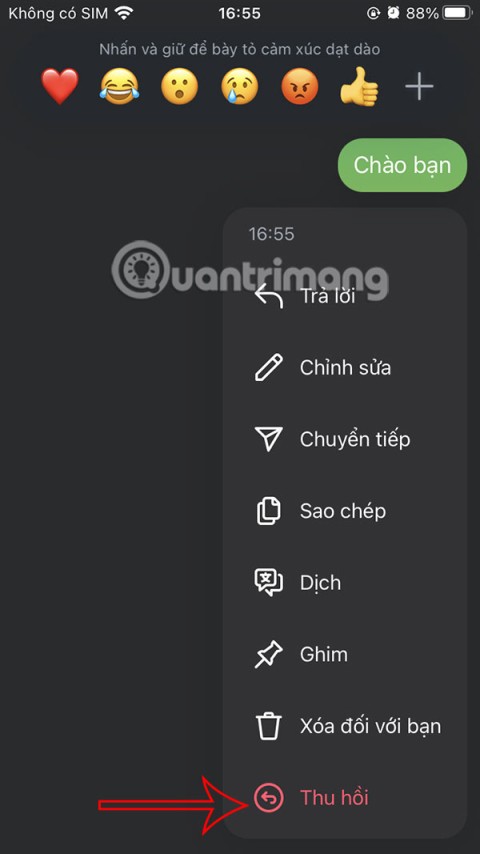
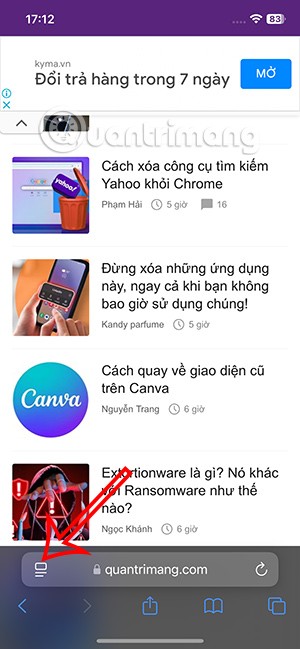
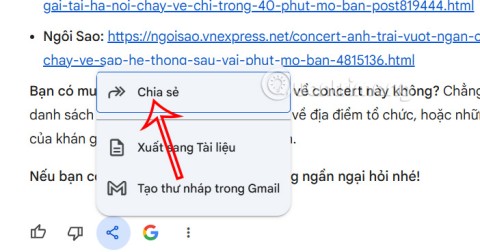

Son 1234 -
Totally agree with the point about regularly checking files. If I didn’t do that, I would have run out of space ages ago
Milly 786 -
Great article! The part about double-checking shared files is a game changer for me
Jane H. -
So glad I read this! I've got a lot to clean up and I didn’t even know that sharing could help my storage
Hương Đà Nẵng -
Such a timely post! I was just about to run out of space for my school projects. Definitely trying these methods
Gun 77 -
Mind blown! When they mentioned sharing files for more space, I couldn’t believe it. Definitely trying this
Cathy R. -
Fantastic article! Who knew managing OneDrive could be this simple? Especially loving the share for storage trick
Khoa IT -
Good to see tips that actually save space! I was stuck wondering how to fix my storage issue. Cheers
Tommy G. -
Thanks for the advice! I’ll implement these changes. What about security when sharing files, though? More tips would be great!
Quang vn -
Any chance someone could explain how sharing files with others adds storage? Curious about that
Mai 1620 -
Absolutely loving the advice here! Finding out about the sharing option really sparked my interest. Definitely sharing my files now!
James R. -
Has anyone tried the paid options? I wonder if it's worth it after trying these free methods. Curious to hear experiences
Ben D. -
I love OneDrive but hate the constant storage issues. This is a great reminder to manage it better!
Emily F. -
I didn't know the cleanup tool existed! Just went through my files - took me an hour but was so worth it
Sammy K. -
Just deleted a ton of duplicates following this guide. Why didn't I do it sooner? Thanks for sharing!
David B. -
Anyone else using OneDrive for business? Does this work the same way? Looking for any tips to optimize storage
Nhung 9000 -
I think it’s smart to regularly check for files you don’t need. Using the cleanup tool is a neat trick. Thanks for the insights
Sophie N. -
Awesome post! I'm going to free up space today. What a relief to finally learn these hacks
Lisa Q. -
Great info! I will definitely be sharing my OneDrive link more now. More friends = more storage
Huyền Lizzie -
OMG, I just found out about the invite friends option! This can really boost my storage. Thanks for the heads-up!
Thùy Linh -
This article is super helpful! I've been struggling with OneDrive storage for ages. Definitely going to try the suggestions here. Thanks
Van 0809 -
These tricks are golden! I often forget about shared files using up space. Gonna manage that better from now on
Phúc IT -
Awesome! I’ve always had issues with storage on OneDrive, and these methods are ingenious. Gonna give it a go now
Minh 007 -
Wait, so sharing files with friends actually gives you more space? That’s hilarious but also super useful
Natasha W. -
Thanks for the tips! I will definitely be cleaning up my OneDrive. I didn't realize how much unnecessary stuff I had
Tuyet T. -
Thank you for these tips! I think I can finally clean up my Drive. I just need to remember to do it regularly
Mark T. -
Great advice! I love OneDrive but frequently hit the storage limit. I'll be making these changes ASAP.
Khang 555 -
This article was a lifesaver. I was losing hope on managing my OneDrive. Thanks for the fantastic tips!
Linh mèo -
Seriously, how did I not know sharing files could help? This could save me a lot of hassle!
Jenna S. -
Those cloud storage issues are real. These strategies might help a lot of us who feel overwhelmed. Thanks
Mèo con -
Great tips! I didn't realize I could free up space by deleting old files that I'm not using anymore. Time to do some spring cleaning!