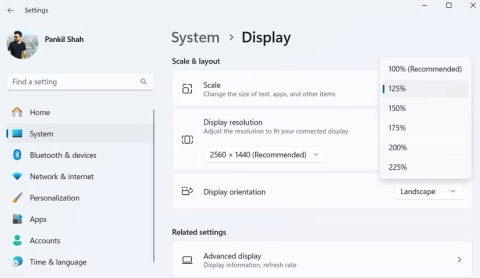This hidden score tells you how well your Windows computer runs

If you're wondering how well your Windows PC is performing, run the Windows Experience Index (WEI).
Choosing the right operating system is important when buying a new computer because it largely controls what you can and can't do on it. Here are the things that Windows computers can do that Macs can't, and they make a difference.
1. Ideal gaming experience

If you're looking at the differences between a Mac and a Windows PC, gaming is the first thing that comes to mind. Windows 11 is the most popular operating system on Steam, and for good reason.
That's not to say that Macs can't play games, but the sheer number of games available on Windows means you'll never have to worry about compatibility, at least on the software side. This also extends to gaming-related programs and utilities that enhance the overall experience.
Almost all non-console exclusive games support Windows, so even if you intend to play games casually, Windows should still be the default choice — unless you're very specific about the games you play and they support macOS.
And while you can play some casual or indie games on your Mac, serious gaming will always be on Windows. Whether it's FPS, AAA, sports, racing sims, or VR, Windows is the ideal choice for gaming.
2. Much more customization options
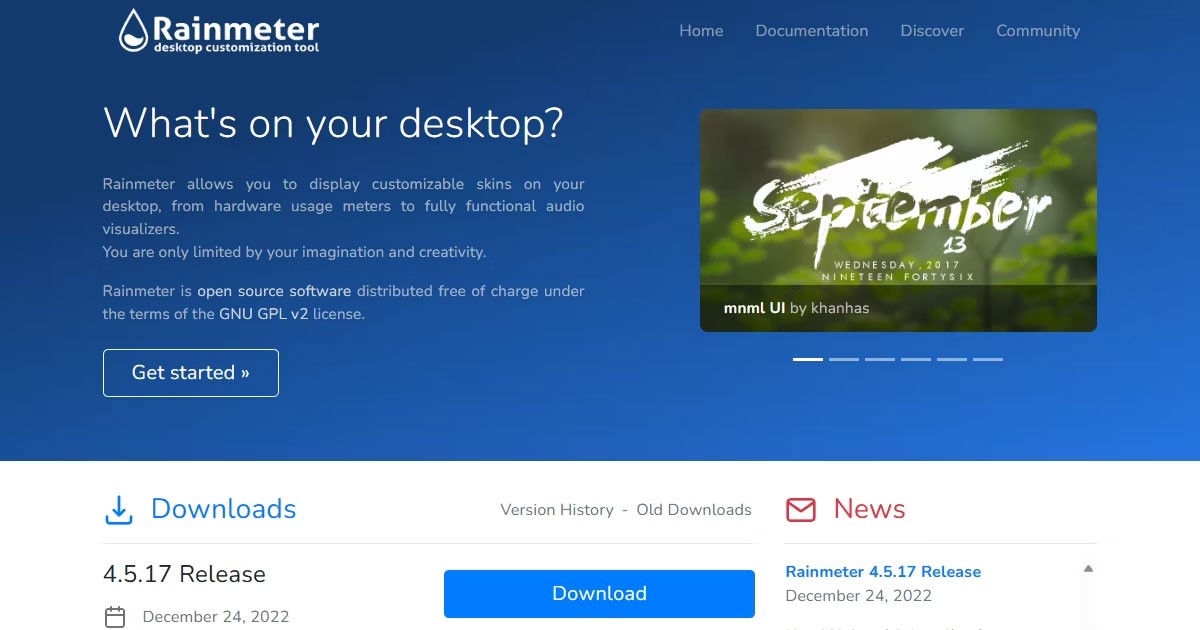
Windows offers much better customization options than macOS. In addition to changing your desktop wallpaper and lock screen, Windows lets you change everything from your cursor to the sound your computer makes when an event is triggered.
You can even set an accent color and configure the taskbar behavior to suit your preferences. While Windows 11 has taken away some of the control Windows 10 had over the taskbar, especially when it comes to the taskbar, it’s still a huge step up from macOS if you want to add a personal touch to your computer.
Windows also supports a number of third-party programs like Rainmeter and XWidget if you want to add more personality to your desktop. These can add useful widgets and small tools to your desktop to give you more control over how your PC looks and interacts with you.
3. Better third-party software support
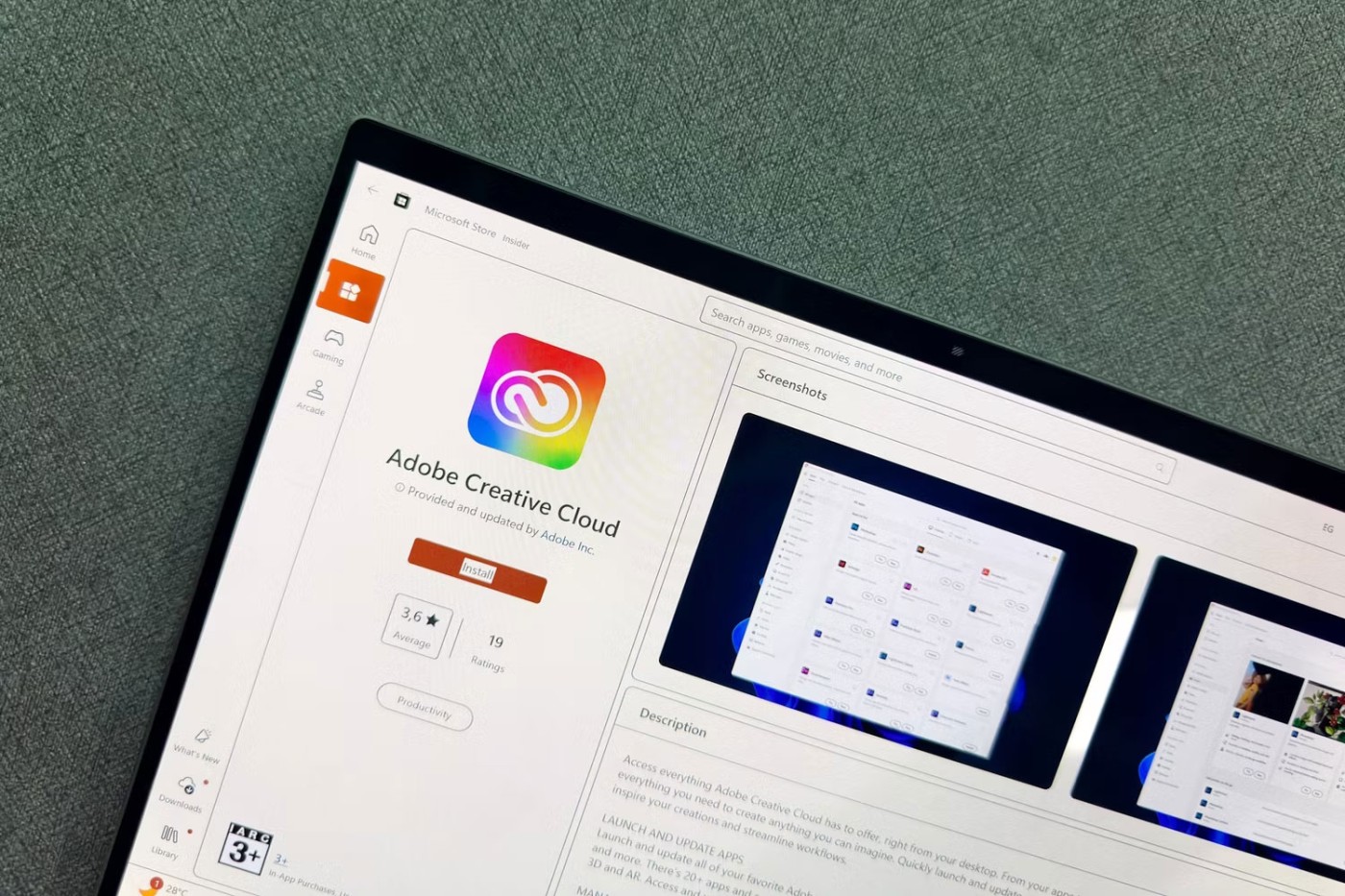
Speaking of third-party programs, you'll almost certainly get better third-party software support with Windows. Since it's the most popular operating system in the world, most developers who create desktop applications for PCs port them to Windows.
Again, that’s not to say that macOS doesn’t have its own proprietary software, but chances are Windows will have a ready-made alternative. Most big-name developers offer both Windows and macOS versions of their software, but Windows has the edge. This includes everything from desktop customization tools like Rainmeter to diagnostic tools like HWiNFO.
If you work in an environment where you have to use a lot of different programs, Windows is the better choice. You can also find alternatives to macOS, but they will be harder to find.
4. Hardware upgradeability

Macs are generally very low on upgrades. On Windows, however, whether you have a desktop or a laptop, upgrades are usually as simple as changing individual components.
This difference is more apparent when it comes to laptops. When you buy a MacBook, the configuration is locked into the hardware you choose when you buy it. There are no upgrade options later on that allow you to change or repair things like memory, network cards, etc.
On Windows laptops, you can at least upgrade the memory. Thin and light Windows laptops often have the RAM soldered to the motherboard for a more compact design or better performance, but that's about it.
5. Better file management
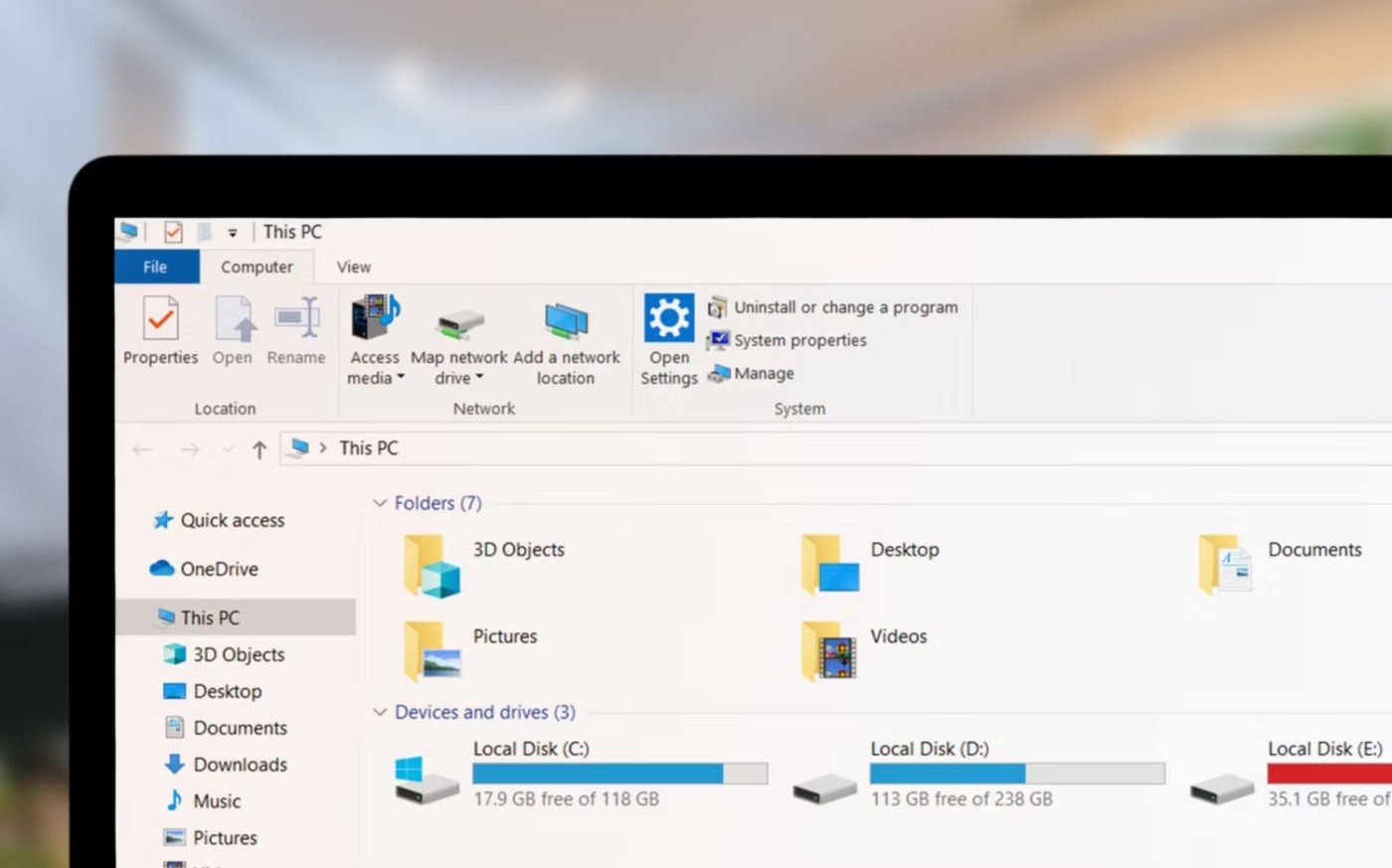
Finder and File Explorer are the default file managers on macOS and Windows. While both are good for performing common file management tasks, Microsoft's option is better.
Finder has a more minimalist design than File Explorer, but that's not necessarily a good thing. File Explorer is much easier to navigate, the context menu offers more control, and you don't have to click three times to see how much storage space you have left on your computer.
Quantrimang.com has previously compared Finder and File Explorer if you want to dig deeper. Overall, if you are new to computers or have never owned a Mac, you will have an easier time managing your files in Windows. If you are an advanced user and want more control over your files without having to resort to the command line, File Explorer will not disappoint.
Again, that doesn’t mean Finder isn’t good, and it certainly does some things better than File Explorer. However, when it comes to basic file management, File Explorer is easy to use.
6. Better external hard drive compatibility

There may be some degree of variance so far, but Windows has better external hard drive compatibility than macOS. If you plug in an external USB, memory card, or any other storage device, it will always show up, sometimes even if the drive is broken.
In my experience, macOS is pretty picky about what it detects. It’s not a problem to the point where you can’t use external hard drives with your Mac, but for someone who regularly creates disposable boot drives (and uses cheap USBs to do so), you’ll have trouble getting macOS to consistently detect or write to them.
This happens mainly because both Windows and macOS use different file systems, and most external hard drives are designed to work with Windows computers out of the box. Windows uses NTFS (New Technology File System) and macOS uses HFS+ or APFS (Apple File System); as you might guess, they don’t talk to each other very well.
That doesn't mean you can't use any external hard drive with your Mac, but it does require the extra step of formatting the drive to the appropriate file system.
7. Cheaper repairs and maintenance

Repairing and maintaining a Windows computer is much cheaper than a Mac. Windows computers are often made up of a combination of different components, which means you can easily replace components when they break or fail. All you have to do is make sure the new part is compatible with the motherboard.
Macs, on the other hand, are much more integrated by design, meaning that if you have a problem, chances are you’ll have to take it to Apple for repairs and the bill will be steep. Even basic maintenance like cleaning fans and vents can be a hassle.
Both Windows and macOS have their pros and cons; depending on what you expect from your computer, you may prefer one over the other. That doesn’t make one operating system worse than the other. They’re just two very different pieces of software that appeal to different people and do things that the other doesn’t.
If you're wondering how well your Windows PC is performing, run the Windows Experience Index (WEI).
Given the workload that Windows computers handle, they need maintenance to run smoothly. Without regular maintenance, performance can suffer, security can be at risk, and hardware issues can go unnoticed.
Over time, many people have discovered ways to optimize their Windows computers to make them more comfortable to use for long periods of time.
Error code 0xc0000098 in Windows causes a blue screen error on startup. The ACPI.sys driver is often to blame, especially on unsupported versions of Windows 11 like 23H2 or 22H2 or Windows 10.
In some cases, sometimes you start your computer in Safe Mode and the computer freezes. So how to fix the error in this case, please refer to the article below of WebTech360.
Snipping Tool is a powerful photo and video capture tool on Windows. However, this tool sometimes has some errors, such as constantly displaying on the screen.
Every network has a router to access the Internet, but not everyone knows how to make the router work better. In this article, we will introduce some router tips to help speed up the wireless connection in the network.
If the results seem slower than expected, don't be too quick to blame your ISP - mistakes when performing the test can skew your numbers.
In the article below, we will introduce and guide you to learn about the concept of QoS - Quality of Service on router devices.
Windows has a built-in Credential Manager, but it's not what you think it is—and certainly not a replacement for a password manager.
Microsoft charges for its official codecs and doesn't include them in Windows 10. However, you can get them for free without pulling out your credit card and spending $0.99.
While having trouble accessing files and folders can be frustrating, don't panic—with a few simple tweaks, you can regain access to your system.
After creating a USB boot to install Windows, users should check the USB boot's performance to see if it was created successfully or not.
Although Windows Storage Sense efficiently deletes temporary files, some types of data are permanent and continue to accumulate.
You can turn off Windows 11 background apps to optimize performance, save battery and reduce RAM consumption.
When a computer, mobile device, or printer tries to connect to a Microsoft Windows computer over a network, for example, the error message network path was not found — Error 0x80070035 may appear.
We can block Internet access for any application or software on the computer, while other programs can still access the network. The following article will guide readers on how to disable Internet access for software and applications on Windows.
Instead of paying $30 for a year of security updates, keep Windows 10 safe until 2030 with this simple solution.