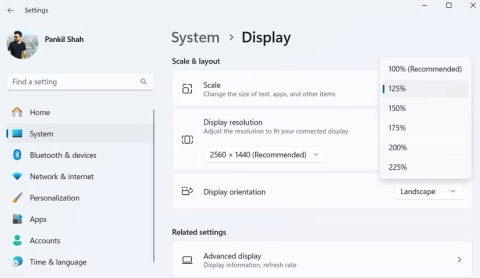7 Things Windows PCs Can Do That Macs Cant
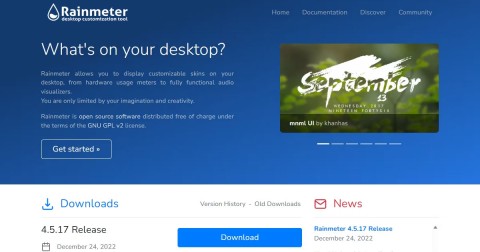
Choosing the right operating system is very important when buying a new computer because it largely controls what you can or cannot do on the machine.
If you're wondering how well your Windows PC is performing, run the Windows Experience Index (WEI). This tool evaluates a variety of hardware components and scores them on a scale of 1.0 to 9.9. Here's how to run the tool and what the different scores mean.
How to Check Windows Experience Score Using PowerShell
The Windows Experience Index is a rating system that evaluates computer performance based on various hardware components, such as the CPU , RAM , graphics card, and hard drive. Although WEI is no longer actively used in newer versions of Windows, you can still check your system's performance score using PowerShell . Here's how:
Get-CimInstance Win32_WinSat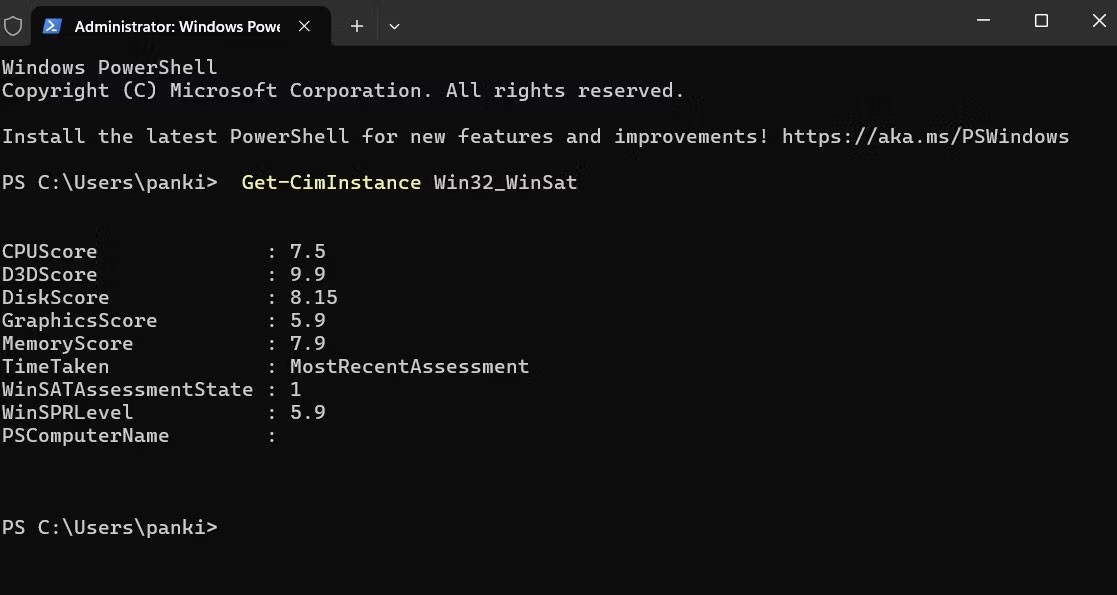
PowerShell will now display the WEI score and other relevant information.
What Windows Experience scores mean on PC
The Windows Experience Index measures your PC's overall performance using a WinSPRLevel score. This score is based on individual hardware ratings, including the CPU, memory, graphics card, and primary hard drive.
A higher WEI score means your PC is better equipped to handle demanding tasks like gaming, video editing, or running multiple programs at once. For example, a high graphics score means your system will likely deliver smoother visuals in games and other graphics-intensive applications.

It's important to remember, however, that the WEI score is just one factor in assessing overall PC performance. Other aspects, such as software optimization, system maintenance, and even the specific tasks you perform, also play a role.
With WEI, you can get a detailed look at your computer's hardware performance and make sure it meets your needs. However, if you need more advanced performance metrics or diagnostics, you should use third-party system analysis tools or benchmarking software on your Windows PC.
Choosing the right operating system is very important when buying a new computer because it largely controls what you can or cannot do on the machine.
Given the workload that Windows computers handle, they need maintenance to run smoothly. Without regular maintenance, performance can suffer, security can be at risk, and hardware issues can go unnoticed.
Over time, many people have discovered ways to optimize their Windows computers to make them more comfortable to use for long periods of time.
Error code 0xc0000098 in Windows causes a blue screen error on startup. The ACPI.sys driver is often to blame, especially on unsupported versions of Windows 11 like 23H2 or 22H2 or Windows 10.
In some cases, sometimes you start your computer in Safe Mode and the computer freezes. So how to fix the error in this case, please refer to the article below of WebTech360.
Snipping Tool is a powerful photo and video capture tool on Windows. However, this tool sometimes has some errors, such as constantly displaying on the screen.
Every network has a router to access the Internet, but not everyone knows how to make the router work better. In this article, we will introduce some router tips to help speed up the wireless connection in the network.
If the results seem slower than expected, don't be too quick to blame your ISP - mistakes when performing the test can skew your numbers.
In the article below, we will introduce and guide you to learn about the concept of QoS - Quality of Service on router devices.
Windows has a built-in Credential Manager, but it's not what you think it is—and certainly not a replacement for a password manager.
Microsoft charges for its official codecs and doesn't include them in Windows 10. However, you can get them for free without pulling out your credit card and spending $0.99.
While having trouble accessing files and folders can be frustrating, don't panic—with a few simple tweaks, you can regain access to your system.
After creating a USB boot to install Windows, users should check the USB boot's performance to see if it was created successfully or not.
Although Windows Storage Sense efficiently deletes temporary files, some types of data are permanent and continue to accumulate.
You can turn off Windows 11 background apps to optimize performance, save battery and reduce RAM consumption.
When a computer, mobile device, or printer tries to connect to a Microsoft Windows computer over a network, for example, the error message network path was not found — Error 0x80070035 may appear.
We can block Internet access for any application or software on the computer, while other programs can still access the network. The following article will guide readers on how to disable Internet access for software and applications on Windows.
Instead of paying $30 for a year of security updates, keep Windows 10 safe until 2030 with this simple solution.