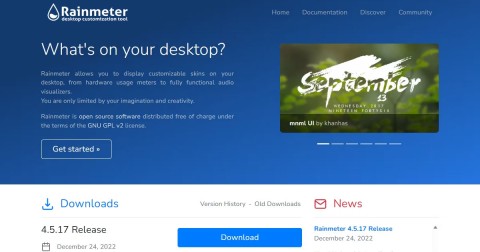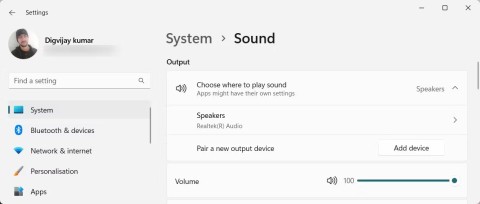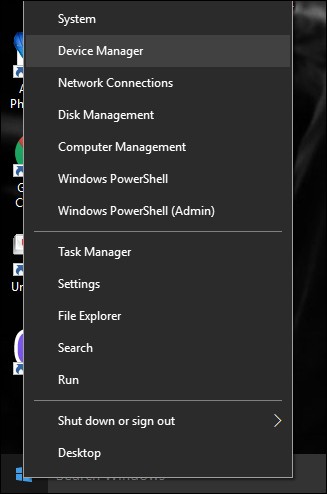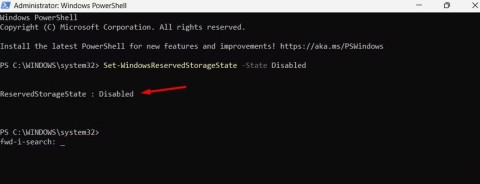This hidden score tells you how well your Windows computer runs

If you're wondering how well your Windows PC is performing, run the Windows Experience Index (WEI).
Anyone who spends long hours staring at a computer screen knows how tiring and uncomfortable it can be. Over time, many people have discovered ways to optimize their Windows computers to make them more comfortable to use for long periods of time.
Table of Contents
One of the simplest yet most effective ways to reduce eye strain is to adjust your screen brightness. When your screen is too bright or too dark, it can be uncomfortable and lead to faster eye fatigue. As lighting conditions change throughout the day, adjust your screen brightness accordingly.
During the day, when there is plenty of natural light, increase the brightness to match the ambient light. However, at night, lower the brightness to reduce the contrast between the screen and the surroundings.
Computer screens emit blue light, the same high-energy light emitted by the sun. For someone who spends long hours working on a computer, blue light can be harmful, leading to eye strain and even disrupted sleep.
One thing to do to avoid this is to enable the Night Light feature in Windows. This feature reduces the amount of blue light emitted, making the screen easier to look at, especially at night.
Set the Night Light filter intensity to 30 so your screen isn't too warm but still reduces eye strain. Windows also lets you schedule Night Light to turn on automatically at sunset and off at sunrise, so you don't have to turn it on manually every day.
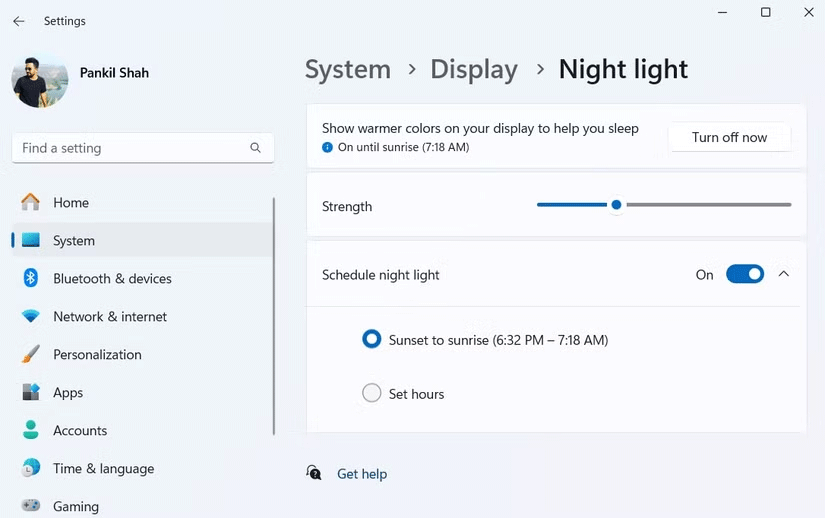
Many people like to use Windows 11 in light mode during the day, but when night falls, the bright white background starts to look harsh. That's where switching to Dark Mode makes a big difference.
Since Windows doesn’t have a built-in option to automate this, you can use Auto Dark Mode to automatically switch between light and dark modes. Set Dark Mode to turn on at sunset and switch back to light mode at sunrise. Another great feature of Auto Dark Mode is the ability to assign keyboard shortcuts, allowing you to instantly switch between light and dark modes whenever you need to.
While Windows automatically scales your display based on your resolution, the default setting doesn't seem to work well in some cases. Text, icons, and other elements appear too small, forcing you to squint constantly.
The default 100% scaling made everything too small, while 150% felt unnecessarily zoomed in. After some trial and error, setting the scaling to 125% struck the perfect balance — text was crisp and readable without sacrificing screen space.
If you're having trouble with readability, you should experiment with different scaling options in Settings > System > Display > Scale until you find the option that best suits your screen size and eyesight.
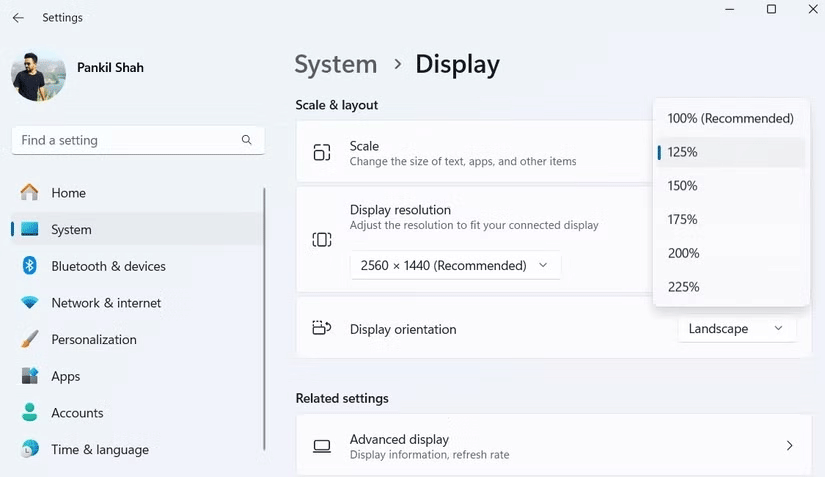
The default mouse cursor can sometimes be difficult to track, especially when using multiple monitors. To avoid having to constantly search for it, change the size of the mouse cursor in Windows and set its color to "inverted". This helps the cursor stand out on both light and dark backgrounds.
Similarly, increase the text size on Windows to 110%. This may not seem like a big change, but it makes a noticeable difference, especially for someone who works with text all day.
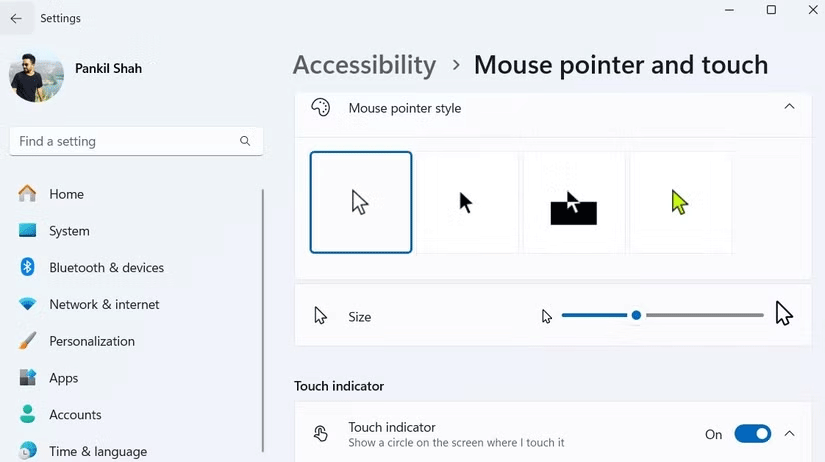
Incorporating these habits into your daily routine will significantly reduce eye strain, allowing you to work for longer hours without discomfort. In addition, following common-sense measures to avoid screen-related eye strain, such as maintaining an appropriate distance from your screen, taking regular breaks, and ensuring adequate lighting around your workspace, can also help.
If you struggle with eye strain while working on Windows, I highly recommend you try these tips and see which one works best for you. Your eyes will thank you!
If you're wondering how well your Windows PC is performing, run the Windows Experience Index (WEI).
Choosing the right operating system is very important when buying a new computer because it largely controls what you can or cannot do on the machine.
Given the workload that Windows computers handle, they need maintenance to run smoothly. Without regular maintenance, performance can suffer, security can be at risk, and hardware issues can go unnoticed.
Clean Boot is a troubleshooting technique used to start Windows with a basic, essential set of drivers and startup programs.
The cloning process involves moving data from one storage device to another (in this case, a hard drive) with an exact copy copied from the destination drive.
Fast Startup Windows 11 helps your computer boot faster, but it can also be the reason why your Windows computer doesn't shut down completely.
Search on Windows 11 pulls results not only from files and apps on your computer, but also from cloud storage linked to your Microsoft account.
Once you learn and actually try it out for yourself, you will find that encryption is incredibly easy to use and incredibly practical for everyday life.
Control Panel still plays a vital role in many of the configuration tasks you need on your new operating system. Here are a few different ways you can access Control Panel on Windows 11.
Changing the display language in Windows 11 may cause some programs to not display text in the language you want. If this is the case, you should enable Unicode UTF-8 to help Windows display text correctly in the language you want.
Internet Explorer was removed from Windows computers in 2022, replaced by Microsoft Edge. While Edge is far superior, Internet Explorer still comes pre-installed on Windows 11 — and it's incredibly easy to access.
Over the years, people have discovered a collection of free Windows tools that help diagnose what's causing their system to slow down.
When you're having audio problems or want to improve your PC's audio levels, it's time to dive into your Windows sound settings and make some tweaks. But did you know there are shortcuts and tricks to quickly get where you need to go?
Errors related to webcams on laptops will affect users when they want to communicate directly via webcam.
Virtual Machine on Windows 11 will support users to run an operating system other than Windows right on your computer.
In case you need to free up urgent storage space, you can temporarily turn off Reserved Storage Windows, according to the article below.
Windows today is much better at protecting your security than it used to be, but Windows Security and its associated tools are still not perfect. You need to be on the lookout for threats that computer security doesn't have a solution for.
Windows PCs can sometimes feel slow, but Task Manager doesn't show anything suspicious. At this stage, most people check for malware or storage issues, but outdated drivers can also cause performance issues.