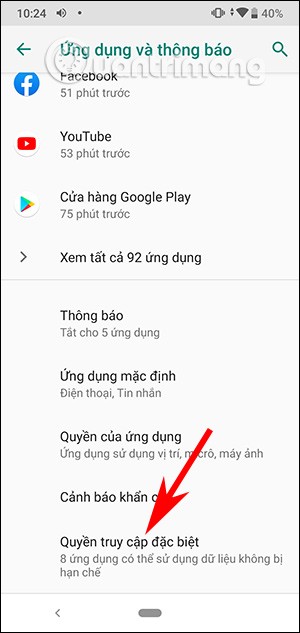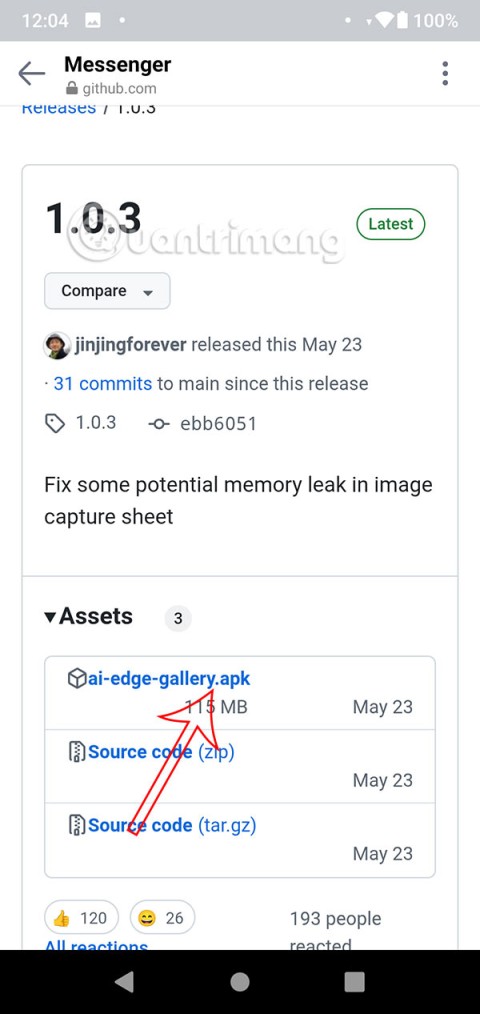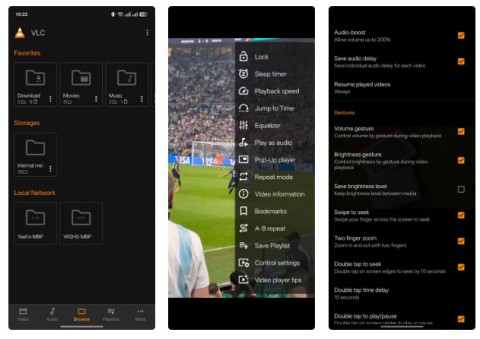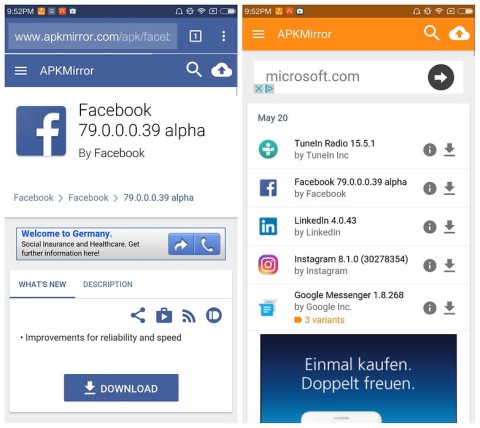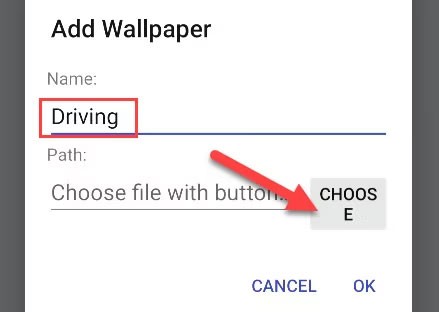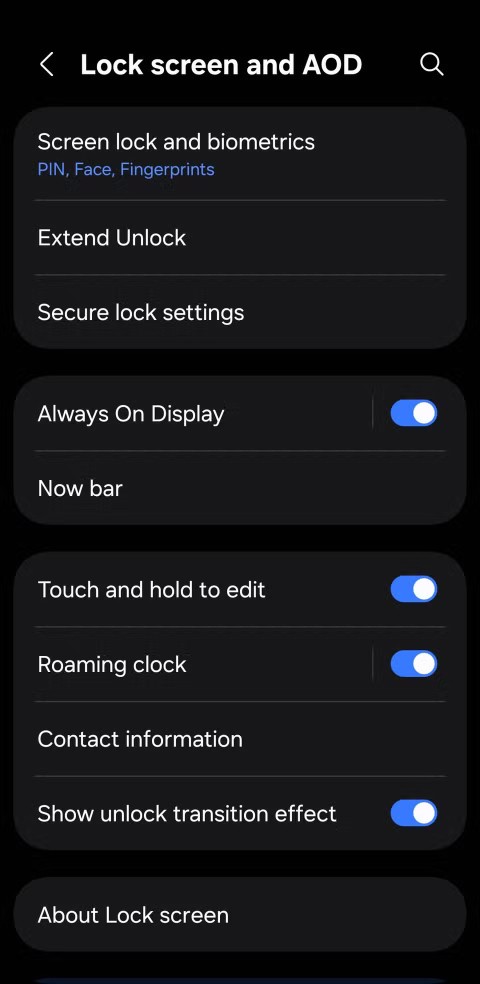7 tips to lock your smartphone to protect against phone theft

If you really want to protect your phone, it's time you started locking your phone to prevent theft as well as protect it from hacks and scams.
There’s nothing more annoying than having your phone restart all of a sudden while you’re doing something on it. There are many reasons why your phone keeps restarting. It could be a strange app you installed, your phone is overheating, or your battery is dying.
Let's take a look at the troubleshooting steps you should take if your phone crashes and keeps restarting.
If you own a Windows or Mac computer, you're familiar with the concept of updating your operating system to benefit from the latest features, bug fixes, and security patches. Android phones are no different.
The number of updates you get will depend on the phone and the manufacturer. Unfortunately, many manufacturers stop updating phones after a few years (except for critical bug fixes), partly as a tactic to get you to upgrade your device.
Regardless, if your phone's operating system is out of date, it can cause problems that cause your phone to keep restarting. So, it's a good idea to check for updates. The exact process will vary from phone model to phone, but it should be something like this:
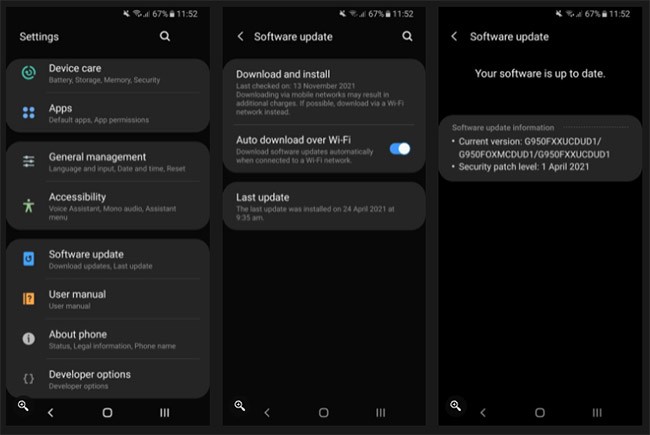
2. Update the application
Along with updating your operating system, you also need to make sure all the apps on your phone are running the latest version. Some apps will update more frequently than others, depending on the type of app and how involved the developer is.
If you notice that your phone restarts when you use a certain app or when it runs in the background, it's possible that the app is causing the problem. You may be running an older version of the app that's not compatible with your version of Android, or the app developer may have released a fix for the problem.
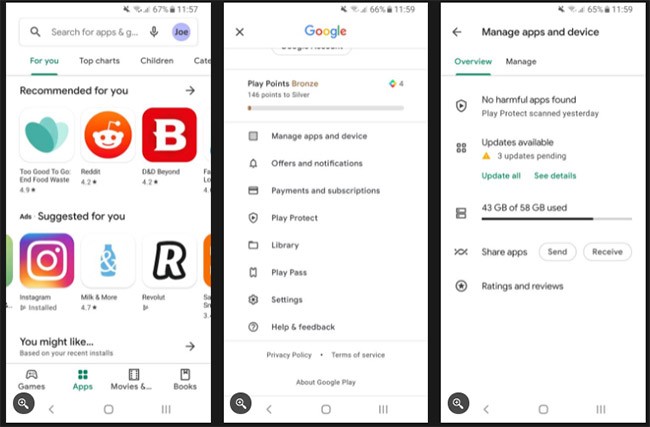
Refer to the article: Instructions for updating Android applications for more details.
3. Turn on Safe Mode and delete the app
As mentioned, a specific app can cause your phone to restart unexpectedly. To fix this problem, you should enable Safe Mode on Android . In Safe Mode, only the device's core apps are allowed to run, so this is a great way to check if an app you've installed is at fault.
If your phone won't restart in Safe Mode, it's likely that an app you installed is the cause. Therefore, you should uninstall your apps one by one, starting with the most recently downloaded, until you find the one that's causing the problem.
4. Clean up memory
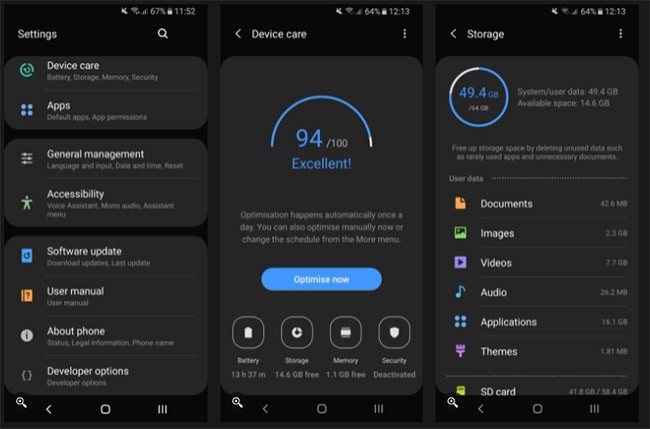
Your phone only has a limited amount of storage. If you get to less than 10% of your memory, your phone may start to crash - including randomly restarting.
Therefore, you should clean up your phone memory . For example, you can delete unused apps, clear cache, empty Internet download folder, etc.
You can also expand your storage. If your phone allows it, buy a microSD card to add more internal storage. Or move your data to cloud storage, like Google Drive or OneDrive.
5. Check for signs of overheating
If your phone gets too hot, it may restart or shut down to protect itself. It's not uncommon for phones to get hot during intensive tasks, like playing games for long periods of time, but if your phone consistently gets too hot, that's a problem.
Reference: Your Android device is overheating, here's how to fix it for more details.
6. Perform a factory reset
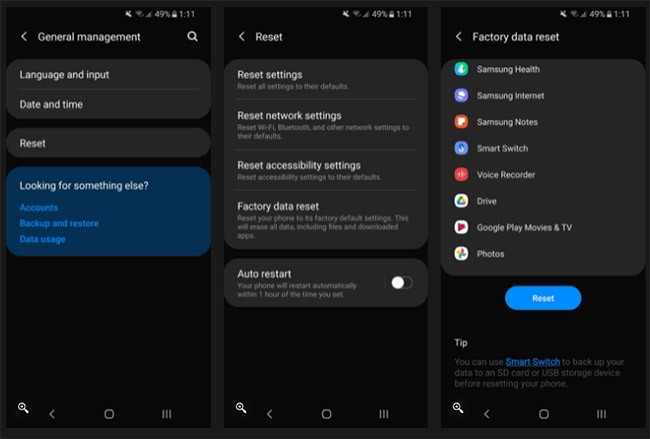
If you've done everything above and your phone still keeps restarting, you can try the factory reset option for your phone . This will wipe your device and return everything to default.
Therefore, it is important that you back up your Android device before proceeding. While some of your Google account data is in the cloud, your app data and personal files are likely local and you don't want to lose them.
7. Replace the battery
Your phone's battery has a finite lifespan and it may be time to replace it. This may be true if your phone restarts and suddenly has much less battery life left than it did before.
Unfortunately, it’s not easy to replace the battery on most modern Android phones. If your phone has a removable back, you’re in luck, and you can buy a replacement battery and put it in. Otherwise, your best bet is to see if the manufacturer offers repair services, take it to a reputable repair shop, or buy a new phone.
If you really want to protect your phone, it's time you started locking your phone to prevent theft as well as protect it from hacks and scams.
Android Picture-in-Picture mode will help you shrink the video and watch it in picture-in-picture mode, watching the video in another interface so you can do other things.
The common point of most of these AI chatbot tools is that they need an Internet connection to use. But with the article below, you will learn more tips for using AI chatbots without the Internet on your phone.
Depending on your needs, you'll likely get a set of Pixel-exclusive features running on your existing Android device.
After years of using Android phones, many people have become familiar with a number of open source Android apps. These apps are better than their closed source counterparts.
Samsung's camera app works well out of the box, but Camera Assistant adds new features that you wish were built in from the start.
Android Debug Bridge (ADB) is a powerful and versatile tool that allows you to do many things like find logs, install and uninstall apps, transfer files, root and flash custom ROMs, create device backups.
Chrome on Android is a great browser out of the box, but you can make it even better. These tips and features will help you browse the web faster.
When you compare smartphones from nearly two decades ago and today, you can't help but notice that they've gotten worse in a variety of ways.
Just like the .exe file on the Windows operating system is used to install software, the same is true on the Android operating system. APK files on the Android operating system are used to install software on the system. So how to download and install APK files on Android devices, please refer to the article below of WebTech360.
Are you bored with static wallpapers on your phone? Try this method of turning videos into beautiful wallpapers for Android.
The lock screen on your phone or tablet is a tool designed to prevent strangers from accessing your device. Because of this importance, setting up the lock screen in the safest and most reasonable way is something every user should do. The article below summarizes 4 things you should apply to the lock screen on Android and iOS to master the above feature and protect your device from unauthorized access.
Developer options on Android devices are hidden by default, to avoid changes that affect the system. The following article will guide readers on how to enable developer mode on Android, illustrated on the Samsung Galaxy S9, and how to disable this option if you no longer use it.
Smartphones and tablets can easily fill up with storage, especially if you've been using them for a while. Here are some ways to free up space on your Android device.
Deleting apps you know you won't use is a great way to save storage space and minimize background processes on your phone.
The iPhone iMessage group chat feature helps us text and chat more easily with many people, instead of sending individual messages.
For ebook lovers, having a library of books at your fingertips is a great thing. And if you store your ebooks on your phone, you can enjoy them anytime, anywhere. Check out the best ebook reading apps for iPhone below.
You can use Picture in Picture (PiP) to watch YouTube videos off-screen on iOS 14, but YouTube has locked this feature on the app so you cannot use PiP directly, you have to add a few more small steps that we will guide in detail below.
On iPhone/iPad, there is a Files application to manage all files on the device, including files that users download. The article below will guide readers on how to find downloaded files on iPhone/iPad.
If you really want to protect your phone, it's time you started locking your phone to prevent theft as well as protect it from hacks and scams.
Android Picture-in-Picture mode will help you shrink the video and watch it in picture-in-picture mode, watching the video in another interface so you can do other things.
The common point of most of these AI chatbot tools is that they need an Internet connection to use. But with the article below, you will learn more tips for using AI chatbots without the Internet on your phone.
Depending on your needs, you'll likely get a set of Pixel-exclusive features running on your existing Android device.
After years of using Android phones, many people have become familiar with a number of open source Android apps. These apps are better than their closed source counterparts.
Near Field Communication is a wireless technology that allows devices to exchange data when they are in close proximity to each other, typically within a few centimeters.
Apple introduced Adaptive Power, which works alongside Low Power Mode. Both extend iPhone battery life, but they work in very different ways.
Samsung's camera app works well out of the box, but Camera Assistant adds new features that you wish were built in from the start.
Android Debug Bridge (ADB) is a powerful and versatile tool that allows you to do many things like find logs, install and uninstall apps, transfer files, root and flash custom ROMs, create device backups.
If you frequently need to contact someone, you can set up speed calling on your iPhone, with a few simple steps.
Rotating the screen horizontally on iPhone helps you watch movies or Netflix, view PDFs, play games,... more conveniently and have a better experience.