Guide to split and join files with HJSplit

HJSplit supports splitting large files quickly, and also has the ability to join them into one complete file very easily.
Splitting and joining large files is now easier than ever if you use the following software:
Over time, the size of software and files on your computer will get bigger. An image with a higher and larger pixel, the current video file has a resolution of 4k, which means its size is larger than before. Modern games have the same high specs. Some even weigh up to 50 GB, such as Steam games . Applications are growing, the Microsoft Office installation is also getting bigger.
As the file size grew, it became a problem that prevented the copying or moving files to storage, the online service limited the size, for example, attaching and sending attached video files via email or copying. save the ISO file to a floppy drive, USB ... If you want to do this, you have to split the file, then join them. Windows itself has the ability to join files but can't split them. Therefore, you need the help of a third application.
Here are 7 easy ways to split and join files on Windows:
FFSJ confidently claims to be the fastest file splitting and joining software and it has not disappointed users. FFSJ has both Lite and Standard versions. Lite is a standalone installation, Standard includes the menu option to split and join by right-clicking. FFSJ also has a command line interface that supports splitting and joining files from Batch Script or Command Prompt.
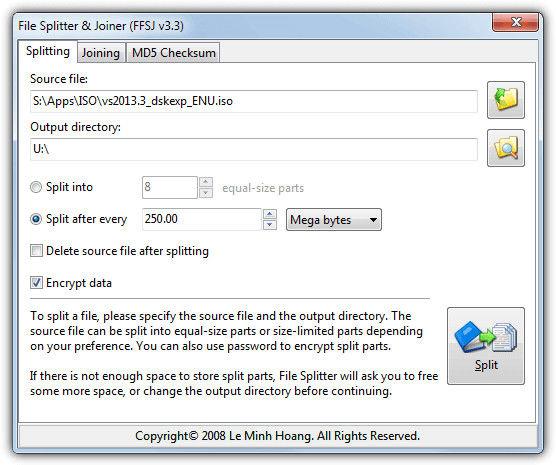
The software not only makes splitting the file easy, you just need to drop the file into the window or manually locate it, select the export folder if needed, click the method of splitting according to the number of pieces or size. Extremely useful data encryption options. It authorizes only those who know the password to be able to resume the file. This feature helps you keep your data secure. The MD5 Checksum tab allows you to get the checksum file before splitting, then re-validate the appended file to see if its checksum is appropriate.
FFSJ: Fastest File Splitter and Joiner
KFK was developed by the "father" of the famous KC Software utilities. In addition to splitting and joining files, KFK also has the option to burn files to disk (via the shared software VSO CopytoDVD) and also supports Disk Spaning by splitting the file onto multiple floppy drives.
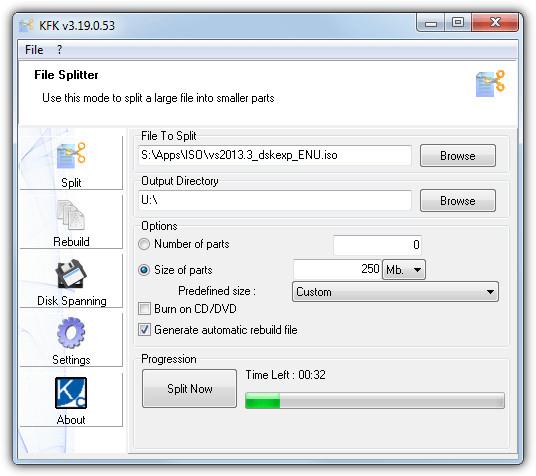
You just need to drop the file into the KFK window or manually select in the folder. To shred the file, select the number of pieces or the specific size of each part. The " Generate automatic rebuild file " box creates a Batch Script containing the files that can be joined together without using KFK. Do not download the Regular version from the KC website as it contains ads, instead download the Lite or Portable version.
GSplit is the program with the most advanced options. Not only can automatically cut files on mobile devices (floppy disk, USB, flash disk ...). GSplit can also create custom tag files and custom merge programs. It even has a batch option, which allows you to split multiple files at once (select the Several Files button ).
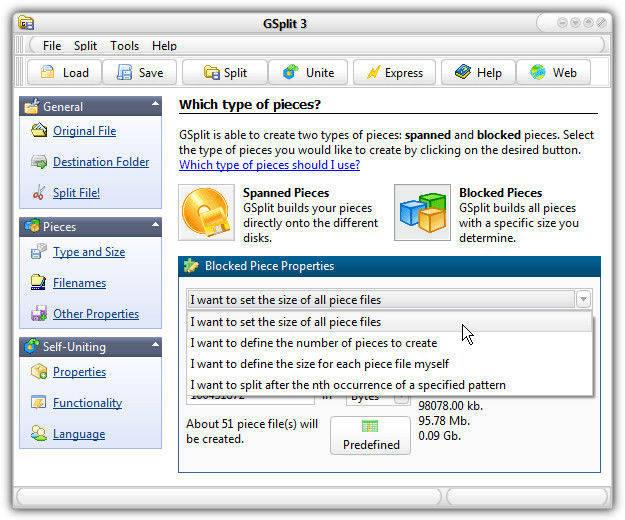
GSplit provides 4 ways to cut a standard file: by number of files, each file size, enter each file size, even split each text file in turn. The self-consolidation (SFU) feature adds a command to the files so they can be joined together without GSplit. Customizable SFU files with your own messages, pictures, selected target folders, run the program after splitting, and start or close automatically. Select the Express button if you want to split the file faster. GSplit 3 has both installer and portable versions.
One of the most well known methods of splitting a file into multiple parts is using a file compression tool. Most compression software is capable of creating a multi-part zip or 7z file. You often encounter this type of download file when downloading games, videos or any other large file from the Internet, especially when they are created by a group of people who have separate rules when splitting files for distribution.
PeaZip is the perfect choice because it can actually split files in two different ways. The first is to create a multi-compressed file. The second is to separate traditional files like the above tools. PeaZip is also a very good file compression tool on the computer. If you do not want to install PeaZip, you can choose the Portable version.
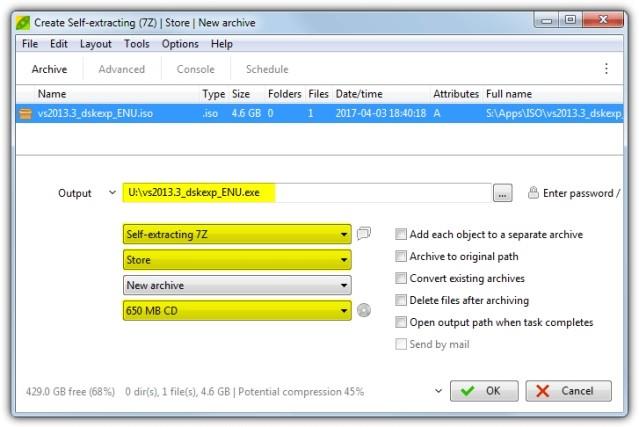
To create multiple compressed files, open PeaZip , click Add , and drop the file into the window. Choose where to save the split file. Below, you will see Self-extracting 7Z, Store and size of the split file. You can choose from 9 available sizes or customize them in Custom by KB, MB or GB. With Self-extracting 7Z, you can send files to others for joining without installing file compression software. If not necessary, simply select 7Z or Zip.
PeaZip offers two ways of splitting standard files. The easiest way is to click Add , select the split file, the output path as above, and then select Split in the drop down menu. Select the file size in the drop down menu below and begin the process. Alternatively, go to Tools> PeaUtils .
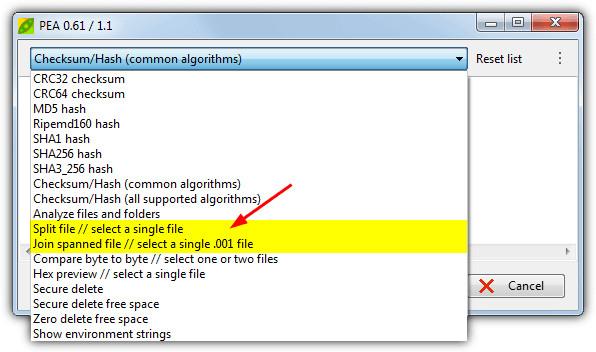
The PeaUtils window is also where you can join the parts together. Click the drop-down menu and select Join spanned file , then find the first file in the set (.001) or drop it into the window. PeaUtils is a separate standalone program and is available on the PeaZip website. Therefore, you can use it to split, concatenate or any other option available in the drop down menu without using Peazip anymore.
Some free software such as NexusFile , Double Commander , Explorer ++ ... have the ability to split and join files. This article takes an example of FreeCommander because it has the option to create a small exe file that can join the files together without FreeCommander or any other program. For some reason, the new FreeCommander XE does not have the function of splitting and joining files like FreeCommander 2009.
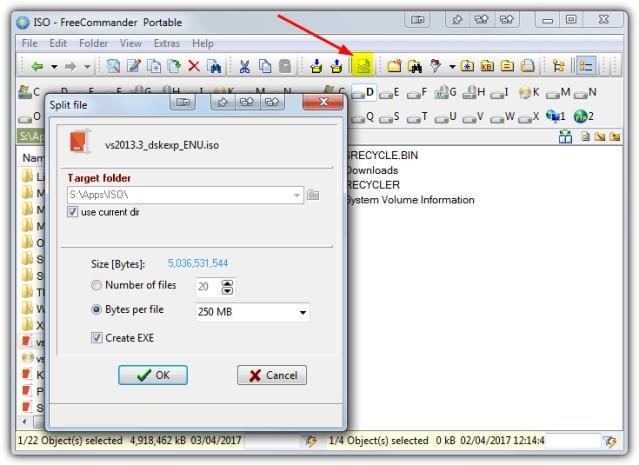
Browse the split file in FreeCommander, click Split in the toolbar (or Ctrl + Shift + I ). In the Split File window , select the destination folder and split the file according to the number or size of a specific part of each file, select the checkbox to Create EXE if desired, and then click OK to begin.
If Create EXE is not checked, FreeCommander creates a small Batch Script with the file to split them with the Windows Copy command. Because FreeCommander does not have the option of joining files, you will have to use a third software. Also, using a dedicated splicing tool that can integrate into the context menu like IgorWare File Joiner is worth a try.
The unfortunate downside of FreeCommander is that the custom size cell does not support values larger than MB. Therefore, with 1 GB, you must convert to 1024 MB.
This method may sound a bit strange but not uncommon. Toolsley works the same way as the aforementioned tools. All you have to do is drop the file onto the page and use JavaScript to split it into sections at a specified size. The advantage of this web is not uploading or downloading files over the Internet, but the whole process takes place within the computer.
When you drop a file into the window, make sure it's in the gray area that says " Drop file here ... ". If not, the file will automatically save itself in the browser. Then, A box selects the size for each file, in bytes, kilobytes, and megabytes will appear. The blue numbered button corresponds to the number of split files. You only need to click on the desired number to download or click "Save all in a Zip" to download the entire split into a single file.
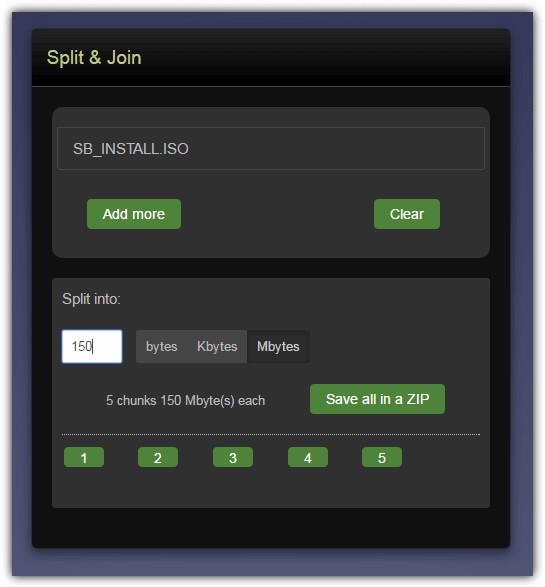
To join everything back to the beginning, drop all the parts in the gray box, select the file name, click Save . You can also add files to the list from different locations by using the Add more button . Although the speed of splitting and joining large files is not fast, it is still a good choice when you want to split hundreds of megabytes into several small pieces. And you just need to open your web browser to do it.
The final method is similar to the file manager, in which, Glary Utilities is the most popular, including free and paid versions.
Select the file and enter the desired save path. Choose an available size or enter a custom value, finally select " Add self joining functionality to the split files set " (if desired). This option saves the .exe file that you can open to automatically join the file without opening Glary Utilities.
Above are some simple ways to split and join files so you can quickly share them with friends. If you know any other way, don't hesitate to share with us.
HJSplit supports splitting large files quickly, and also has the ability to join them into one complete file very easily.
Do you need to split a large file into several small files or merge small files into one for easier sharing? The following tools will help you do that.
In addition to regular exercise and not smoking, diet is one of the best ways to protect your heart. Here are the best diets for heart health.
Diet is important to our health. Yet most of our meals are lacking in these six important nutrients.
At first glance, AirPods look just like any other true wireless earbuds. But that all changed when a few little-known features were discovered.
In this article, we will guide you how to regain access to your hard drive when it fails. Let's follow along!
Dental floss is a common tool for cleaning teeth, however, not everyone knows how to use it properly. Below are instructions on how to use dental floss to clean teeth effectively.
Building muscle takes time and the right training, but its something anyone can do. Heres how to build muscle, according to experts.
The third trimester is often the most difficult time to sleep during pregnancy. Here are some ways to treat insomnia in the third trimester.
There are many ways to lose weight without changing anything in your diet. Here are some scientifically proven automatic weight loss or calorie-burning methods that anyone can use.
Apple has introduced iOS 26 – a major update with a brand new frosted glass design, smarter experiences, and improvements to familiar apps.
Yoga can provide many health benefits, including better sleep. Because yoga can be relaxing and restorative, its a great way to beat insomnia after a busy day.
The flower of the other shore is a unique flower, carrying many unique meanings. So what is the flower of the other shore, is the flower of the other shore real, what is the meaning and legend of the flower of the other shore?
Craving for snacks but afraid of gaining weight? Dont worry, lets explore together many types of weight loss snacks that are high in fiber, low in calories without making you try to starve yourself.
Prioritizing a consistent sleep schedule and evening routine can help improve the quality of your sleep. Heres what you need to know to stop tossing and turning at night.
Adding a printer to Windows 10 is simple, although the process for wired devices will be different than for wireless devices.
You want to have a beautiful, shiny, healthy nail quickly. The simple tips for beautiful nails below will be useful for you.















