Ways to open Windows Tools in Windows 11

Ways to open Windows Tools in Windows 11, Windows Administrative Tools or Windows Tools are still useful on Windows 11. Here's how to find Windows Tools in Windows 11.
Third-party apps are great because they can enhance your workflow and improve your productivity. But some apps are more special than others simply because they're so useful in your daily routine—so much so that you can't imagine working without them.
Table of Contents
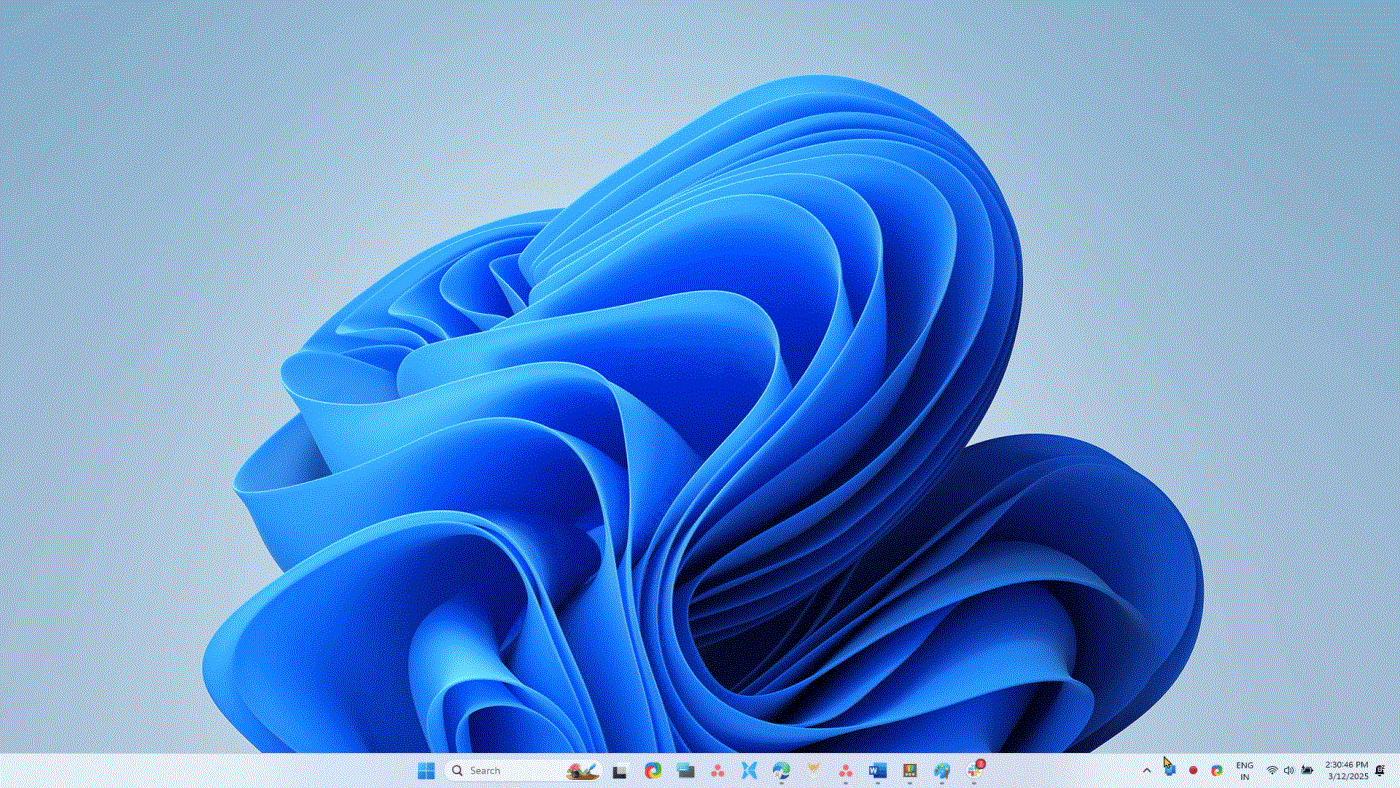
Monitorian is a simple and free desktop tool to adjust the brightness of your monitors individually or simultaneously. You can also change the brightness range and adjustable contrast for up to 4 monitors at once.
Twinkle Tray is another popular brightness adjustment app, but many people prefer Monitorian because of its familiarity.
There are many ways to share files between your Windows PC and your phone, but none of them beats LocalSend. It's a free, open-source file-sharing utility that uses your local network to transfer files between nearby devices.
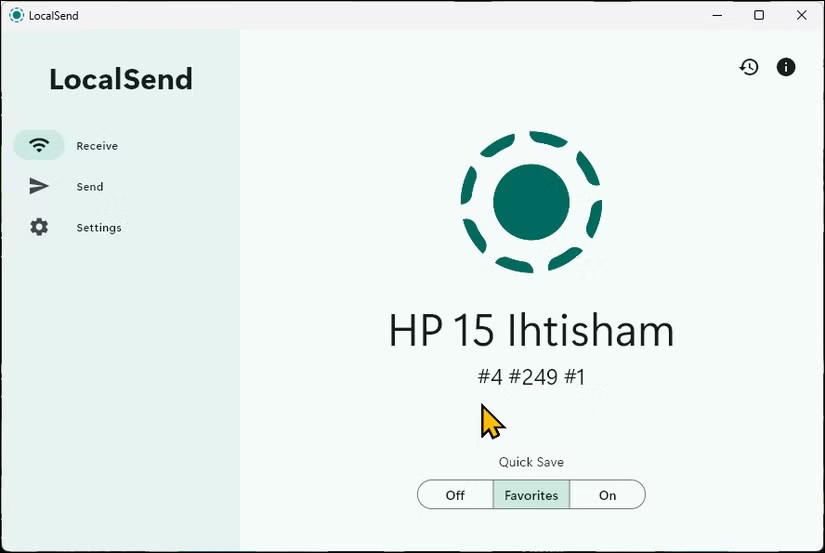
Microsoft PowerToys has fixed some of the complaints about Windows 11. The app includes many useful utilities, such as a faster and better launcher, a handy Sleep mode management feature, and a quick preview option. Some of the most used and essential PowerToys for your workflow include:
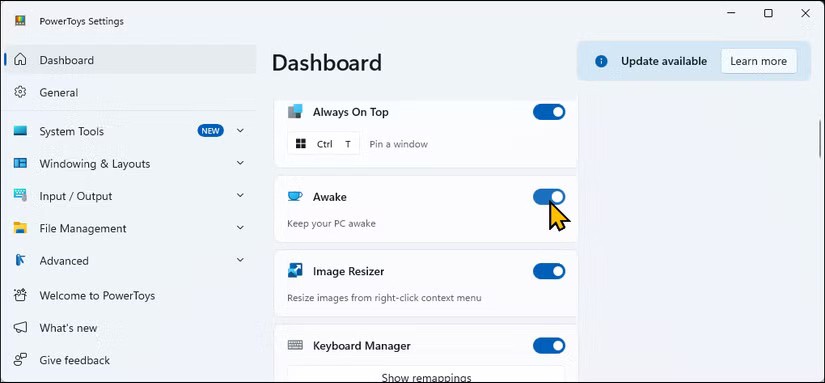
WindHawk offers a great set of mods to enhance the functionality of Windows 11. Unlike other customization tools, WindHawk makes installing and uninstalling mods a one-click task, making it easy for even non-technical users to use.
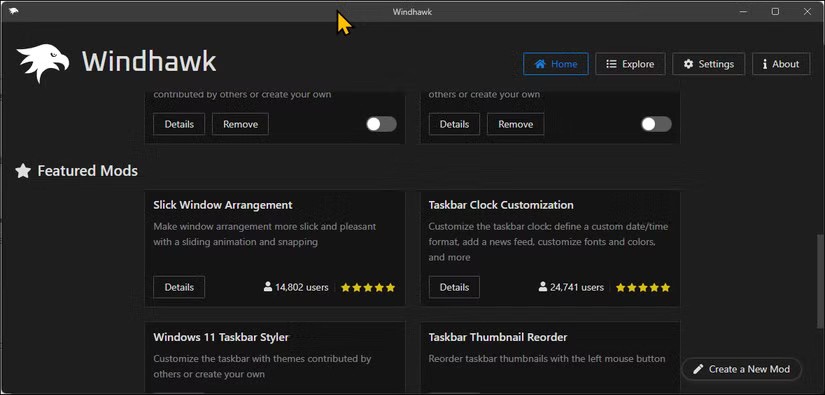
ShareX is the ultimate screenshot tool. It is free and open source, but more importantly, it offers a lot of essential features. You can configure hotkeys to take screenshots, record screen and GIFs , set up automated workflows, and apply post-capture enhancements with ease.
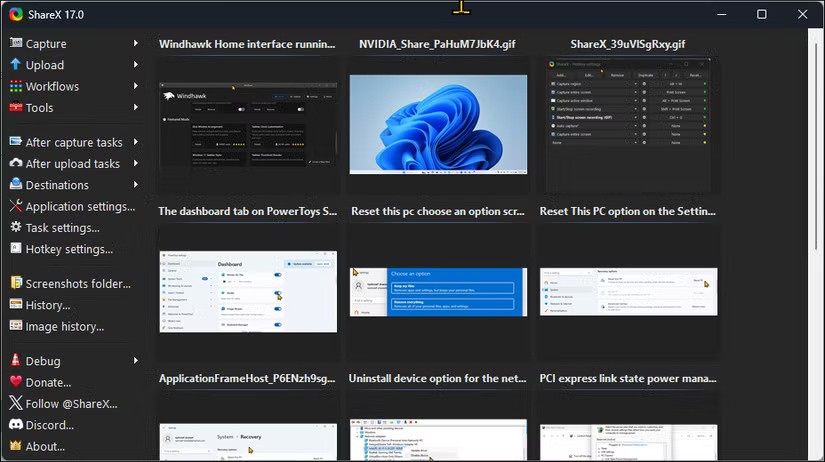
The Phone Link app lets you sync your Android or iOS device with your Windows PC, making it easy to stay connected without having to constantly pick up your phone. You can make and receive calls, manage notifications, reply to messages, view your photo gallery, and even mirror your Android screen to your PC.
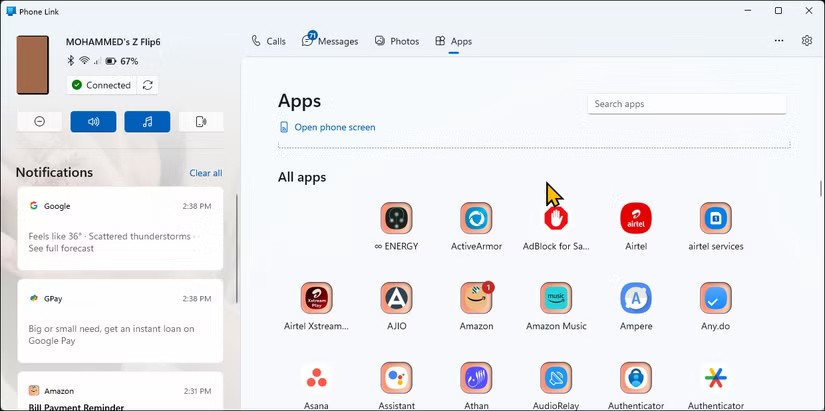
Many people have not used Windows File Explorer for a while, thanks to File Pilot. This lightweight and super fast File Explorer alternative offers a clean user interface and many useful features that we have long expected from File Explorer.
Like Windows' built-in file manager, File Pilot supports tabs but also has a multi-pane view. You can open multiple tabs in split-screen view, and there's no limit to the number of tabs you can open as long as you have a large enough screen to view them comfortably.
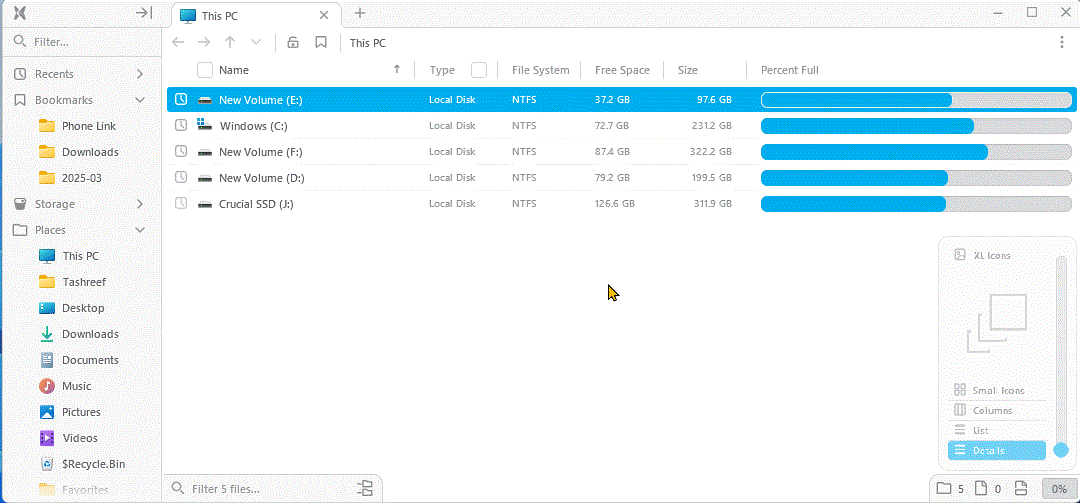
No matter what repetitive typing tasks you have, aText can handle most of them. It's a text expander that lets you create shortcuts for commonly used phrases. You can set it up to autocomplete job templates, home and work addresses, emails, website URLs, and even custom email templates with dynamic fields.

AutoHotKey is a programming language that allows you to automate repetitive tasks on your Windows PC using scripts assigned to a hotkey.
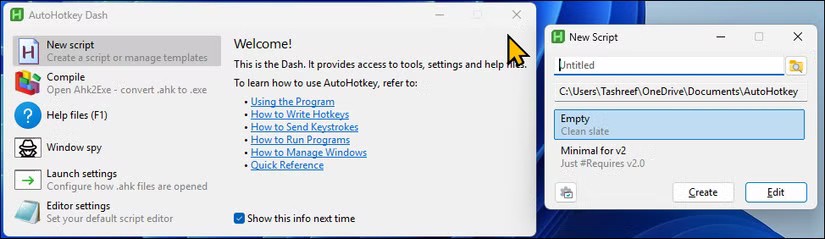
While you can use it as a text expander, it can do so much more. It can automate Google meetings with a shareable link, correct common typos, interact with apps, and perform certain actions. It’s a great program that can be customized to your needs, no matter what they are.
These free Windows apps are essential to your workflow. Each one fills in the gaps that Windows lacks, making everyday tasks smoother, more efficient, and less frustrating. They help you stay productive while making the most of an already versatile operating system.
Error code 0xc0000098 in Windows causes a blue screen error on startup. The ACPI.sys driver is often to blame, especially on unsupported versions of Windows 11 like 23H2 or 22H2 or Windows 10.
In some cases, sometimes you start your computer in Safe Mode and the computer freezes. So how to fix the error in this case, please refer to the article below of WebTech360.
Snipping Tool is a powerful photo and video capture tool on Windows. However, this tool sometimes has some errors, such as constantly displaying on the screen.
Every network has a router to access the Internet, but not everyone knows how to make the router work better. In this article, we will introduce some router tips to help speed up the wireless connection in the network.
If the results seem slower than expected, don't be too quick to blame your ISP - mistakes when performing the test can skew your numbers.
In the article below, we will introduce and guide you to learn about the concept of QoS - Quality of Service on router devices.
Windows has a built-in Credential Manager, but it's not what you think it is—and certainly not a replacement for a password manager.
Microsoft charges for its official codecs and doesn't include them in Windows 10. However, you can get them for free without pulling out your credit card and spending $0.99.
While having trouble accessing files and folders can be frustrating, don't panic—with a few simple tweaks, you can regain access to your system.
After creating a USB boot to install Windows, users should check the USB boot's performance to see if it was created successfully or not.
Although Windows Storage Sense efficiently deletes temporary files, some types of data are permanent and continue to accumulate.
You can turn off Windows 11 background apps to optimize performance, save battery and reduce RAM consumption.
When a computer, mobile device, or printer tries to connect to a Microsoft Windows computer over a network, for example, the error message network path was not found — Error 0x80070035 may appear.
We can block Internet access for any application or software on the computer, while other programs can still access the network. The following article will guide readers on how to disable Internet access for software and applications on Windows.
Instead of paying $30 for a year of security updates, keep Windows 10 safe until 2030 with this simple solution.














