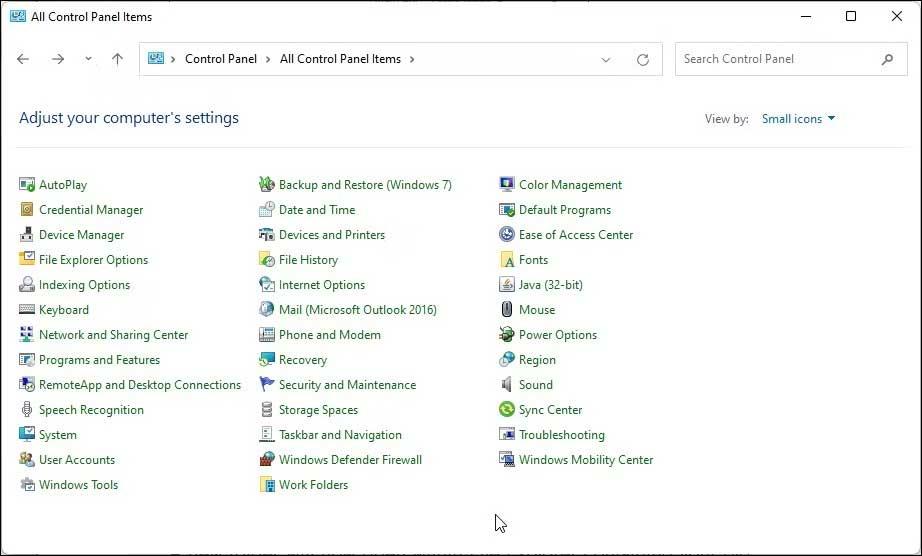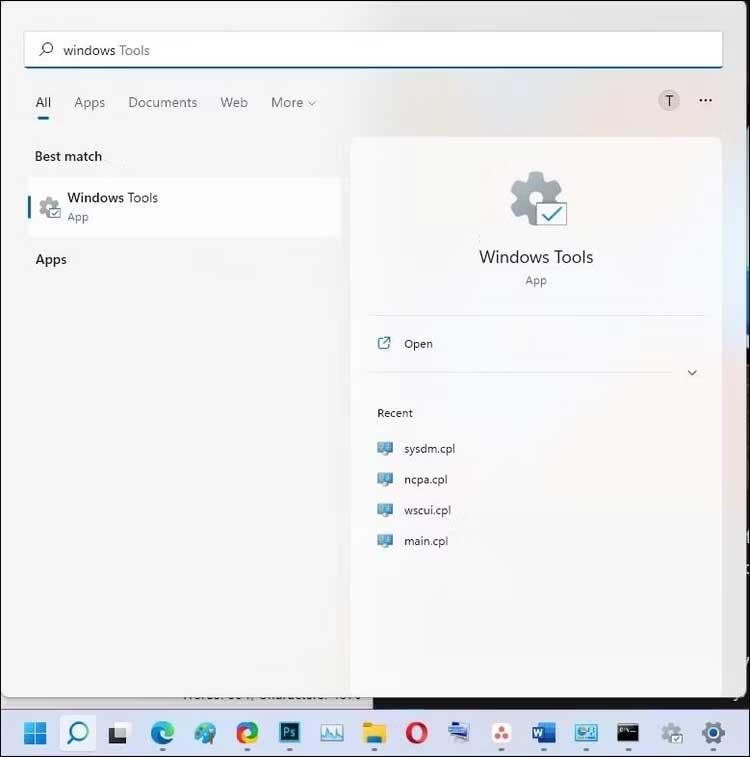Windows Administrative Tools or Windows Tools are still useful on Windows 11 . Here's how to find Windows Tools in Windows 11 .

Windows Administrative Tools is a collection of tools to help users better manage Windows installations. It includes some basic tools like Character Map, Quick Assists, and Control Panel, along with some advanced tools, including Hyper-V Manager, Event Viewer, Windows Defender Firewall, and Advanced Security.
With Windows 11, Microsoft changed its name back to simpler, to Windows Tools. Below are ways to open Windows Tools in Windows 11 .
Instructions for opening Windows Tools in Windows 11
How to open Windows Tools using the Run dialog box

You can use the classic Run dialog box to open Windows Tools. If you remember this command, this is the fastest way to access Windows Tools.
To open Windows Tools using Run:
- Press Win + R to open the Run box .
- Next, type control admintools and click OK . This action will open the Windows Tools folder on your PC.
How to open Windows Tools using the Classic Control panel
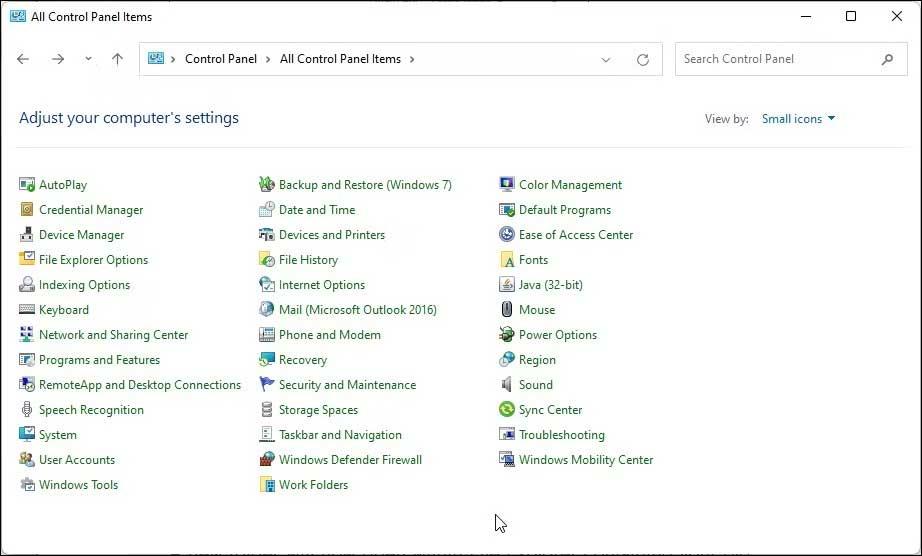
Although Microsoft is gradually removing it, you can still open Control Panel in Windows 11 as follows:
- Press the Win key and type control .
- Next, click Control Panel from the search results.
- When Control Panel opens, click View by in the upper left corner and select Small Icons . This action will list all items in Control Panels.
- Next, locate and click Windows Tools to access administrative tools.
Additionally, you can also type windows tools into the Control Panel search bar, then click on the appropriate option from the search results to open the Administrative Tools folder .
How to open Windows Tools using Windows Search
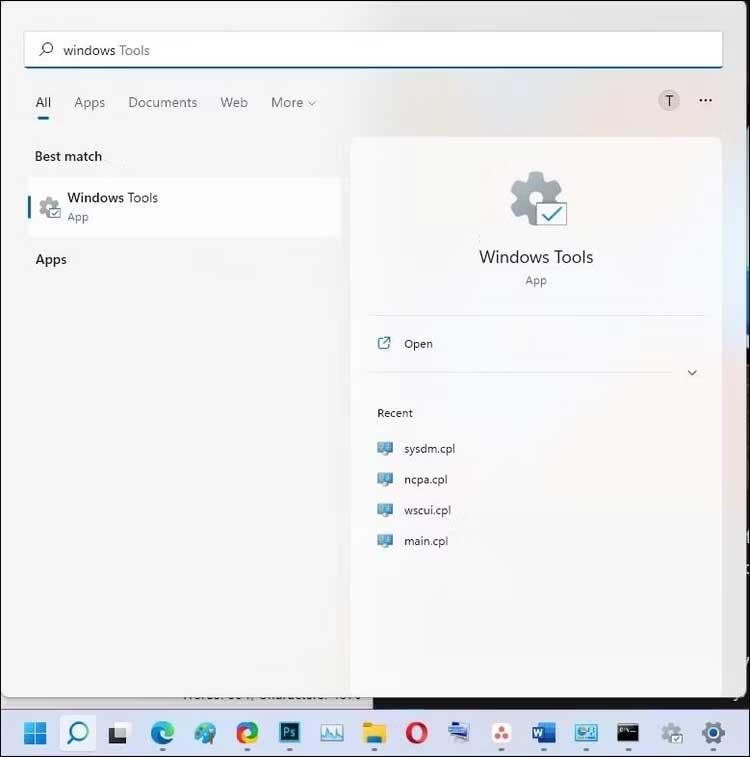
Windows Search is an extremely useful utility for finding files and apps in Windows 11. How to use it is as follows:
- Click the Search icon in the taskbar to open Windows Search. Alternatively, press the Win key to open the Start menu .
- Next, type Windows tools and click the app icon to open this application.
How to open Windows Tools using Command Prompt

If you prefer to use Command Prompt, you can use the control admintools command to open Windows Tools. However, make sure to open Command Prompt with admin rights using this method:
1. Press Win + R to open Run .
2. Next, type cmd. While holding Ctrl + Shift , click OK to open Command Prompt with admin rights.
3. In the Command Prompt window, type the following command and press Enter to execute:
control admintools
4. Command Prompt will execute this command and open the Windows Tools dialog box.
How to open Windows Tools using PowerShell
Windows PowerShell shares some commands using Command Prompt. If you prefer PowerShell to Command Prompt, here's how to open Windows Tools with PowerShell.
1. Press the Win key and type powershell .
2. Right-click PowerShell and select Run as administrator . Click Yes if prompted by User Account Control.
3. In the PowerShell window, type the following command and press Enter to execute:
control admintools
4. After executing this command, you will see the Windows Tools dialog box appear.
Above are the simplest ways to open Windows Tools. Hope the article is useful to you.