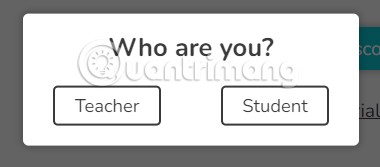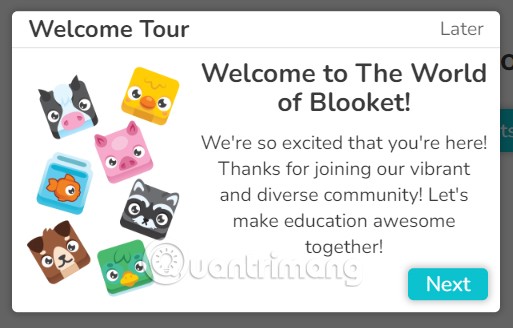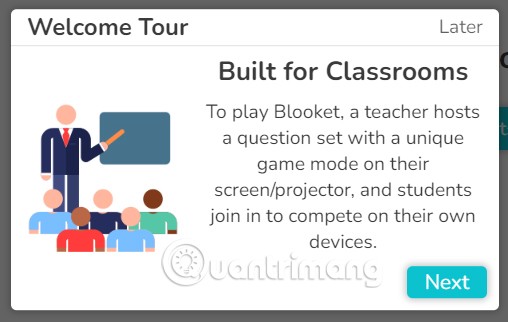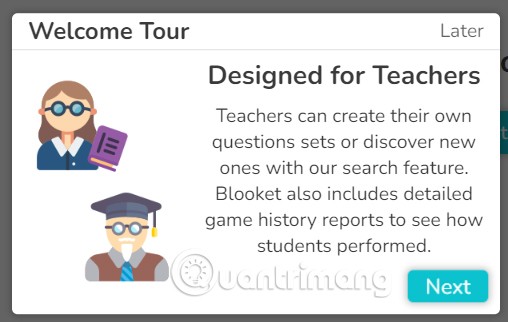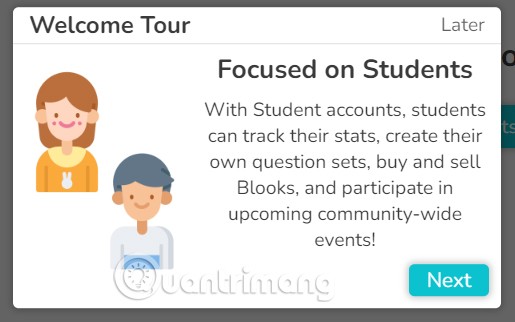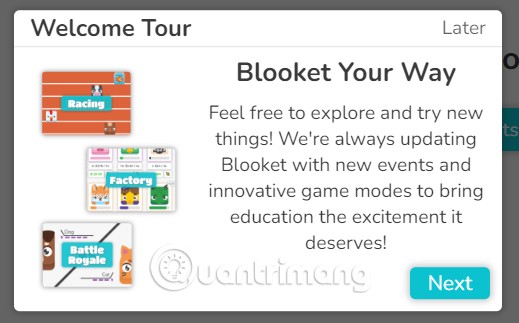Bloket.com is known as a platform that helps teachers easily convey knowledge to students through learning games. At the same time, it helps students become more interested and absorb new knowledge more easily. Let's learn about this interesting learning application right away.
Table of Contents
How to create a Blooket account
To be able to use Bloket, the first thing you need to do is create an account for yourself.
Step 1: Go to blooket.com then click Sign Up in the top right corner of the interface.

Step 2: There are 2 ways to register for you to choose from: via Google account or email. This article will guide you to register via email. However, the way to register via Google account will be similar.

Step 3: You will need to fill in all the information to proceed with registration including:
- Username: Login name
- Email: Your email account.
- Password: Password.
- Confirm password: Confirm password.
And then tick the terms box and click the Sign Up button.

Step 4: After successfully registering an account, you will need to choose the type of account you want to use. In which Teacher or Student.
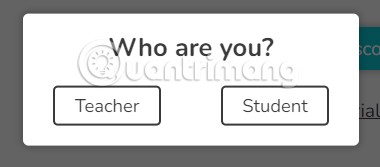
So you have completed the process of creating a Blocket account.
Explore Blooket's features
Once you've completed the account creation process, you'll be taken to the Welcome Tour to explore the cool features of Blooket.
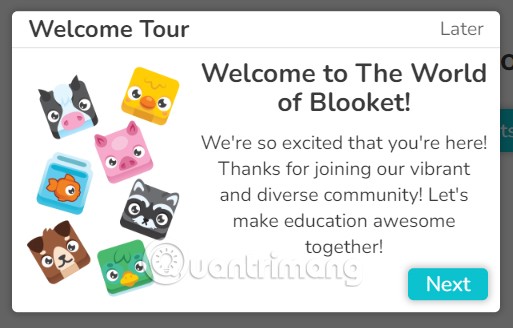
Building for classrooms
To play Bloket, teachers need to create a set of questions with a unique game mode on their screen. Students will compete and complete the game on their own devices.
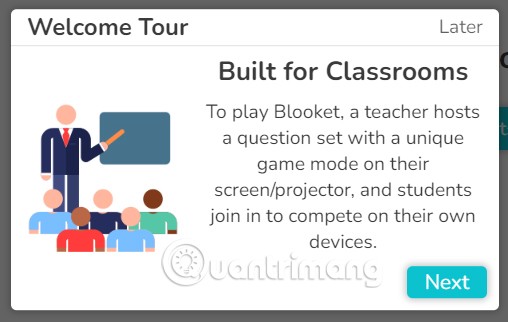
Specially designed for teachers
Teachers can create their own question sets or discover new questions using the Blooket search feature. Blooket also contains detailed game history reports so teachers can track student progress.
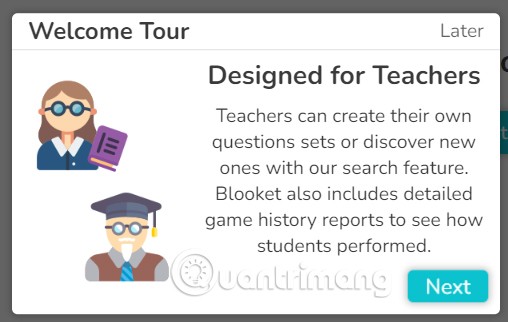
Focus on students
With a student account, students can track their learning progress, create their own question sets, buy or sell Blooks, and participate in events around the world.
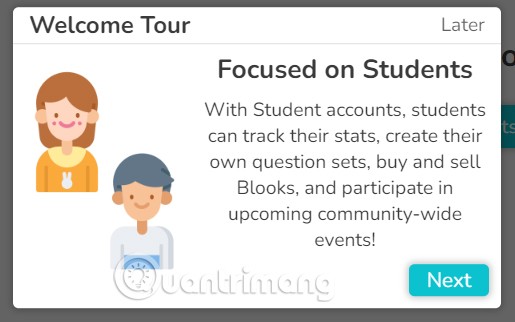
Blooet your way
You can freely explore new things. Blooket will always update the latest events and bring creative game modes to make learning more interesting.
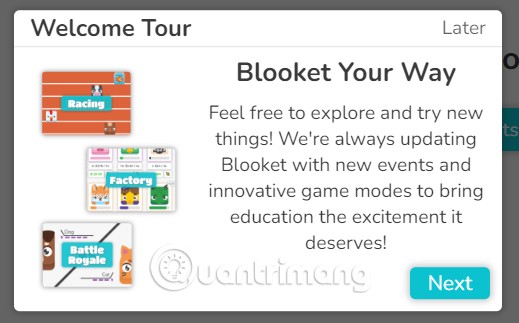
Basic Blocket Usage
For those new to Bloket, here are some points you need to know.
Select a question set
Whether you create your own quiz, import a set of questions using the converter, or find an existing one in the Discover database, Blooket is sure to help you get the quiz you want for your class.
How to create a question set on Blooet
Everything you need to create a question set is on the Create a question set page. Teachers just need to fill in the appropriate fields.
- Title: The main content or topic of the question set.
- Description: This description allows the teacher to provide more information about the question set.
- Image: Use images that clearly illustrate the topic. Cover images make each question stand out. Teachers can upload or drag & drop images into specific questions.
- Private/Public: Set to public so that everyone can see the questions when they are published. This feature is for teachers. Setting to private is a good way to test the question set before starting the game.
- Import: Teachers can create question & answer sets from scratch or import them from spreadsheets or Quizlet.
- Answer-Questions: Add questions, images, and 4 answer choices. Click the check mark to show the correct answer, add a time limit, and check Random Answer Order to give hints in random order.
- Save: Blooket saves the quiz questions for your knowledge test to My Sets on your dashboard.
Game Mode on Blooket
Blooket offers a variety of unique and exciting game modes that teachers can choose from to make their classrooms more interesting.
Organize and participate
Teachers simply open a game on the big screen at the front of the classroom. Students then join and compete to complete it on their personal devices using Game ID.
Play to judge
Through Blooket games, students not only have a great time but can also answer questions to review the content taught in class.
Analyze the results
With detailed score reports and question analysis, teachers can easily understand how students performed and identify areas for review for each subject.
Hopefully, through this article, you have grasped the basic usage of Blooket. Wish you will soon be able to use all the features on this application smoothly.