What is Driver Booster 12 Free?
Driver Booster 12 Free is a powerful tool designed to keep your computer's drivers up to date, enhancing the system's overall speed and reliability. From the reputable company IObit, this driver updater is essential for both casual and advanced users. With its extensive features, Driver Booster 12 can help ensure your PC runs smoothly by detecting lost, out-of-date, or broken drivers immediately.
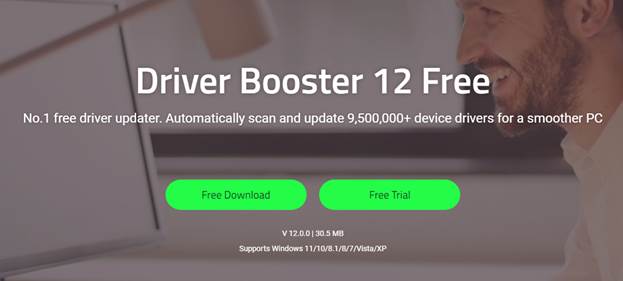
Key Features of Driver Booster 12 Free
| Feature |
Description |
| 1. Intuitive User Interface |
The user-friendly interface makes it easy for non-technical users to navigate and access features quickly. |
| 2. Comprehensive Driver Database |
With over 9.5 million drivers, it ensures compatibility across a wide range of devices. |
| 3. Automatic Driver Updates |
Enables one-click updates for outdated drivers, preventing compatibility issues. |
| 4. Enhanced Game Performance |
Specialized gaming drivers optimize performance and free up system resources. |
| 5. Backup and Restore |
Creates a backup before updates, allowing for easy restoration of previous driver versions if necessary. |
| 6. Safe and Secure |
Only uses drivers from official manufacturers’ websites or IObit's secure servers, ensuring safety. |
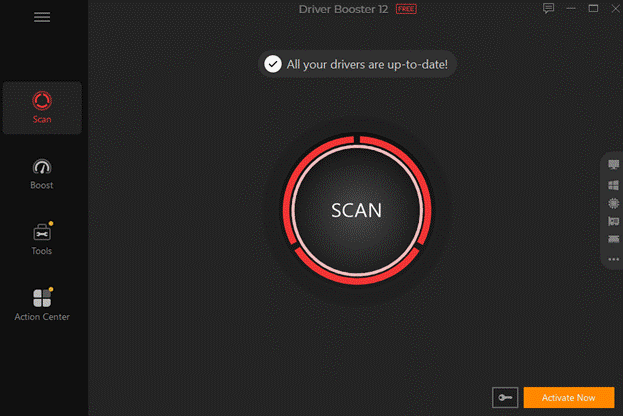
How to Update Drivers in 1 Click with Driver Booster 12 Free?
- Download and Install: Visit the official IObit website to download the installer. The installation is quick and user-friendly.
- Initial Scan: Launch the software post-installation, and initiate a system scan to identify outdated drivers.
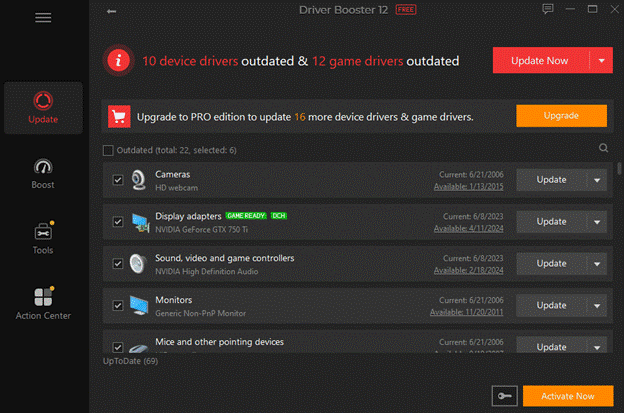
- Update Drivers: Review the list of outdated drivers and select to update them all or individually.
- Backup and Restore (Optional): It's advisable to back up existing drivers via the software's settings before proceeding with updates.
Pros and Cons
Pros
- Automates driver search and update processes, effectively saving time.
- Regular updates enhance hardware performance and stability.
- Improve security by updating drivers to patch vulnerabilities.
- User-friendly interface suitable for non-tech-savvy individuals.
- Includes Game Boost feature for optimized gaming performance.
- Comprehensive driver database supports a vast range of components.
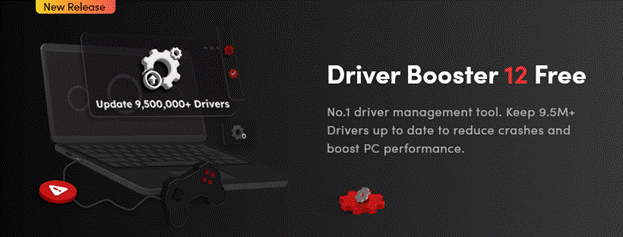
Cons
- Free version has limited features; advanced functionalities require the Pro version.
- Incorrect installations may lead to compatibility issues.
Conclusion
Driver Booster 12 Free is a vital software tool for anyone looking to keep their PC's drivers up to date effortlessly. With its extensive driver database, intuitive design, and powerful automation, it’s perfect for gamers and casual users alike. Don't let outdated drivers hinder your system's performance — download Driver Booster 12 Free today to ensure your system is fully optimized!
FAQs for Driver Booster 12 Free
- 1. Is Driver Booster 12 Free safe to use?
- Yes, it is considered safe, as it pulls drivers from reputable sources and offers restore points before updates.
- 2. What features are available in the free version?
- The free version allows basic functionality like detecting outdated drivers and installing updates.
- 3. How often should I run Driver Booster 12 Free?
- It's advisable to run it at least once a month for optimal performance.
- 4. Will Driver Booster 12 Free automatically update drivers?
- No, automatic updates require the Pro version; manual scans are necessary in the free version.
- 5. Where can I download Driver Booster 12 Free?
- Download it from the official IObit website or trusted distribution sites.

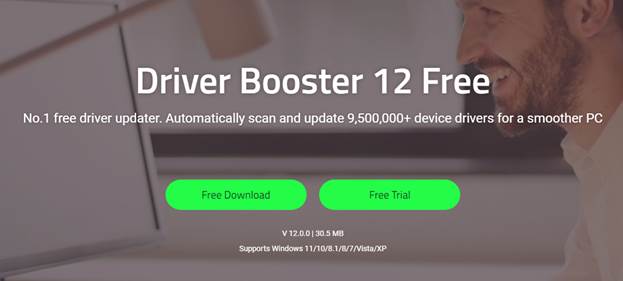
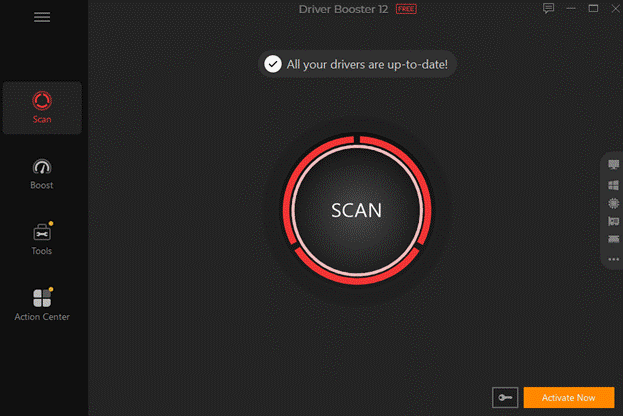
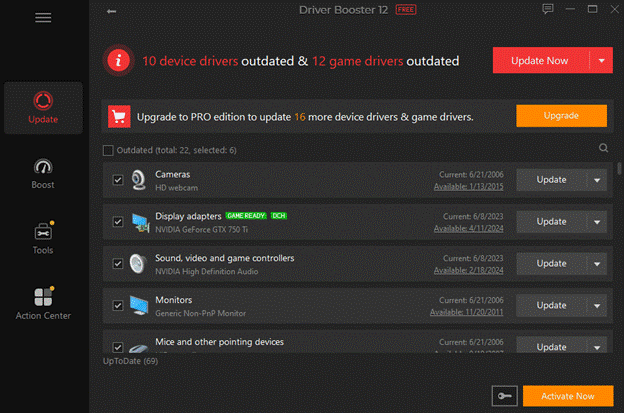
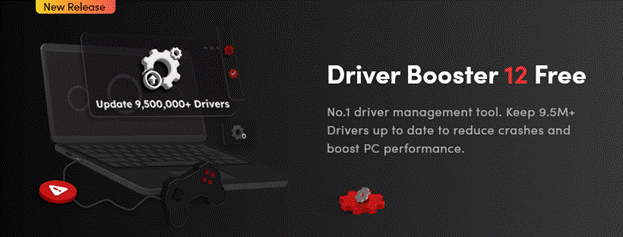

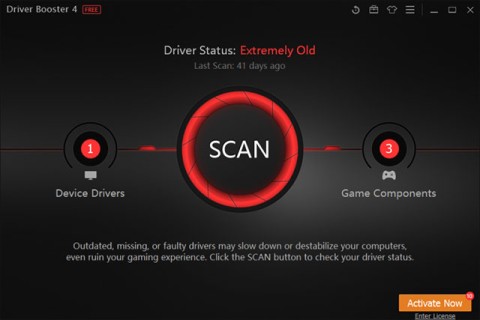
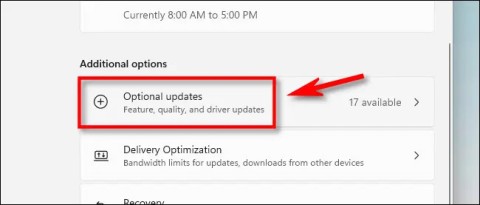















Markus 2023 -
It's such a relief to find something that actually works well. Thank you for the info
Mike's Tech Reviews -
I have to say, this tool is a game changer. My computer is running smoother than ever!
Ben H. -
Sometimes I feel suspicious of free tools, but this one looks legit. Anyone had issues
Leah 2023 -
I love how it's simple to use! I’ve had a great experience and my drivers are always up to date!
Leo J. -
I’ve always avoided driver update tools, but this article is convincing me to give it a shot. Thanks!
Olivia Miller -
I ran Driver Booster on my laptop, and it found several outdated drivers. Impressive
Chloe B. -
Driver Booster has saved me tons of time. It literally updates with one click!
Isabella Q. -
Driver Booster was a surprise find! I'm going to recommend it to my tech group!
Cara L. -
So you can revert drivers if something goes wrong? That's a useful feature
Mark D. -
I’m curious about how often the database is updated. Are they consistently maintaining their driver library?
Max P. -
How does Driver Booster stack up against other driver update software? Would love to know more!
Jackson V. -
I've been using Driver Booster for a month. Any idea about its impact on system speed
Avril_Nox -
Does Driver Booster take care of hardware drivers as well? I need it for my printer too
Samuel T. -
Anyone else find this software made their system run cooler? I did
Ella C. -
Driver Booster is a lifesaver! I didn’t know drivers could affect game performance so much. 😍
Tommy T. -
I didn't know it could handle so many drivers! Does anyone know if this works on Linux too
Emily Stokes -
Thank you for this article! I’ve struggled with driver updates for ages, and this looks like the solution I needed
Chad W. -
This is exactly what I needed! Thanks for sharing such an awesome tool.
Linda K -
This tool makes it so easy! I don’t have to manually update anything anymore. Highly recommend
Kevin123 -
Wow, 9.5M+ drivers? That's insane! Finally, a solution to keep everything up to date
Daniël K. -
The interface is so user-friendly! Even my grandma could use it! 😄
John Smith -
I just tried Driver Booster 12 Free and it actually updated my drivers in one click! Super impressed with how easy it was
Harry S. -
I was so frustrated with outdated drivers on my PC. Driver Booster really made a difference.
Sarah O’Connor -
Do you think it's safe to use on older systems? I worry about compatibility issues
Anna Lee -
I used Driver Booster on my PC, and it really improved my gaming experience. Thanks for the recommendation!
Hannah T. -
Just tried Driver Booster and it's super effective! My computer is much faster now!
Bobby the IT Guy -
Driver updates used to stress me out, but with this tool, I feel more at ease. Highly recommend it
Sara H -
Thanks for the write-up! I never knew that proper driver updates would make such a difference!
Gwen the Gamer -
I love how this tool helps with gaming drivers. Finally, no more lag! 🎮
Rachel J. -
I shared this article with my friends. Everyone needs to know about Driver Booster