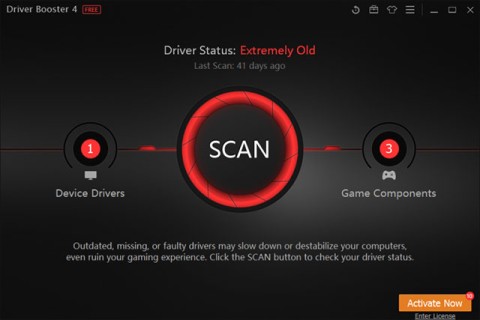Drivers for hardware devices on a computer are used to communicate with the operating system. In simple terms, any hardware device that wants to work on Windows needs a compatible driver.
If you are experiencing system problems such as the printer not working, unable to connect to the network, the computer has no sound... it may be because the driver is too old. Let's learn how to update the driver on Windows 11 right after this.
Normally, you do not need to update the driver yourself.
Before we begin, let’s talk about situations where you don’t need to update your hardware drivers in Windows 11. Generally, you shouldn’t update your drivers unless you know that the new driver update will definitely fix the problem you’re having.
If the hardware device is already working, installing a new, inappropriate driver update could potentially break something in an unintended way. In other words, it's a form of making an untested change to the system.
The safest way to update drivers on Windows 11
When looking for driver updates, it’s important to know that Windows has a built-in driver update feature that automatically updates drivers with Windows Update, so if there are any updates for essential system hardware components like your mouse, keyboard, etc., Windows will usually handle them automatically without you having to do anything.
Additionally, some driver updates come as “ Optional Updates” in Windows Update. Microsoft recommends that you do not install these updates unless you are trying to resolve a known issue with a specific device.
However, if you are having problems, you should still check to see if there are any Optional Updates. To do so, press Windows + i to open Windows Settings . In the menu that appears, click “ Windows Update ,” then select “ Advanced Options .”

On the Advanced Options page, scroll down and click “ Optional Updates ”.

On the Optional Updates page, click the “ Driver Updates ” section heading to display additional options. Then, browse through the list and check any driver packages you want to update. When finished, click “ Download & Install .”

Windows will install the driver you selected and, if necessary, restart your PC. This is an effective solution, however, not all driver packages can be found in Windows Update. In that case, see below.
The best place to manually download driver updates
Sometimes you need to update a device, such as a graphics card, that is not included in Windows Update. In this case, your best bet is to go to the device manufacturer’s official website. Navigate to the “ Support ” section and look for “ downloads ,” “ updates, ” or “ drivers ” for your device.
After downloading a trusted driver package from the device manufacturer, zip it and look for the “ Setup ” or “ Install ” program to run. Run it and the driver will automatically install and then ask you to restart the system. After the PC restarts, your new drivers are ready to go.
Update drivers manually with Device Manager
You can also use Device Manager to switch or update drivers for specific devices in Windows 11.
To get started, click the Start button and search for the keyword “ device manager ”, then click the Device Manager icon in the corresponding results returned.

In the Device Manager window , browse through the list of devices installed on your PC and find the device whose driver you want to update. Right-click on it and select “ Update Drivers ”.

In the “ Update Drivers ” window that appears, you have two options:
- Search automatically for drivers : This option helps Windows search for compatible drivers on the system and automatically install them.
- Browse my computer for drivers : This option allows you to manually specify the location of the new driver you want to install. This can be useful if you have downloaded a compatible driver from the manufacturer's website, or want to install the driver from a CD.

If you select “ Search automatically for drivers ”, Windows will run a scan of the driver files on your system, looking for updated drivers for your device. If any are found, Windows will install them automatically and ask you to restart your PC when finished.
If not, you will see a message saying “ The best drivers for your device are already installed ”. At this point, you can search further by clicking “ Search for updated drivers on Windows Update ”, which will open the Settings > Windows Update menu . Otherwise, click “ Close ”.

If you select “ Browse my computer for drivers ”, you can browse for the location of the driver files by clicking the “ Browse ” button and following the on-screen steps. Or you can click “ Let me pick from a list of available drivers on my computer ”.

If Windows recognizes the drivers you browsed for — or you select “ Let me pick from a list of available drivers on my computer ” — Windows will display a list of compatible drivers you can choose for the device. Select an item from the list and click “ Next .”

If you see the message " The best drivers for your device are already installed " then there is no need to update. Otherwise, the newer driver package will be installed. Windows will then ask you to restart your PC. Click “ Yes ”.

When you log back in, the new driver will be active.
Good luck!