How to enable God Mode on Windows 11

God Mode in Windows 11 can take you to printer or Bluetooth settings with just one click.
What is Godmode?
If you are a long-time Windows user, you must have heard of GodMode. In fact, GodeMode is called Windows Master Control Panel Shortcut.
GodMode is a special folder in Windows that gives you access to over 200 tools and settings that are usually hidden in the Control Panel and other windows and folders. When enabled, God Mode lets you do everything from quickly launching the disk defragmenter , viewing the event log, accessing the Device Manager , adding a Bluetooth device , formatting a hard drive partition , updating drivers , opening the Task Manager , changing display settings , customizing the mouse, hiding file extensions, changing font settings , renaming files , and much more.
For users who want to learn more about Windows 10/8/7, or simply want to learn and explore new features on Windows, they can use God Mode. This mode helps users dig deeper into the operating system, and can display settings that are not displayed on Windows. In the article below, WebTech360 will guide you how to activate God Mode on Windows 10, 8 and Windows 7.
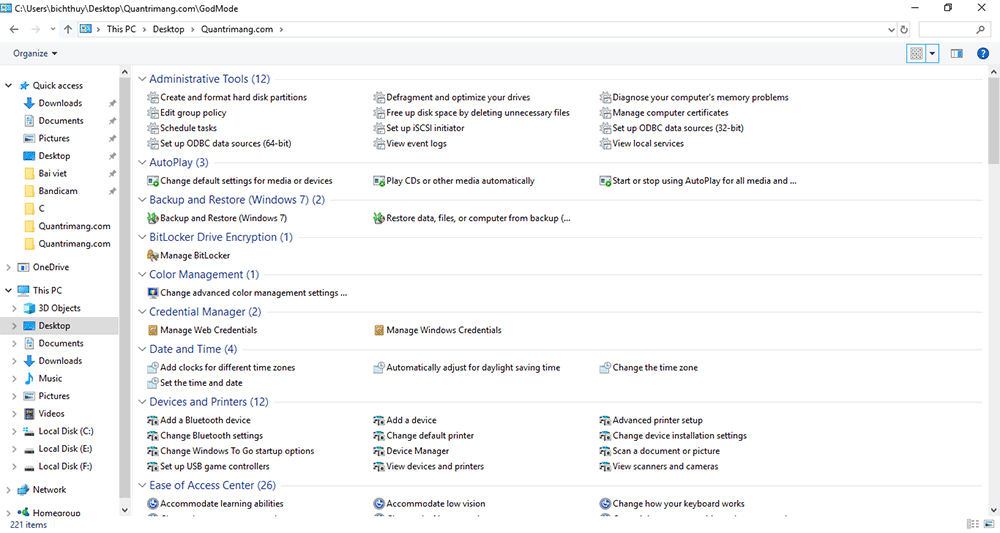
GodMode folder on Windows 10 (Click image to view larger size)
Enable GodMode on Windows 10
Step 1: Create a new folder by right-clicking on the Desktop screen => select New => Folder.
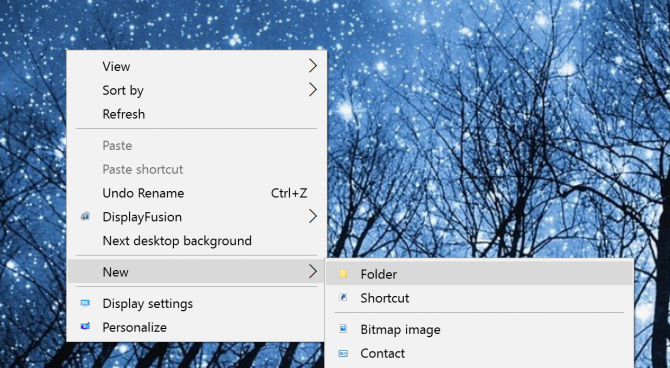
Step 2: Name the folder:
GodMode.{ED7BA470-8E54-465E-825C-99712043E01C}
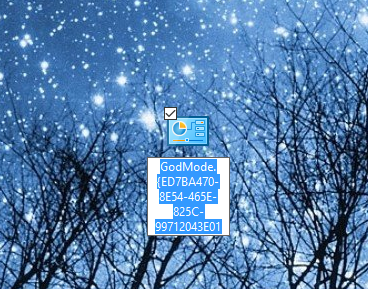
Note: You can replace GodMode with any name you want, such as JediMode or NinjaMode....
Step 3: Open the GodMode folder you just created to access over 260 commands, from Admin tools to backup tools, and several other important settings options.
Additionally, you can drag and drop any command from the GodMode folder to the Desktop screen to quickly access options.
Enable GodMode on Windows 10 using Extended GodMod tool
Updated on October 19, 2020
Extended GodMode is a free tool designed to enhance the default God Mode experience on Windows 10. With this tool, you still have access to over 200 options and settings like the default God Mode. However, it provides you with lists, filters, and a search box to make it easier for you to find what you need.

If you can't find the setting you need, you can use the search box on Extended GodMode. Your search results will be saved so you can access them later.
In addition, you can also create a list of favorite settings and bookmark them for faster adjustment in the future. Extended GodMode tool is provided for free, download and open, no installation required.
You can download Extended GodMode at the link below:
https://www.downloadcrew.com/download/39243/extended_godmodeCreate shortcuts to access quick settings from the screen
In the above section, you saw that we can create a shortcut to access God Mode on Windows 10 by renaming a folder with a special code. This method can also be used to create shortcuts to quickly access settings menus from the desktop. For example, you can rename a folder with the code {D20EA4E1-3957-11d2-A40B-0C5020524153} to quickly access Administrative Tools.
Other codes you can use include:
Enable GodMode on Windows 8/7
Step 1: Right-click on the desktop and select New => Folder .
If you don't want a desktop icon, you can create a new folder in your C: drive using Windows Explorer or My Computer . You can do this by right-clicking on your C: drive and selecting New, Folder . Now you can access it anytime.
Step 2: Copy and paste the name for the new folder:
GodMode {ED7BA470-8E54-465E-825C-99712043E01C}
See the illustration below:
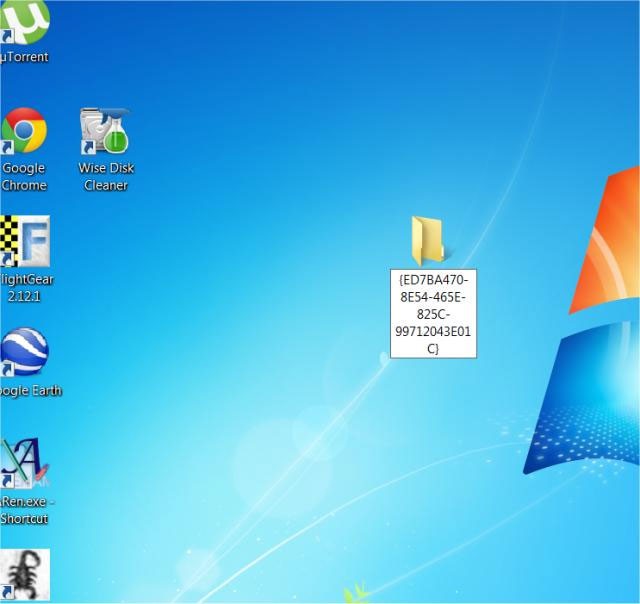
Step 3: The folder on your desktop will now be a God Mode shortcut.
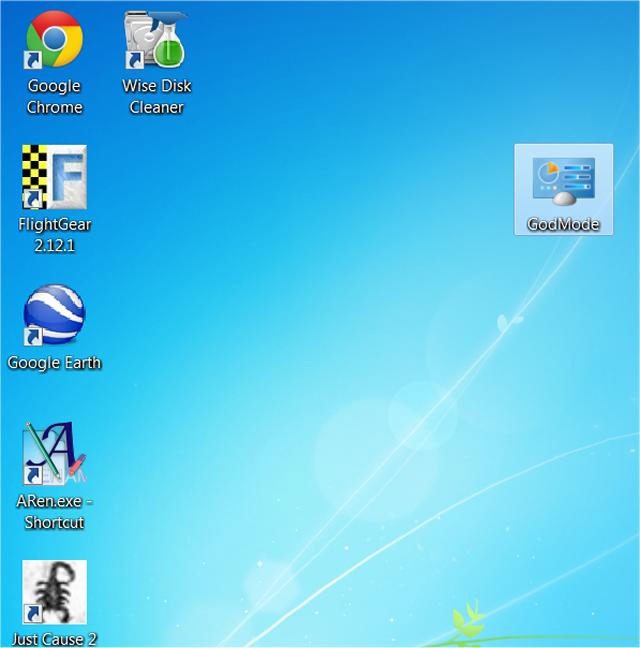
When you click access it you can find all hidden settings and you can modify.
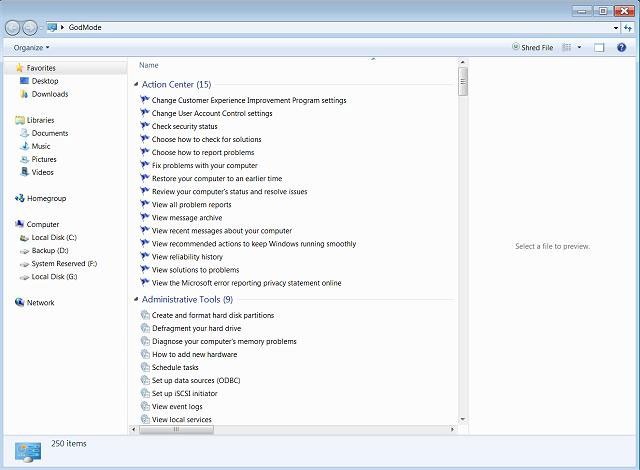
Note on Windows 8: If you get just a new folder with numbers and letters in it, you can delete that new folder and create it again on Windows Explorer (bottom left) and change the settings under the View tab of Windows Explorer . Then recheck the boxes, file extensions, names and hidden.
If you don't want to enable God Mode manually, you can download and install some of the following programs. These programs will enable God Mode on your Windows 8 and Windows 7 computers:
Notes when activating GodMode on Windows
lace "God Mode.{ED7BA470-8E54-465E-825C-99712043E01C}" Quantrimang
See more articles below:
Good luck!
Error code 0xc0000098 in Windows causes a blue screen error on startup. The ACPI.sys driver is often to blame, especially on unsupported versions of Windows 11 like 23H2 or 22H2 or Windows 10.
In some cases, sometimes you start your computer in Safe Mode and the computer freezes. So how to fix the error in this case, please refer to the article below of WebTech360.
Snipping Tool is a powerful photo and video capture tool on Windows. However, this tool sometimes has some errors, such as constantly displaying on the screen.
Every network has a router to access the Internet, but not everyone knows how to make the router work better. In this article, we will introduce some router tips to help speed up the wireless connection in the network.
If the results seem slower than expected, don't be too quick to blame your ISP - mistakes when performing the test can skew your numbers.
In the article below, we will introduce and guide you to learn about the concept of QoS - Quality of Service on router devices.
Windows has a built-in Credential Manager, but it's not what you think it is—and certainly not a replacement for a password manager.
Microsoft charges for its official codecs and doesn't include them in Windows 10. However, you can get them for free without pulling out your credit card and spending $0.99.
While having trouble accessing files and folders can be frustrating, don't panic—with a few simple tweaks, you can regain access to your system.
After creating a USB boot to install Windows, users should check the USB boot's performance to see if it was created successfully or not.
Although Windows Storage Sense efficiently deletes temporary files, some types of data are permanent and continue to accumulate.
You can turn off Windows 11 background apps to optimize performance, save battery and reduce RAM consumption.
When a computer, mobile device, or printer tries to connect to a Microsoft Windows computer over a network, for example, the error message network path was not found — Error 0x80070035 may appear.
We can block Internet access for any application or software on the computer, while other programs can still access the network. The following article will guide readers on how to disable Internet access for software and applications on Windows.
Instead of paying $30 for a year of security updates, keep Windows 10 safe until 2030 with this simple solution.














