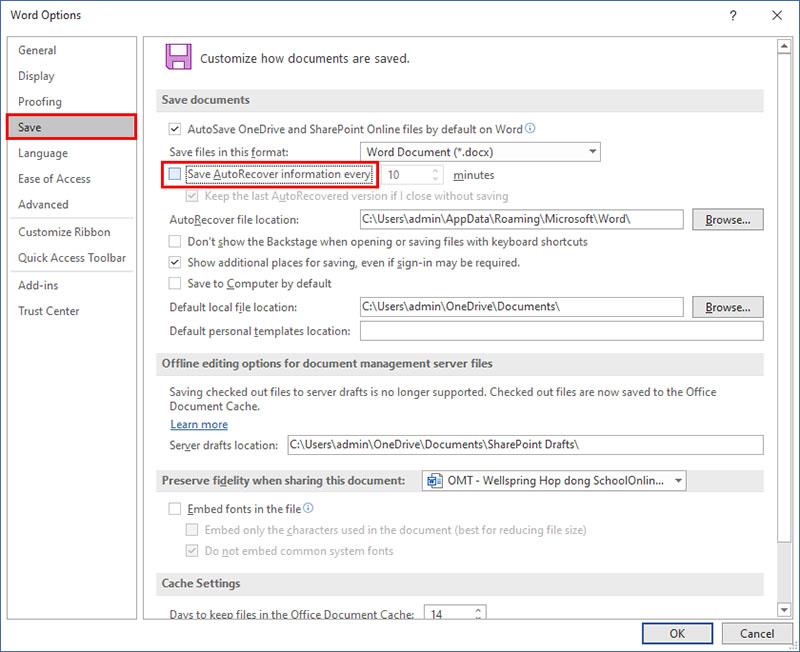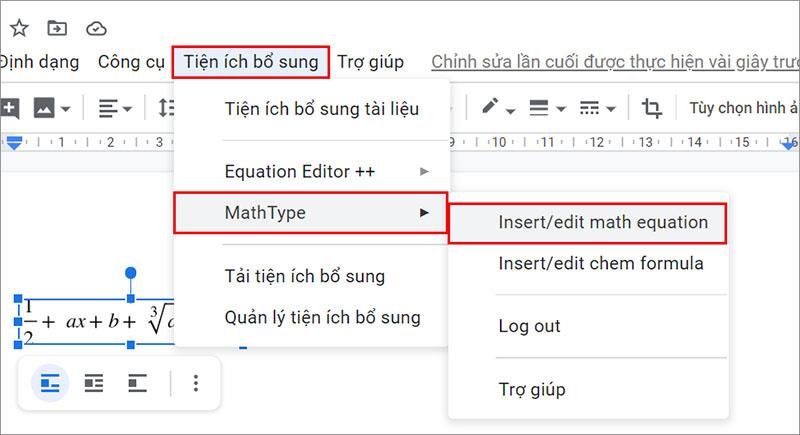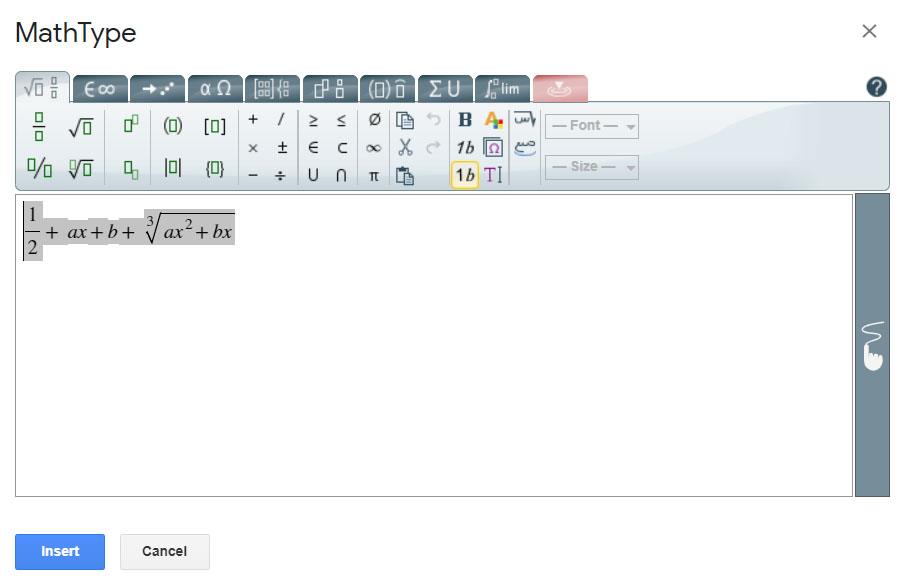World of tricks – MathType is a rich math formula editor. MathType is compatible with most office applications, making it easy to create characters and math formulas. However, the MathType formula converts itself to the image format, which is a very annoying problem. Many users who edit Math formulas with MathType software have encountered this problem. In this article, WebTech360 will share the fix that I have learned for everyone's reference.
1. MathType math formula problem converts itself to image
This problem is encountered when we edit mathematical formulas on Microsoft Work or Google Docs.
For Microsoft Word, this is an error caused by Microsoft Word itself. As for Google Docs, the formula will automatically convert to an image, but you can completely edit it.
2. How to fix MathType . formula errors
2.1. For Microsoft Word
As Microsoft recommends, to avoid this situation, we should turn off the Save AutoRecover information every Word feature. The specific steps are as follows:
Step 1: You open any Word file => then go to File => select Options
Step 2: The dialog box Word Options appears with the interface as shown below. You select the tab Save => then uncheck at the Save AutoRecover information every go line => finally select OK to set.
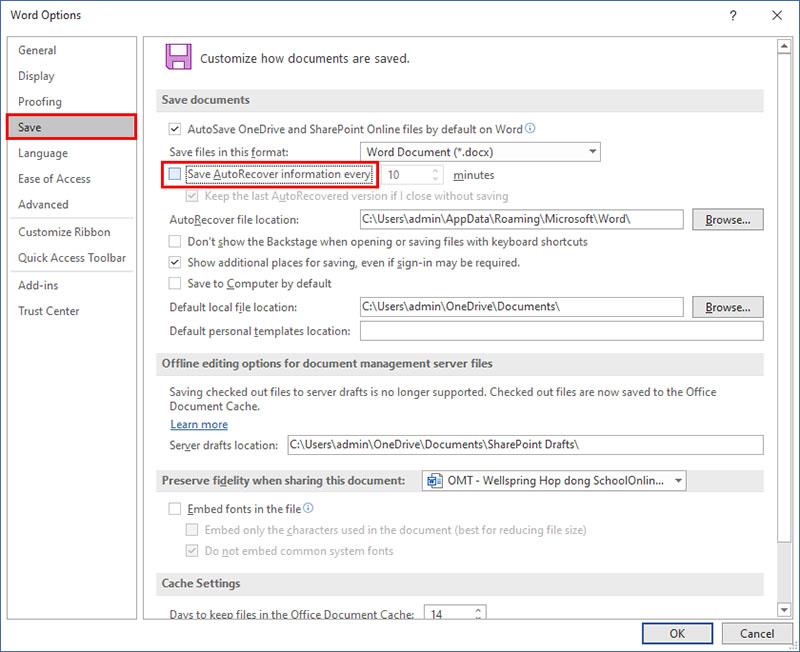
2.2. For Google Docs.
For Google Docs, the MathType formula will automatically convert to an image after we type the math formula and press the SELECT button (Insert). However, this formula can still be edited easily.
To edit MathType formulas, click to select the formula you want to edit >> Add-ons >> Insert / Edit Equation MathType and edit normally >> select Insert to complete
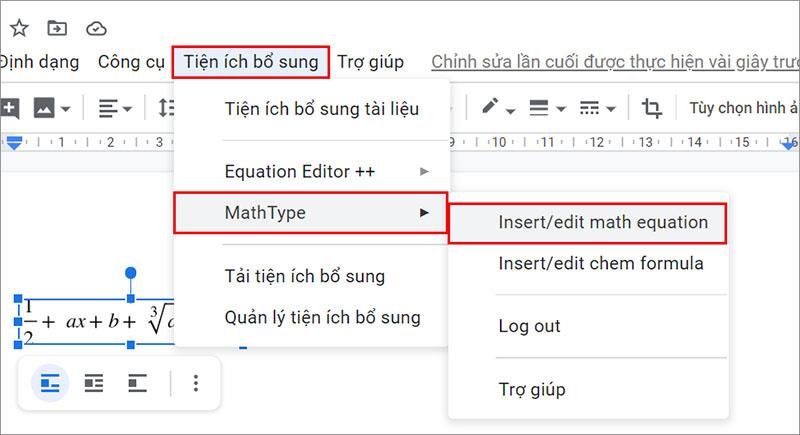
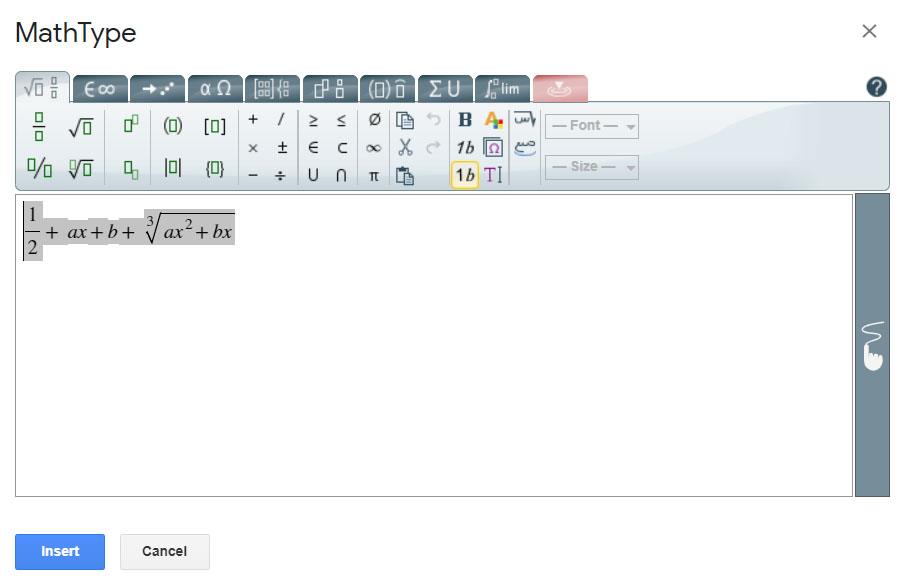
That way you can edit your MathType formula easily.
Above are a few brief shares of WebTech360 about fixing MathType formula errors, hopefully it will be a useful reference for everyone. Please share with your colleagues if you find it useful.
See also: Separate text from images on Google Docs