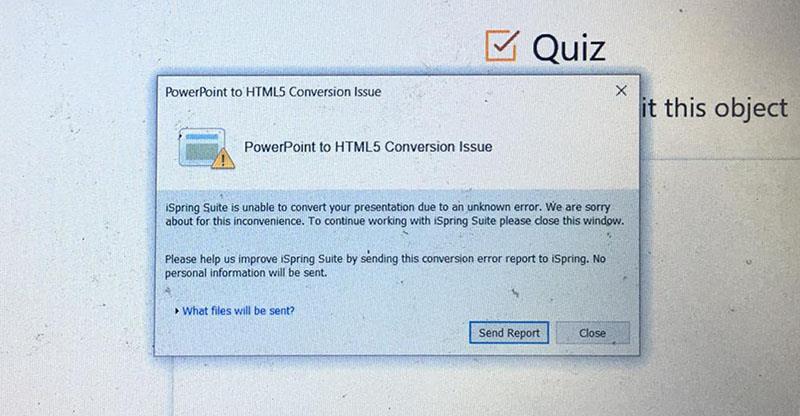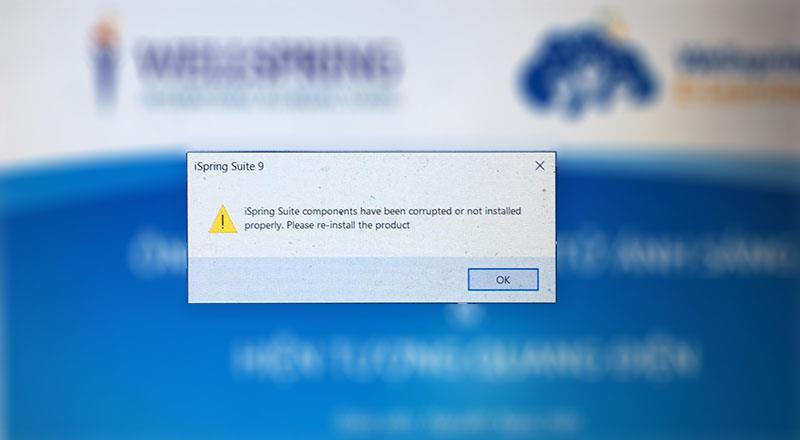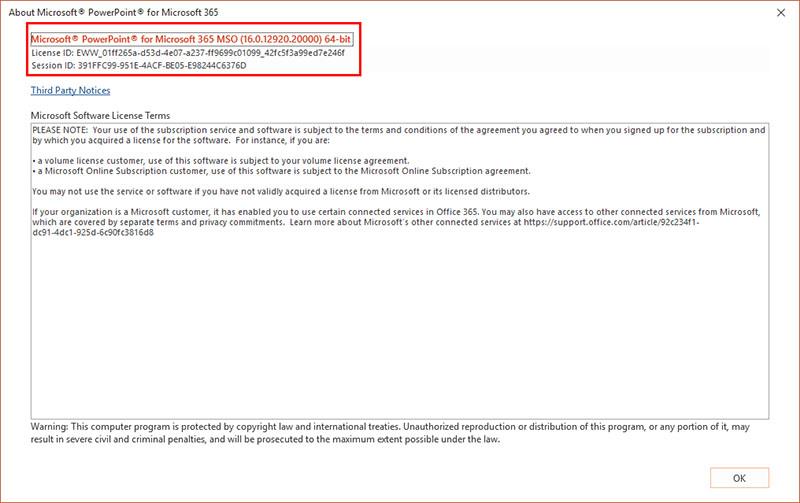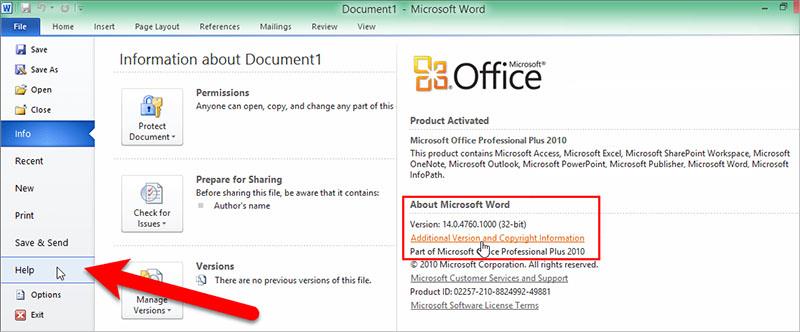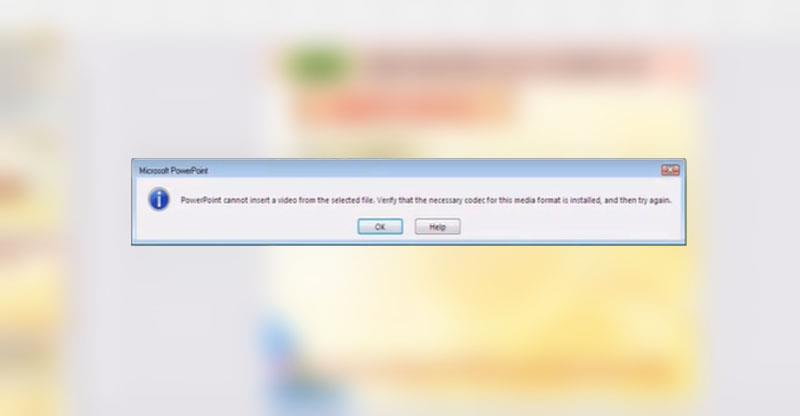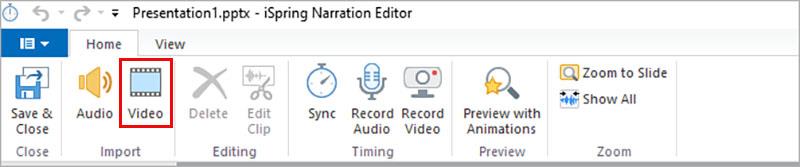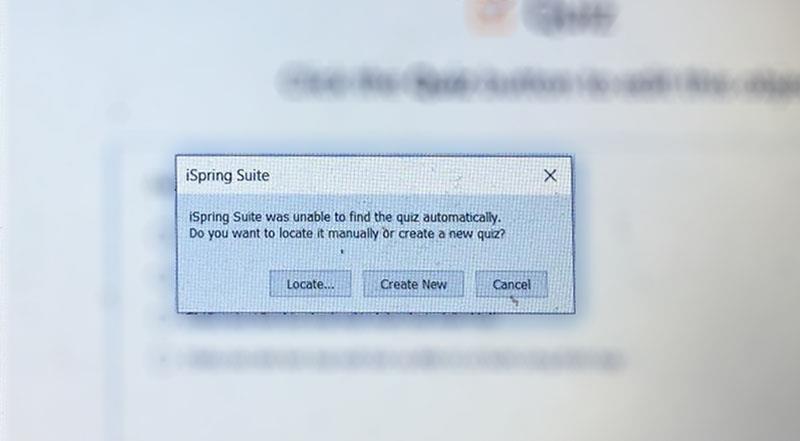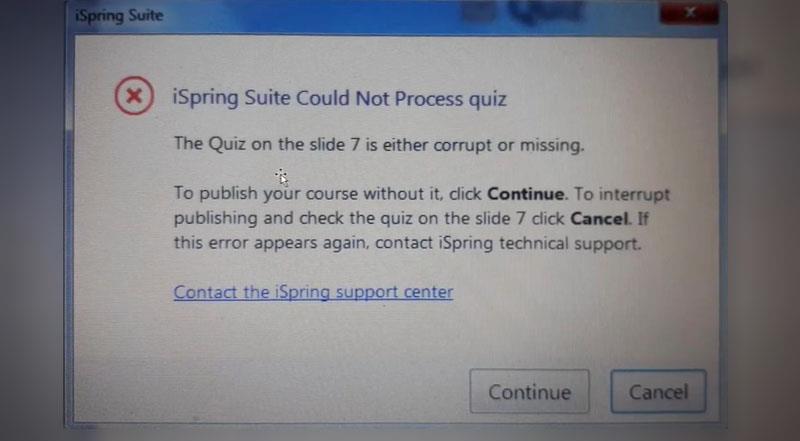Teaching Manual – iSpring Suite is specialized software used to prepare E-Learning lectures. Once installed, the software will be automatically integrated into the teacher's PowerPoint application. Ispring fully supports professional features to help teachers easily build an E-learning lesson as they want. However, some common errors in Ispring always make us feel uncomfortable and reduce the teacher's writing performance. And in this article, I will guide teachers to fix common errors in iSpring when designing E-learning lessons.
1. Error when packaging lectures in HTML5 . format
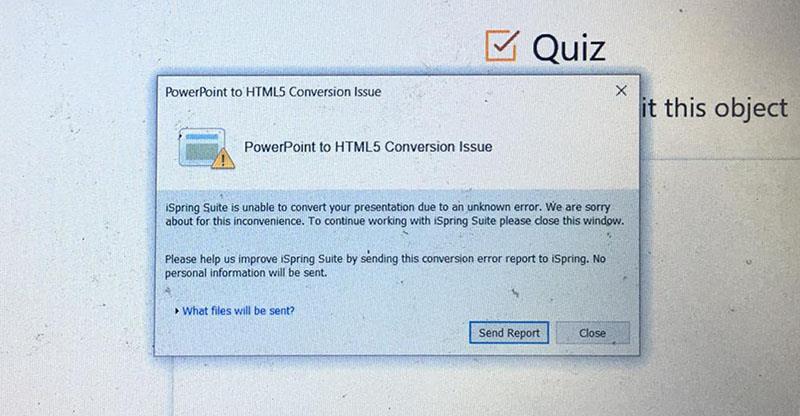
This error has several causes as follows:
- This error may be caused by teachers reusing previously prepared Powerpoint files to make E-learning lectures. However, this gives us a problem when we encapsulate in HTML5 form. To overcome this situation, teachers need to save the lecture by going to File > Save as… and save it with a new name. Then teachers click on any feature on the Ribbon iSpring Suite to update the lesson.
- Cause 2: This error may be because teachers are using the new iSpring (9.x) on older versions of Office before 2013. The 2007 and 2010 versions are not really compatible with iSpring 9. Recommended to fix For this error, teachers should remove the old version of Office and install Office 2013 or higher.
2. Error asking to reinstall iSping suite
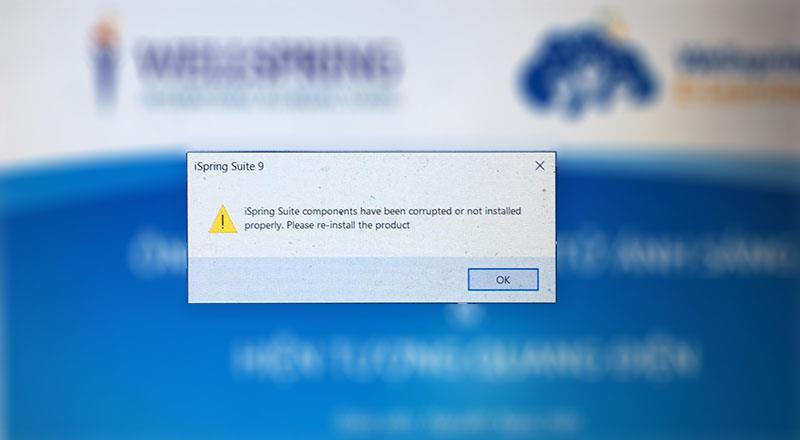
This error occurs when the version of Office is not compatible with the version of iSpring installed on the teacher's computer. For example, the teacher's Office is installing the 32-bit version, but the teacher installs the 64-bit iSpring, leading to the error when publishing the lecture.
To fix this error, teachers need to check if the versions of Office and iSpring are the same 32 or 64bit or not? And proceed to reinstall Office or iSpring.
To check which version of Office is on your computer, click File > Account > About Powerpoint (For O365)
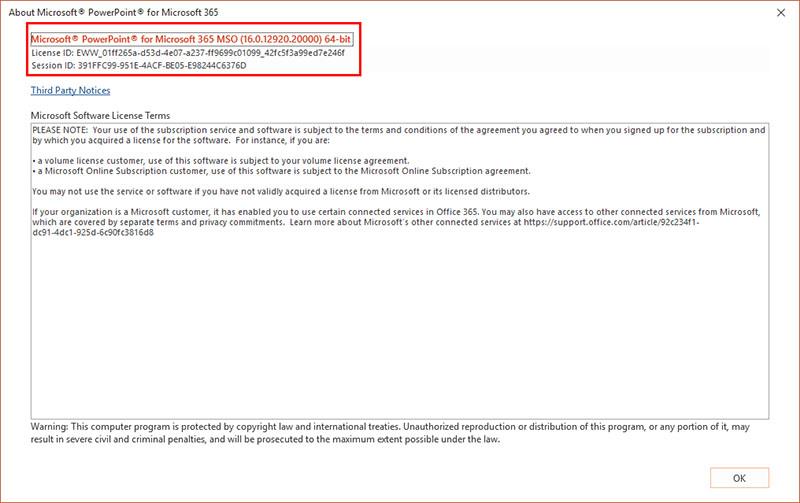
For previous versions of Office, click File > Help to check if the version of Office you're using is 32 or 64 bit. In the section About Microsoft Powerpoint (or other Office programs ), teachers will see the exact version and Build number (Build Number) listed there, along with whether it is a 32-bit or 64-bit program.
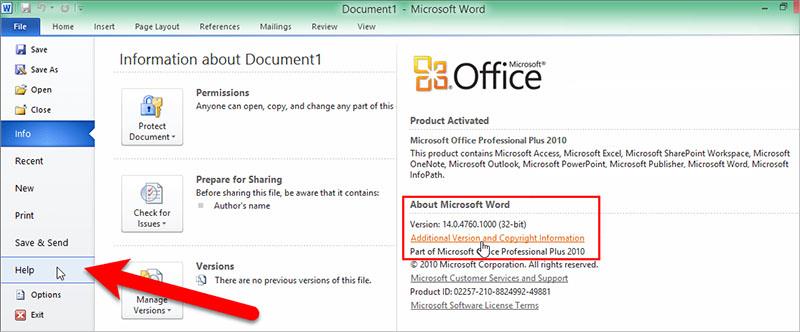
Note: Install Office and iSpring on the same version as Windows (eg the same 64-bit version or the same 32-bit version) .
3. Handling common errors in iSpring – can't insert Video
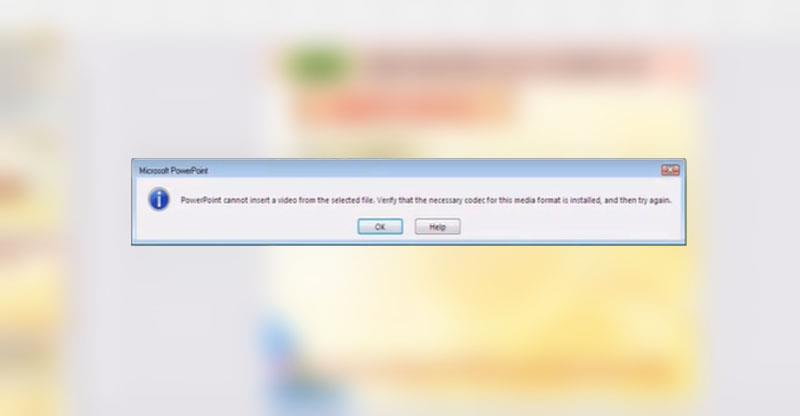
This error often appears when teachers take advantage of slides in the old format PPT instead of PPTX to compose E-learning lessons. Or it also appears when a certain slide in the lecture is corrupted, resulting in us not being able to insert the video.
To fix this problem, teachers should create a new slide or save it in PPTX format and then insert Video. or teachers can also use iSpring's Video insertion feature in the narration manager
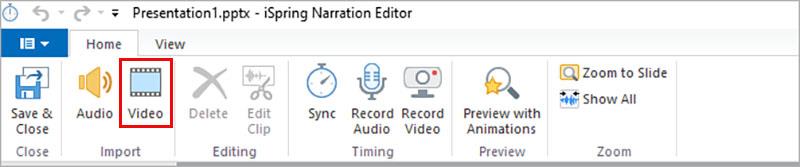
4. Error reporting Quiz exercise does not exist
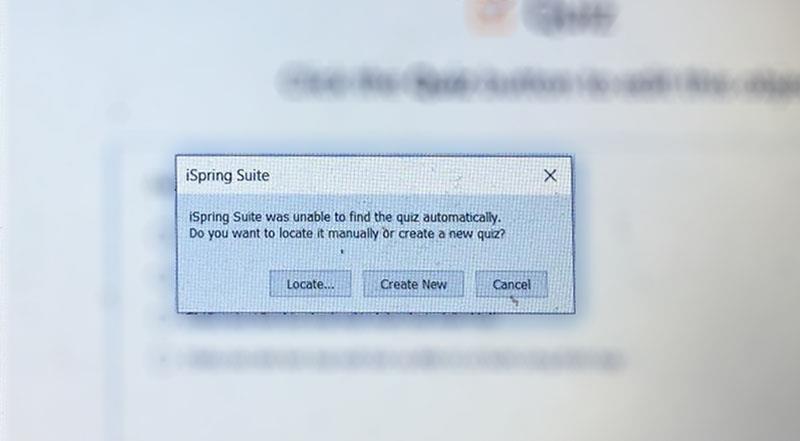
This error often appears when we publish a lecture, it is caused by the teacher accidentally moving the lesson or the files in the wrong folder, leading to Quiz losing the link with the lecture.
To fix this error, the teacher clicks Locate… to find the Quiz stored on the teacher's computer (usually in the old lecture folder before the teacher moves) to open the Quiz and re-establish the link. In case you can't find it (maybe because you accidentally deleted the Quiz), the teacher clicks Create New to create a new one.
5. Adobe Flash Update Request Error
This is an error that often appears on Office 365 versions, To fix this error thoroughly, teachers should install Office 2013 or 2016 (for iSpring 9.x) which is the most stable.
6. Error cannot handle Quiz in the lecture.
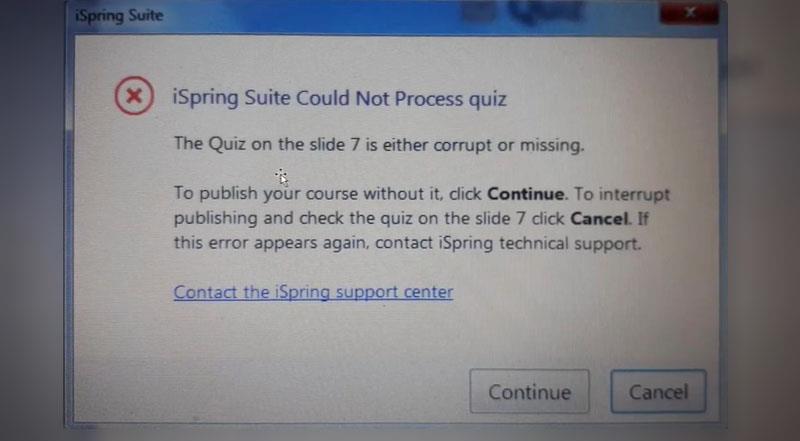
When you see this message: iSpring cannot process Quiz… If you want to continue publishing without Quiz, click Continue. At that time, the teacher can still publish the lesson normally, but in the error Slide, the Quiz will not appear.
To fix this error, the only way is for teachers to go back to the error slide and redo the Quiz to republish.
The above are some common errors in iSpring when teachers build E-learning lessons and how to handle them, hopefully it will help teachers in the process of building lessons. Wish teachers have useful and professional courses.
See more: Instructions for building E-learning lessons using iSpring Suite