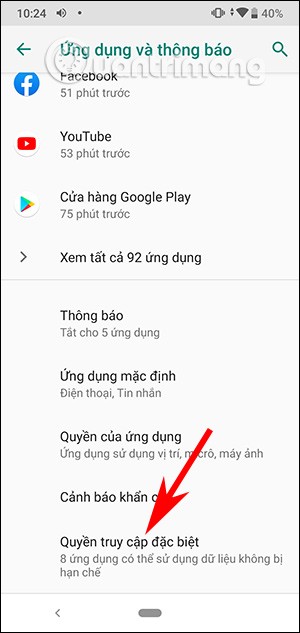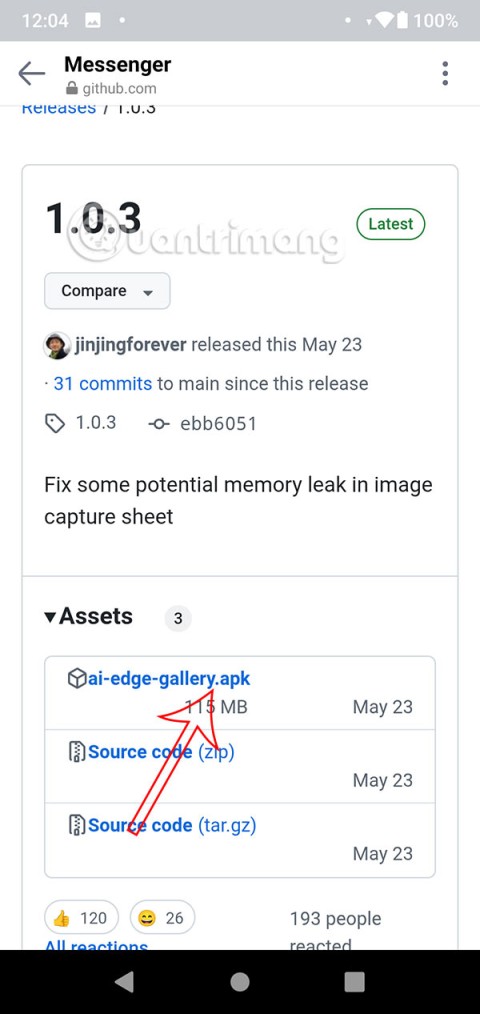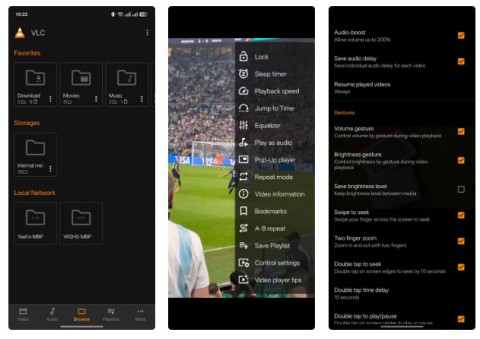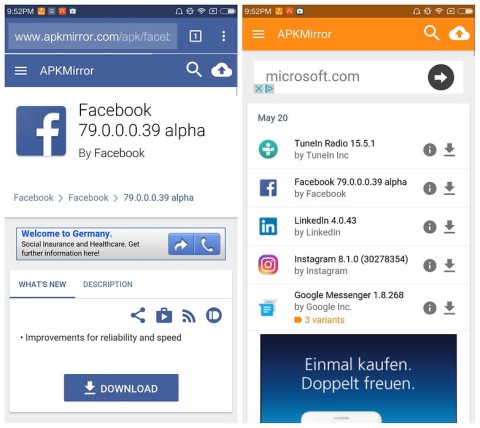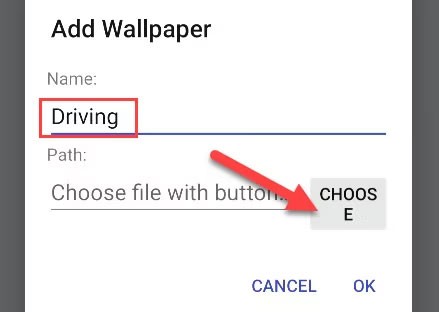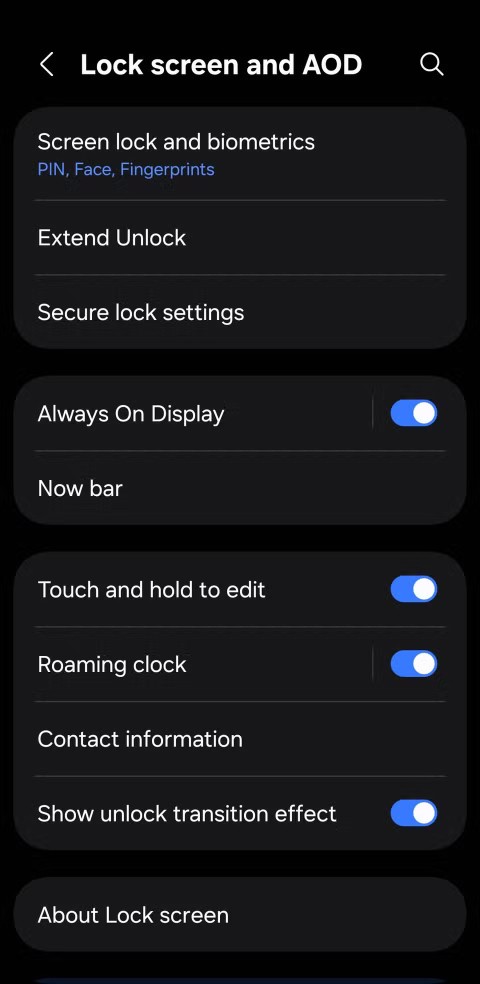7 tips to lock your smartphone to protect against phone theft

If you really want to protect your phone, it's time you started locking your phone to prevent theft as well as protect it from hacks and scams.
While Samsung's One UI is already the most feature-packed Android skin out there, its Good Lock app unlocks advanced tools and tweaks. From deep UI customization to gesture controls and multitasking improvements—if you think you know your Galaxy device, Good Lock will show you how much more it can do.
Table of Contents
One of the main advantages of Samsung phones is the incredible customization options. However, most people only bother with changing the wallpaper and color scheme. To really make your phone your own, start with the Home Up module in Good Lock.
On phones, people use Home Up primarily to reduce app icon size and hide icon labels on the home screen and app drawer for a much cleaner look.
You can also change the number of columns in the Apps screen from 4 to 5 to see more apps at a glance, so you don't have to scroll as much to find the one you want. Similarly, you can adjust the size of the pop-up folders and the Home screen grid.
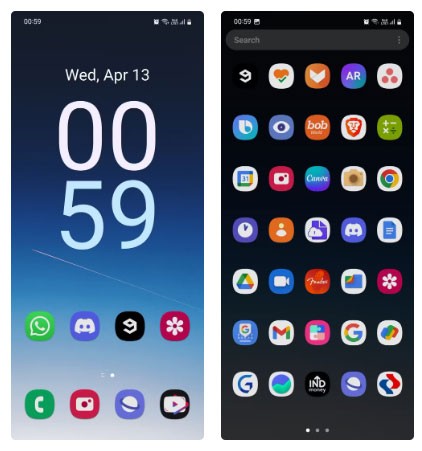
For those who love customization, you can even use the new DIY Home screen menu to add stickers. It also lets you resize and move items around on the home screen without being limited to a rigid grid. However, this requires you to be on One UI 7 or later.
If you accidentally damage your home screen during the process, you can restore your previous layout thanks to the Back up and restore feature , which allows you to save your layout for later use.
There’s even a menu that lets you tweak the system animations to be smoother and more dynamic – all of which are nice features. The Home Up module has a lot more features, but I won’t spoil them all; you’ll have to try it out for yourself and explore all of its features.
You may know that applying third-party app icon packs requires using a third-party launcher. This is the case because many Android phones don't have native support for icon packs - with the exception of OnePlus.
Samsung's One UI also doesn't have native support for icon packs, but you can use Good Lock's Theme Park module to not only apply icon packs but also customize individual app icons. Since Good Lock is essentially an extension of One UI, it doesn't feel like you're using a separate launcher.
Typically, a single icon pack doesn’t contain icons for all your apps, which can make your app drawer look weird and inconsistent. The solution is to download multiple icon packs with the same design, apply one, and use the other packs for apps whose icons don’t change.
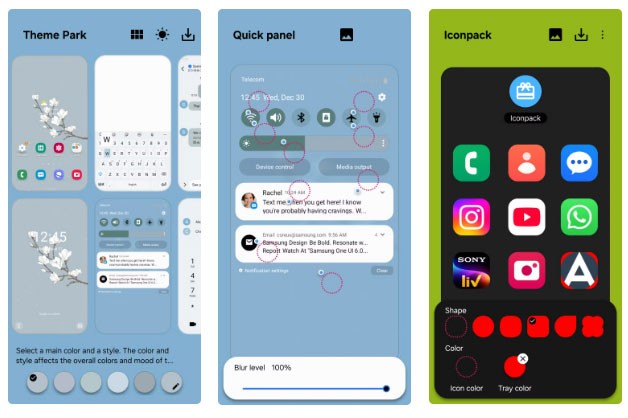
Here's what people usually do on their phones: There are three icon packs, all in a minimalist white style. You can use Theme Park to manually customize every app on your phone. It takes a little time, but it's worth it.
Theme Park isn't just for app icons, though. You can use it to customize almost everything on your phone, including the Quick Settings panel, volume sliders, and keyboard.
When you take a screenshot on a Samsung phone, a small toolbar appears at the bottom, offering options to crop, tag, or share the image immediately. But for some reason, it doesn't include a delete button. That means you have to delete the screenshot from your notification panel or into your gallery, which is unnecessarily time-consuming.
A simple task like deleting an unwanted screenshot doesn't require you to launch the gallery, open the screenshot album, select the photo, tap Delete , and confirm. And once deleted, the photo will stay in that folder for 30 days before being permanently deleted.
With Nice Shot, you can add a delete button to your screenshot toolbar. This allows you to permanently and instantly delete a screenshot with just one tap and quickly move on to something else.
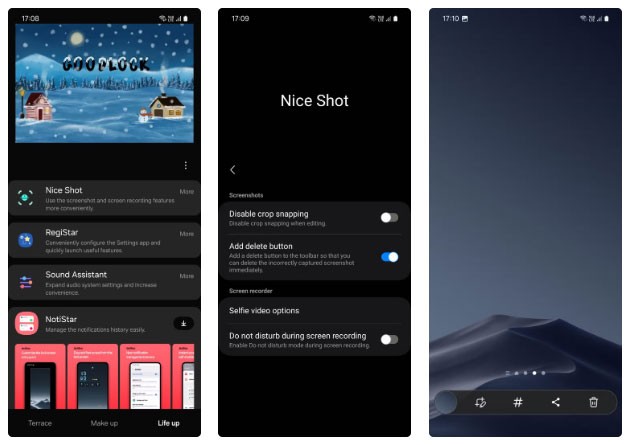
Split screen is available on all Android phones, but Samsung phones also let you open apps in pop-up view. This is the same way you open app windows on your computer, and it allows for better multitasking. Many people multitask on their phones almost constantly and find both features quite useful.
However, since apps only take up a portion of the screen when opened in split-screen or pop-up view, they can only display a limited amount of content at a time. This means you have to scroll more to see all the content or access a certain menu.
Luckily, the MultiStar module has a clever solution to this problem. It allows you to reduce the font size for apps opened in multi-window mode (split screen and pop-up view) so you can see more in a smaller window.
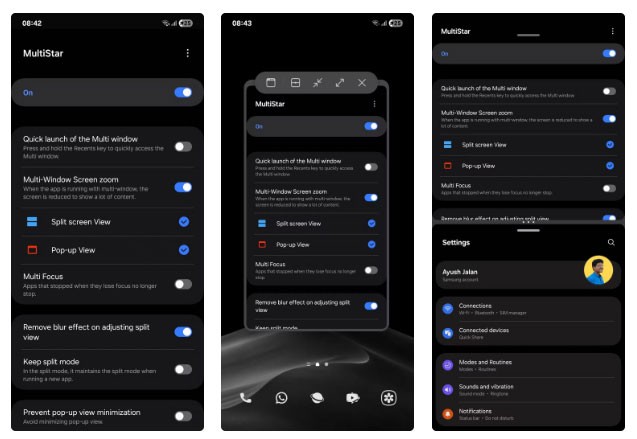
It may sound like a small change on paper. But in practice, it makes a huge difference—especially if you frequently multitask on your phone.
iPhone has a customizable Action button that you can use to perform all sorts of functions. Toggle silent mode, open the camera, turn on the flashlight, or run a custom shortcut with just a tap.
While Samsung phones don't have a dedicated button like that, you can get similar functionality through Good Lock's Nice Shot module. This lets you set up tap gestures on the back, adding a new way to interact with your device.
Admittedly, this button isn't as versatile as the iPhone's Action button, but you can do things like access your voice assistant, display notifications, open the current app in a pop-up window, and take screenshots.
You can add double tap and triple tap options to maximize the utility of this feature. If your phone has a case, try increasing the sensitivity for more consistent activation.
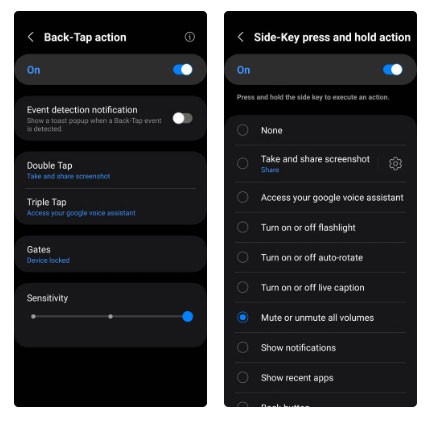
If you use swipe gestures to navigate your phone (as opposed to three-button navigation), the One Hand Operation+ module in Good Lock is a powerful tool to know about. It gives you the ability to control your phone almost entirely with thumb gestures.
By default, to access the Recents screen via swipe gesture, you have to swipe inwards from the bottom of the screen and hold. But with this module, you can set up additional swipe gestures on the left and right sides of the screen, depending on the direction you are swiping.
For example, you can set up a swipe up from the left to open the Recents screen and a swipe down from the right to return to the home screen. Similarly, you can set actions like increasing the volume, opening the Quick Settings panel, turning on the flashlight, starting split screen, taking a screenshot, activating Game Booster, and more.
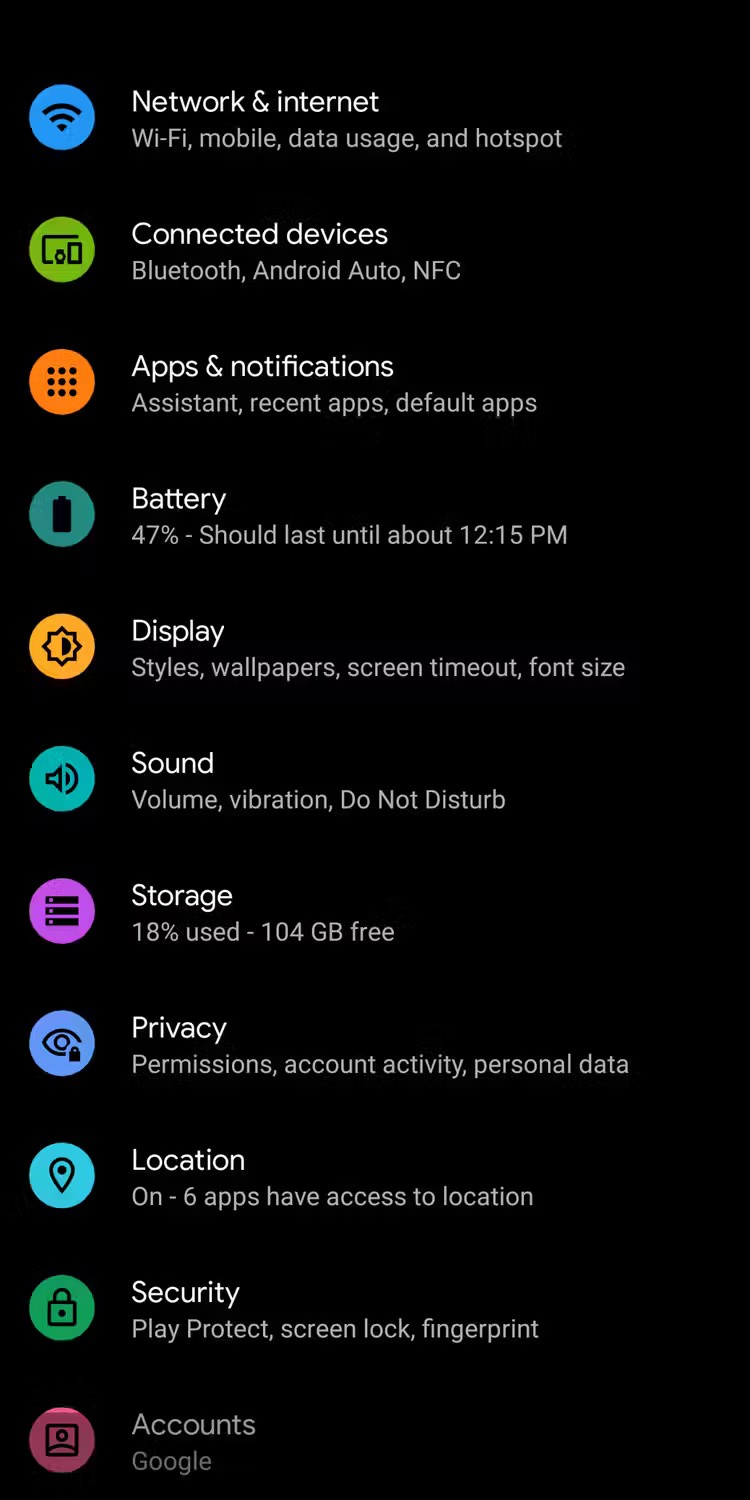
Because Good Lock is designed by Samsung and not a third-party solution, the customizations you make through Good Lock feel natural. And the features it adds to your device are just as recognizable as the original.
The app has over 15 modules, so you can take your time to personalize your phone to your liking. You're sure to discover some cool new features you never knew you needed.
If you really want to protect your phone, it's time you started locking your phone to prevent theft as well as protect it from hacks and scams.
Android Picture-in-Picture mode will help you shrink the video and watch it in picture-in-picture mode, watching the video in another interface so you can do other things.
The common point of most of these AI chatbot tools is that they need an Internet connection to use. But with the article below, you will learn more tips for using AI chatbots without the Internet on your phone.
Depending on your needs, you'll likely get a set of Pixel-exclusive features running on your existing Android device.
After years of using Android phones, many people have become familiar with a number of open source Android apps. These apps are better than their closed source counterparts.
Samsung's camera app works well out of the box, but Camera Assistant adds new features that you wish were built in from the start.
Android Debug Bridge (ADB) is a powerful and versatile tool that allows you to do many things like find logs, install and uninstall apps, transfer files, root and flash custom ROMs, create device backups.
Chrome on Android is a great browser out of the box, but you can make it even better. These tips and features will help you browse the web faster.
When you compare smartphones from nearly two decades ago and today, you can't help but notice that they've gotten worse in a variety of ways.
Just like the .exe file on the Windows operating system is used to install software, the same is true on the Android operating system. APK files on the Android operating system are used to install software on the system. So how to download and install APK files on Android devices, please refer to the article below of WebTech360.
Are you bored with static wallpapers on your phone? Try this method of turning videos into beautiful wallpapers for Android.
The lock screen on your phone or tablet is a tool designed to prevent strangers from accessing your device. Because of this importance, setting up the lock screen in the safest and most reasonable way is something every user should do. The article below summarizes 4 things you should apply to the lock screen on Android and iOS to master the above feature and protect your device from unauthorized access.
Developer options on Android devices are hidden by default, to avoid changes that affect the system. The following article will guide readers on how to enable developer mode on Android, illustrated on the Samsung Galaxy S9, and how to disable this option if you no longer use it.
Smartphones and tablets can easily fill up with storage, especially if you've been using them for a while. Here are some ways to free up space on your Android device.
Deleting apps you know you won't use is a great way to save storage space and minimize background processes on your phone.
The iPhone iMessage group chat feature helps us text and chat more easily with many people, instead of sending individual messages.
For ebook lovers, having a library of books at your fingertips is a great thing. And if you store your ebooks on your phone, you can enjoy them anytime, anywhere. Check out the best ebook reading apps for iPhone below.
You can use Picture in Picture (PiP) to watch YouTube videos off-screen on iOS 14, but YouTube has locked this feature on the app so you cannot use PiP directly, you have to add a few more small steps that we will guide in detail below.
On iPhone/iPad, there is a Files application to manage all files on the device, including files that users download. The article below will guide readers on how to find downloaded files on iPhone/iPad.
If you really want to protect your phone, it's time you started locking your phone to prevent theft as well as protect it from hacks and scams.
Android Picture-in-Picture mode will help you shrink the video and watch it in picture-in-picture mode, watching the video in another interface so you can do other things.
The common point of most of these AI chatbot tools is that they need an Internet connection to use. But with the article below, you will learn more tips for using AI chatbots without the Internet on your phone.
Depending on your needs, you'll likely get a set of Pixel-exclusive features running on your existing Android device.
After years of using Android phones, many people have become familiar with a number of open source Android apps. These apps are better than their closed source counterparts.
Near Field Communication is a wireless technology that allows devices to exchange data when they are in close proximity to each other, typically within a few centimeters.
Apple introduced Adaptive Power, which works alongside Low Power Mode. Both extend iPhone battery life, but they work in very different ways.
Samsung's camera app works well out of the box, but Camera Assistant adds new features that you wish were built in from the start.
Android Debug Bridge (ADB) is a powerful and versatile tool that allows you to do many things like find logs, install and uninstall apps, transfer files, root and flash custom ROMs, create device backups.
If you frequently need to contact someone, you can set up speed calling on your iPhone, with a few simple steps.
Rotating the screen horizontally on iPhone helps you watch movies or Netflix, view PDFs, play games,... more conveniently and have a better experience.