The most commonly deficient nutrients in the diet

Diet is important to our health. Yet most of our meals are lacking in these six important nutrients.
On Windows 11, the Microsoft Paint app lets you create AI objects in your photos to make them more interesting through the Generative Fill tool. You can select an object and use the text prompt to create a different landscape using AI. Here's how to add AI objects to your photos using Generative Fill.
Instructions for adding AI objects to photos on Microsoft Paint
Step 1:
Open Microsoft Paint and then open the image you want to edit. In the editing interface , select Rectangle or Free-form from the Selection tool .
We will draw a frame at the position where we want to add the object , then click on the Generative fill icon .
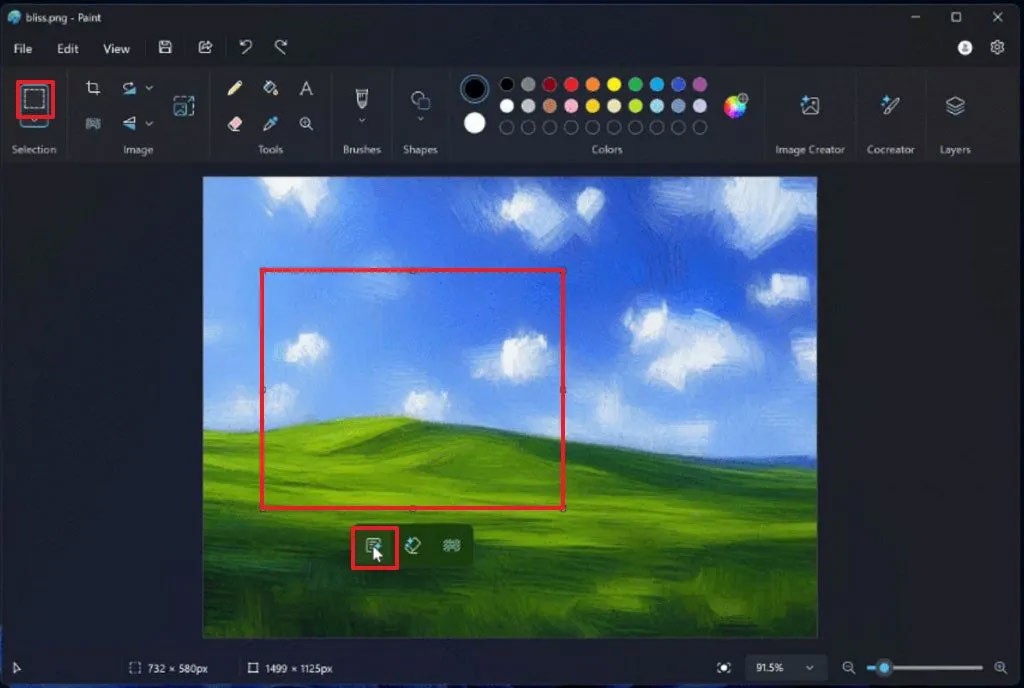
Step 2:
You enter the keyword of the AI object you want to add to the photo and then click the Create button below to create.

Step 3:
Display the AI object in the image, if you are not satisfied, click Try again to create it, if you are satisfied, click Keep. After saving the file, you will not be able to undo the changes.
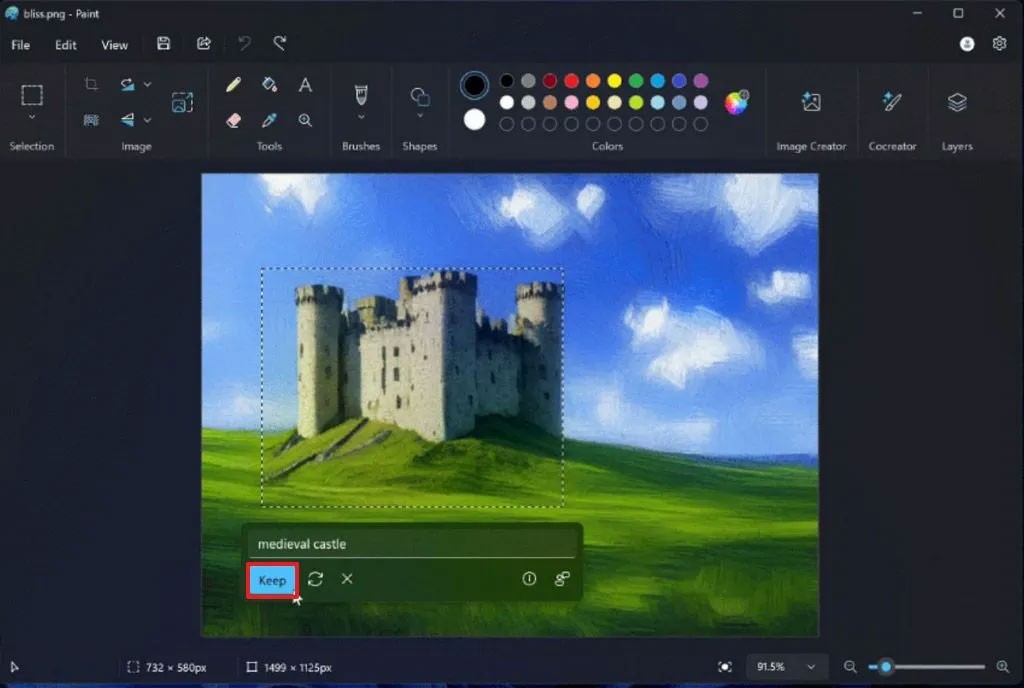
Currently, Microsoft is offering creative object creation only on Copilot+ PCs equipped with Snapdragon ARM processors and Neural Processing Units (NPUs) for local image processing on the computer.
Additionally, you will need version 11.2410.28.0 or higher of the Microsoft Paint application.
Diet is important to our health. Yet most of our meals are lacking in these six important nutrients.
At first glance, AirPods look just like any other true wireless earbuds. But that all changed when a few little-known features were discovered.
In this article, we will guide you how to regain access to your hard drive when it fails. Let's follow along!
Dental floss is a common tool for cleaning teeth, however, not everyone knows how to use it properly. Below are instructions on how to use dental floss to clean teeth effectively.
Building muscle takes time and the right training, but its something anyone can do. Heres how to build muscle, according to experts.
In addition to regular exercise and not smoking, diet is one of the best ways to protect your heart. Here are the best diets for heart health.
The third trimester is often the most difficult time to sleep during pregnancy. Here are some ways to treat insomnia in the third trimester.
There are many ways to lose weight without changing anything in your diet. Here are some scientifically proven automatic weight loss or calorie-burning methods that anyone can use.
Apple has introduced iOS 26 – a major update with a brand new frosted glass design, smarter experiences, and improvements to familiar apps.
Yoga can provide many health benefits, including better sleep. Because yoga can be relaxing and restorative, its a great way to beat insomnia after a busy day.
The flower of the other shore is a unique flower, carrying many unique meanings. So what is the flower of the other shore, is the flower of the other shore real, what is the meaning and legend of the flower of the other shore?
Craving for snacks but afraid of gaining weight? Dont worry, lets explore together many types of weight loss snacks that are high in fiber, low in calories without making you try to starve yourself.
Prioritizing a consistent sleep schedule and evening routine can help improve the quality of your sleep. Heres what you need to know to stop tossing and turning at night.
Adding a printer to Windows 10 is simple, although the process for wired devices will be different than for wireless devices.
You want to have a beautiful, shiny, healthy nail quickly. The simple tips for beautiful nails below will be useful for you.













