4 Best Android Cleaner Apps

Quantrimang has filtered out a list of the best junk cleaning apps on Android, please refer to it below.
CCleaner is trusted by many people for its ability to clean and optimize the system most effectively today. The integration of CCleaner into the right-click menu of the recycle bin will help you clean the system easier and faster than ever.
After integrating this tool will help you clean the system with just one click, very convenient, right? So please refer to the following article to know how to add CCleaner to the right-click menu of Recycle Bin:
Step 1: Open CCleaner . On the main interface of the program, click Options . Then click on Settings and select the " Add CCleaner" option to the Recycle Bin context menu to insert CCleaner into the Recycle Bin menu.
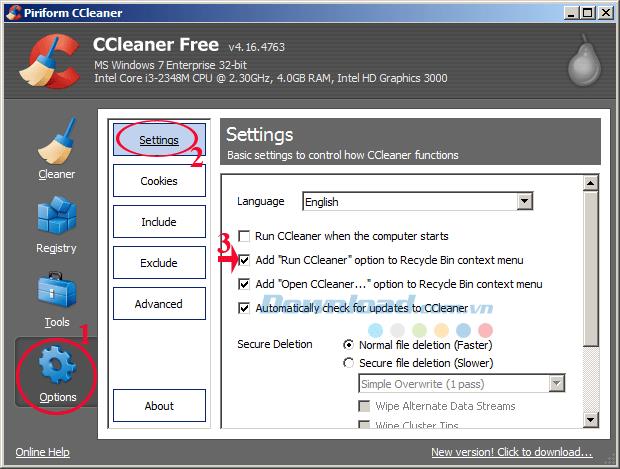
Step 2: After setting up, go to the desktop and right-click the trash can to see the results. At this point, you will see that the words Run CCleaner are integrated into the right-clicking menu.

With just a few very simple steps , CCleaner will help you analyze the system and remove unused files from the system, returning the performance to your computer.
In addition, you can refer to the software AtomicCleaner , TuneUp Utilities 2014 , Glary Utilities ... to clean and optimize your computer system.
I wish you successful implementation!
Quantrimang has filtered out a list of the best junk cleaning apps on Android, please refer to it below.
We can say CCleaner is an effective system cleaning tool that many users love. CCleaner helps improve the performance of your computer by deleting unnecessary files, deleting browser data ...
After a while using your computer starts to run more sluggishly, affecting work and making you feel uncomfortable. So the reason is?
So how to choose to delete or retain Cookies? Rest assured, CCleaner can help you delete Cookies selectively without having to go into your browser to manually delete them.
Uninstalling in the normal way still misses the rest of the program, gradually they build up which will reduce performance and take up computer memory space. Therefore, you will need a dedicated uninstaller program.
Error code 0xc0000098 in Windows causes a blue screen error on startup. The ACPI.sys driver is often to blame, especially on unsupported versions of Windows 11 like 23H2 or 22H2 or Windows 10.
In some cases, sometimes you start your computer in Safe Mode and the computer freezes. So how to fix the error in this case, please refer to the article below of WebTech360.
Snipping Tool is a powerful photo and video capture tool on Windows. However, this tool sometimes has some errors, such as constantly displaying on the screen.
Every network has a router to access the Internet, but not everyone knows how to make the router work better. In this article, we will introduce some router tips to help speed up the wireless connection in the network.
If the results seem slower than expected, don't be too quick to blame your ISP - mistakes when performing the test can skew your numbers.
In the article below, we will introduce and guide you to learn about the concept of QoS - Quality of Service on router devices.
Windows has a built-in Credential Manager, but it's not what you think it is—and certainly not a replacement for a password manager.
Microsoft charges for its official codecs and doesn't include them in Windows 10. However, you can get them for free without pulling out your credit card and spending $0.99.
While having trouble accessing files and folders can be frustrating, don't panic—with a few simple tweaks, you can regain access to your system.
After creating a USB boot to install Windows, users should check the USB boot's performance to see if it was created successfully or not.
Although Windows Storage Sense efficiently deletes temporary files, some types of data are permanent and continue to accumulate.
You can turn off Windows 11 background apps to optimize performance, save battery and reduce RAM consumption.
When a computer, mobile device, or printer tries to connect to a Microsoft Windows computer over a network, for example, the error message network path was not found — Error 0x80070035 may appear.
We can block Internet access for any application or software on the computer, while other programs can still access the network. The following article will guide readers on how to disable Internet access for software and applications on Windows.
Instead of paying $30 for a year of security updates, keep Windows 10 safe until 2030 with this simple solution.


















