How to Check Purchase History on Apple App Store

Through your purchase history on the App Store, you will know when you downloaded that app or game, and how much you paid for the paid app.
By default, when you display the Google widget on your iPhone, the widget theme follows the system. If you don't like the simple theme for the Google widget, you can choose a new theme with many different options. Google has the option to change the widget interface according to many themes and changes the theme daily. Below are instructions for changing the Google widget theme on your iPhone.
Instructions to change Google widget theme on iPhone
Step 1:
First, click on the Google app, then click on your account avatar . Next, click on Settings to access the app's settings interface.
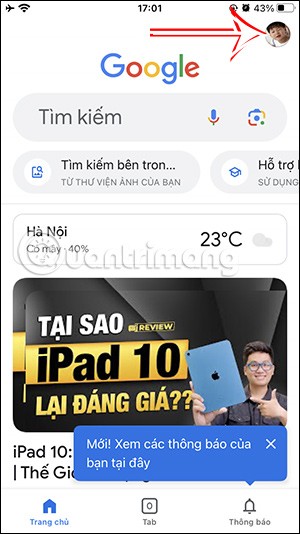
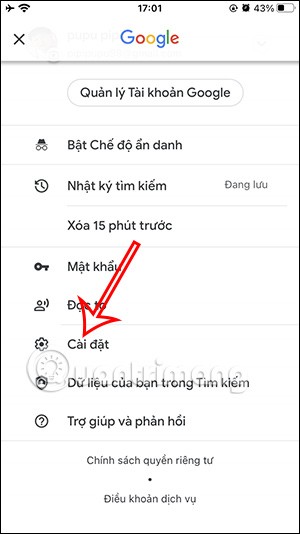
Step 2:
Switch to the new interface, click on the Widgets section to adjust the Google widget on iPhone. In the interface as shown, the user clicks on the Widget Interface section to change the Google widget theme on iPhone.
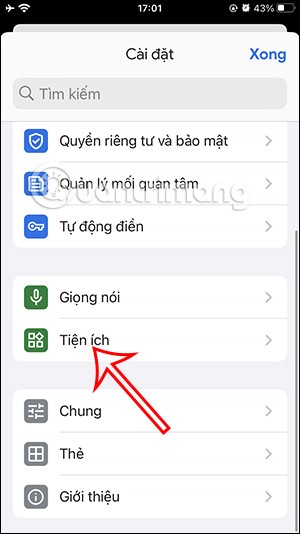
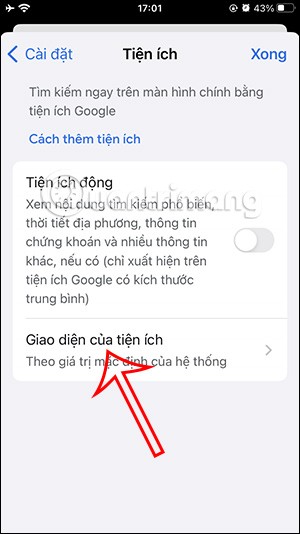
Step 3:
Now you will see the Google widget interface themes on iPhone to choose from. You click on the theme you want to change for the Google widget on iPhone. In the theme interface, you click on the theme you want to use for the Google widget.
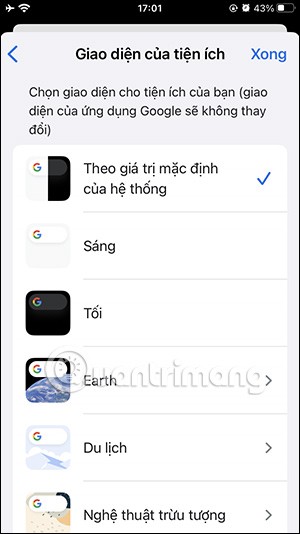

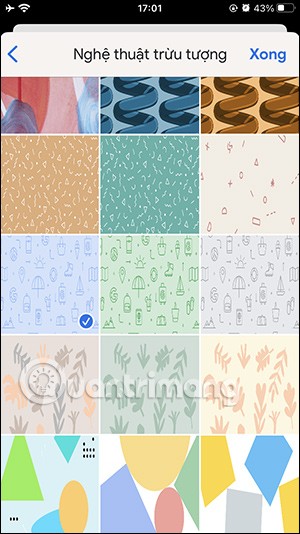
You can also enable Daily Refresh if you want. Finally, click Done to save.

Step 4:
Return to the interface on iPhone, when you add the Google widget, you will immediately see the new theme applied as shown below. Click Add widget to add the Google widget to the iPhone screen.
The Google widget results are displayed on the iPhone screen as shown below with the theme you have selected.

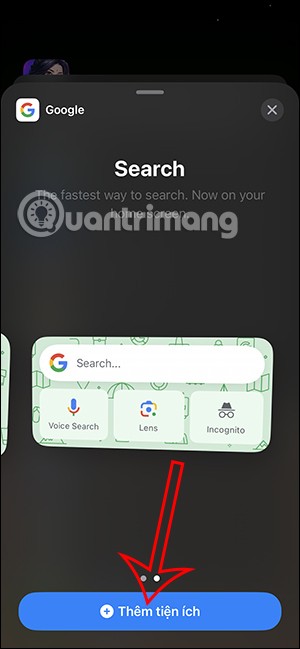
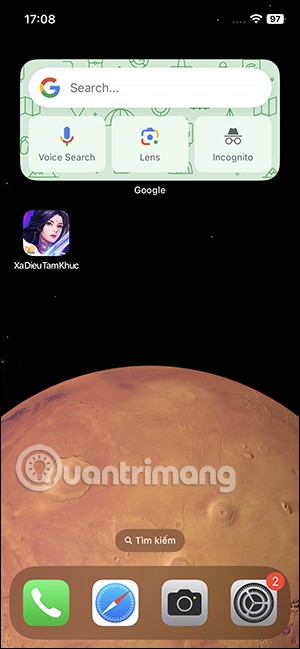
There are also many different Google widget themes for you to choose from according to your preferences.
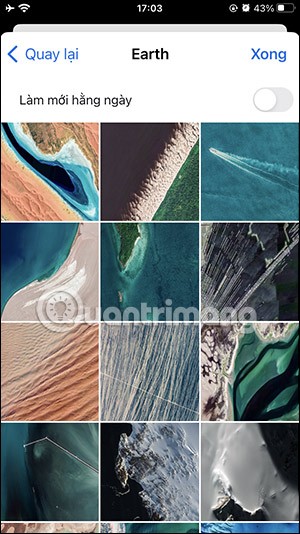
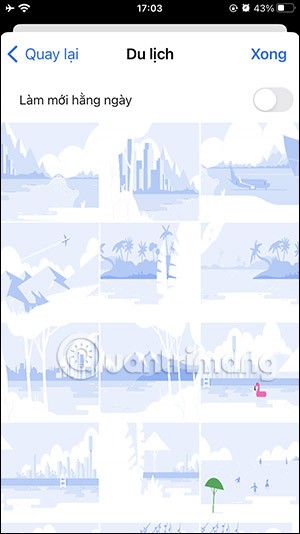
Video tutorial on changing Google widget theme on iPhone
Through your purchase history on the App Store, you will know when you downloaded that app or game, and how much you paid for the paid app.
iPhone mutes iPhone from unknown callers and on iOS 26, iPhone automatically receives incoming calls from an unknown number and asks for the reason for the call. If you want to receive unknown calls on iPhone, follow the instructions below.
Apple makes it easy to find out if a WiFi network is safe before you connect. You don't need any software or other tools to help, just use the built-in settings on your iPhone.
iPhone has a speaker volume limit setting to control the sound. However, in some situations you need to increase the volume on your iPhone to be able to hear the content.
ADB is a powerful set of tools that give you more control over your Android device. Although ADB is intended for Android developers, you don't need any programming knowledge to uninstall Android apps with it.
You might think you know how to get the most out of your phone time, but chances are you don't know how big a difference this common setting makes.
The Android System Key Verifier app comes pre-installed as a system app on Android devices running version 8.0 or later.
Despite Apple's tight ecosystem, some people have turned their Android phones into reliable remote controls for their Apple TV.
There are many reasons why your Android phone cannot connect to mobile data, such as incorrect configuration errors causing the problem. Here is a guide to fix mobile data connection errors on Android.
For years, Android gamers have dreamed of running PS3 titles on their phones – now it's a reality. aPS3e, the first PS3 emulator for Android, is now available on the Google Play Store.
The iPhone iMessage group chat feature helps us text and chat more easily with many people, instead of sending individual messages.
For ebook lovers, having a library of books at your fingertips is a great thing. And if you store your ebooks on your phone, you can enjoy them anytime, anywhere. Check out the best ebook reading apps for iPhone below.
You can use Picture in Picture (PiP) to watch YouTube videos off-screen on iOS 14, but YouTube has locked this feature on the app so you cannot use PiP directly, you have to add a few more small steps that we will guide in detail below.
On iPhone/iPad, there is a Files application to manage all files on the device, including files that users download. The article below will guide readers on how to find downloaded files on iPhone/iPad.
If you really want to protect your phone, it's time you started locking your phone to prevent theft as well as protect it from hacks and scams.













