How to Lock and Unlock the Fn Key in Windows
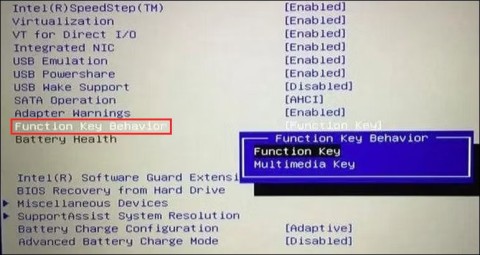
The Fn key on the keyboard acts as a hidden modifier, activating additional functions on the F1 - F12 keys.
The function keys at the top of the keyboard act as shortcuts to control certain hardware features. For example, if you want to turn on the backlit keyboard, they allow you to do so with a single key press without having to do the same through Windows.
By default, these keys can only be used when you press the dedicated Fn key along with them. However, you can customize this setting, along with many others, to suit your needs. Here are the different ways you can modify the settings for your Windows 10 and 11 function keys.
1. How to change Fn key settings using Windows Mobility Center on Dell computers
The easiest way to change the function keys is to modify the settings in Windows Mobility Center. However, this method will only work for Dell devices.
Here's how to do it:
1. Type Windows Mobility Center in Windows search and click Open .
2. Alternatively, launch Control Panel and navigate to Hardware and Sound section .

3. Click Windows Mobility Center .

4. In the next window, find the Fn key row section and expand the drop-down list below.
5. If you want to select F keys for basic functions, select Function key .
6. Select Multimedia key if you want to use the F keys to perform functions that normally require pressing the Fn key.
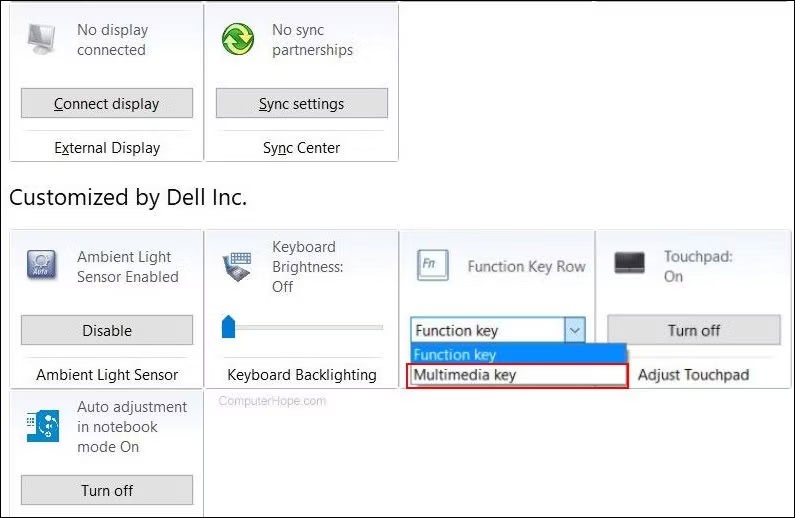
If you have other devices, you may find similar options in your system or keyboard settings. You can also search the manufacturer's official website for information on such customizations.
2. How to modify function key settings in BIOS
You can also make changes directly in the BIOS , helping the operating system and hardware load properly.
The steps to access BIOS may vary from device to device . Below, the article will discuss the steps to access BIOS and make the desired changes on HP and Acer machines. If you own a different device, it is best to visit the manufacturer's website and look for the steps to access BIOS there.
Follow these steps if you have an HP device:
Similarly, if you have an Acer device, follow these steps:
3. How to change function key settings using UEFI settings
If you can't boot into BIOS for some reason, try changing the Fn keys using UEFI settings. UEFI is essentially the same thing as BIOS, as it offers a lot of additional and more powerful features.
Here's how you can boot into UEFI Settings if you're a Windows 10 user:
1. Press the Win + I keys to open Windows Settings .
2. Go to Update & Security > Recovery .
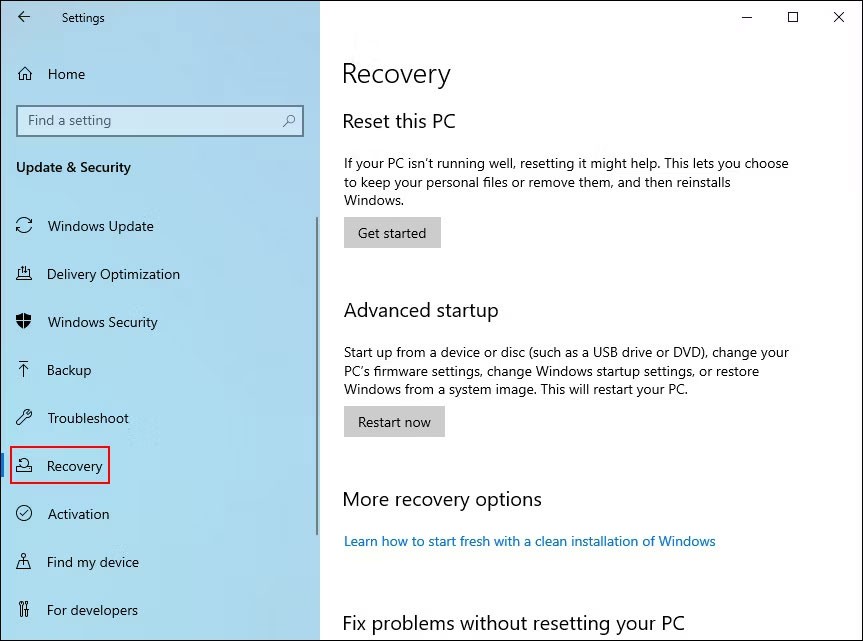
3. Select Restart now .
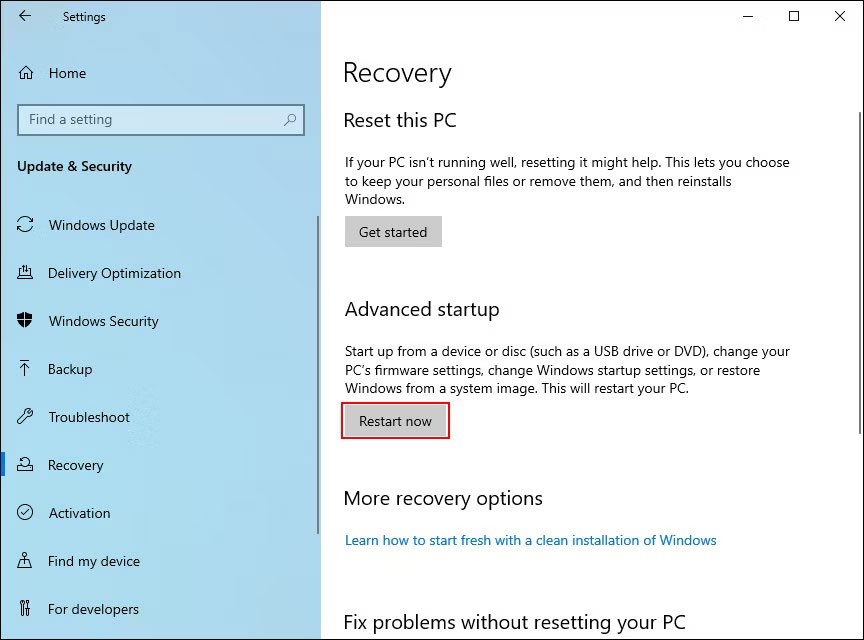
If you are a Windows 11 user, follow these steps:
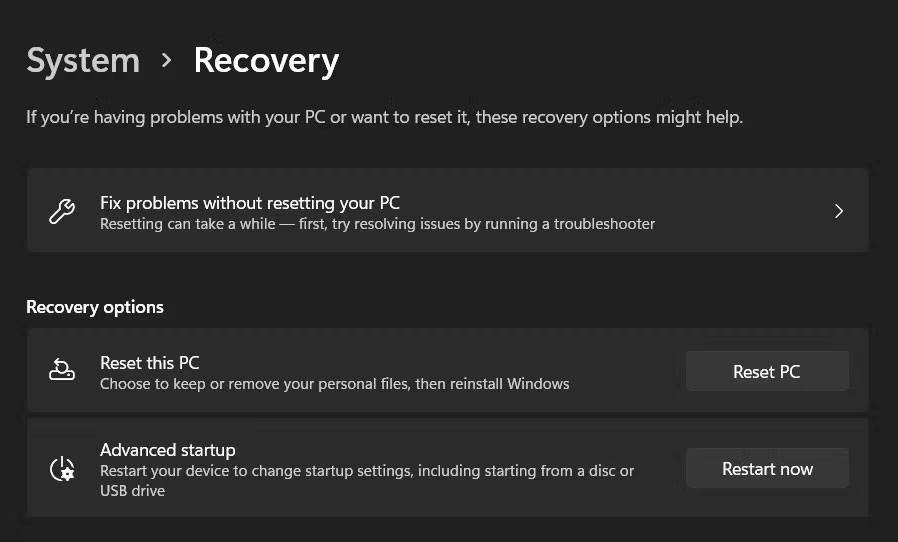
Once you have booted into the Windows Recovery Environment using these steps, continue with the following steps:
1. In the next window, select Troubleshoot .
2. Click UEFI Firmware Settings > Restart .
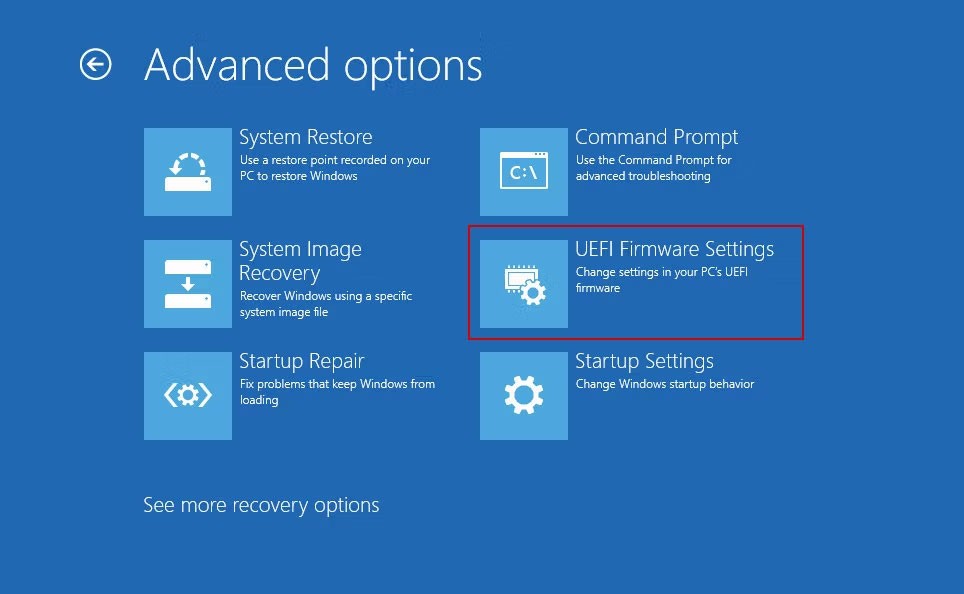
3. In the following window, go to the Configuration tab .
4. Select Hotkey Mode and click Enabled or Disabled .
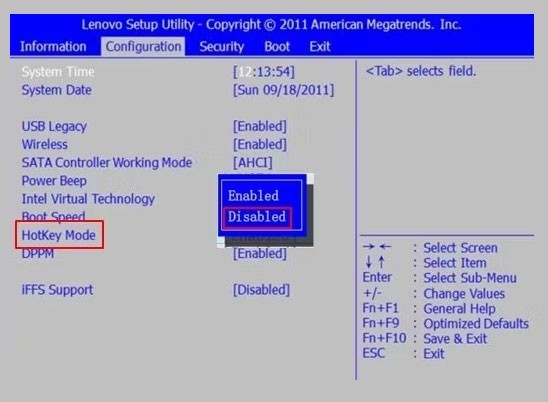
5. Click Save and then click Exit to log out of BIOS.
How to enable Fn lock
If you don't want to press the Fn key every time you want to enable/disable any of the 12 functions, you can turn on Fn lock. With this feature, the Fn key will always be held on the keyboard and you will be able to use any function key without having to press the Fn key first.
On most keyboards, Fn lock is mapped to the Esc key, but your device may be different. Typically, these keys have a lock icon on them. You can use the manufacturer's website to find it on your device if you can't find a key with a lock icon.
Once you find it, hold the Fn key and press the lock key to enable the feature. You can follow the same steps to disable it in the future.
Function keys are great for improving productivity and efficiency. With the right techniques, you can get the most out of them. Hopefully, following the steps above will allow you to modify the function key settings to suit your needs. It is also important to note that none of the methods outlined above will make permanent changes to your system, so you can always revert the changes if you want.
The Fn key on the keyboard acts as a hidden modifier, activating additional functions on the F1 - F12 keys.
The Fn function keys give you a quicker and easier way to control some hardware features.
Error code 0xc0000098 in Windows causes a blue screen error on startup. The ACPI.sys driver is often to blame, especially on unsupported versions of Windows 11 like 23H2 or 22H2 or Windows 10.
In some cases, sometimes you start your computer in Safe Mode and the computer freezes. So how to fix the error in this case, please refer to the article below of WebTech360.
Snipping Tool is a powerful photo and video capture tool on Windows. However, this tool sometimes has some errors, such as constantly displaying on the screen.
Every network has a router to access the Internet, but not everyone knows how to make the router work better. In this article, we will introduce some router tips to help speed up the wireless connection in the network.
If the results seem slower than expected, don't be too quick to blame your ISP - mistakes when performing the test can skew your numbers.
In the article below, we will introduce and guide you to learn about the concept of QoS - Quality of Service on router devices.
Windows has a built-in Credential Manager, but it's not what you think it is—and certainly not a replacement for a password manager.
Microsoft charges for its official codecs and doesn't include them in Windows 10. However, you can get them for free without pulling out your credit card and spending $0.99.
While having trouble accessing files and folders can be frustrating, don't panic—with a few simple tweaks, you can regain access to your system.
After creating a USB boot to install Windows, users should check the USB boot's performance to see if it was created successfully or not.
Although Windows Storage Sense efficiently deletes temporary files, some types of data are permanent and continue to accumulate.
You can turn off Windows 11 background apps to optimize performance, save battery and reduce RAM consumption.
When a computer, mobile device, or printer tries to connect to a Microsoft Windows computer over a network, for example, the error message network path was not found — Error 0x80070035 may appear.
We can block Internet access for any application or software on the computer, while other programs can still access the network. The following article will guide readers on how to disable Internet access for software and applications on Windows.
Instead of paying $30 for a year of security updates, keep Windows 10 safe until 2030 with this simple solution.















