How to change the function of the Fn key on Windows 10 and 11
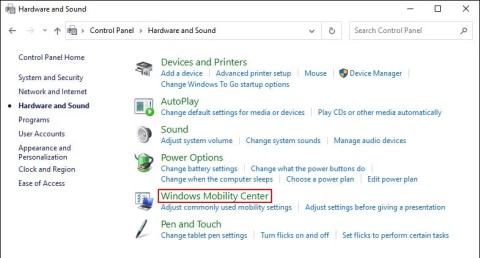
The function keys at the top of the keyboard serve as shortcuts to control certain hardware features.
The Fn key on your keyboard acts as a hidden modifier, activating additional functions on the F1 - F12 keys. If you find yourself constantly needing those functions, here are some easy ways to lock (or unlock) the Fn key on Windows.
1. Lock or unlock the Fn key with the keyboard
On some keyboards, the Esc key acts as the Fn (Function) lock key, usually indicated by a small padlock icon above the Esc key. To lock the Fn key on these keyboards, press the Fn and Esc keys at the same time.
The lock icon will light up to indicate that the Fn key is locked. To unlock it, press the Fn key and Esc again.
2. Lock or unlock the Fn key from the BIOS menu
The BIOS menu on your PC allows you to change a variety of system settings, such as boot order, hardware configuration, and power management options. Here's how you use it to lock or unlock the Fn key:

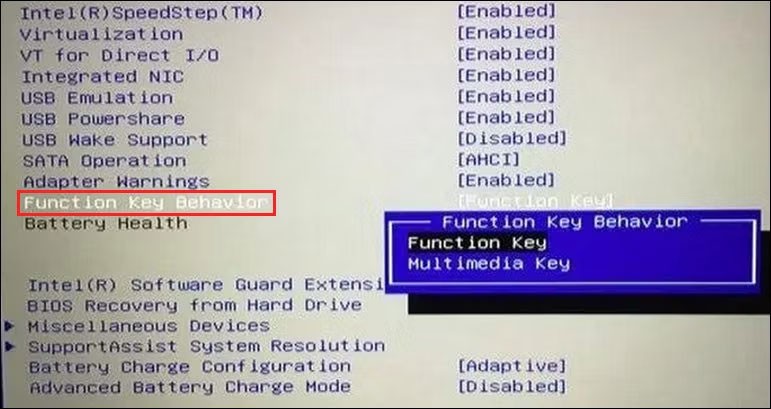
If you don't plan on using the Fn key, you can also disable it using the KeyTweak app .
3. Lock or unlock the Fn key via Windows Mobility Center
Windows Mobility Center is a useful tool for configuring common settings like PC brightness and volume. You can also use it to lock or unlock the Fn key. Note that this method may not work if you don't have the Function Key Row in Mobility Center.
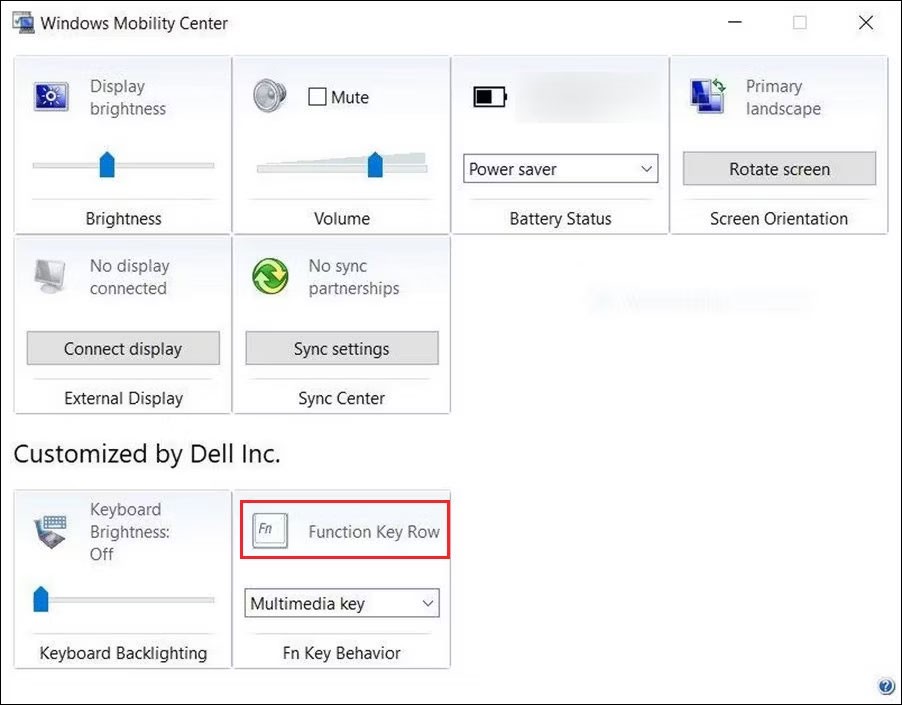
Why should you lock or unlock the Fn key?
The F1 - F12 keys at the top of the keyboard can perform two functions. Individually, they perform one action, but can perform different actions when pressed together with the Fn key.
When using the secondary function, you have to press the Fn key along with any function key every time you want to perform a particular action. But if you don't want to do that, use any of the above methods to permanently lock the Fn key.
The function keys at the top of the keyboard serve as shortcuts to control certain hardware features.
The Fn function keys give you a quicker and easier way to control some hardware features.
Error code 0xc0000098 in Windows causes a blue screen error on startup. The ACPI.sys driver is often to blame, especially on unsupported versions of Windows 11 like 23H2 or 22H2 or Windows 10.
In some cases, sometimes you start your computer in Safe Mode and the computer freezes. So how to fix the error in this case, please refer to the article below of WebTech360.
Snipping Tool is a powerful photo and video capture tool on Windows. However, this tool sometimes has some errors, such as constantly displaying on the screen.
Every network has a router to access the Internet, but not everyone knows how to make the router work better. In this article, we will introduce some router tips to help speed up the wireless connection in the network.
If the results seem slower than expected, don't be too quick to blame your ISP - mistakes when performing the test can skew your numbers.
In the article below, we will introduce and guide you to learn about the concept of QoS - Quality of Service on router devices.
Windows has a built-in Credential Manager, but it's not what you think it is—and certainly not a replacement for a password manager.
Microsoft charges for its official codecs and doesn't include them in Windows 10. However, you can get them for free without pulling out your credit card and spending $0.99.
While having trouble accessing files and folders can be frustrating, don't panic—with a few simple tweaks, you can regain access to your system.
After creating a USB boot to install Windows, users should check the USB boot's performance to see if it was created successfully or not.
Although Windows Storage Sense efficiently deletes temporary files, some types of data are permanent and continue to accumulate.
You can turn off Windows 11 background apps to optimize performance, save battery and reduce RAM consumption.
When a computer, mobile device, or printer tries to connect to a Microsoft Windows computer over a network, for example, the error message network path was not found — Error 0x80070035 may appear.
We can block Internet access for any application or software on the computer, while other programs can still access the network. The following article will guide readers on how to disable Internet access for software and applications on Windows.
Instead of paying $30 for a year of security updates, keep Windows 10 safe until 2030 with this simple solution.















