UltraISO is a powerful image editing program that lets you create new ISO file content effectively without damaging the existing structure or bootable features of the ISO.
With UltraISO, you can create image files of CDs and DVDs, generate images from data on your hard disk, extract parts or entire contents from an image file, and manage files and folders by adding or removing them from an image file.
Download UltraISO
Guide to Convert Files and Folders to ISO Using UltraISO
Converting files and folders into an ISO file is straightforward with UltraISO, yet many users may find the tool daunting. This article aims to simplify the process for you.
Step-by-Step Conversion Process
- Download the UltraISO software from the official website.
- Install the software on your computer.
- Navigate to the folder containing your target files and folders.
- Launch UltraISO and choose one of two methods to import files:
| Method |
Description |
| Drag and Drop |
Simply drag and drop your files into the UltraISO window from the storage location. |
| Using UltraISO Features |
Select files from the Local tab and drop them into the Burn area. |
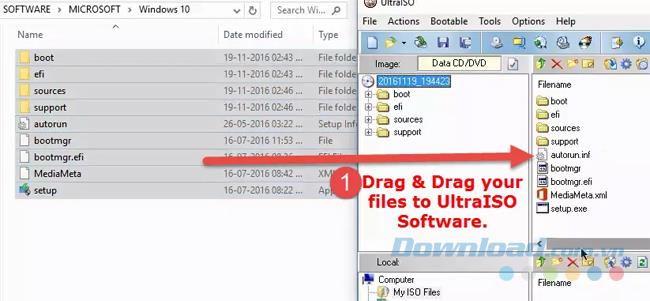
- Click on File and choose Save As to save the project.
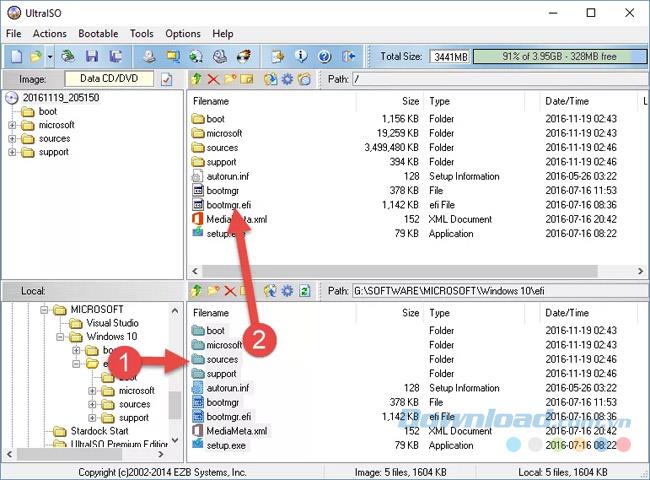
- Allow UltraISO to automatically convert your files and folders into an ISO image file.
Once complete, select a save destination and click the Save button to store the newly created ISO file.
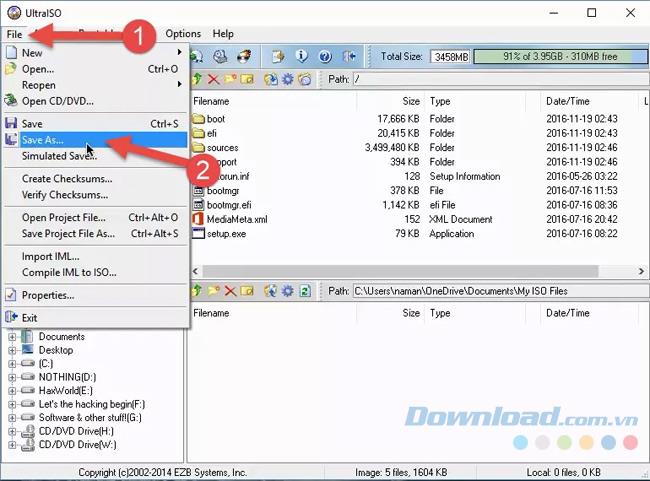
How to Burn a CD/DVD Using UltraISO
To burn files onto a CD/DVD using UltraISO, insert a blank disc into your computer’s drive.
Then, follow the first four steps from the conversion process above to prepare your files.
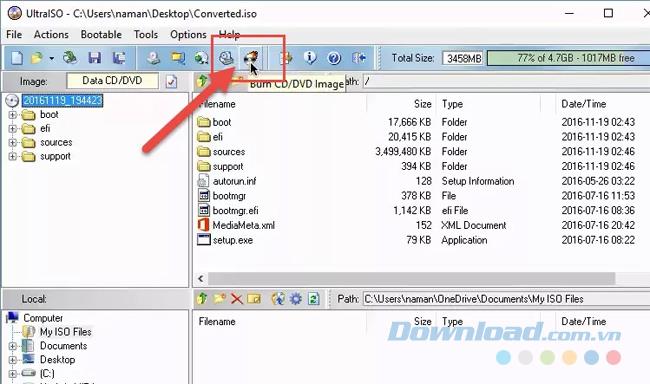
After creating an ISO file containing your required data, select the disc size and click the Burn button in the UltraISO interface to commence burning.
The steps above provide a quick and easy way to convert files and folders to ISO format as well as to burn CDs and DVDs with UltraISO.
We hope this guide helps you utilize this phenomenal software effectively.
Wishing you successful file conversion and burning!

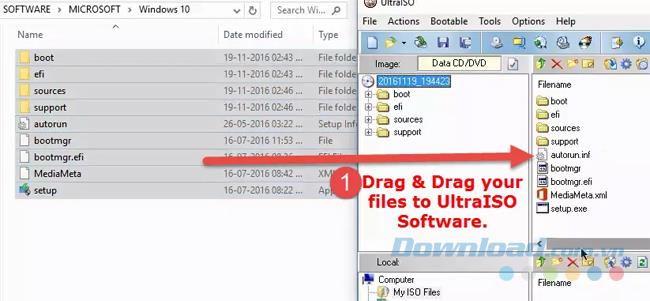
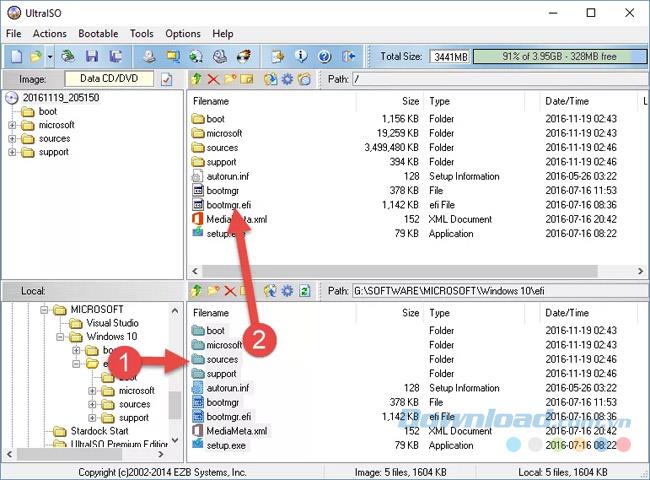
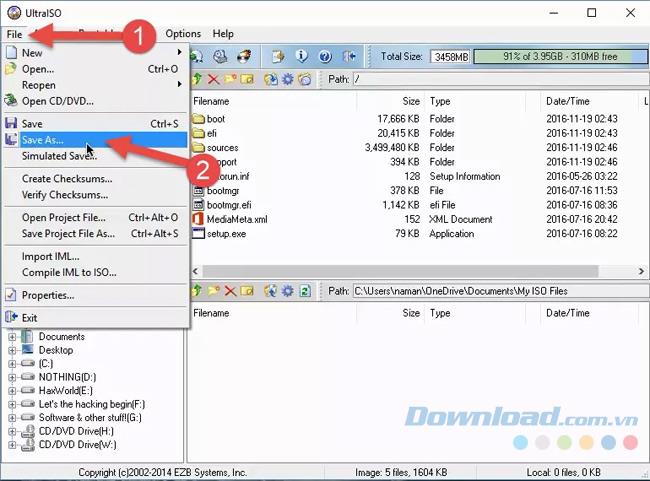
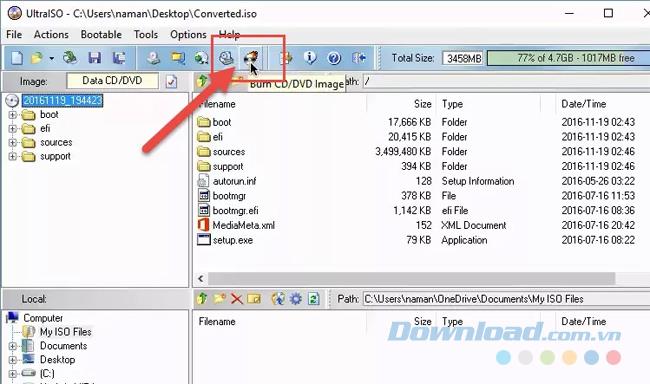
















Brian W. -
Honestly thought creating ISO files would be a hassle, UltraISO proves otherwise. Cheers
Andy Ryan -
This is a must-read for all users needing to convert files. I wish I had found this sooner!
Helen the Helper -
I would love to see more guides on file management tools. This one was great
Linh mèo -
This guide is just what I needed today! I've been procrastinating on this task for too long. Thanks
Jessie C. -
This was a lifesaver! I needed to back up my old software, and now I can easily use an ISO
Jonas F. -
I appreciate the tips on how to compact the ISO files! This will save me a lot of space.
Quang vn -
Thanks for introducing such a helpful tool! I’ve had challenges converting files in the past, and this might finally solve them
Sammy Lion -
UltraISO is indeed awesome. So far, I have only used it for images, looks like I can expand its usage
Gina Techie -
I’m starting to dabble in file conversions, and this post really broke things down for me. Thanks a ton!
Don the Designer -
This couldn’t have come at a better time. I need to keep my files safe before a system update this weekend
Emily Lin -
I’ve used UltraISO for a while and I love how intuitive it is. This guide covers some great tips I hadn’t seen before!
Nina the Analyst -
This is such a helpful guide. Can you create bootable ISO files with UltraISO?
Jessie K. -
LOL! I thought creating ISOs would be super complicated, but UltraISO makes it so simple. Who knew it could be fun?
Ava G. -
I still have a few questions about the encryption features in UltraISO. Can someone help?
Phúc IT -
Can you use UltraISO to convert folders that have subfolders? I usually have a lot of files organized that way
Andy P. -
I’m totally excited about this! Just learning how to optimize my backups is a game-changer for me
Hannah Vibes -
I can't believe there are so many features in UltraISO! It's like a hidden gem for anyone working with disc images
Tommy Q -
I had no clue what an ISO file was until today! I feel like I’ve learned something new.
Katie Noelle -
Does anyone know if there are alternatives to UltraISO? I’m curious about what else is out there
Ryan Mackenzie -
After trying several methods, this is by far the easiest way to create ISO files. Highly recommend it to anyone!
Chloe H. -
Such an informative article! Anyone have experience with batch converting files using this program
Linda P. -
Mình cảm ơn nhé! Finally, I can back up my game files properly without hassle
Marcia T. -
UltraISO is indeed a powerful tool! Just converted my important files, and it was smooth sailing
Sarah the Geek -
Does this work for both Mac and Windows users? I've been trying to find a solution that works cross-platform
Sammy 123 -
Great post! I was a little lost before, but now I feel like I can tackle file conversion like a pro
Max the Explorer -
Just tried my first conversion! It worked perfectly. Just created an ISO of my OS for backup. Thanks
Shawn C. -
I think I might share this guide with my colleagues at work. They often ask about ISO conversions
Tommy 92 -
Thank you for sharing! I struggled with file conversions before, and now this seems like a breeze. Will definitely try it out
Mike Johnson -
Great tutorial! I had no idea how easy it was to convert files to ISO using UltraISO. Thanks for the step-by-step guide!
Olivia Brown -
I appreciate how detailed this guide is. Each step is clear, and the screenshots really help!
Huyền Lizzie -
This is super useful! I was looking for ways to preserve my software collections without losing data integrity.
Rita Sun -
I love how user-friendly UltraISO is! It might just be my favorite software for converting files.
Luke Wild -
Does this software support different languages? I'm hoping to find something in my native language
Harry Pro -
Anyone else having issues with large files? My conversions seem to stall at times.
Duy Sinh 6789 -
After struggling with other programs, I finally found my way with UltraISO. This tutorial made it so clear
Marky D. -
OMG, I just converted my entire folder of music into ISO! So happy with this tool and your guide!
Lisa B. -
Cool! I’m sharing this with my friends who also struggle with file management. Thanks for this article
Lexi Cat -
Wow, just what I needed! I was confused about how to create an ISO of my game files. I now feel much more confident