How to convert files and folders to ISO using UltraISO

Easily convert files and folders to ISO format using UltraISO, the best ISO file management tool available today. Learn how with our detailed guide.
UltraISO, a useful tool for users to edit and convert ISO image files, CD / DVD and is used to create bootable CD / DVDs, this tool also allows us to edit directly edit ISO image files and export the files and folders included in the CD / DVD, and can create ISO files directly from CD / DVD-ROM or from your hard drive data.
Main features of UltraISO
With the above features, you can easily edit the ISO file with the UltraISO service, Download.com.vn will guide you how to create and edit ISO files with this tool.
Step 1: First you create a folder and convert the files you want to compress into ISO into that folder.
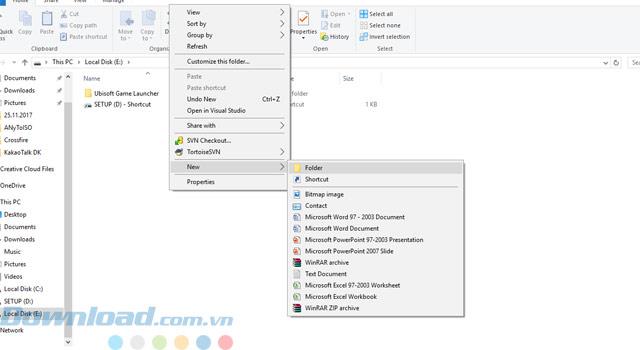
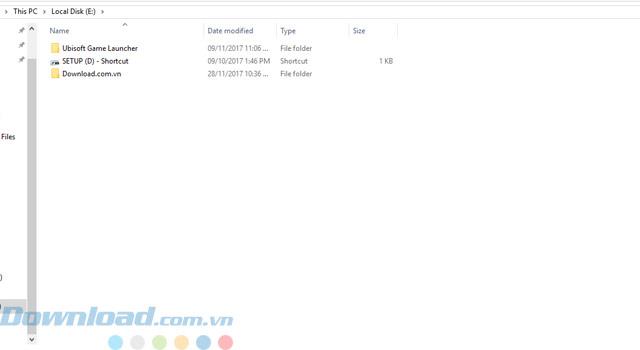
Step 2: Next, turn on UltraISO software, select Action> Add Directory.
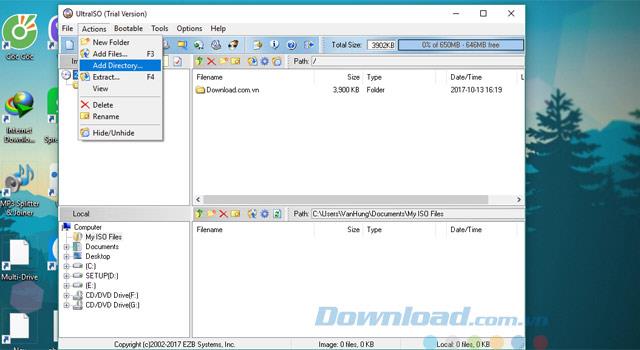
Step 3: Select the path to the folder you just created and click OK .
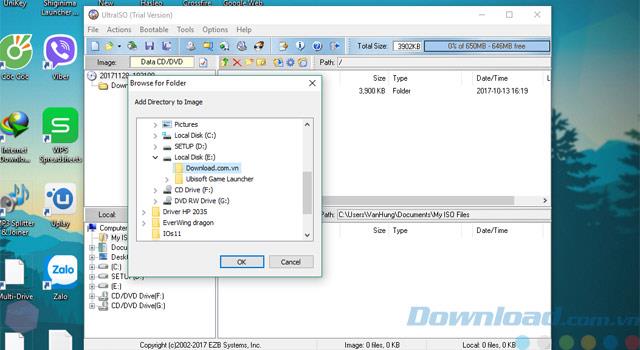
Step 4: Once you've selected the folder you want to compress then select File> Save As to save the file.
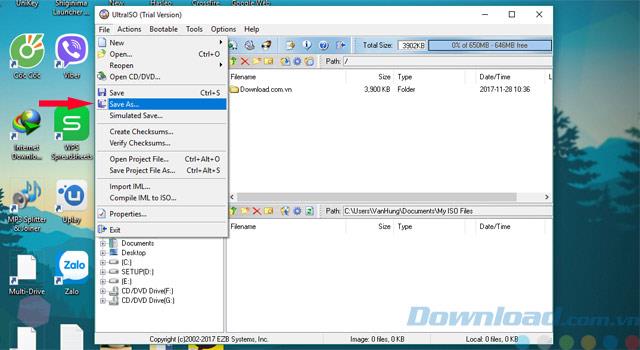
Step 5: Next, you can change the name of the compressed file and then click Save to save your file.
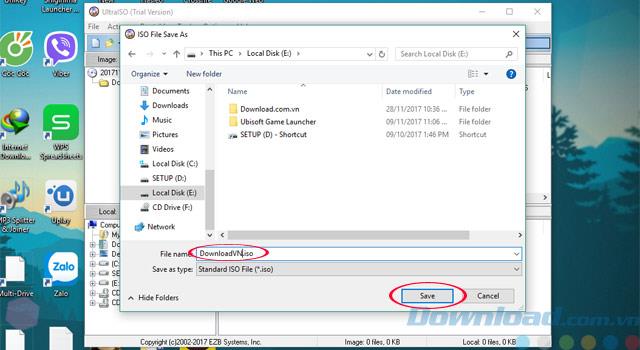
Step 6: Once you've saved the file, go back to the directory you created, and you'll see the ISO file you just created.
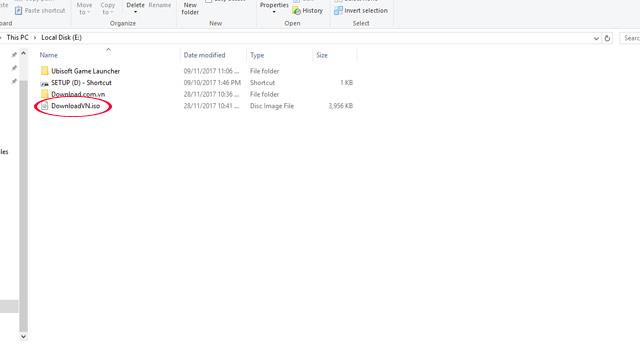
Simple, right, through a few steps as above you can create an ISO file and can transfer it to your friends already.
Step 1: Open the ISO file you want to edit by clicking File> Open . Then create the path to the file
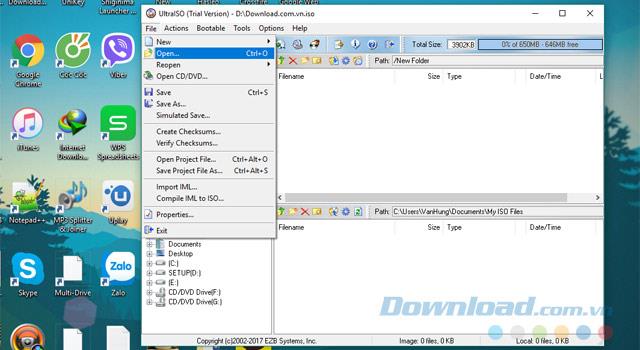
Step 2: Select the file you want to edit and click Open.
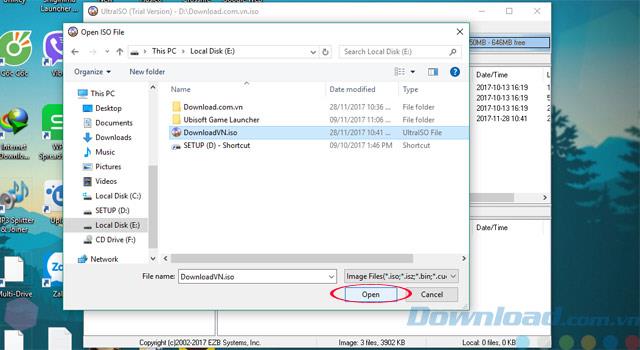
Step 3: Once you have opened the file you want to edit, you can go to Actions to select editing tasks such as:
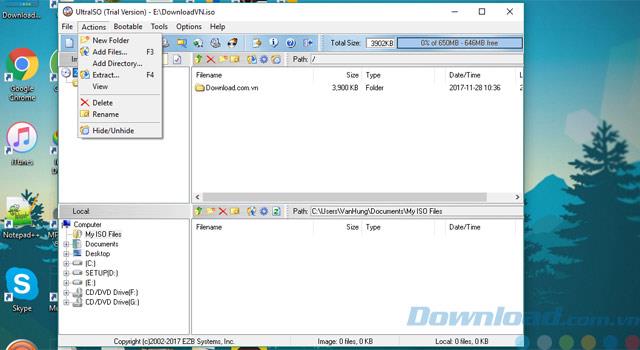
You can add a new folder to hold the file.
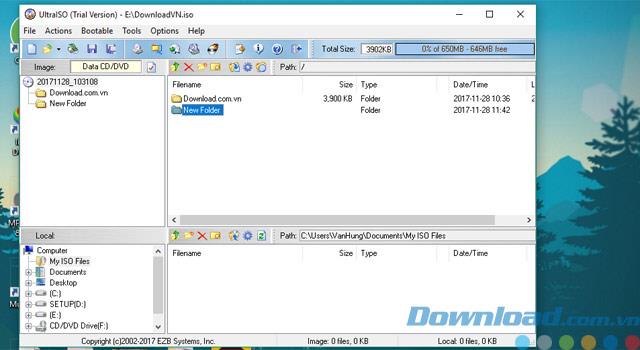
Or add file extension .ios, here I add file DownloadVN.iso.
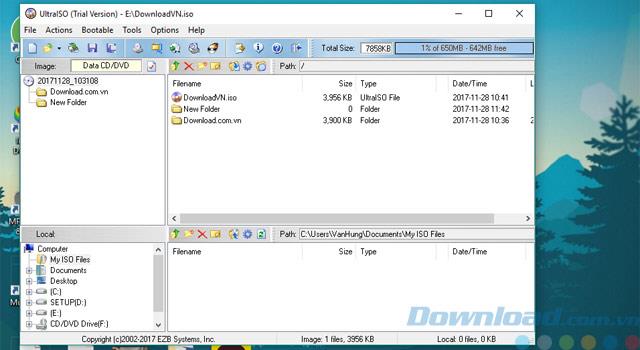
Select the folder containing the extracted file.
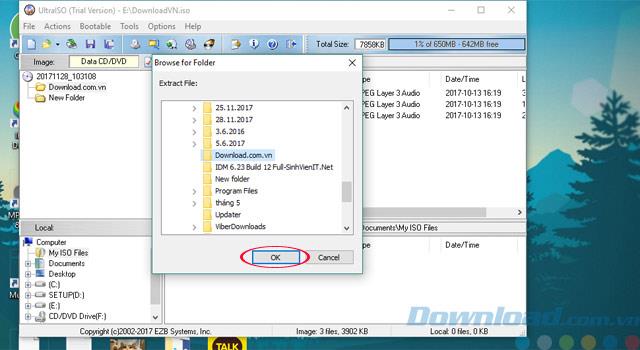
Section Hide / Unhide you can hide the folder away, any gray folder as shown in the picture is that it is hidden, but if you want to unhide you choose Hide / Unhide feature again.
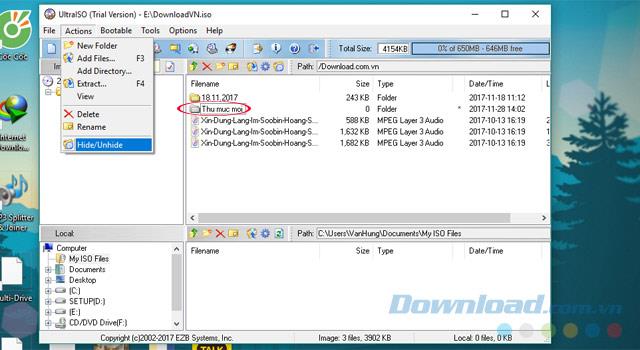
A quick tip for quickly editing files without the Actions menu above is that you can right-click next to the file window and select editing tasks. After editing, you go to File> Save or you can press the shortcut Ctrl + S to save your editing file.
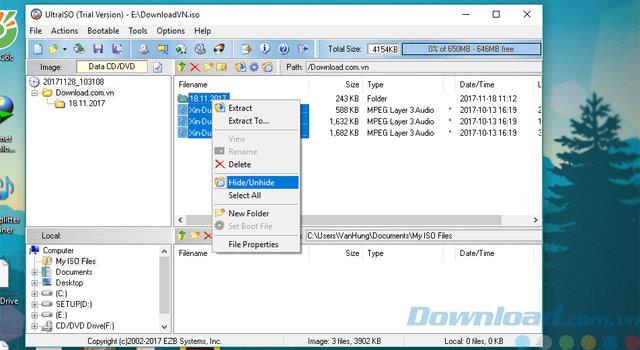
Above are some instructions on how to create and edit ISO files on Download.com.vn's computer, with the above instructions, you can edit your ISO file easily then.
Hope the article will be useful for you.
Easily convert files and folders to ISO format using UltraISO, the best ISO file management tool available today. Learn how with our detailed guide.
Looking for a software to create a virtual drive and mount an ISO file but have a hard time choosing? So, please refer to the top 16 free virtual drive creation tools below to make easier decisions.
Growth doesn’t always look like adding more. Sometimes it looks like cutting away what’s no longer helping. Across industries, a quiet shift is happening among business owners who’ve stopped chasing every new trend, subscription, and “solution” that lands in their inbox. Instead, they’re pruning.
Transporting bulky goods presents a unique set of challenges. Whether you’re moving furniture, heavy machinery, construction materials, or large appliances, ensuring that these items reach their destination safely, on time, and without unnecessary expense requires a carefully thought-out approach.
If you no longer need to use Galaxy AI on your Samsung phone, you can turn it off with a very simple operation. Below are instructions for turning off Galaxy AI on your Samsung phone.
If you don't need to use any AI characters on Instagram, you can also quickly delete them. Here's how to delete AI characters on Instagram.
The delta symbol in Excel, also known as the triangle symbol in Excel, is used a lot in statistical data tables, expressing increasing or decreasing numbers, or any data according to the user's wishes.
In addition to sharing a Google Sheets file with all sheets displayed, users can choose to share a Google Sheets data area or share a sheet on Google Sheets.
Users can also customize to disable ChatGPT memory whenever they want, on both mobile and computer versions. Below are instructions for disabling ChatGPT memory.
By default, Windows Update will automatically check for updates and you can also see when the last update was. Here is a guide to see when Windows last updated.
Basically, the operation to delete eSIM on iPhone is also simple for us to follow. Below are instructions to delete eSIM on iPhone.
In addition to saving Live Photos as videos on iPhone, users can convert Live Photos to Boomerang on iPhone very simply.
Many apps automatically enable SharePlay when you FaceTime, which can cause you to accidentally press the wrong button and ruin the video call you're making.
When you enable Click to Do, the feature works and understands the text or image you click on and then makes judgments to provide relevant contextual actions.
Turning on the keyboard backlight will make the keyboard glow, useful when operating in low light conditions, or making your gaming corner look cooler. There are 4 ways to turn on the laptop keyboard light for you to choose from below.
There are many ways to enter Safe Mode on Windows 10, in case you cannot enter Windows and cannot enter. To enter Safe Mode Windows 10 when starting the computer, please refer to the article below of WebTech360.
Grok AI has now expanded its AI photo generator to transform personal photos into new styles, such as creating Studio Ghibli style photos with famous animated films.














