The most commonly deficient nutrients in the diet

Diet is important to our health. Yet most of our meals are lacking in these six important nutrients.
Tired of manually converting each Microsoft Word document to Google Docs? Luckily, Google Drive has a built-in option to convert multiple documents at once, and it's not complicated at all.
Enable the feature to convert Word documents to Google Docs format
In Google Drive, there is an option called “ Convert uploaded files to Google Docs editor format ”, which allows you to convert all the files you upload to the Google Docs editor format. In other words, this option will convert your Word, Excel, and PowerPoint files to Google’s Docs, Sheets, and Slides formats respectively. OpenOffice formats are also supported, but Apple’s iWork format is not.
Note that this only converts files that you upload to Drive after enabling the “Convert uploaded files to Google Docs editor format” option. For files that have already been uploaded to Drive, you’ll need to re-download them to your computer and start the conversion process from scratch.
To get started, launch any browser on your PC and go to your Google Drive account. In Google Drive, click the gear icon in the top right of the screen and select “ Settings .”
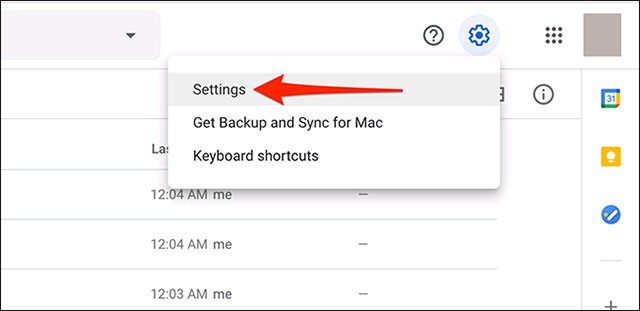
In the Settings window, enable the “ Convert uploaded files to Google Docs editor format ” option. Then, at the top right of the window, click “ Done ”.
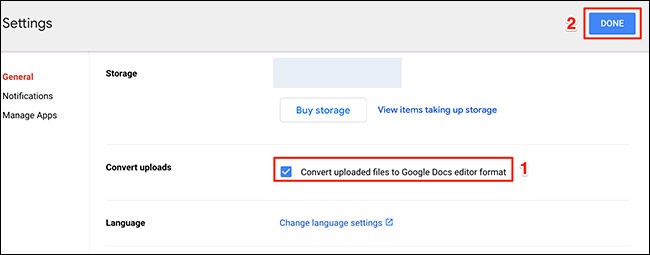
Next, in the Google Drive sidebar menu, click “ New .” Then, select “ File Upload ” and upload all the Word (or other Office) files you want to convert.
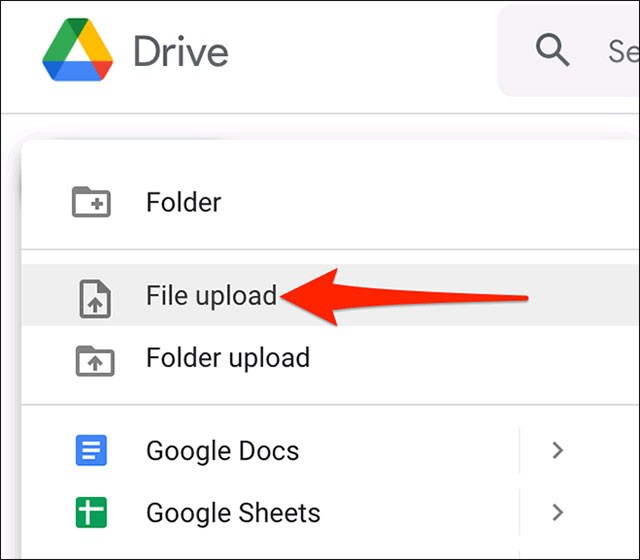
Google will automatically convert your uploaded files to the corresponding Google formats.
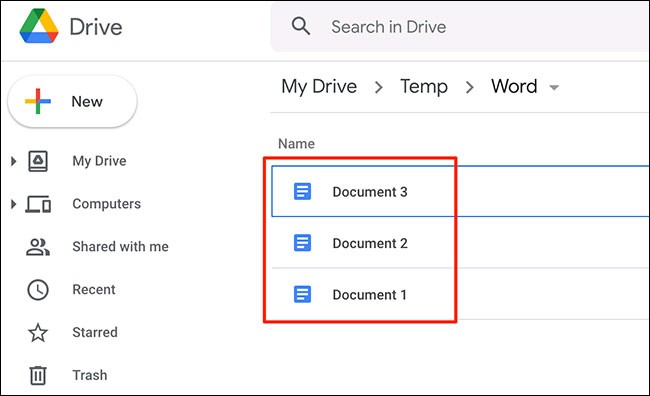
In case you don't want to automatically convert your files anymore, go back to the above steps, uncheck the “ Convert uploaded files to Google Docs editor format ” option and click “ Done ”.
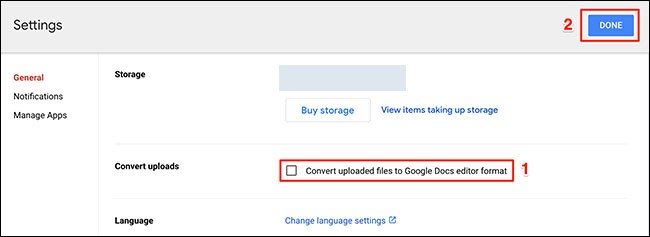
Diet is important to our health. Yet most of our meals are lacking in these six important nutrients.
At first glance, AirPods look just like any other true wireless earbuds. But that all changed when a few little-known features were discovered.
In this article, we will guide you how to regain access to your hard drive when it fails. Let's follow along!
Dental floss is a common tool for cleaning teeth, however, not everyone knows how to use it properly. Below are instructions on how to use dental floss to clean teeth effectively.
Building muscle takes time and the right training, but its something anyone can do. Heres how to build muscle, according to experts.
In addition to regular exercise and not smoking, diet is one of the best ways to protect your heart. Here are the best diets for heart health.
The third trimester is often the most difficult time to sleep during pregnancy. Here are some ways to treat insomnia in the third trimester.
There are many ways to lose weight without changing anything in your diet. Here are some scientifically proven automatic weight loss or calorie-burning methods that anyone can use.
Apple has introduced iOS 26 – a major update with a brand new frosted glass design, smarter experiences, and improvements to familiar apps.
Yoga can provide many health benefits, including better sleep. Because yoga can be relaxing and restorative, its a great way to beat insomnia after a busy day.
The flower of the other shore is a unique flower, carrying many unique meanings. So what is the flower of the other shore, is the flower of the other shore real, what is the meaning and legend of the flower of the other shore?
Craving for snacks but afraid of gaining weight? Dont worry, lets explore together many types of weight loss snacks that are high in fiber, low in calories without making you try to starve yourself.
Prioritizing a consistent sleep schedule and evening routine can help improve the quality of your sleep. Heres what you need to know to stop tossing and turning at night.
Adding a printer to Windows 10 is simple, although the process for wired devices will be different than for wireless devices.
You want to have a beautiful, shiny, healthy nail quickly. The simple tips for beautiful nails below will be useful for you.













