The most commonly deficient nutrients in the diet

Diet is important to our health. Yet most of our meals are lacking in these six important nutrients.
A family tree is a chart of ranks and ranks among family members. You can manually create your own family tree in PowerPoint using one of Microsoft's hierarchical SmartArt graphic styles . Here's how to create a family tree in PowerPoint .
To get started, open PowerPoint and navigate to the Insert tab .
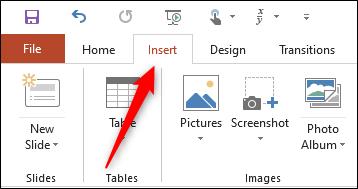
In the Illustrations group > click SmartArt .
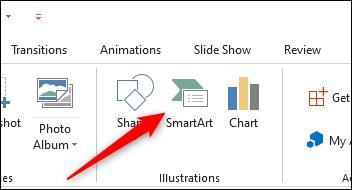
The Choose a SmartArt Graphic window will appear. In the left hand panel, click the Hierarchy tab .
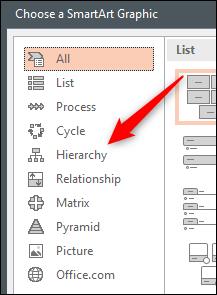
You should now see a small collection of hierarchical SmartArt graphics. For standard family trees, the “ Organizational Chart ” option is ideal. However, you can choose the SmartArt graphic that works best for you.
Select the chart you want to use by clicking on it.
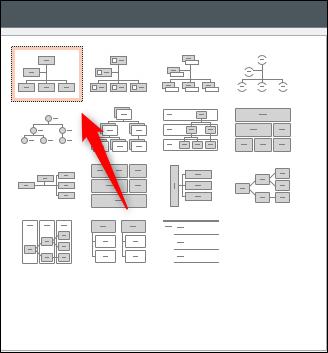
Once selected, a chart preview and description will appear in the right-hand panel. Click OK to insert the chart.
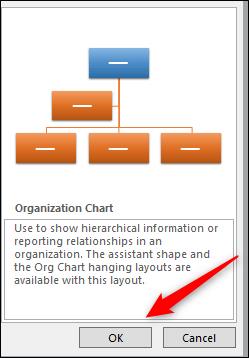
With the chart added to the presentation, you can start typing the names of family members in the respective boxes. Do this by clicking on the box and entering their name. This text will resize itself to automatically fit the boxes.
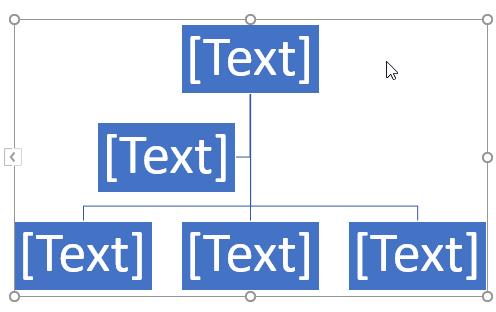
You can delete a text box you don't need by clicking on the box to select it, and then pressing the Delete key on your keyboard.
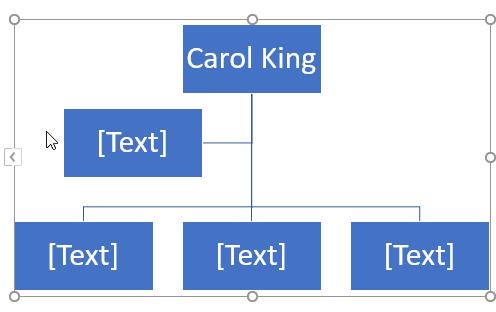
You can also add boxes below or above a certain position. To do this, highlight the box by clicking on it.
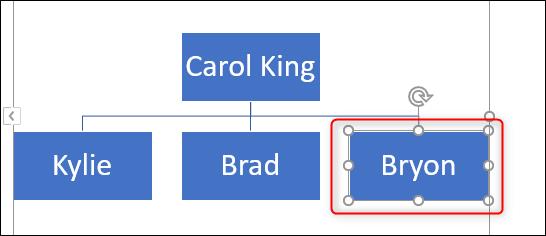
Next, click the Design tab in the SmartArt Tools group .
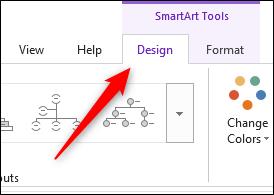
In the Create Graphic group , click the arrow next to the Add Shape option .
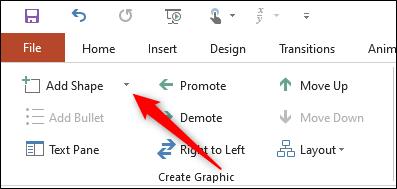
A menu will appear. The option you choose in the menu will depend on where you want to place the box relative to the currently selected box. Here's what each option means:
In this example, assuming the fictional character Bryon has a child, we will use the Add Shape Below option .
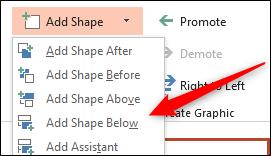
A box will appear below the selected box.
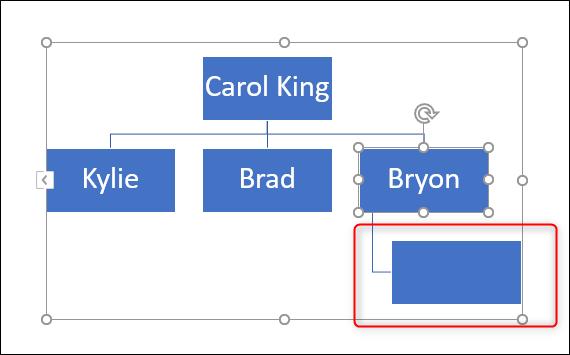
Once that box is set, enter the name of the respective family member. Repeat these steps until the family tree is complete.
You can also tweak the design or change the chart. Click that chart to select it, and then click the Design tab . In the SmartArt Styles group , you'll see a bunch of different styles to choose from, along with color-changing options.
Click Change Colors to bring up a drop-down menu, then choose the color you like best.
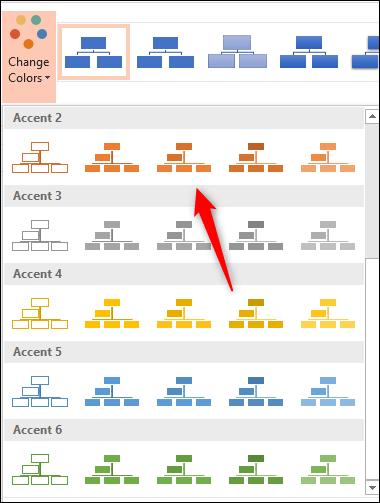
Next, select the style you want from the list in the SmartArt Styles group . We will use the Inset option .
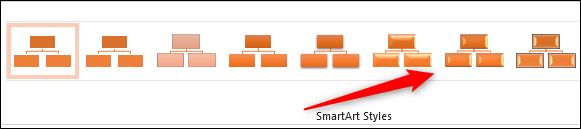
A family pedigree chart with the color and style of your choice in Microsoft PowerPoint looks like this:
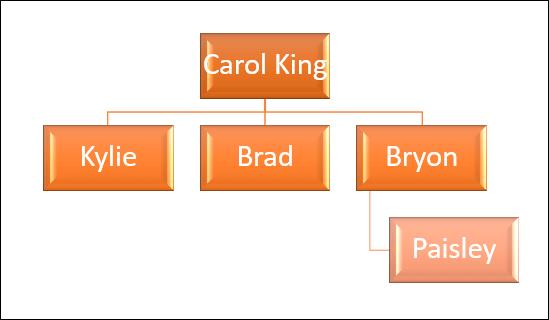
Above is how to draw a simple family genealogy diagram using PowerPoint . Hope the article is useful to you.
Diet is important to our health. Yet most of our meals are lacking in these six important nutrients.
At first glance, AirPods look just like any other true wireless earbuds. But that all changed when a few little-known features were discovered.
In this article, we will guide you how to regain access to your hard drive when it fails. Let's follow along!
Dental floss is a common tool for cleaning teeth, however, not everyone knows how to use it properly. Below are instructions on how to use dental floss to clean teeth effectively.
Building muscle takes time and the right training, but its something anyone can do. Heres how to build muscle, according to experts.
In addition to regular exercise and not smoking, diet is one of the best ways to protect your heart. Here are the best diets for heart health.
The third trimester is often the most difficult time to sleep during pregnancy. Here are some ways to treat insomnia in the third trimester.
There are many ways to lose weight without changing anything in your diet. Here are some scientifically proven automatic weight loss or calorie-burning methods that anyone can use.
Apple has introduced iOS 26 – a major update with a brand new frosted glass design, smarter experiences, and improvements to familiar apps.
Yoga can provide many health benefits, including better sleep. Because yoga can be relaxing and restorative, its a great way to beat insomnia after a busy day.
The flower of the other shore is a unique flower, carrying many unique meanings. So what is the flower of the other shore, is the flower of the other shore real, what is the meaning and legend of the flower of the other shore?
Craving for snacks but afraid of gaining weight? Dont worry, lets explore together many types of weight loss snacks that are high in fiber, low in calories without making you try to starve yourself.
Prioritizing a consistent sleep schedule and evening routine can help improve the quality of your sleep. Heres what you need to know to stop tossing and turning at night.
Adding a printer to Windows 10 is simple, although the process for wired devices will be different than for wireless devices.
You want to have a beautiful, shiny, healthy nail quickly. The simple tips for beautiful nails below will be useful for you.













