How to change keyboard language on Windows 11
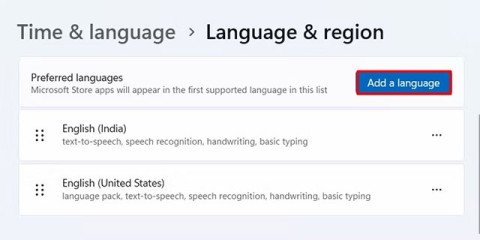
Switching between keyboard layouts and typing in the language you want is easy on Windows 11
You may have a key on your Windows keyboard that you never use, but sometimes you still press it by mistake. Or maybe the key is stuck and no longer works. An easy way to fix such key problems is to disable that particular key completely. Don’t worry, though, because it won’t be permanent. You can always re-enable it whenever you need it.
Below, the article will present the simplest methods to disable any specific key. Let's find out right after this!
1. Using KeyTweak application
KeyTweak is a free tool that allows you to disable any specific key on your Windows keyboard. All you have to do is select a specific key and then proceed to disable it. Follow the steps below to get started:
Step 1 : Download and launch KeyTweak.
Step 2 : Select the key you want to disable.
Step 3 : In the Keyboard Controls section , select Disable Key.
Step 4 : Click Apply.

You will then be asked to restart your PC for the changes to take effect. And thus, the key you selected will be disabled after the restart.
Re-enable disabled key
However, if you later decide you want to re-enable all the disabled keys, all you have to do is open the application again and click Restore All Defaults . A quick reboot afterwards and your keyboard keys will be back to working.
2. Using AutoHotkey
AutoHotkey is a free scripting language used to automate repetitive tasks on Windows 10. You can also use it to disable a specific key in Windows.
First, let's take a look at the list of supported keys from the official AutoHotkey website:
https://www.autohotkey.com/docs/KeyList.htmIf the key you want to disable is supported, download AutoHotkey and follow the steps below:
Step 1 : Open any text editor and type the key reference name followed by ::return . You will find the reference name from the above link. Here, for simplicity, the article will disable the Caps Lock key.
Step 2 : Save this script (using the .ahk extension) in a safe location where you can easily find it.
Step 3 : Double click on this newly created script.

This will launch the AutoHotKey script and that particular key will be disabled.
If you need to use this key again in the future, you will just have to stop the AutoHotkey script and the settings will return to normal. To do this, right-click on the H icon on your taskbar and select Suspend Hotkeys.
Good luck!
See more articles below:
Error code 0xc0000098 in Windows causes a blue screen error on startup. The ACPI.sys driver is often to blame, especially on unsupported versions of Windows 11 like 23H2 or 22H2 or Windows 10.
In some cases, sometimes you start your computer in Safe Mode and the computer freezes. So how to fix the error in this case, please refer to the article below of WebTech360.
Snipping Tool is a powerful photo and video capture tool on Windows. However, this tool sometimes has some errors, such as constantly displaying on the screen.
Every network has a router to access the Internet, but not everyone knows how to make the router work better. In this article, we will introduce some router tips to help speed up the wireless connection in the network.
If the results seem slower than expected, don't be too quick to blame your ISP - mistakes when performing the test can skew your numbers.
In the article below, we will introduce and guide you to learn about the concept of QoS - Quality of Service on router devices.
Windows has a built-in Credential Manager, but it's not what you think it is—and certainly not a replacement for a password manager.
Microsoft charges for its official codecs and doesn't include them in Windows 10. However, you can get them for free without pulling out your credit card and spending $0.99.
While having trouble accessing files and folders can be frustrating, don't panic—with a few simple tweaks, you can regain access to your system.
After creating a USB boot to install Windows, users should check the USB boot's performance to see if it was created successfully or not.
Although Windows Storage Sense efficiently deletes temporary files, some types of data are permanent and continue to accumulate.
You can turn off Windows 11 background apps to optimize performance, save battery and reduce RAM consumption.
When a computer, mobile device, or printer tries to connect to a Microsoft Windows computer over a network, for example, the error message network path was not found — Error 0x80070035 may appear.
We can block Internet access for any application or software on the computer, while other programs can still access the network. The following article will guide readers on how to disable Internet access for software and applications on Windows.
Instead of paying $30 for a year of security updates, keep Windows 10 safe until 2030 with this simple solution.














