BlueLife KeyFreeze 1.5 - Update for 2024: Quickly Disable Keyboard and Mouse

BlueLife KeyFreeze, a free application for Windows, allows you to disable the keyboard and mouse quickly without locking the screen.
Sometimes you don't want your laptop keyboard to accept input. This is usually because you have an external keyboard plugged in, the built-in keyboard is broken, or you just want a better typing space with a full-size keyboard.
However, since the keyboard is an integral part of your laptop, disabling its primary input method can be a bit tricky. Here, we will show you how to temporarily and permanently disable the laptop keyboard on Windows 10 and 11.
How to find laptop keyboard in Device Manager
Whether you want to disable your laptop keyboard temporarily or permanently, you'll need to uninstall the input device from Device Manager.
To do this, you will need to identify the built-in keyboard in Device Manager. Since Device Manager will list all recognized keyboards, including external keyboards, here is how you can identify your laptop keyboard from the list.
To identify the built-in keyboard in Device Manager:
1. Press Win + R to open Run .
2. Type devmgmt.msc and click OK to open Device Manager .
3. In Device Manager , expand the Keyboards section .
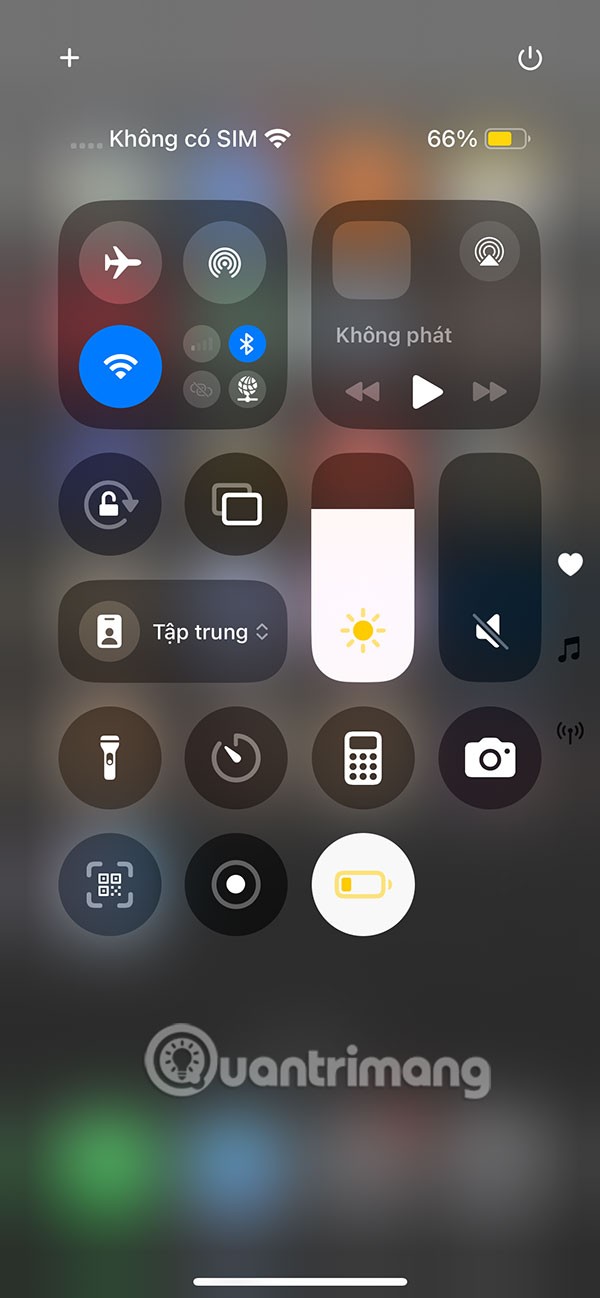
4. Right-click the first keyboard entry (HID/Standard) and select Properties.
5. In the General tab , select the General section . If the message says Location 1 or Plugged into keyboard port , it's probably your laptop's internal keyboard.
6. The Bluetooth and USB keyboards will display On Bluetooth Low Energy and On US Input Device respectively in their respective positions.
If you don't see your keyboard listed, make sure you have Device Manager set to show hidden devices.
How to temporarily disable laptop keyboard
To temporarily disable your laptop keyboard:
1. Right-click all HID and PS/2 Keyboard entries with Properties Location set to Location 1 or Plugged into keyboard .
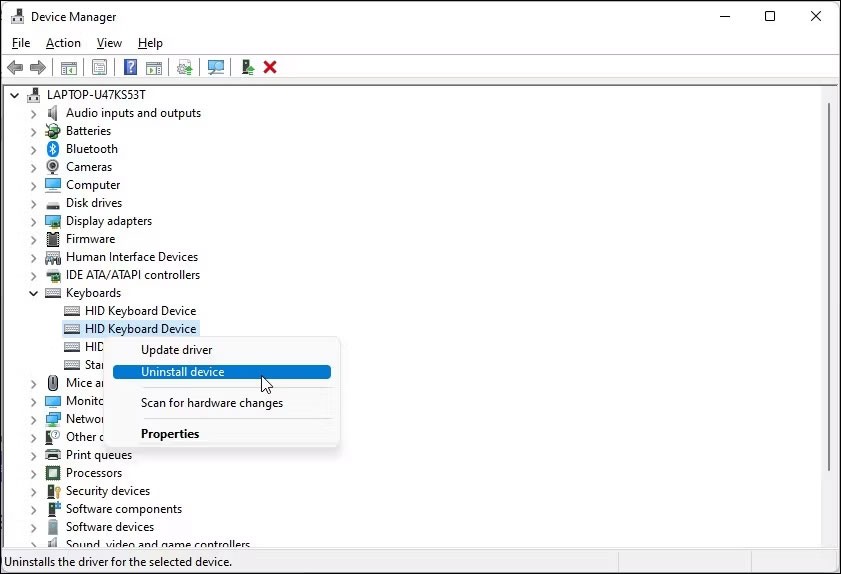
2. Next, select Uninstall Device from the context menu.
3. Click Yes to confirm the action.
That's it! You have successfully disabled the keyboard inside your laptop.
However, this is a temporary solution. As soon as you restart your system, Windows will search for devices that are connected but not recognized and install the necessary drivers to make them work.
How to disable laptop keyboard permanently
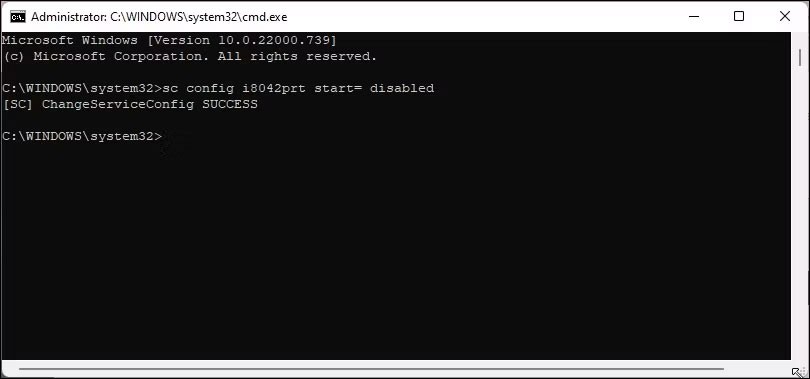
If you want to permanently disable your laptop keyboard, you can disable the PS/2 i8042prt keyboard driver service built into your laptop using Command Prompt. We will use the sc command line utility to configure the service and set its start parameter to disabled.
To disable laptop keyboard permanently:
sc config i8042prt start= disabledNote that, for this feature to work, you need to uninstall the keyboard from Device Manager as shown above and restart your PC.
If you change your mind and want to re-enable the keyboard, you can use the following command in Command Prompt with admin rights.
sc config i8042prt start= autoOnce you see the success message, restart your PC to apply the changes.
Disable built-in keyboard with incompatible driver
Another odd solution to disabling the built-in keyboard is to install an incompatible driver for the input device. Here's how to do it.
1. Open Device Manager and expand the Keyboard section .
2. Right-click on your laptop keyboard device and select Update driver .
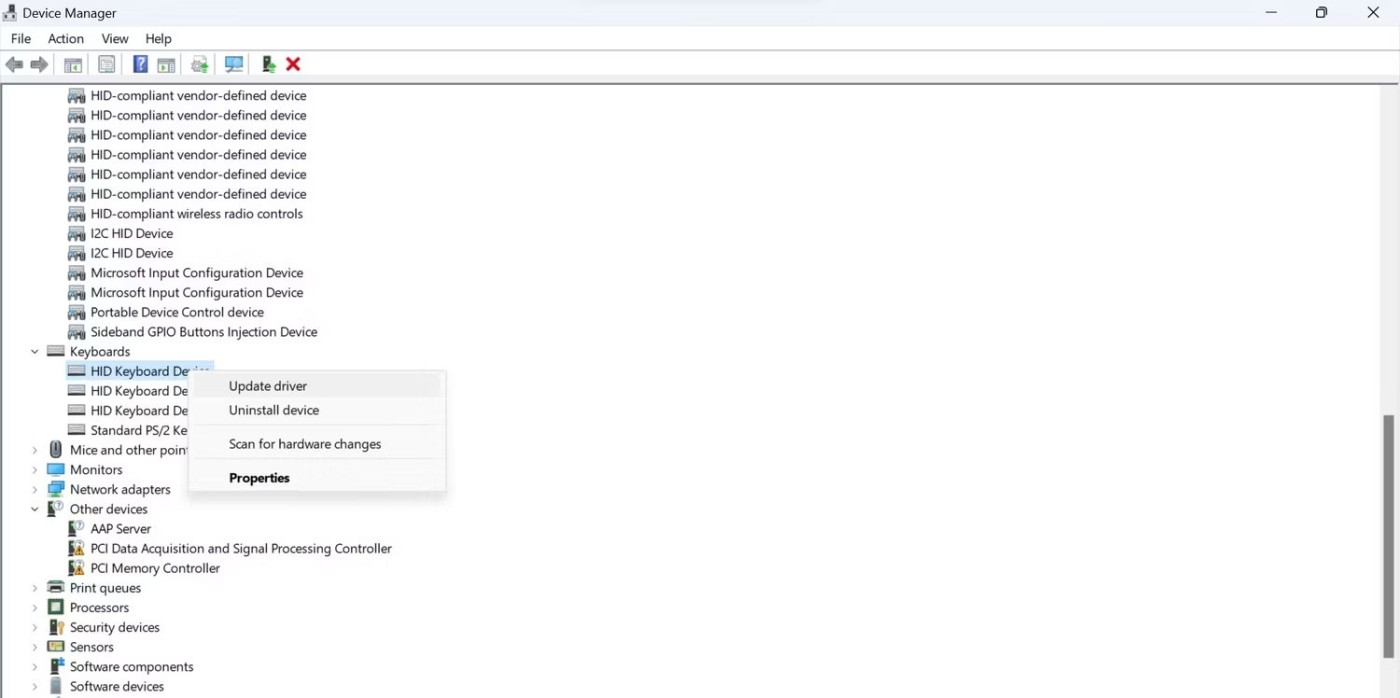
3. Select Browse my computer for drivers .
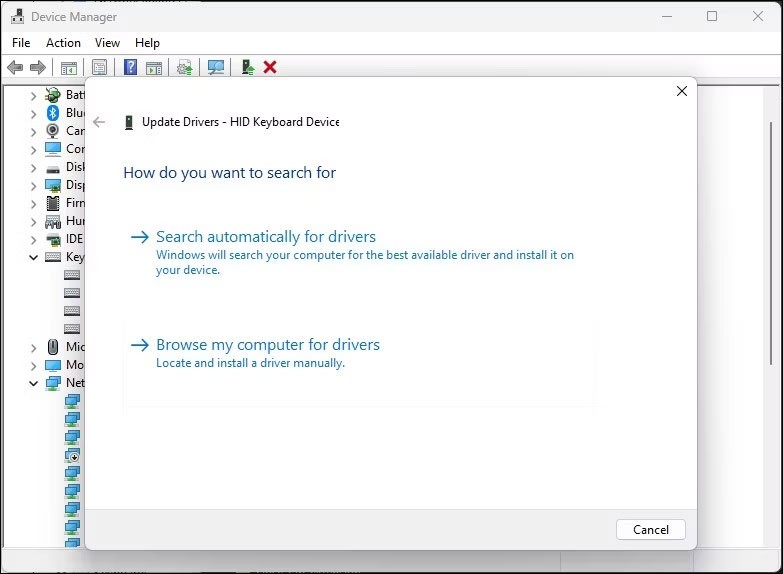
4. Next, select Let me pick from a list of available drivers on my computer .
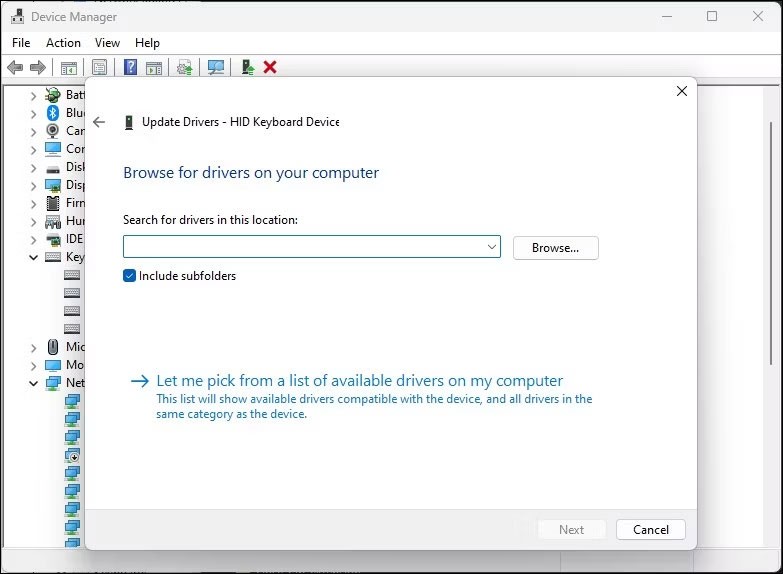
5. Uncheck the Show compatible hardware option .
6. Select a random manufacturer in the Manufacturer column .
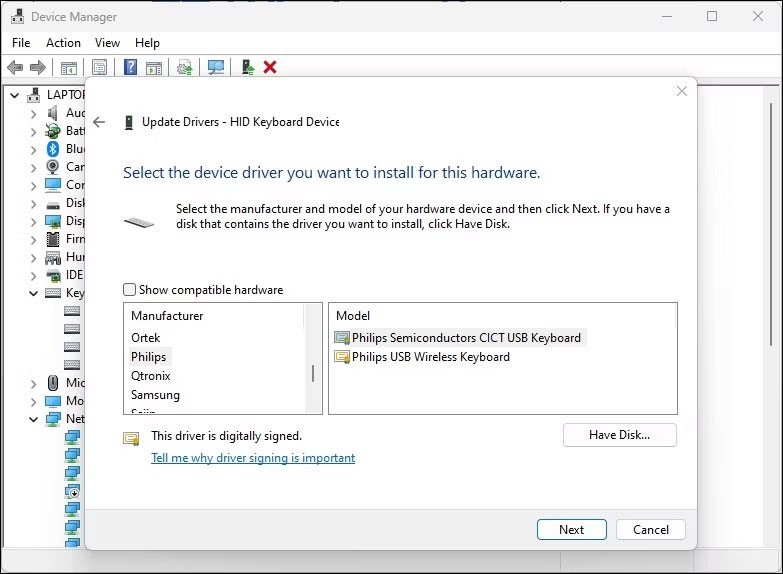
7. Click Next . Click Yes if the Update Driver Warning dialog box appears.
8. After installation, close Device Manager and restart your computer.
After restarting, your laptop keyboard will stop working. If you need to reinstall the correct driver to enable the keyboard, right-click on the keyboard device and select Update driver . Next, select Search automatically for drivers . Windows will find a compatible driver and install it.
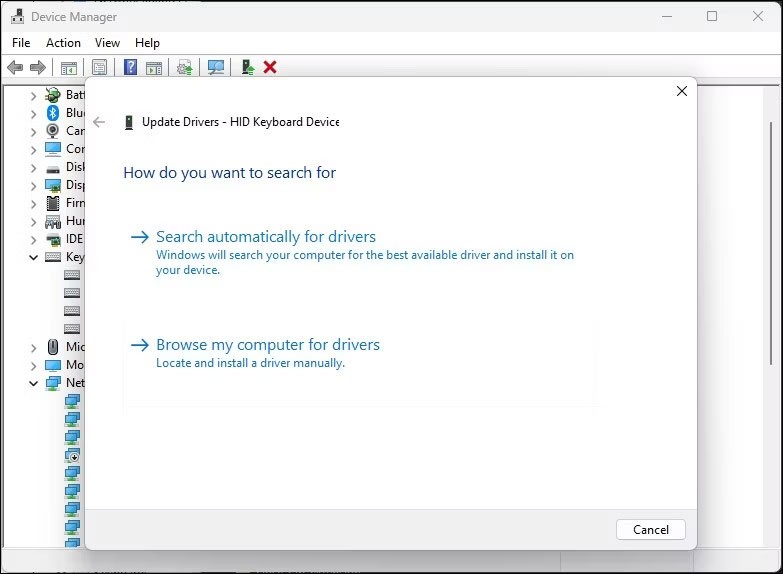
Alternatively, select Browse my computer for drivers in the Update Drivers dialog box . Next, select Let me pick from a list of available drivers on my computer . Make sure the Show compatible hardware option is enabled. Select the HID Keyboard Device driver from the list and click Next .
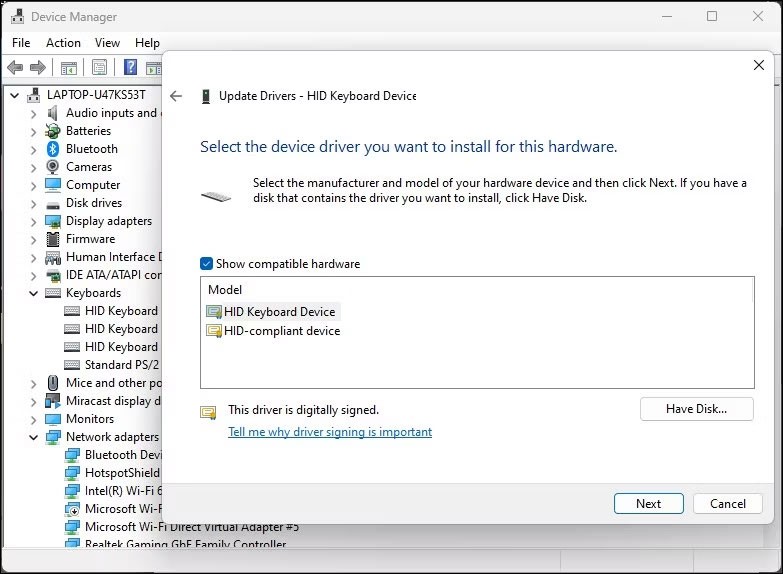
Wait for the driver to install. Once complete, restart your computer and the keyboard should start working again.
Good luck!
See more articles below:
Error code 0xc0000098 in Windows causes a blue screen error on startup. The ACPI.sys driver is often to blame, especially on unsupported versions of Windows 11 like 23H2 or 22H2 or Windows 10.
In some cases, sometimes you start your computer in Safe Mode and the computer freezes. So how to fix the error in this case, please refer to the article below of WebTech360.
Snipping Tool is a powerful photo and video capture tool on Windows. However, this tool sometimes has some errors, such as constantly displaying on the screen.
Every network has a router to access the Internet, but not everyone knows how to make the router work better. In this article, we will introduce some router tips to help speed up the wireless connection in the network.
If the results seem slower than expected, don't be too quick to blame your ISP - mistakes when performing the test can skew your numbers.
In the article below, we will introduce and guide you to learn about the concept of QoS - Quality of Service on router devices.
Windows has a built-in Credential Manager, but it's not what you think it is—and certainly not a replacement for a password manager.
Microsoft charges for its official codecs and doesn't include them in Windows 10. However, you can get them for free without pulling out your credit card and spending $0.99.
While having trouble accessing files and folders can be frustrating, don't panic—with a few simple tweaks, you can regain access to your system.
After creating a USB boot to install Windows, users should check the USB boot's performance to see if it was created successfully or not.
Although Windows Storage Sense efficiently deletes temporary files, some types of data are permanent and continue to accumulate.
You can turn off Windows 11 background apps to optimize performance, save battery and reduce RAM consumption.
When a computer, mobile device, or printer tries to connect to a Microsoft Windows computer over a network, for example, the error message network path was not found — Error 0x80070035 may appear.
We can block Internet access for any application or software on the computer, while other programs can still access the network. The following article will guide readers on how to disable Internet access for software and applications on Windows.
Instead of paying $30 for a year of security updates, keep Windows 10 safe until 2030 with this simple solution.














