The most commonly deficient nutrients in the diet

Diet is important to our health. Yet most of our meals are lacking in these six important nutrients.
Windows Security monitors files added to your PC, especially those from the Internet . If a file looks harmful, you'll see a warning that says "These files might be harmful to your computer." While you can ignore this warning, frequent prompts can get annoying. Luckily, you can easily turn them off.
Why does Windows display the warning "These files might be harmful to your computer"?
You might see this warning when transferring files from another computer on your home network or moving files between drives on the same PC.
This may not be an issue if you occasionally deal with a few files. However, if you are trying to move tons of files from one drive to another, accepting the warning for all of them can become annoying.
The fix depends on the situation. For network drives, adding your DNS address to the Intranet Zone may disable the warning. For local drive transfers, you will need to try different solutions to see which one works best.
Add IP address to Intranet Zone
If you encounter this security warning when accessing files from a local network PC or Network Attached Storage (NAS), you can add the IP address or DNS name associated with the device to the local Intranet Zone.
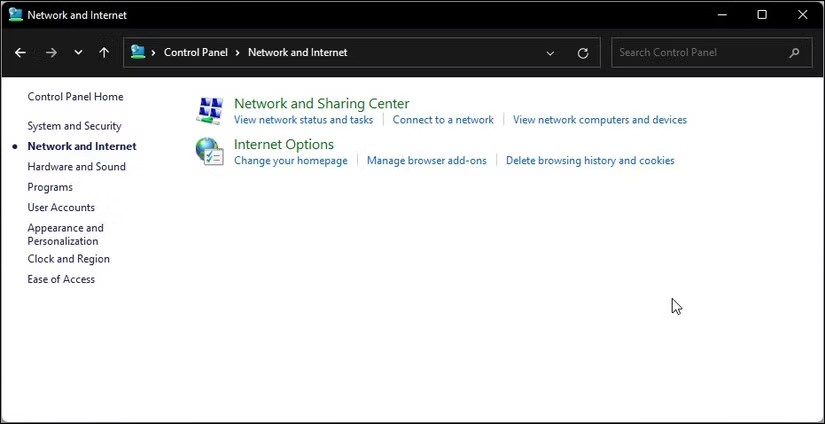
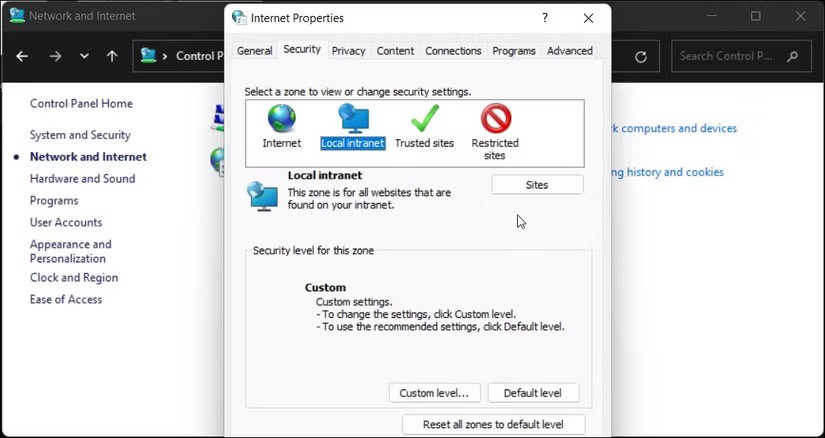
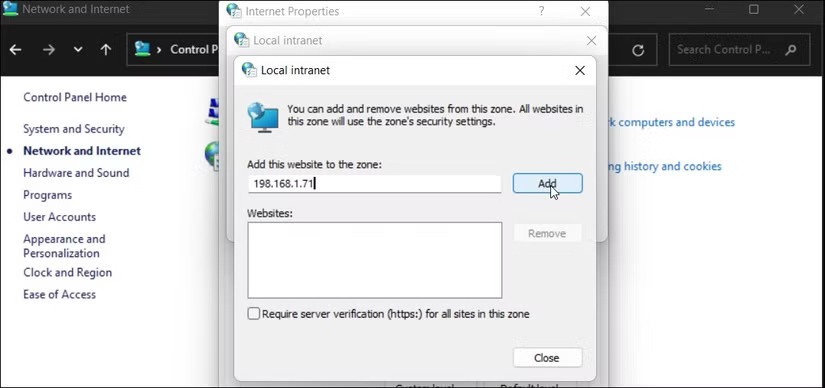
When you add a mapped IP address to the local Internet zone, Windows treats connections from this network as trusted and stops displaying security warnings.
Turn off warnings using Group Policy Editor
You can also disable this warning through Group Policy Editor (GPEdit), a straightforward way to manage security settings. However, GPEdit is only available by default on Windows Pro, Enterprise, and Education editions.
Press Win + R to open Run, type gpedit.msc and click OK to open Group Policy Editor. In the GPEdit application, navigate to the following location:
User Configuration > Administrative Templates > Windows Components > Internet Explorer > Internet Control Panel > Security Page
Double-click the Internet Zone Template policy and set it to Enabled . Then, click the drop-down menu under Options and select Low . Click OK > Apply to save the changes.
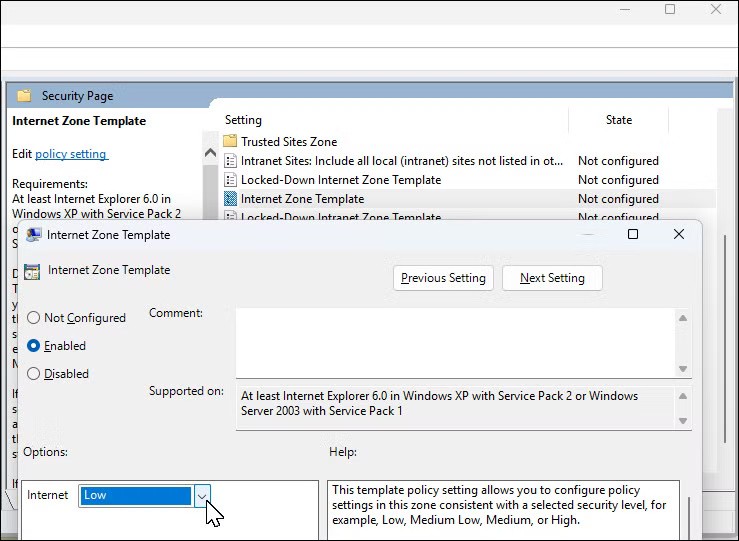
Next, double-click to open the Site to Zone Assignment List policy . Set it to Enabled . Then, under Options , select the Show button . Add the hostname, URL, or IP address to add them to the allow list and set the value to 1. Click OK , then click Apply > OK to save the changes.
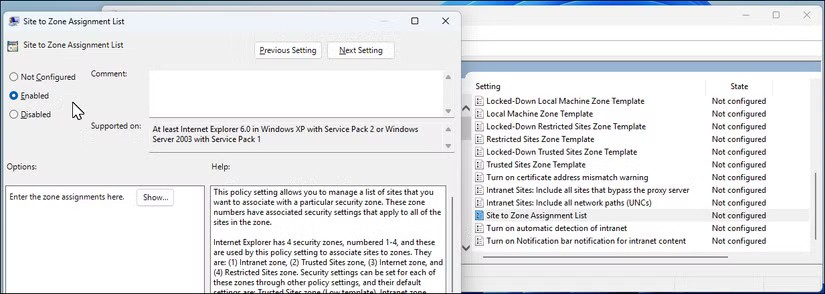
The solution to stop this security warning depends on whether you're moving files from a network drive or a local drive. You can temporarily disable UAC settings to bypass the warning or, on older versions of Windows 11, remove Internet Explorer to resolve the issue.
Diet is important to our health. Yet most of our meals are lacking in these six important nutrients.
At first glance, AirPods look just like any other true wireless earbuds. But that all changed when a few little-known features were discovered.
In this article, we will guide you how to regain access to your hard drive when it fails. Let's follow along!
Dental floss is a common tool for cleaning teeth, however, not everyone knows how to use it properly. Below are instructions on how to use dental floss to clean teeth effectively.
Building muscle takes time and the right training, but its something anyone can do. Heres how to build muscle, according to experts.
In addition to regular exercise and not smoking, diet is one of the best ways to protect your heart. Here are the best diets for heart health.
The third trimester is often the most difficult time to sleep during pregnancy. Here are some ways to treat insomnia in the third trimester.
There are many ways to lose weight without changing anything in your diet. Here are some scientifically proven automatic weight loss or calorie-burning methods that anyone can use.
Apple has introduced iOS 26 – a major update with a brand new frosted glass design, smarter experiences, and improvements to familiar apps.
Yoga can provide many health benefits, including better sleep. Because yoga can be relaxing and restorative, its a great way to beat insomnia after a busy day.
The flower of the other shore is a unique flower, carrying many unique meanings. So what is the flower of the other shore, is the flower of the other shore real, what is the meaning and legend of the flower of the other shore?
Craving for snacks but afraid of gaining weight? Dont worry, lets explore together many types of weight loss snacks that are high in fiber, low in calories without making you try to starve yourself.
Prioritizing a consistent sleep schedule and evening routine can help improve the quality of your sleep. Heres what you need to know to stop tossing and turning at night.
Adding a printer to Windows 10 is simple, although the process for wired devices will be different than for wireless devices.
You want to have a beautiful, shiny, healthy nail quickly. The simple tips for beautiful nails below will be useful for you.













