Fix Java KEmulator emulator error does not work

Major KEmulator errors include not being able to install KEmulator or having finished installing but unable to open KEmulator to play games.
KEmulator is widely regarded as the most reliable Java emulation software for playing Java games on Windows computers. It helps users simulate games from Nokia, Sony Ericsson, Samsung, LG, Motorola, and other mobile devices right on their computers, running .jar files seamlessly.
| Feature | Description |
|---|---|
| Lightweight | Extremely lightweight and completely free. |
| Easy Setup | Quick and straightforward installation process. |
| Stable Operation | Offers stable gaming performance across various games. |
| Cheat Engine Support | Can be used in combination with Cheat Engine for offline gaming. |
| Compatibility | Works well with numerous Windows operating systems. |
| Screen Recording | Provides support for recording gameplay. |
Access the download link above, click on Download, and select any link below (or click the Download button) to get the installation file. You can use either the .exe file or the Zip file (and extract it).
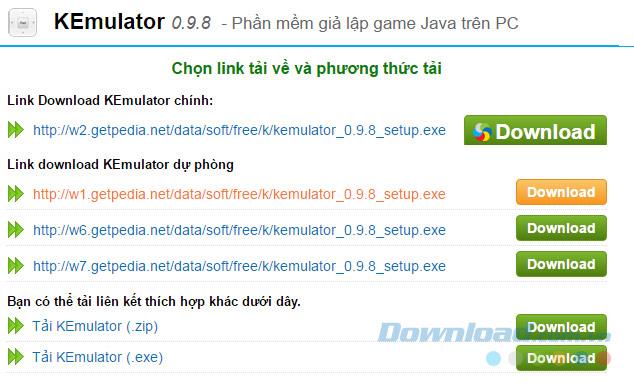
Choose a location to save the downloaded file on your computer and Save. It's best to create a separate folder for KEmulator.
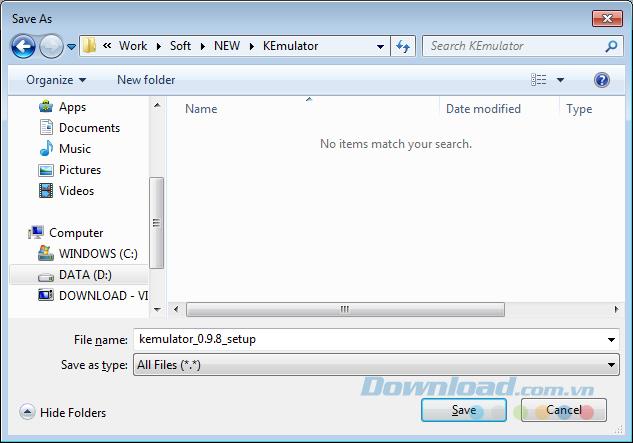
Create a dedicated folder for KEmulator settings.
Wait for the download to finish and double-click the file to start the installation of KEmulator on your computer.
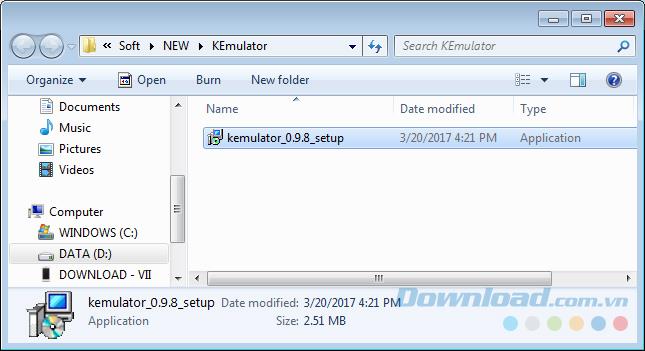
In the first interface, select Next to proceed.
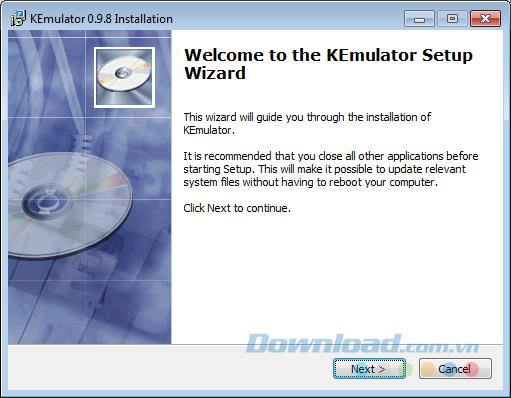
Click Browse... to select the installation location or click Next to use the default location.
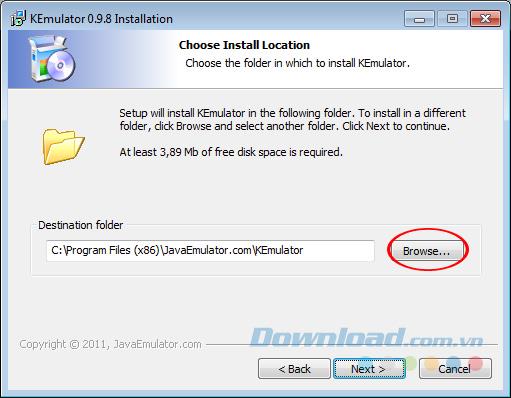
Choose where to install KEmulator.
Check Create a Desktop icon to create a shortcut on your desktop or Create shortcut in start menu for quick access. Then click Next.
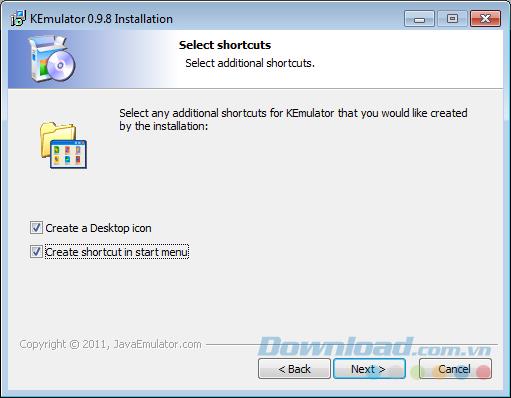
Click Install to initiate the installation process.
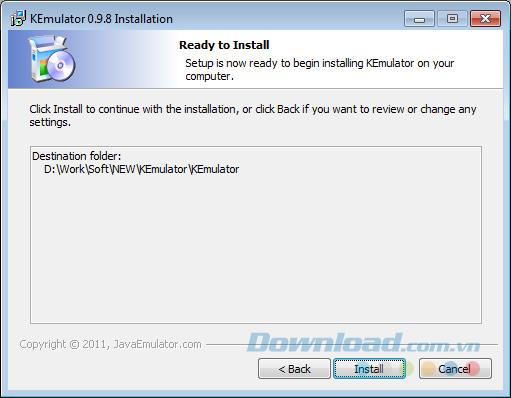
Tick Launch KEmulator to run the emulator immediately after the installation completes. Uncheck Visit product web site before clicking Finish to avoid opening the homepage.
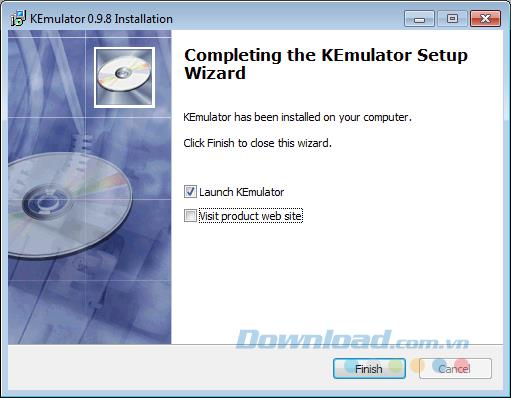
Select Finish to finalize the installation.
Here is the main interface of the KEmulator emulator:
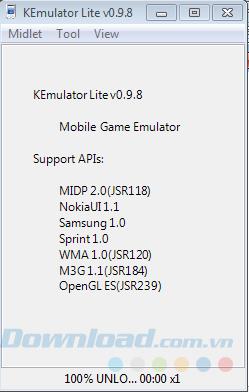
If you have .jar files (similar to apk files for Android or IPA files for iOS), you can use them to launch and play games on KEmulator. Here’s what you need to know:
We wish you success in your gaming endeavors with KEmulator!
Error code 0xc0000098 in Windows causes a blue screen error on startup. The ACPI.sys driver is often to blame, especially on unsupported versions of Windows 11 like 23H2 or 22H2 or Windows 10.
In some cases, sometimes you start your computer in Safe Mode and the computer freezes. So how to fix the error in this case, please refer to the article below of WebTech360.
Snipping Tool is a powerful photo and video capture tool on Windows. However, this tool sometimes has some errors, such as constantly displaying on the screen.
Every network has a router to access the Internet, but not everyone knows how to make the router work better. In this article, we will introduce some router tips to help speed up the wireless connection in the network.
If the results seem slower than expected, don't be too quick to blame your ISP - mistakes when performing the test can skew your numbers.
In the article below, we will introduce and guide you to learn about the concept of QoS - Quality of Service on router devices.
Windows has a built-in Credential Manager, but it's not what you think it is—and certainly not a replacement for a password manager.
Microsoft charges for its official codecs and doesn't include them in Windows 10. However, you can get them for free without pulling out your credit card and spending $0.99.
While having trouble accessing files and folders can be frustrating, don't panic—with a few simple tweaks, you can regain access to your system.
After creating a USB boot to install Windows, users should check the USB boot's performance to see if it was created successfully or not.
Although Windows Storage Sense efficiently deletes temporary files, some types of data are permanent and continue to accumulate.
You can turn off Windows 11 background apps to optimize performance, save battery and reduce RAM consumption.
When a computer, mobile device, or printer tries to connect to a Microsoft Windows computer over a network, for example, the error message network path was not found — Error 0x80070035 may appear.
We can block Internet access for any application or software on the computer, while other programs can still access the network. The following article will guide readers on how to disable Internet access for software and applications on Windows.
Instead of paying $30 for a year of security updates, keep Windows 10 safe until 2030 with this simple solution.















Kat's Play -
Loving the KEmulator so far! However, I’d like to know if there are any recommended Java games that work best with it!
Mike 123 -
Anyone else having trouble with the installation process? I keep getting an error message. Would appreciate any help
John Doe -
Thanks for this tutorial! I’ve been looking for a way to play my old Java games on my PC, and KEmulator seems like the perfect solution. Great job!
Roxy B. -
Just to share, I faced a few bugs while using KEmulator with Windows Defender. Make sure you whitelist it if you're having issues
Fun Gamer -
LOL! I installed it just to play “Snake” again! Some things never get old. Thanks for reminding me of my gaming roots
Sammy Tech -
Hey, I just downloaded it, but the graphics are a bit off. Anyone know how to fix that? I want to enjoy the visuals
Lisa Pets -
I'm so happy I found this! I thought I’d never be able to play those old games again. Thanks for bringing back my childhood
Phúc IT -
I recommend checking the emulator settings to adjust the performance. Sometimes you need to lower the resolution for smoother gameplay!
Emily Cooper -
Awesome guide! I loved playing Java games back in the day, and this emulator feels nostalgic. Can't wait to explore more of its features!
Peter L. -
Quick question: Does KEmulator support all Java games, or are there some limitations? I want to try a few specific titles.
Henry T. -
Add me to the list of those grateful for this article! I can’t believe I’m able to play Java games on my computer. Amazing
Vicky Q. -
Great article! I'm surprised to see that KEmulator can run on Windows 11 too. Just tested it, and it works! Awesome
Alice Smith -
Anyone know if there’s a way to play these games online with friends? That would be amazing
María J. -
Just installed KEmulator and played my first game. The nostalgia is real! If you loved Java games, you need to try this!
Mike T. H. -
I’m impressed with how well KEmulator runs my old games. I was worried about compatibility, but it’s fantastic
Nina Waves -
This article is so informative! I appreciate your clear steps. I just installed it, and everything's running smoothly. Keep it up!
David B. -
Anyone tried using this emulator on Mac with a virtual machine? I’m curious if it works just as well. Would love to hear experiences!
Nate 558 -
I’ve been looking for a way to emulate Java games on PC for ages! This guide was a lifesaver. Thanks a lot!
Hana Linh -
Thanks for sharing this! I remember playing so many hours on Java games; this emulator is a lifesaver for us old-school gamers
Hương Đà Nẵng -
Wow! I didn't know KEmulator was this easy to set up! Thanks for the detailed instructions; I installed it in just 10 minutes
Tommy H. -
Great tutorial! Just a heads up, if you’re on Windows 10, make sure to run it in compatibility mode. It works better that way
Cute Kitty 45 -
Just tried KEmulator, and it works perfectly on my Windows 7! Thank you for this guide; it made the process so easy
Pet Lover 99 -
This article is fantastic! I’m amazed that I can play my favorite Java games again after so many years. Thank you for the guidance
Sarah Jane -
I tried downloading KEmulator following your steps, and it worked like a charm! Now I can relive my childhood with those classic games. Seriously, thank you
Joyful Gamer -
This really brings back memories! I used to play these games on my phone all the time. Thanks for the nostalgia