How to download and install KEmulator - Java game emulation on Windows

Learn how to download and install KEmulator, the trusted Java emulator for playing Java games on Windows computers.
Major KEmulator errors include not being able to install KEmulator or having finished installing but unable to open KEmulator to play games. This is not really a system error or a Java emulator on the faulty computer, but because the user has forgotten to make some additional settings and settings for this emulator during the installation process as well as use.
Java emulators are not really popular and used as much as Android emulators today, but it is also the only tool that helps us install and play Java games on computers when there is no supported devices (because most users now own and use smartphones).
With this error, we have two cases, which cannot be installed because the installation is corrupt or the installation has no problem but the computer does not allow installation. How to fix:
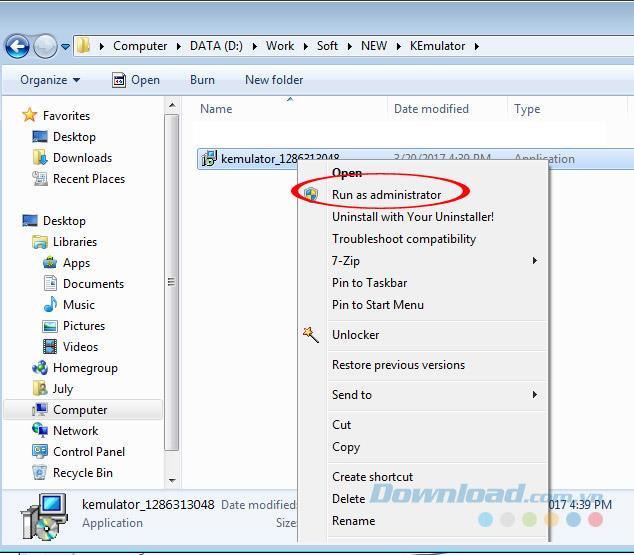
Install Java software under Admin
In addition, as mentioned in the previous KEmulator installation guide, users should note that this is a Java emulator, so the computer will require supporting software ( Java Runtime Environment - JRE or Java Development Kit - JDK). For computers that have been successfully installed, but cannot start KEmulator, that means your computer does not have Java or Java has a faulty computer.
In the case of this emulator, we should conduct a Java JRE check to see if the computer is available, if not, you can download and install additional Java JRE for the computer. If it does, it still doesn't work, try updating to the latest version or preferably using professional removal tools, completely remove the old Java and reload the latest version.
Doing:
Step 1 : You access the link above and select Download .
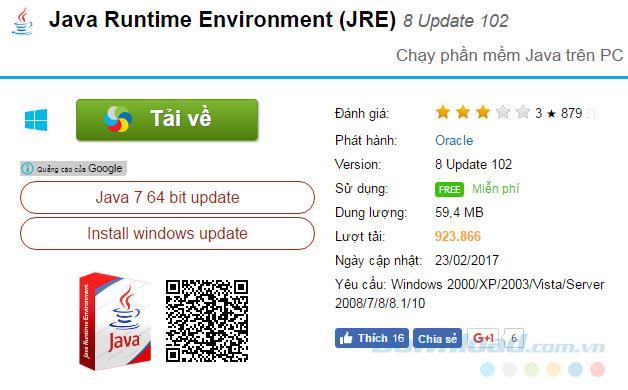
Step 2: Select the JRE download link in one of the links below, then set to save in the next Windows window.
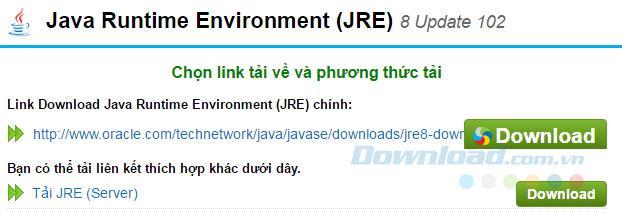
Step 3: Double-click the downloaded file to install.
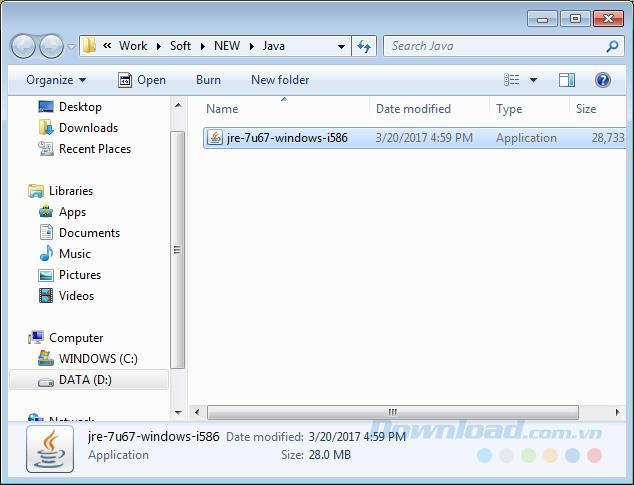
Double click the installation file to execute
Wait for the installation process to complete, without restarting the computer, you can always open KEmulator again to check again.
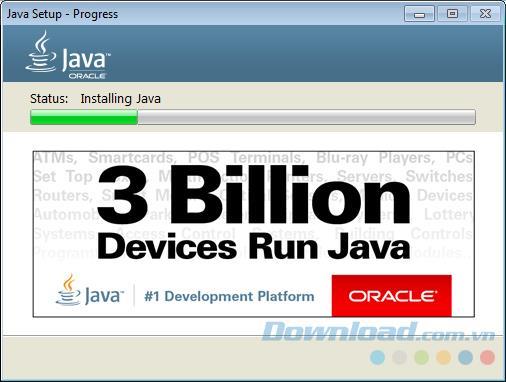
If Java has no problem, keep trying to run KEmulator under Admin , the emulator will work as usual.
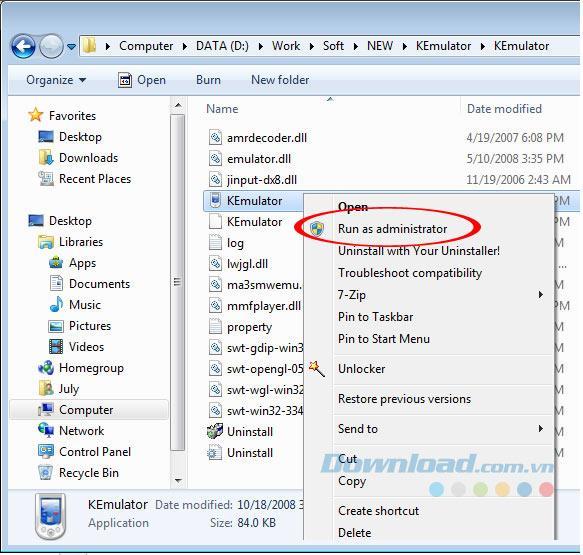
KEmulator is one of the rare Java emulators that users trust and choose to use the most to install and play Java games on computers. Hopefully this KEmulator fix will help you have the opportunity to better experience with this simulator.
this proplem faced me in win 7 and solved with trying portable version 😋
download portable version of kemulator 0.9.8 from here (worked for me) if it wont work you have an out dated java run time environment or it not installed at all
java run time environment is extremely requested to run kemulator so Un- Install Older Version(s) first then download and install latest from here
now it's working
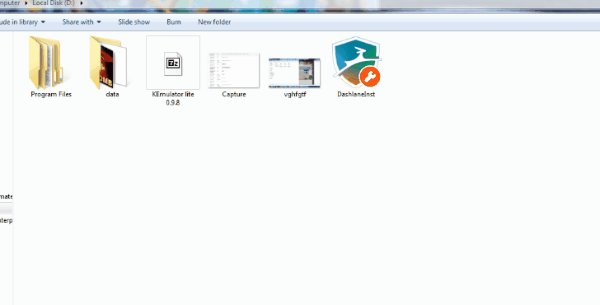
Error code 0xc0000098 in Windows causes a blue screen error on startup. The ACPI.sys driver is often to blame, especially on unsupported versions of Windows 11 like 23H2 or 22H2 or Windows 10.
In some cases, sometimes you start your computer in Safe Mode and the computer freezes. So how to fix the error in this case, please refer to the article below of WebTech360.
Snipping Tool is a powerful photo and video capture tool on Windows. However, this tool sometimes has some errors, such as constantly displaying on the screen.
Every network has a router to access the Internet, but not everyone knows how to make the router work better. In this article, we will introduce some router tips to help speed up the wireless connection in the network.
If the results seem slower than expected, don't be too quick to blame your ISP - mistakes when performing the test can skew your numbers.
In the article below, we will introduce and guide you to learn about the concept of QoS - Quality of Service on router devices.
Windows has a built-in Credential Manager, but it's not what you think it is—and certainly not a replacement for a password manager.
Microsoft charges for its official codecs and doesn't include them in Windows 10. However, you can get them for free without pulling out your credit card and spending $0.99.
While having trouble accessing files and folders can be frustrating, don't panic—with a few simple tweaks, you can regain access to your system.
After creating a USB boot to install Windows, users should check the USB boot's performance to see if it was created successfully or not.
Although Windows Storage Sense efficiently deletes temporary files, some types of data are permanent and continue to accumulate.
You can turn off Windows 11 background apps to optimize performance, save battery and reduce RAM consumption.
When a computer, mobile device, or printer tries to connect to a Microsoft Windows computer over a network, for example, the error message network path was not found — Error 0x80070035 may appear.
We can block Internet access for any application or software on the computer, while other programs can still access the network. The following article will guide readers on how to disable Internet access for software and applications on Windows.
Instead of paying $30 for a year of security updates, keep Windows 10 safe until 2030 with this simple solution.














