Cybercriminals are spreading malware using... Google Search
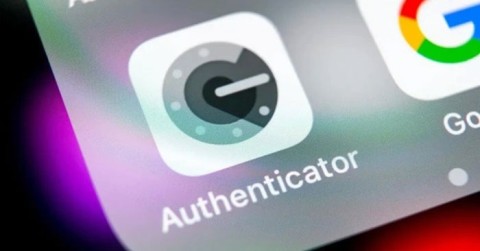
A new attack campaign that spreads malware through Google search results has been discovered by security experts from Palo Alto Networks.
Google Authenticator can be useful, but it's frustrating that Google hasn't made an official desktop app yet. However, you can use Google Authenticator on your Windows PC through other means. Let's explore how you can use Google Authenticator on your PC.
Export Google 2FA code to PC
To do this, you'll need a "secret code" for Google Authenticator. This is the source from which code generators can generate codes that work with Google.
To get this secret code, go to your Google Account security page . Go to the “Signing in to Google” section and click “2-Step Verification” .
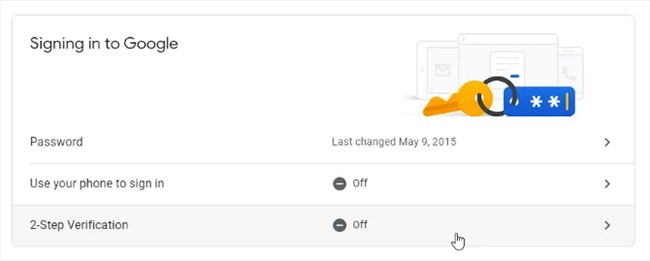
If Google knows you have a phone connected to your account, it will walk you through the steps to set up basic phone notifications.
Once you complete the steps, you will have the opportunity to set up the Authenticator app. Although you will not download the actual app, you will need to pretend that you are receiving a secret key. Click “Set up” .
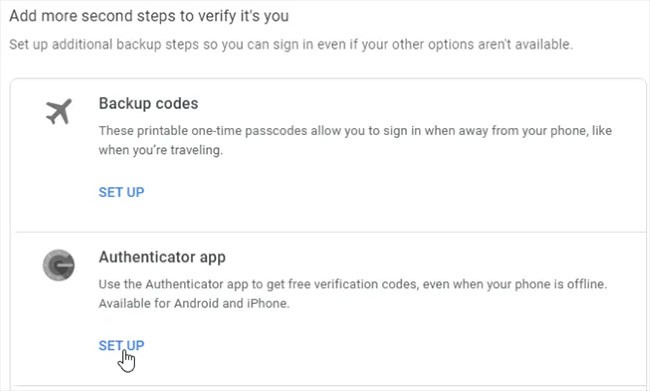
Look through the prompts until it asks you to scan a QR code . Below the code, click "Can't scan it?".
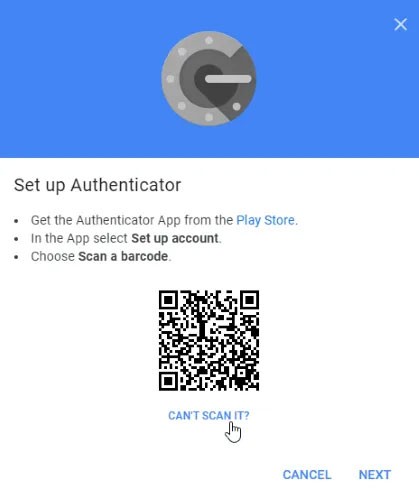
On the next page, find your secret key and copy it. This is what you will enter into third-party apps when they ask for a key. However, remember to keep it secret. If someone gets this information, they can use it to access your account!
Where to put secret code?
Now that we have the code, let's see where we can put it.
1. WinAuth
If you’re worried about third-party apps stealing or leaking your keys, try WinAuth. Its main appeal is that it’s an open-source app that you download to your PC, so there’s no obfuscated code or cloud storage that could leak your keys.
Setup with WinAuth is easy. Once WinAuth is running, add a new Google account.
Enter your private key, then click the “Verify Authenticator” button. Continue setting up your Google account and enter the code that WinAuth provides you.
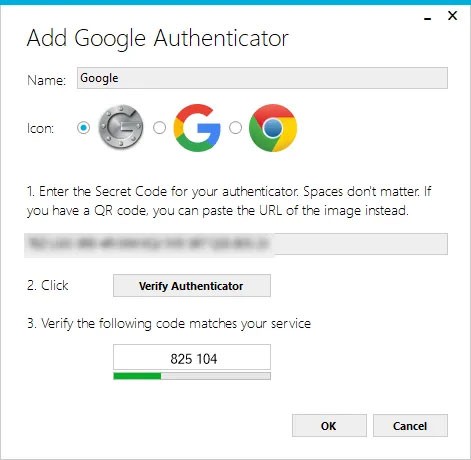
Copy the generated one-time password and paste it into the Google security settings page, then click the “Verify and Save” button to verify the generated code.

If everything is done correctly, Google will show you a confirmation window. Just click the “OK” button to save the changes to your Google account.
Return to the WinAuth window. Now that you have confirmed the generated code, click the OK button to save the changes in the WinAuth application.
Once you click the OK button, WinAuth will open the Protection window , allowing you to set a password to encrypt the files saved by WinAuth. This ensures that any unauthorized access will be blocked. Just enter the password twice and click the “OK” button to save the changes. Alternatively, you can also set WinAuth to encrypt the file so that it can only be used on the current computer, but using password protection is much more feasible.

You can now use Google Authenticator on your PC using WinAuth.
WinOTP Authenticator is available exclusively for Windows and you can download it directly from the Microsoft Store.
1. Click the “+” button at the bottom to add a new service.
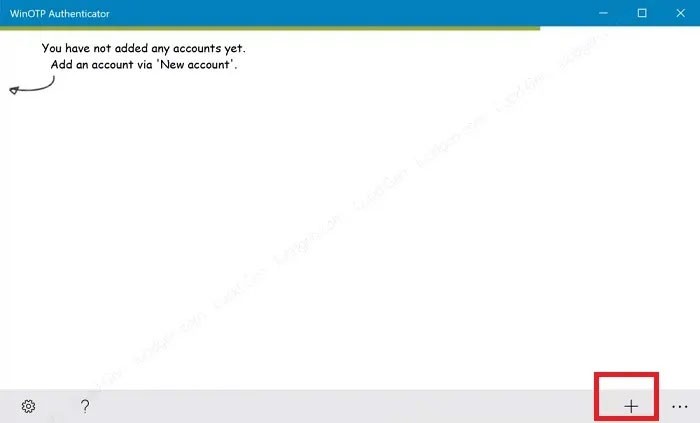
While the app claims to be able to read QR codes, the author of the article had trouble getting it to work but definitely give it a try to see if it works for you. It may take a few tries.
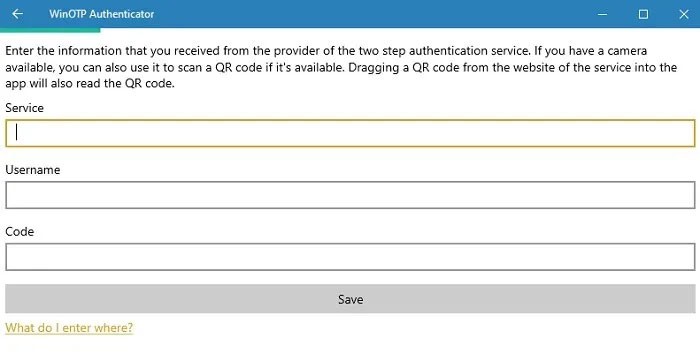
2. Enter your service name, username and code to finish. For the service name and username, you can choose whatever you want but make sure you can differentiate different services.
3. Authy
If you want to sync your mobile and PC codes, try Authy. You can use it as a standalone device on your PC, but it will ask you for your phone details during registration. If you have Authy on your phone, you can quickly sync your details between the two devices.
On the PC version of Authy, click the plus icon in the top right.
Paste the secret key into the box.
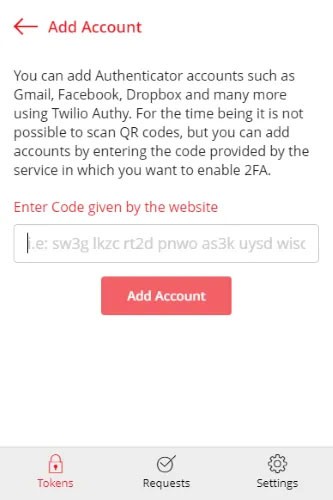
You can name and color your account. Once set up, you'll have a working Google ID.
2 Factor Authentication currently only supports Google, Microsoft, LastPass, and Facebook accounts, but it works just as well as Google authenticator on PC.
1. Click the “+” icon at the bottom to add a new account.
2. Enter a name for the account, such as Google, then enter your secret key.
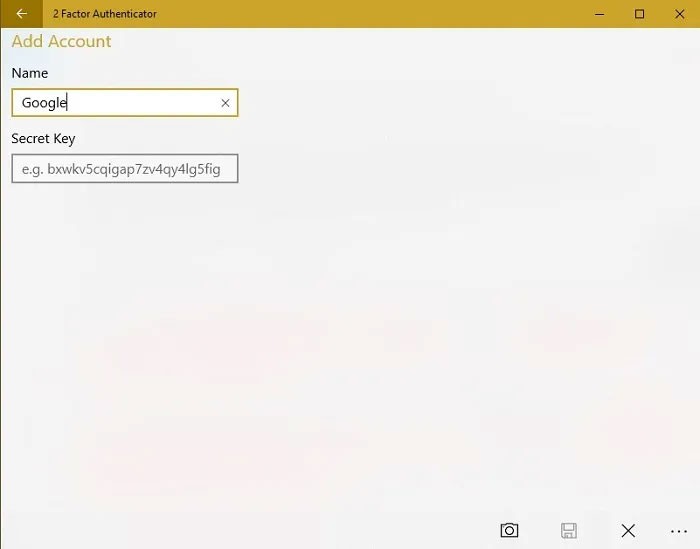
3. You can also use the camera icon to scan a QR code, if available. This works better than WinOTP Authenticator – but it’s not perfect.
If you want an option to use in your browser, you can try GAuth Authenticator. You can install it as a Chrome extension or a web app.
Adding an authenticator to GAuth is easy. First, click the pencil icon in the top right, then click Add.
Enter the name of the authentication token (in this case Google ) and the secret key.
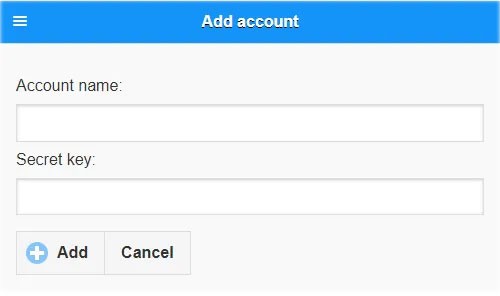
Once complete, you will have a working authenticator.
Frequently Asked Questions
Can I use Google Authenticator on my PC and smartphone at the same time?
Yes. However, you must use the same code on both devices. Ideally, you should set up your phone and PC at the same time. If you already set up Google Authenticator on one device, you may need to disable it on the services you use and re-enable it with the new code. Once you receive the new code, you can use the same code on your PC and mobile device. Google will walk you through the process, including how to back up your codes.
Do I have to start from scratch every time I add Google Authenticator to a new PC?
There's a trick that makes switching to a new PC easier than having to set up Google Authenticator from scratch. However, you'll need to do this during the initial setup process.
Once you’re given a QR code for each site, print it out or take a screenshot for later. Make sure you name each code so you know which site it belongs to. Then, if you need to set up a new PC to use Google Authenticator, you can simply install the app you chose from the list above and add your QR code. It’s faster and doesn’t involve removing 2FA from any accounts.
Why is installing Google Authenticator on your PC a good idea?
While many services want users to rely solely on their phones for 2FA, that’s simply not possible. Phones get hacked, lost, and broken, leaving you without access to your Google Authenticator codes. Even if you’re texted a code to enter, you’re still stuck if you can’t access your phone for whatever reason. By using a computer, you don’t have to rely on your smartphone to access any accounts that use 2FA via Google Authenticator. Of course, this only works as a workaround if you only log in to your account when using a computer.
A new attack campaign that spreads malware through Google search results has been discovered by security experts from Palo Alto Networks.
If you love Google services, these lesser-known apps can add surprising value to your device.
Error code 0xc0000098 in Windows causes a blue screen error on startup. The ACPI.sys driver is often to blame, especially on unsupported versions of Windows 11 like 23H2 or 22H2 or Windows 10.
In some cases, sometimes you start your computer in Safe Mode and the computer freezes. So how to fix the error in this case, please refer to the article below of WebTech360.
Snipping Tool is a powerful photo and video capture tool on Windows. However, this tool sometimes has some errors, such as constantly displaying on the screen.
Every network has a router to access the Internet, but not everyone knows how to make the router work better. In this article, we will introduce some router tips to help speed up the wireless connection in the network.
If the results seem slower than expected, don't be too quick to blame your ISP - mistakes when performing the test can skew your numbers.
In the article below, we will introduce and guide you to learn about the concept of QoS - Quality of Service on router devices.
Windows has a built-in Credential Manager, but it's not what you think it is—and certainly not a replacement for a password manager.
Microsoft charges for its official codecs and doesn't include them in Windows 10. However, you can get them for free without pulling out your credit card and spending $0.99.
While having trouble accessing files and folders can be frustrating, don't panic—with a few simple tweaks, you can regain access to your system.
After creating a USB boot to install Windows, users should check the USB boot's performance to see if it was created successfully or not.
Although Windows Storage Sense efficiently deletes temporary files, some types of data are permanent and continue to accumulate.
You can turn off Windows 11 background apps to optimize performance, save battery and reduce RAM consumption.
When a computer, mobile device, or printer tries to connect to a Microsoft Windows computer over a network, for example, the error message network path was not found — Error 0x80070035 may appear.
We can block Internet access for any application or software on the computer, while other programs can still access the network. The following article will guide readers on how to disable Internet access for software and applications on Windows.
Instead of paying $30 for a year of security updates, keep Windows 10 safe until 2030 with this simple solution.















