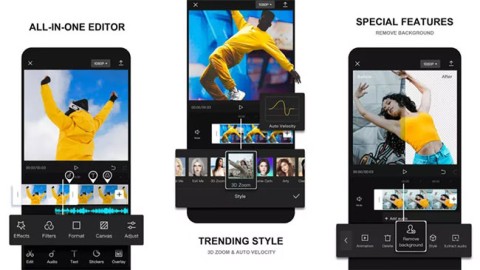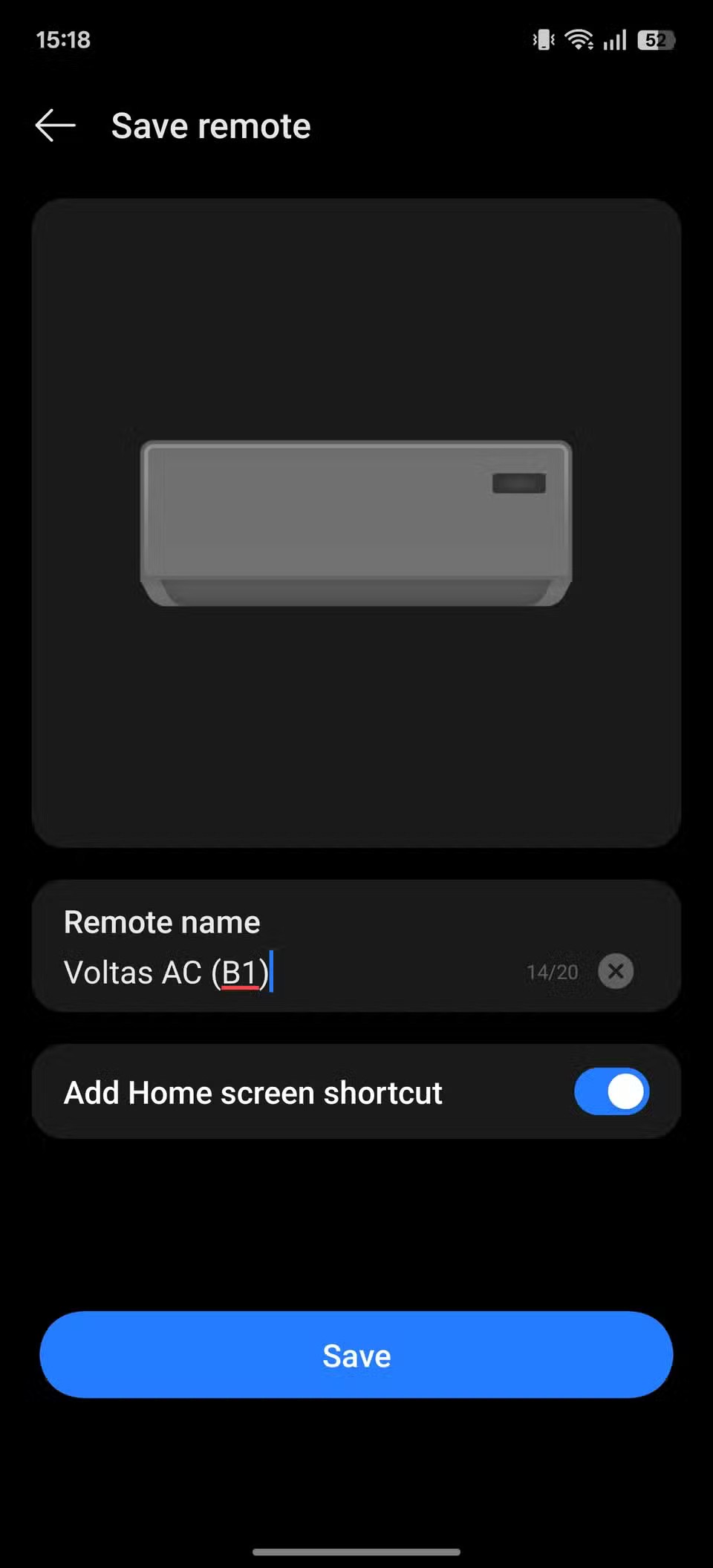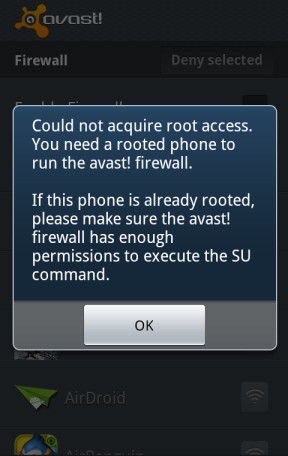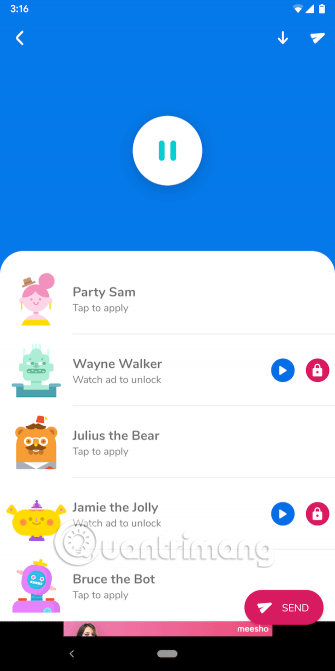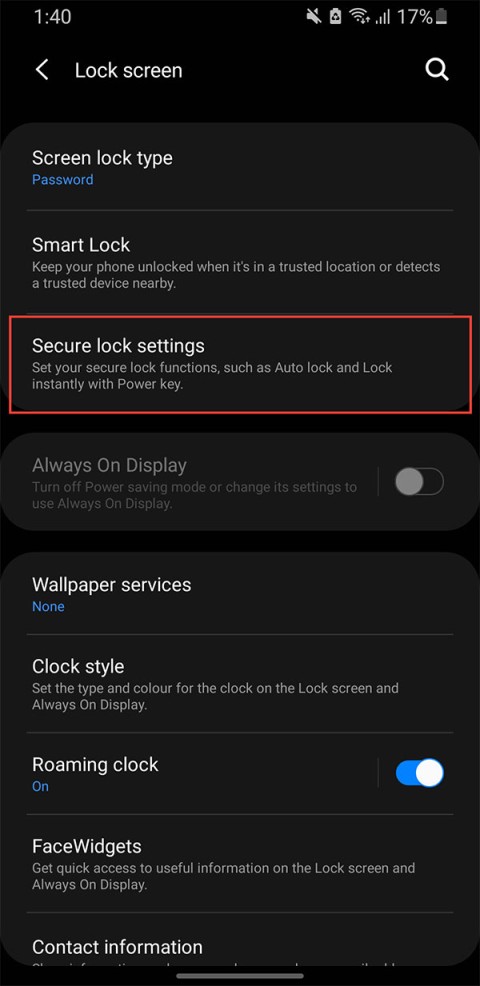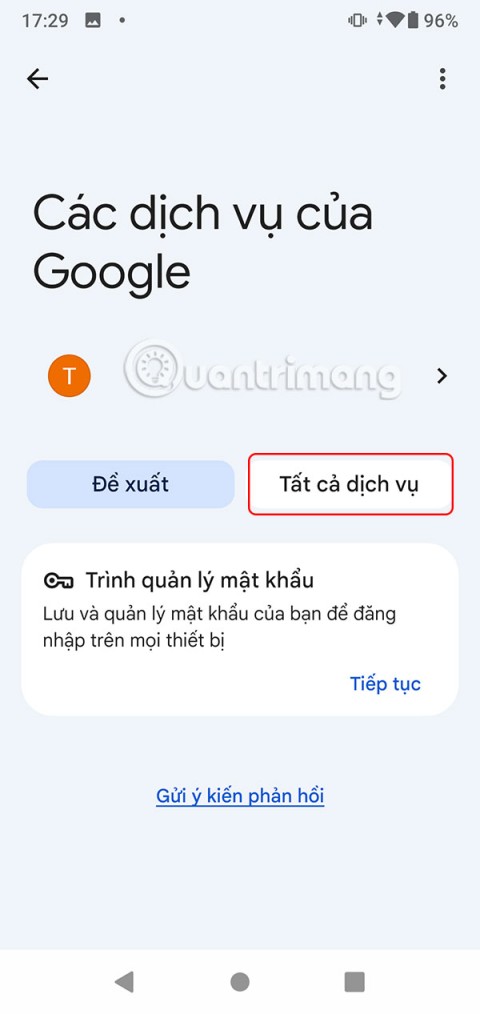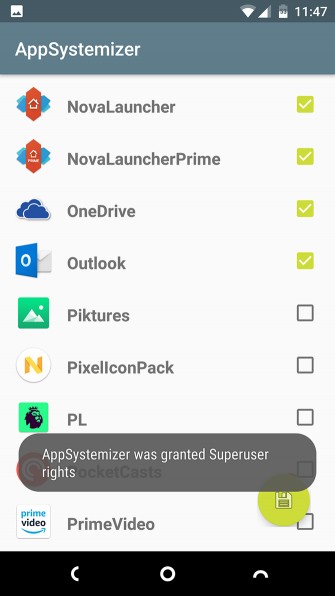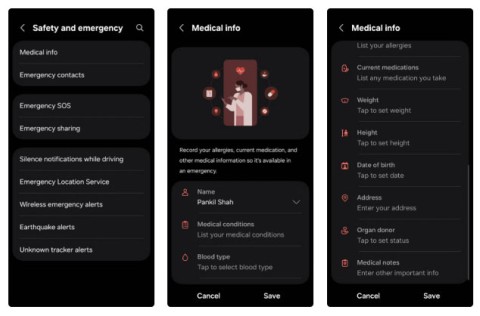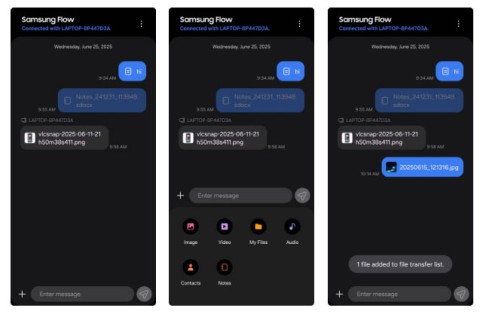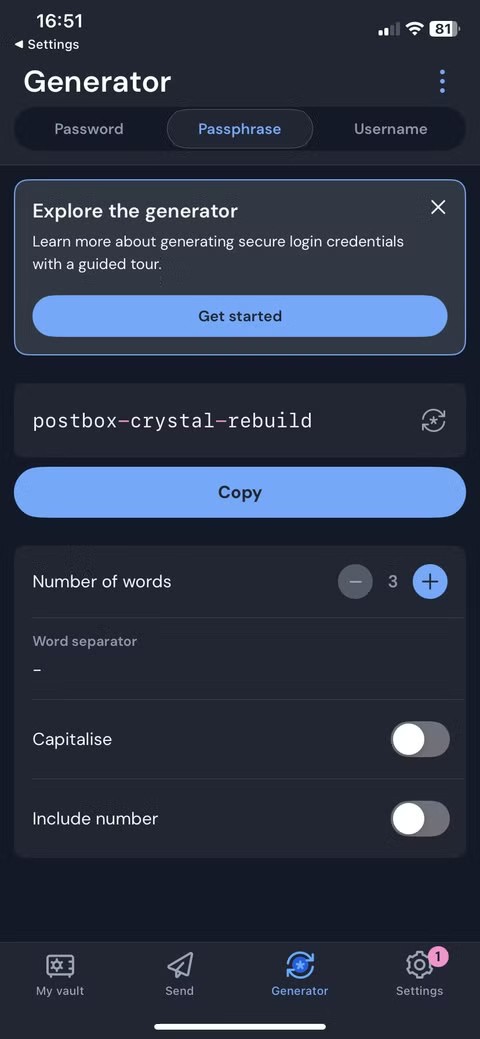How to use Android lock screen widget
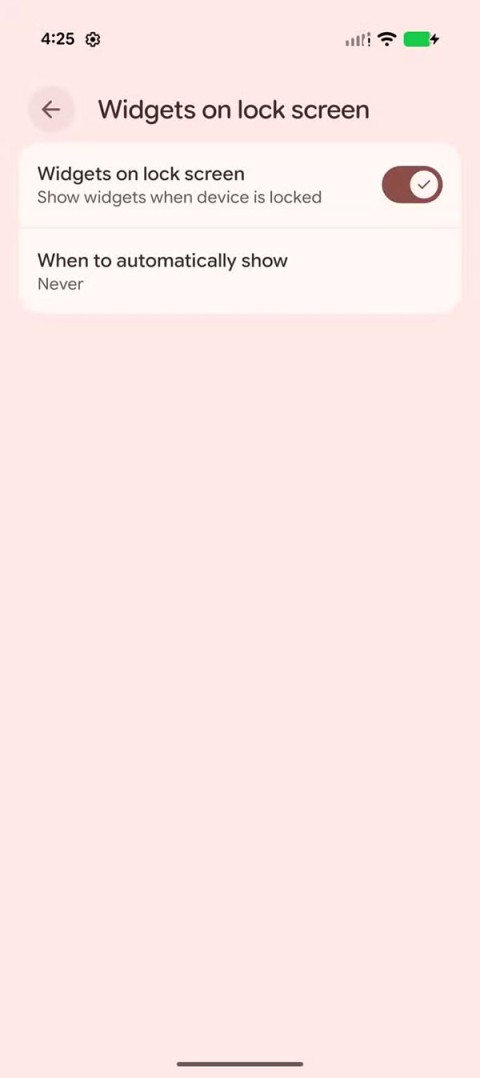
Android 16 has lock screen widgets for you to change the lock screen as you like, making the lock screen much more useful.
When you delete a file on Android , it's not gone forever. Just like on a computer, it first goes to the trash folder. Here's how to empty this trash folder so unwanted files are gone from your device.
Empty the trash in Files by Google
On a Google Pixel phone or other device running a relatively old version of Android, start by swiping up on the home screen to open the app drawer. Then, look for an app called Files. The full name of the app is Files by Google , but it's shortened in the app drawer.
Inside Files, here's what you do:

At this point, your files are gone forever. If you tend to delete files to keep them away from prying eyes, know that you can also use Files by Google to protect your files.
Delete trash in Samsung My Files
Samsung Galaxy devices come with Samsung's My Files app instead of Files by Google. Despite the different interface, cleaning up junk in this app is still easy. Once you launch it from the app drawer, follow these steps:
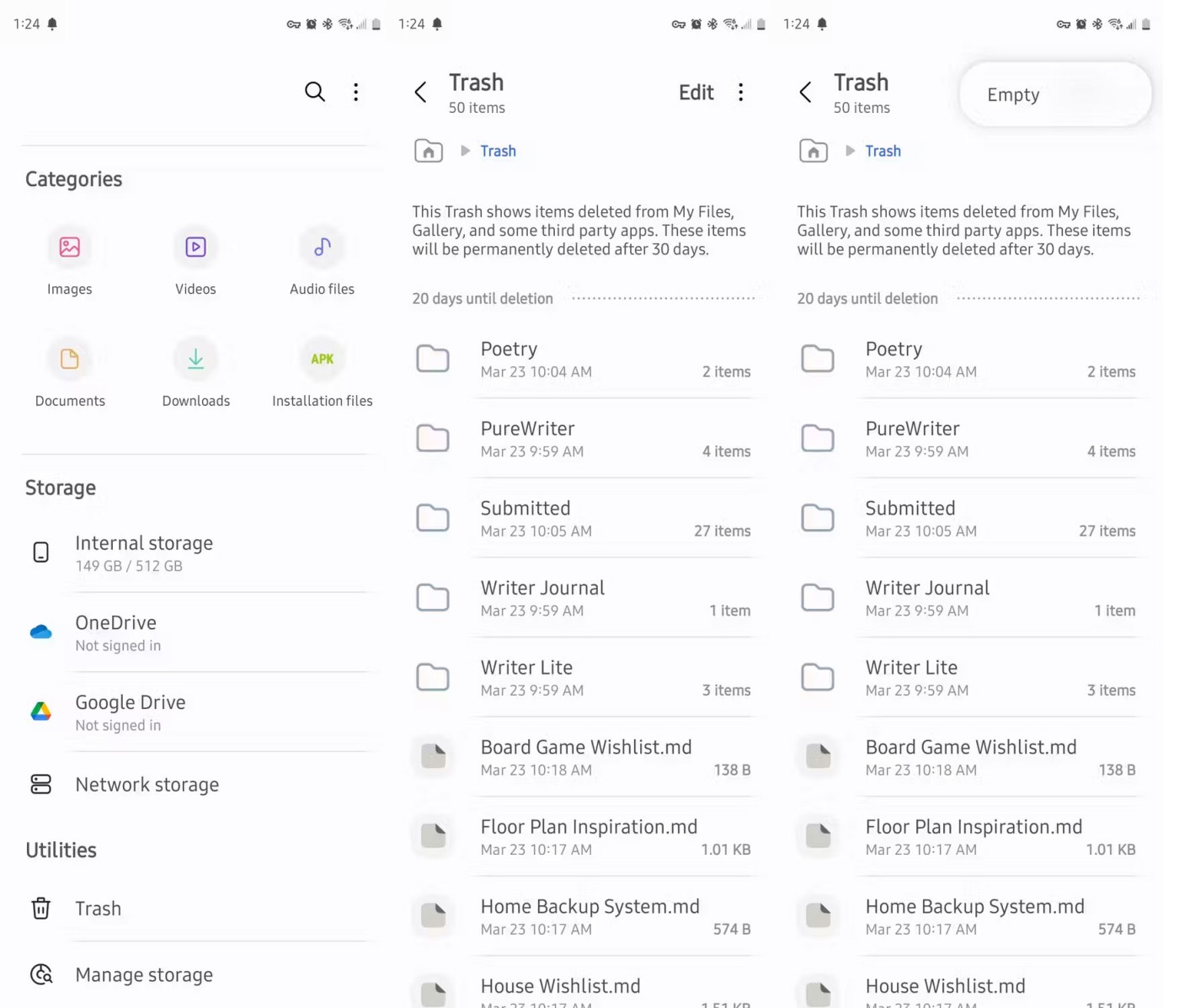
You can also install Files by Google on a Samsung phone and follow the steps above, but the trash folder won't be shared between the two apps. Files you delete using My Files won't show up in Files by Google, even though all your other files will.
Clear Trash in Google Photos
If you use Google Photos to manage all the photos you take with your smartphone, you can access the photos you've deleted directly in the app.
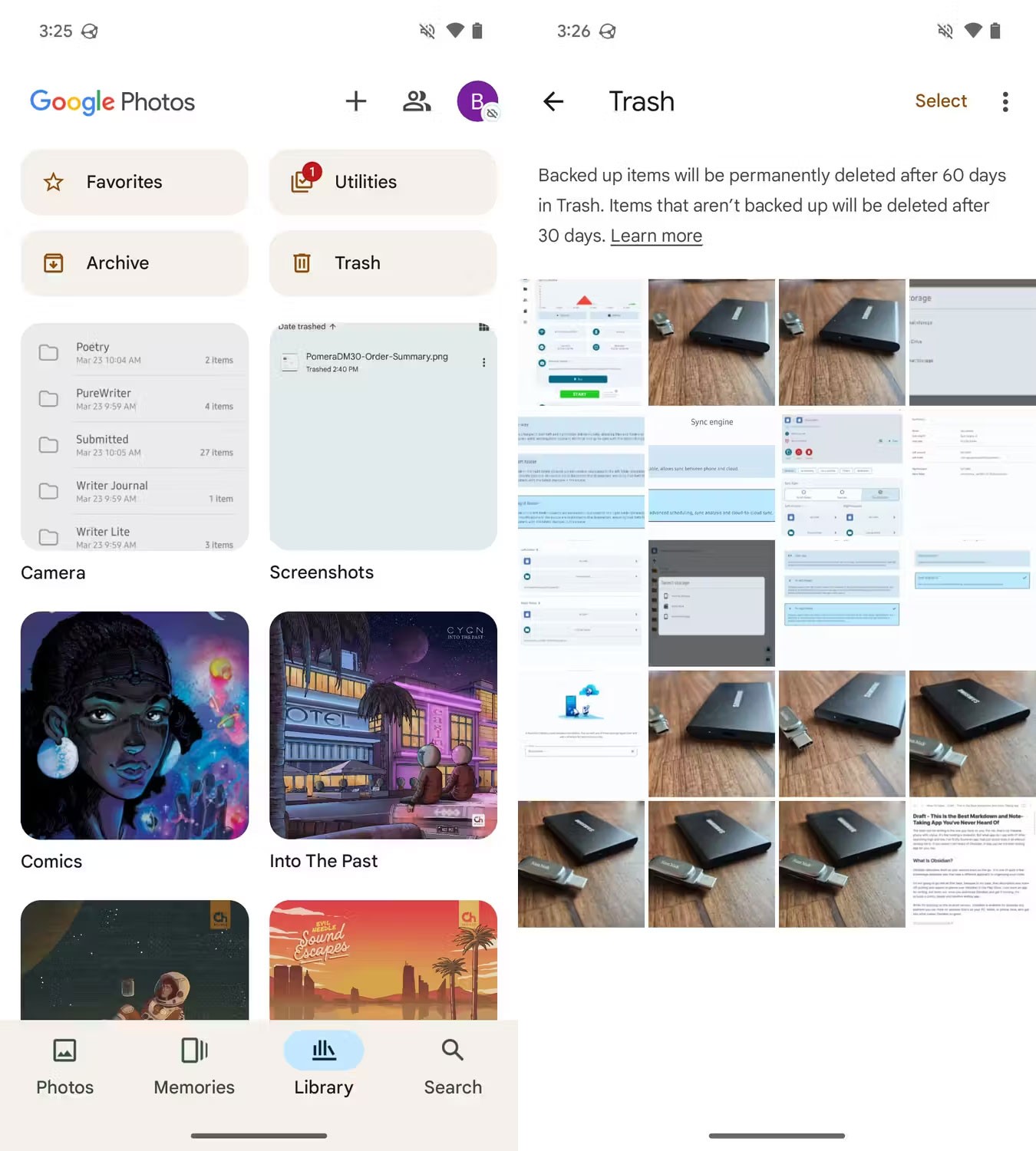
Photos you delete using Google Photos also appear in your Files by Google trash, so if you empty your trash there, you don't need to open Google Photos separately. However, if you save photos directly to your Google account, you can only delete them using Google Photos.
Empty the trash in Samsung Gallery
Galaxy phones and tablets come with the Samsung Gallery app. It appears as a “gallery” in your app drawer. Accessing the trash can in this app is a little different, but still pretty easy. Follow these instructions;
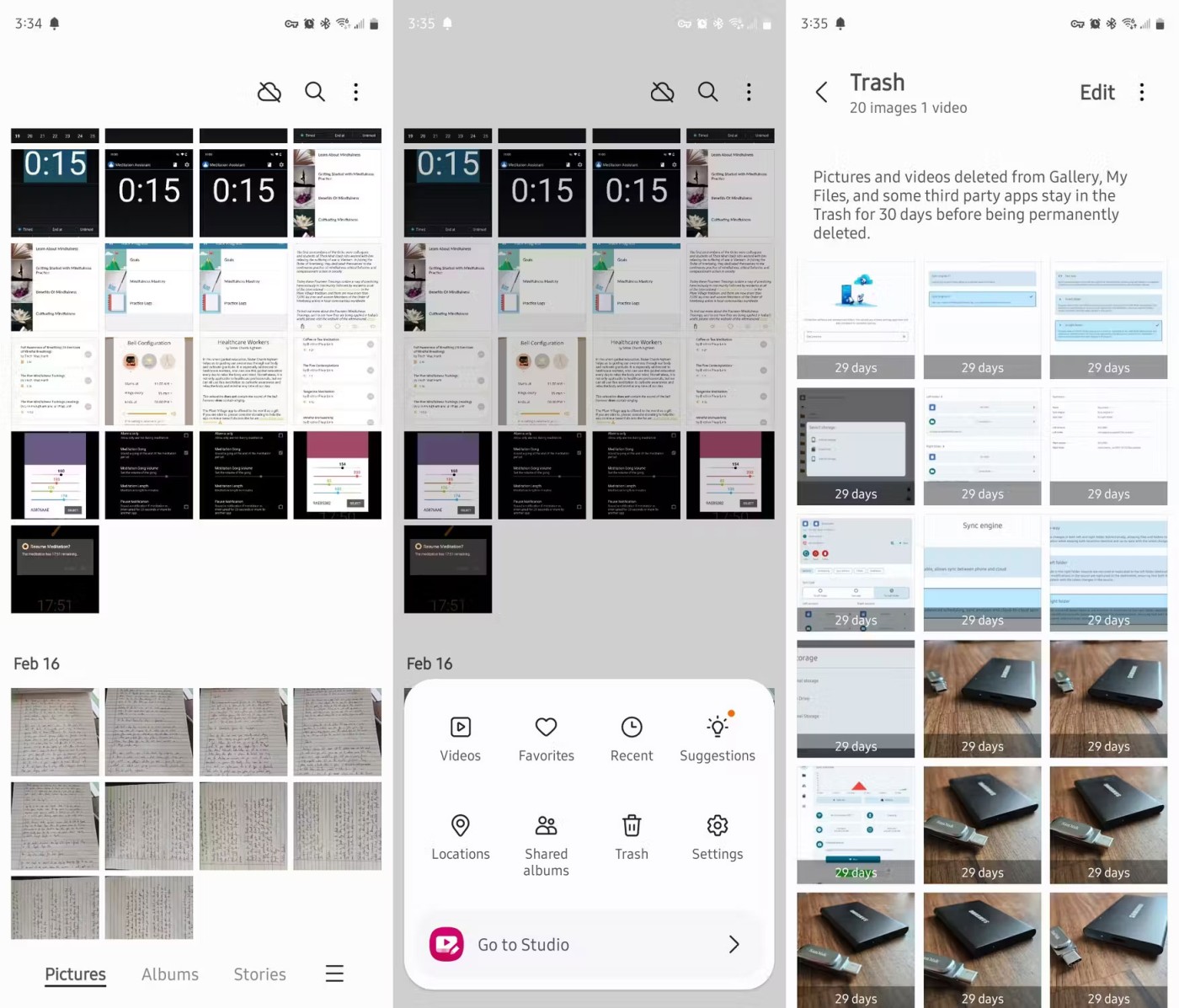
And that's it! You've successfully deleted all of your unwanted photos. If you're new to the rest of the app, you might be surprised at how capable Samsung Gallery is.
Delete other deleted files
If you're a regular Google user , then most of what you do doesn't actually happen on your phone. Instead, it's stored in the cloud. To access that data, you'll need to access the trash can in the relevant app.
The Google Drive app is a good place to start. You can access the trash folder from the app's sidebar.

If you open Google Docs or Google Sheets, the location of the trash can will be identical because the user interface is consistent across Google's cloud-based apps.
Now that you know how to empty the trash folder on your Android device, whether it's a Google Pixel phone or a Samsung Galaxy phone, check your trash folder from time to time to delete files that are taking up storage space unnecessarily.
Android 16 has lock screen widgets for you to change the lock screen as you like, making the lock screen much more useful.
Editing videos on Android will become easy thanks to the best video editing apps and software that we list in this article. Make sure you will have beautiful, magical and classy photos to share with friends on Facebook or Instagram.
Google Play Services is a core part of Android, responsible for syncing data, notifications, and a host of other behind-the-scenes tasks. But if it goes wrong, it can silently become a major battery drainer.
If you left your laptop at work and you have an urgent report to send to your boss, what should you do? Use your smartphone. Even more sophisticated, turn your phone into a computer to multitask more easily.
After rooting your Android phone, you have full system access and can run many types of apps that require root access.
The fix doesn't necessarily involve deleting your favorite photos or apps; One UI includes a few options that make it easy to reclaim space.
While both Android and iOS have device tracking measures, there are still plenty of things thieves can do to prevent you from tracking your phone once they've taken it.
Ever wanted to prank your friends with a silly voice? Thanks to some smartphone apps, you no longer need bulky computer software to do that.
While there's no magic fix, small changes in how you charge, use, and store your device can make a big difference in slowing battery wear.
To prevent others from being able to adjust quick settings on Android, you should lock Quick Settings, following the instructions below.
Google Assistant can work on the lock screen, and anyone can access your phone. That's why you should disable Google Assistant on the lock screen.
Among the ways to root an Android phone, Magisk is considered the best. It is a systemless method, meaning it does not actually change the Android system partition. This allows the phone to hide its root status from security apps and is also easier to unroot.
Android phones have powerful, often overlooked emergency features that can call for help, share important information, and alert you to natural disasters.
If you constantly switch between your Samsung phone and your Windows PC to check notifications, transfer files, or copy text, you've probably had a hard time. Samsung Flow bridges that gap and opens up a whole new level of convenience.
How to take screenshots of phones running Android operating system of the most popular phone brands such as Samsung, HTC, LG, Sony, Nexus and Motorola will be introduced in this article.
Android 16 has lock screen widgets for you to change the lock screen as you like, making the lock screen much more useful.
Editing videos on Android will become easy thanks to the best video editing apps and software that we list in this article. Make sure you will have beautiful, magical and classy photos to share with friends on Facebook or Instagram.
Google Play Services is a core part of Android, responsible for syncing data, notifications, and a host of other behind-the-scenes tasks. But if it goes wrong, it can silently become a major battery drainer.
If you left your laptop at work and you have an urgent report to send to your boss, what should you do? Use your smartphone. Even more sophisticated, turn your phone into a computer to multitask more easily.
After rooting your Android phone, you have full system access and can run many types of apps that require root access.
The fix doesn't necessarily involve deleting your favorite photos or apps; One UI includes a few options that make it easy to reclaim space.
While both Android and iOS have device tracking measures, there are still plenty of things thieves can do to prevent you from tracking your phone once they've taken it.
Ever wanted to prank your friends with a silly voice? Thanks to some smartphone apps, you no longer need bulky computer software to do that.
When setting up a new iPhone, it helps to start with a solid foundation of great apps.
Signing out of your Mail account on iPhone will completely exit your account and switch to using another email service.
While there's no magic fix, small changes in how you charge, use, and store your device can make a big difference in slowing battery wear.
To prevent others from being able to adjust quick settings on Android, you should lock Quick Settings, following the instructions below.
Google Assistant can work on the lock screen, and anyone can access your phone. That's why you should disable Google Assistant on the lock screen.
Among the ways to root an Android phone, Magisk is considered the best. It is a systemless method, meaning it does not actually change the Android system partition. This allows the phone to hide its root status from security apps and is also easier to unroot.
Android phones have powerful, often overlooked emergency features that can call for help, share important information, and alert you to natural disasters.