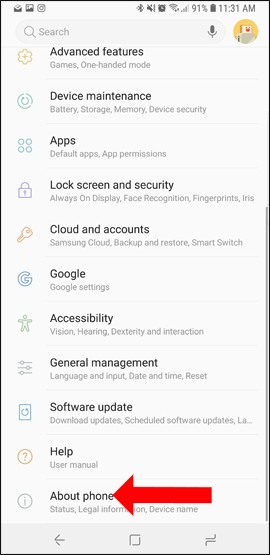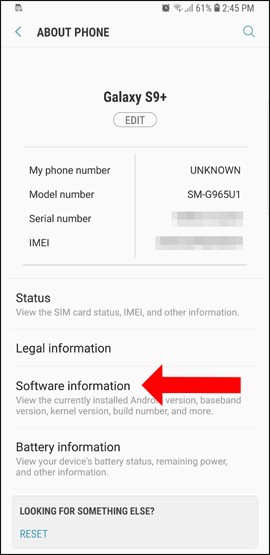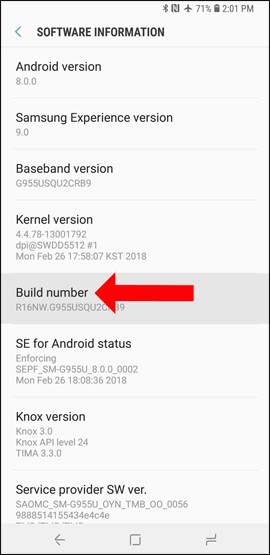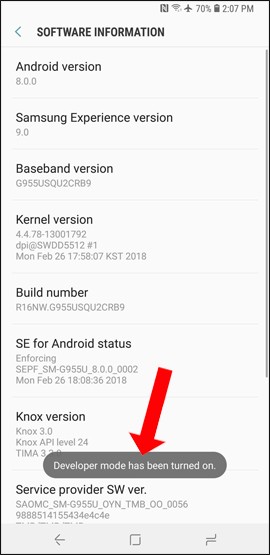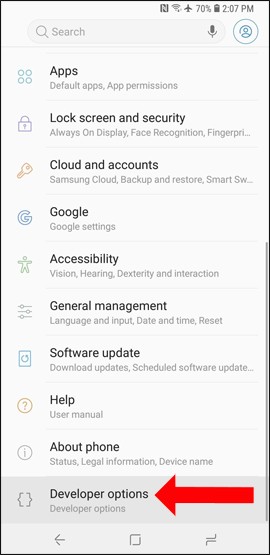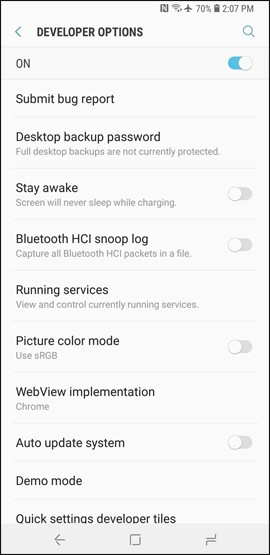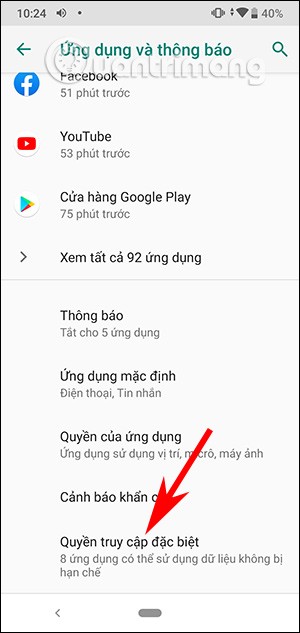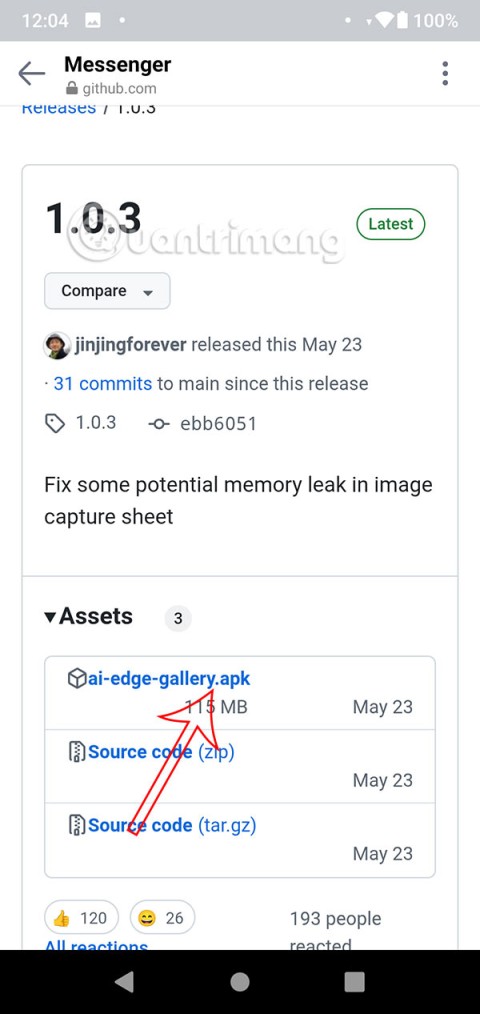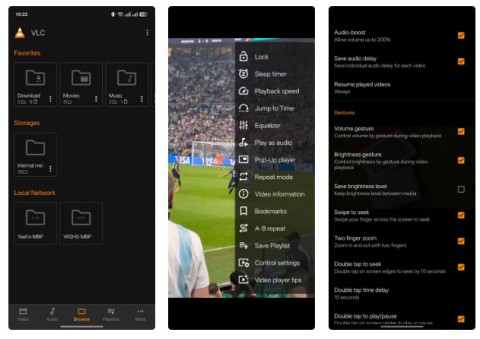You've decided to root your device and install a custom ROM or want to download an app from your computer. Before you can mess with ADB commands on Android to install some software on your device, you need to enable developer options.
Developer options on Android devices will be hidden by default, to avoid changes that affect the system. The following article will guide readers on how to enable developer mode on Android, illustrated on the Samsung Galaxy S9 and how to disable this option if not used anymore. The options in developer mode will be very helpful for the device, you will have more useful options for the device such as fixing USB errors, using ADB, changing DPI to be more suitable, ...
1. Enable developer options
Step 1: Click on the Settings icon on the device's main interface. In the Settings interface, scroll down and click on About Phone . Then click on Software information . On MIUI of Xiaomi phones, you will find MIUI Version or Build Number , and click on it repeatedly until the Developer Options have been enabled notification appears.
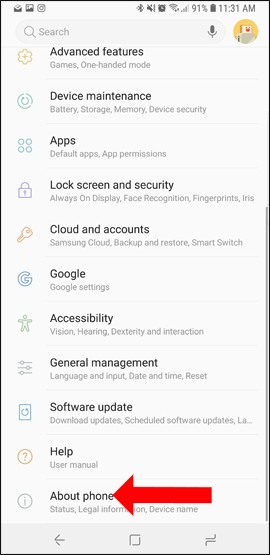
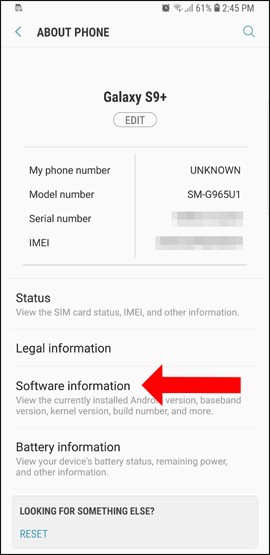
Step 2: In the new interface, click on Build Number 7 times in a row. After 2 taps, a small notification box appears with the text You are now X steps away from being a developer with a countdown number for each subsequent tap.
When the message Developer mode has been turned on appears, it's done. Some devices will ask for a pin code.
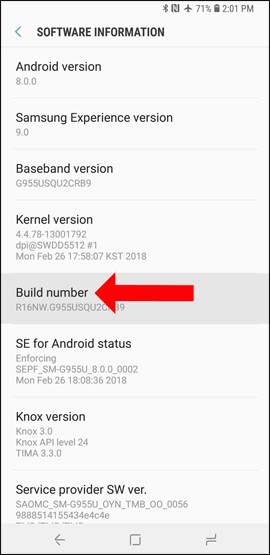
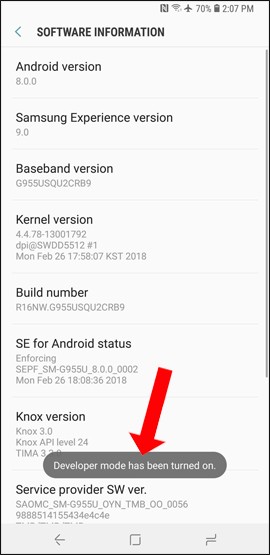
Phone and tablet device manufacturers ( OEMs ) do not place this option in the same location, although it is done by the same operation. Here is the path to find the Build Number on the devices:
- Popular Android phones: Settings > About Phone > Build Number
- LG G3: Settings > About phone > Software Information > Build Number
- HTC One (M8): Settings > About > Software information > More > Build Number
- Xiaomi: Settings > About phone > Build number or MIUI version . After activating, go to Settings > System > Advanced > Developer options to open it.
After 7 taps, the developer options will be unlocked and available. When you return to the Settings interface on the device, you will see Developer options at the bottom of the list. If you click on it, you will see many options to further refine the system.
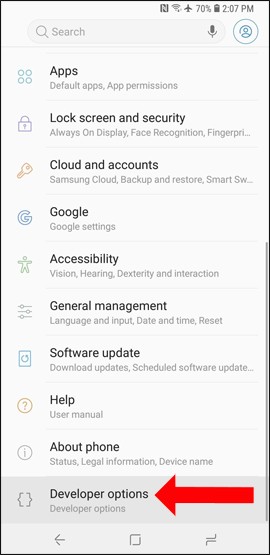
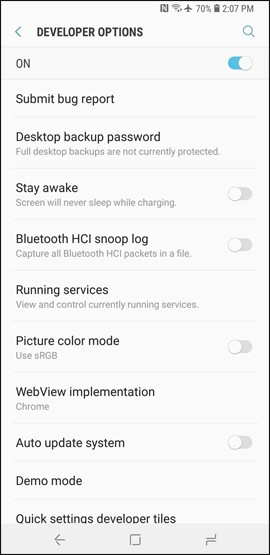
2. Remove developer options
Removing developer options is possible, but not for all Android devices. The only way to do this is to restore all settings to factory settings.
Go to Settings > Apps > Settings > Clear Data. A window will pop up asking you to confirm, tap OK .
This method can be applied to many Android phones and tablets.
Enabling developer mode on Android will help technicians, or people with knowledge of technology, to customize more. However, this mode should not be enabled if you do not know how to use it, otherwise it will greatly affect the system.
See also:
Good luck!