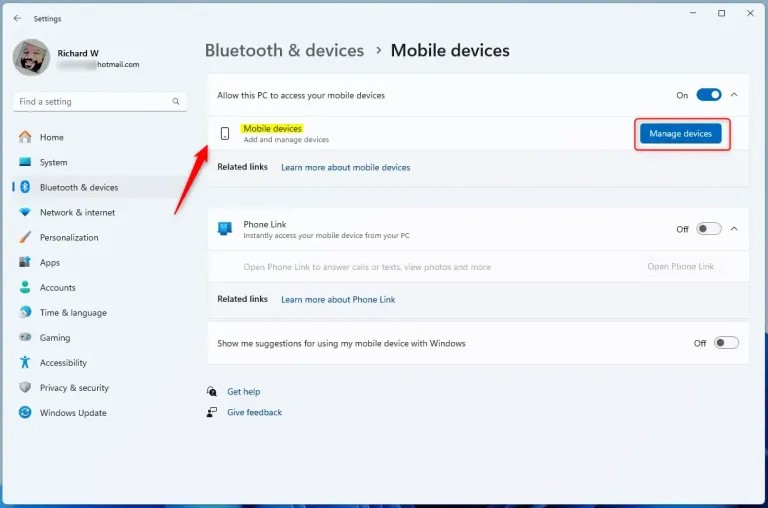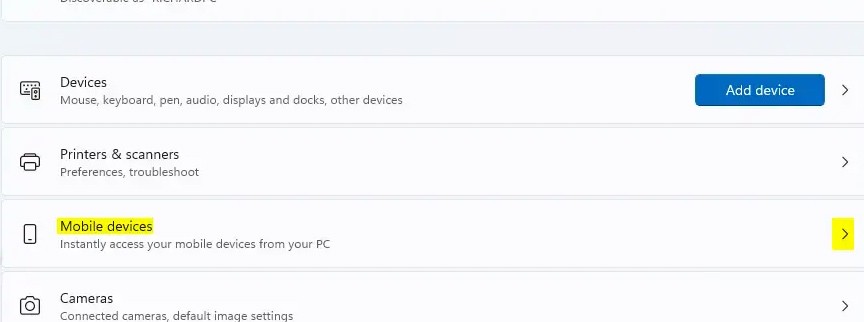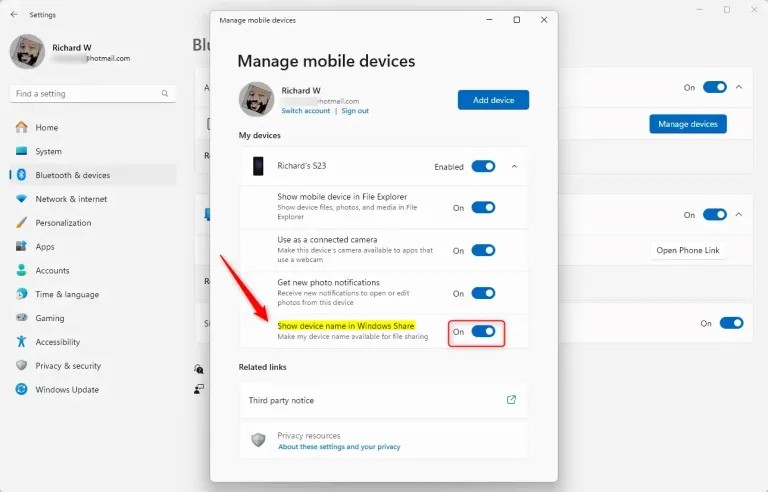Phone Link allows you to access your mobile device from your PC instantly. This feature is useful for transferring files, sending messages, or receiving notifications from your phone while working on your computer. After signing in with your Microsoft account, you can link your device. And users have the option to enable or disable the display of the linked device name in Windows Share. Here are detailed instructions on how to enable or disable the linked device name in Windows Share.
How to hide linked device names in Windows Share
Step 1:
Press Windows + I to access Settings, then click on Bluetooth & devices . Look to the side and click Manage devices to manage the features linked to the computer.
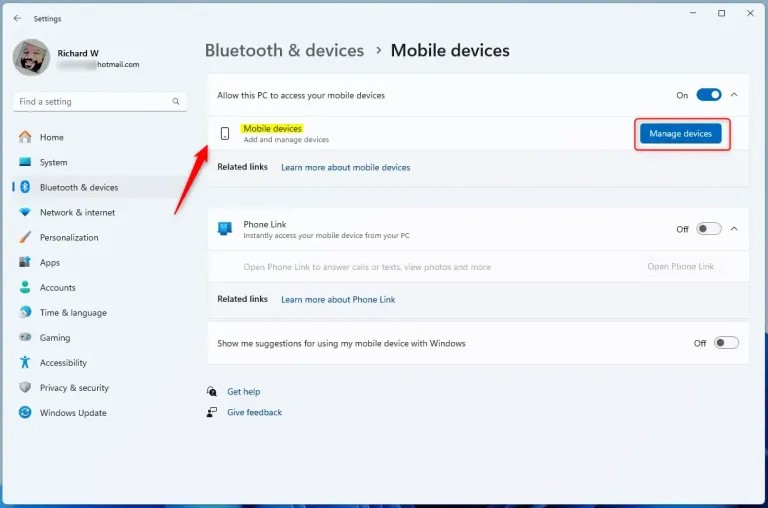
Step 2:
Switch to the new interface, we click on the Manage devices button at Allow this PC to access your mobile device.
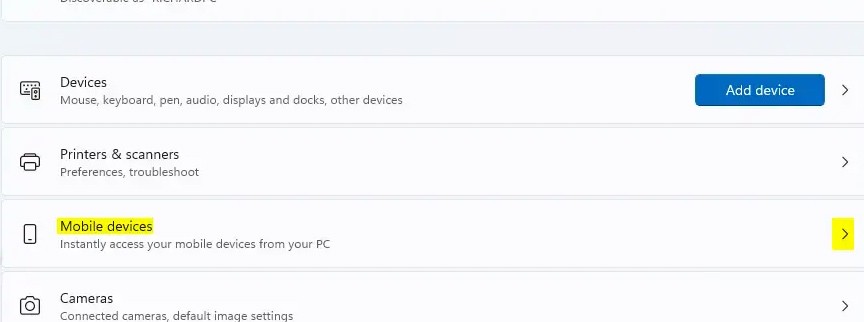
Step 3:
In the new interface, you will see the names of mobile devices linked to your computer. Find the device whose name you want to turn off in Windows Share, then press the left circle button at Show device name in Windows Share to turn off the device name .
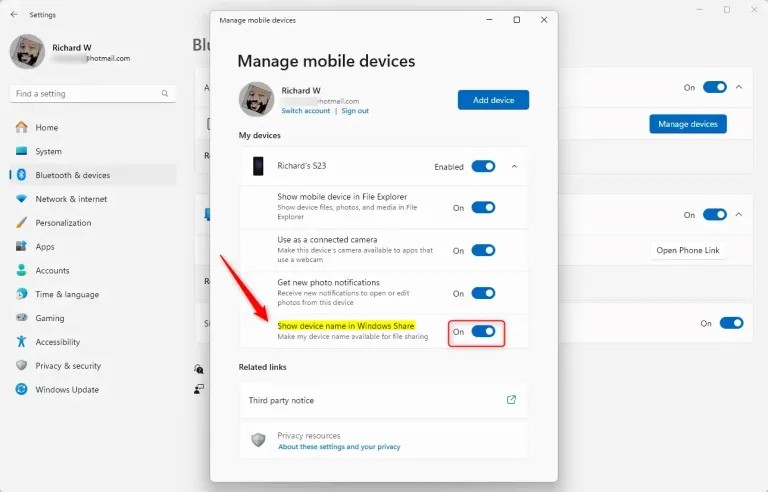
Turning on or off the display of device names in Windows Share on Windows 11 will enhance the user experience by allowing better recognition of mobile devices whenever you are connected or not.