How to remove Copilot and other AI features in Windows

If you don't care about having extra bloatware on your system, there are ways to remove or disable Windows Copilot on Windows 11.
Bluetooth options have disappeared on your Windows 11 1 computer? This can happen for a number of reasons, including temporary glitches, corrupted Bluetooth drivers, and issues with the Windows operating system. If you're not sure what's causing the problem, here are some helpful tips.
Table of Contents
Windows troubleshooters are built-in utilities that can help you diagnose and fix many system-level problems. You can run the Bluetooth troubleshooter, which will allow Windows to fix common Bluetooth-related problems. Here's how:
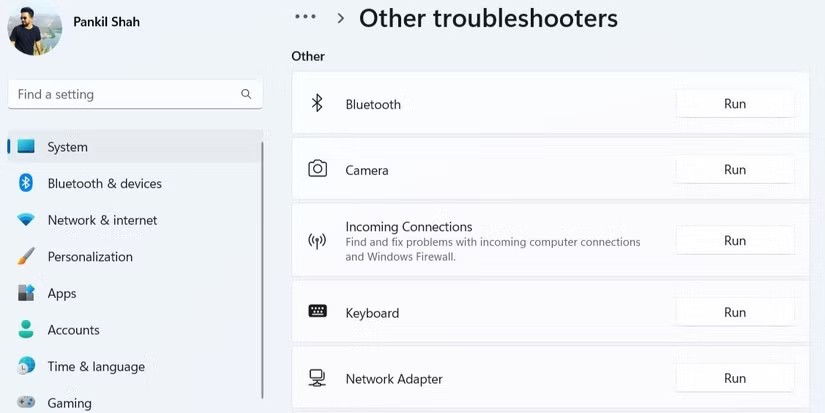
Windows will scan your computer for any problems and attempt to fix them. Alternatively, you can run the Hardware and Devices troubleshooter to scan your computer and find any hardware problems. To do this:
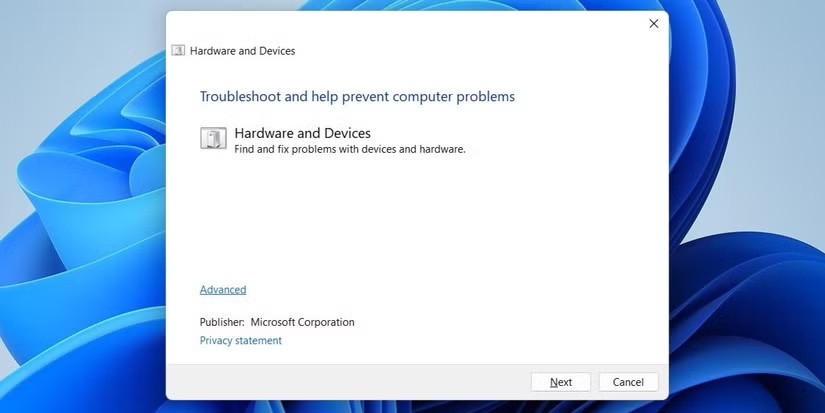
Sometimes the most effective solution is surprisingly simple. Performing a Power Cycle can fix a variety of problems with your Windows PC that are caused by temporary glitches. To perform a Power Cycle:
The Quick Settings window in Windows 11 provides access to many commonly used settings, including Bluetooth.
If you can't find the Bluetooth toggle in the Quick Settings window, you may have accidentally deleted it. Here's how to get it back.
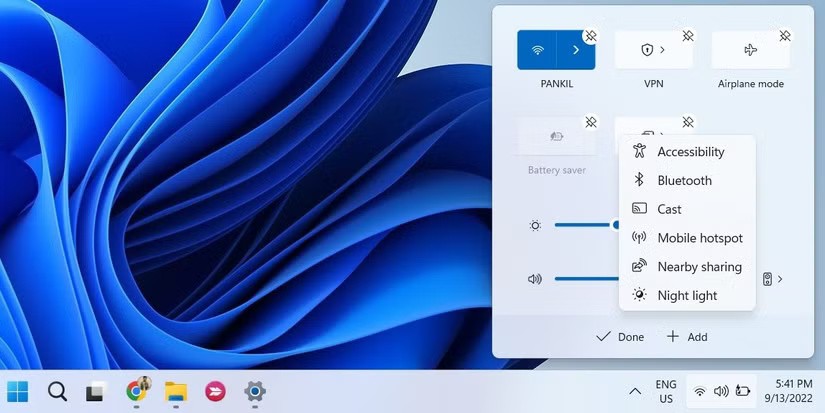
By default, Fast Startup is enabled on most Windows computers. While this feature helps reduce boot times on Windows, it can sometimes cause problems, such as Bluetooth options disappearing from your PC. You can try disabling Fast Startup to see if that fixes the problem.
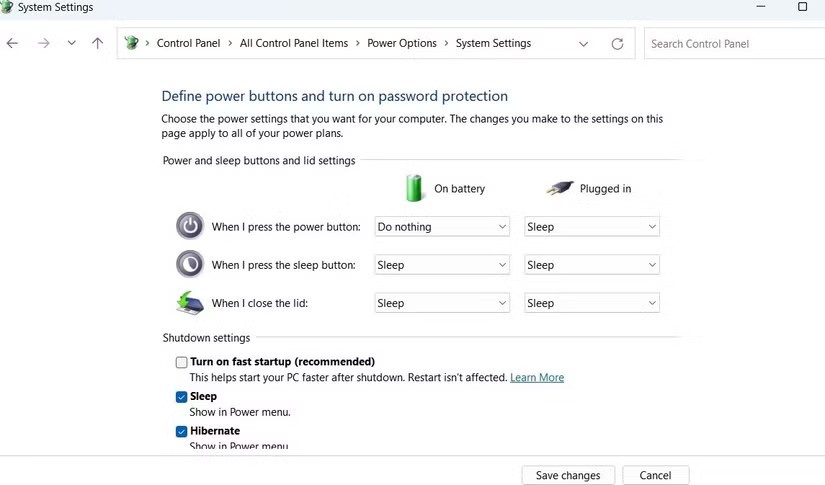
Then, restart your PC and check if Bluetooth appears and works as expected.
The Bluetooth icon may not appear on the taskbar or system tray if you previously removed the icon. Here's how you can pin the Bluetooth icon back to the Windows taskbar.
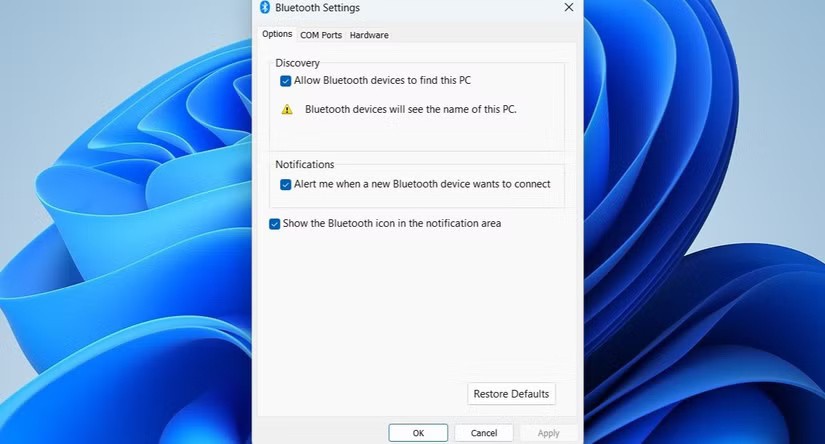
The Bluetooth Support Service is a small program that runs in the background to enable Bluetooth on Windows. Your Bluetooth issue may be caused by the service not running. Here's how to fix it.
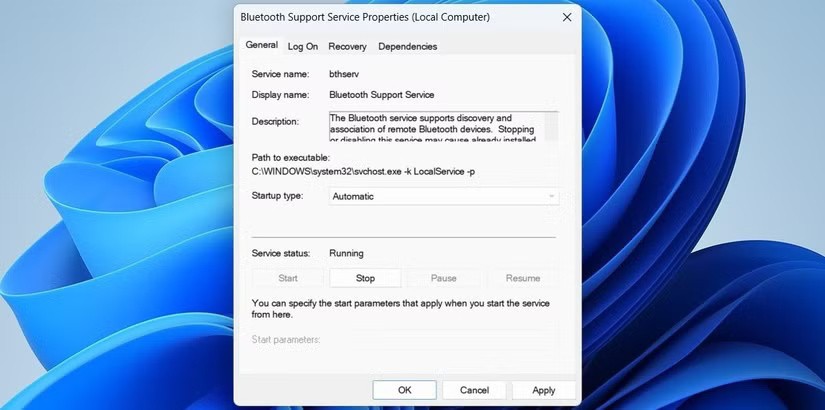
Restart your PC again and check if the Bluetooth option appears.
A faulty or corrupted Bluetooth driver on your PC could also be the cause of the problem. If this seems to be the case, update your Bluetooth driver. To do so, follow these steps:
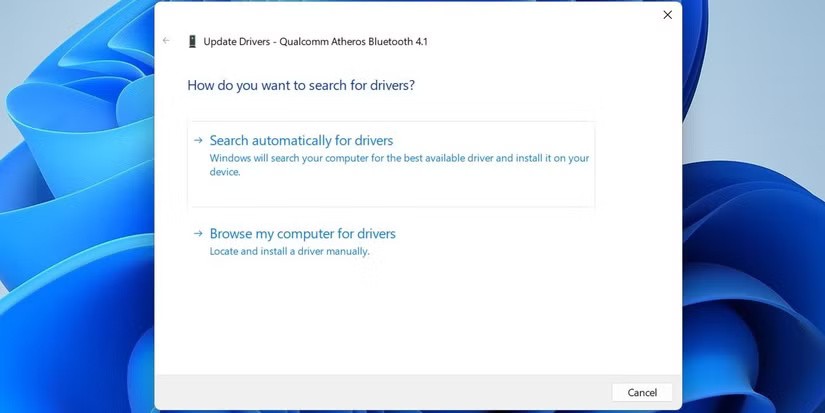
Note : If the Bluetooth entry is missing in Device Manager, visit the Bluetooth adpater manufacturer's website to download the driver and install it manually.
If updating the driver doesn't work, you'll need to reinstall the Bluetooth driver. To do this, open Device Manager again , right-click the Bluetooth driver, and then select Uninstall device .
After removing, restart your PC. Windows will install the missing Bluetooth driver during startup and the Bluetooth option will appear on your PC.
Some users on a Microsoft Community post reported that they restored missing Bluetooth functionality on their computers by disabling and re-enabling the USB driver. You can try that too.
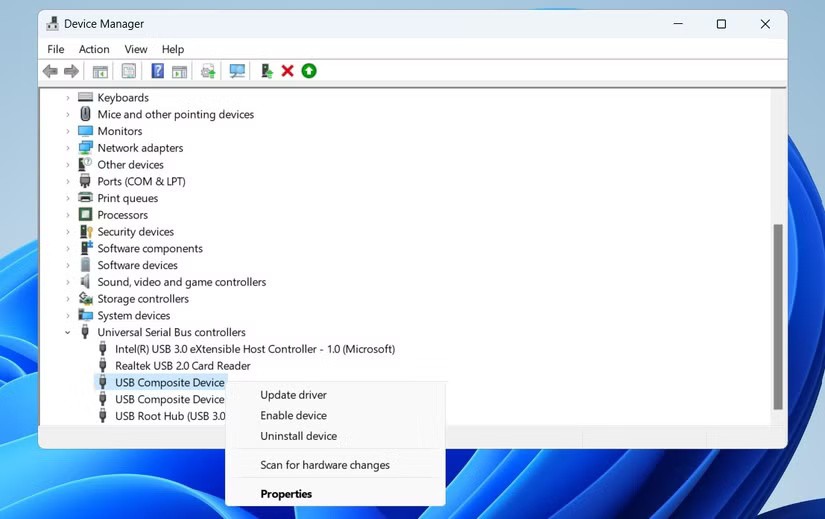
Bluetooth problems can also arise if important system files are missing from your computer. Windows includes a number of tools that can help you replace any missing or corrupted system files with cached versions of them. Here's how to run them.
sfc /scannowWait for the scan to complete, then run a DISM (or Deployment Image Servicing and Management) scan.
DISM.exe /Online /Cleanup-image /Restorehealth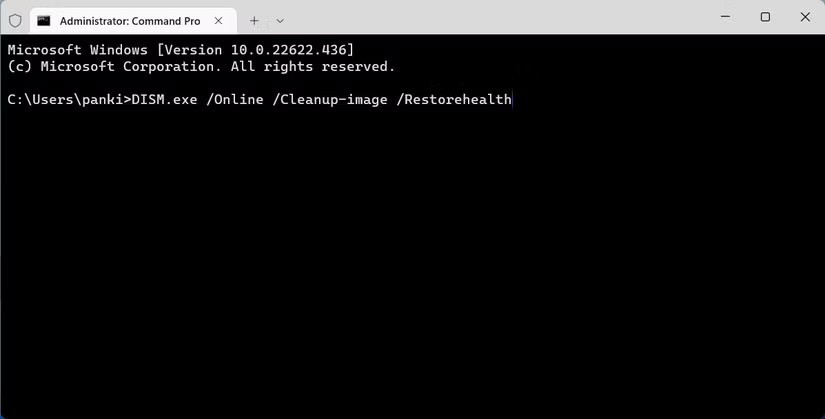
Once the scan is complete, restart your PC and check if the problem persists.
When you boot Windows into Safe Mode , it will run without any unnecessary drivers and programs. This can help you verify whether the problem is caused by a driver or a third-party program running in the background.
Windows 11 offers a few options for booting into Safe Mode. You can use whichever method you prefer to enter Safe Mode and see if the Bluetooth option appears. If it does, then the problem is with a third-party program or service. In that case, you will have to remove any recently installed apps or programs to fix the problem.
Bluetooth is an essential feature on any Windows computer, so it can be frustrating when it suddenly disappears. Luckily, you can fix it yourself using the tips mentioned above.
If you don't care about having extra bloatware on your system, there are ways to remove or disable Windows Copilot on Windows 11.
Laptop batteries degrade over time and lose capacity, resulting in less battery life. But after tweaking some deeper Windows 11 settings, you should see a significant improvement in battery life.
The year 2023 saw Microsoft betting heavily on artificial intelligence and its partnership with OpenAI to make Copilot a reality.
Microsoft introduced Bluetooth LE (low energy) Audio support with Windows 11 22H2 KB5026446 (build 22621.1778), also known as Moment 3, in May 2023.
Windows 11 has officially launched, compared to Windows 10 Windows 11 also has many changes, from the interface to new features. Please follow the details in the article below.
There's always something incredibly cool about the nostalgic user interface of 90s versions of Windows.
More than three years ago, when Microsoft announced Windows 11, the operating system immediately caused a lot of controversy.
Creating a Windows 11 bootable USB on a Mac is definitely more difficult than on a Windows PC, but it's not impossible.
Windows 11 officially launched on October 5, 2021. Unlike previous major Windows 10 upgrades, Microsoft is not encouraging people to upgrade this time.
Developer NTDEV has created a stripped down version of Windows 11 that's just 100MB.
Microsoft debuted most of its more advanced AI features with the Snapdragon X-powered Copilot+ PC, leaving many Intel and AMD-powered Copilot+ PCs out of the picture.
The October 2024 report provides an overview of Windows 11's market share compared to other versions of Windows.
The latest change being tested solves one of the most annoying things with Windows 11's Start menu, and hopefully it will actually make it to release.
In Windows 11, the taskbar takes up only a small portion of the display space at the bottom of the screen.
Microsoft is killing off its free rich text editor WordPad at the end of 2023 in an effort to transition users to premium Office apps.
Error code 0xc0000098 in Windows causes a blue screen error on startup. The ACPI.sys driver is often to blame, especially on unsupported versions of Windows 11 like 23H2 or 22H2 or Windows 10.
In some cases, sometimes you start your computer in Safe Mode and the computer freezes. So how to fix the error in this case, please refer to the article below of WebTech360.
Snipping Tool is a powerful photo and video capture tool on Windows. However, this tool sometimes has some errors, such as constantly displaying on the screen.
Every network has a router to access the Internet, but not everyone knows how to make the router work better. In this article, we will introduce some router tips to help speed up the wireless connection in the network.
If the results seem slower than expected, don't be too quick to blame your ISP - mistakes when performing the test can skew your numbers.
In the article below, we will introduce and guide you to learn about the concept of QoS - Quality of Service on router devices.
Windows has a built-in Credential Manager, but it's not what you think it is—and certainly not a replacement for a password manager.
Microsoft charges for its official codecs and doesn't include them in Windows 10. However, you can get them for free without pulling out your credit card and spending $0.99.
While having trouble accessing files and folders can be frustrating, don't panic—with a few simple tweaks, you can regain access to your system.
After creating a USB boot to install Windows, users should check the USB boot's performance to see if it was created successfully or not.
Although Windows Storage Sense efficiently deletes temporary files, some types of data are permanent and continue to accumulate.
You can turn off Windows 11 background apps to optimize performance, save battery and reduce RAM consumption.
When a computer, mobile device, or printer tries to connect to a Microsoft Windows computer over a network, for example, the error message network path was not found — Error 0x80070035 may appear.
We can block Internet access for any application or software on the computer, while other programs can still access the network. The following article will guide readers on how to disable Internet access for software and applications on Windows.
Instead of paying $30 for a year of security updates, keep Windows 10 safe until 2030 with this simple solution.




























