How to remove Copilot and other AI features in Windows

If you don't care about having extra bloatware on your system, there are ways to remove or disable Windows Copilot on Windows 11.
This guide will show you how to use the Quick Assist app to get help or help someone over a remote connection in Windows 11.
The Quick Assist app lets you get help with a computer problem from family or friends, or help them solve it. Quick Assist uses a remote connection, so be sure to only use it with people you trust, as they can view your computer screen or control your PC (if you allow them to).
Option 1: Help someone remotely using the Quick Assist app
1. Open the Quick Assist application ( Win + Ctrl + Q ).
2. Click Help someone .
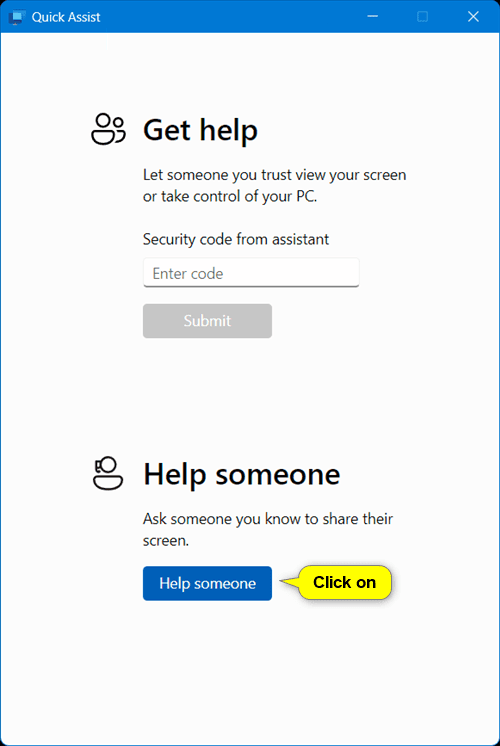
3. Enter the email address for your Microsoft account and click Next .
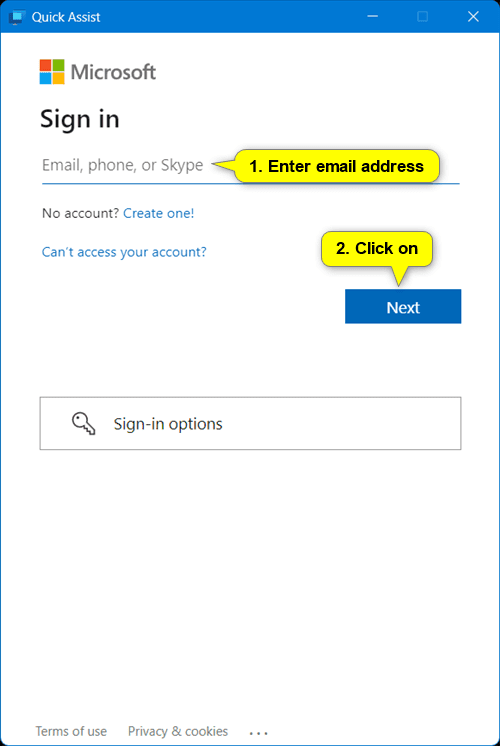
4. If prompted, enter the password for your Microsoft account and click Sign in .
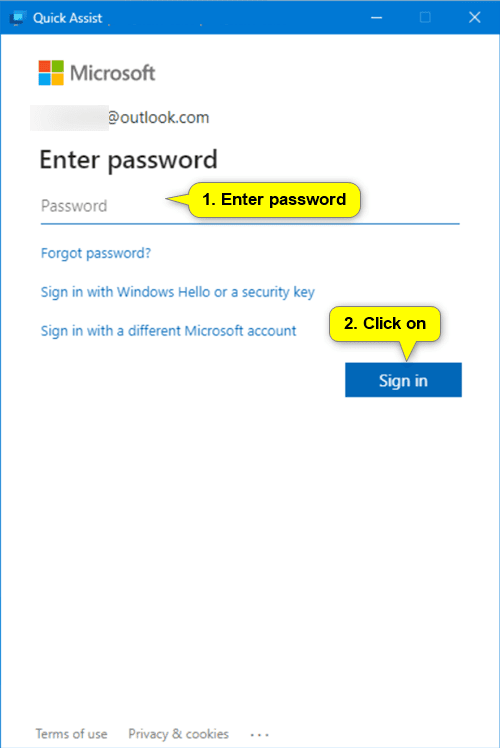
If you've turned on two-step verification for your Microsoft account, you'll now need to verify it.
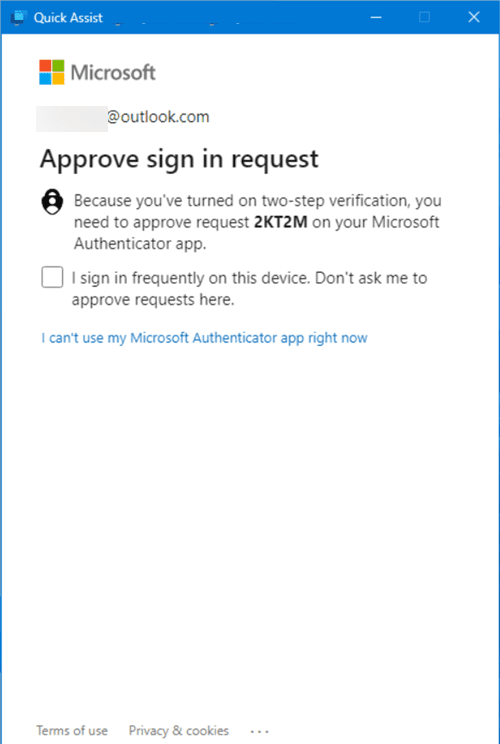
5. Share the 6-digit code with the person you are helping so they can perform steps 1 and 2 in the second option below.
The person you're helping must enter the shared code before it expires in 10 minutes, or you'll both have to close the Quick Assist app and start over.
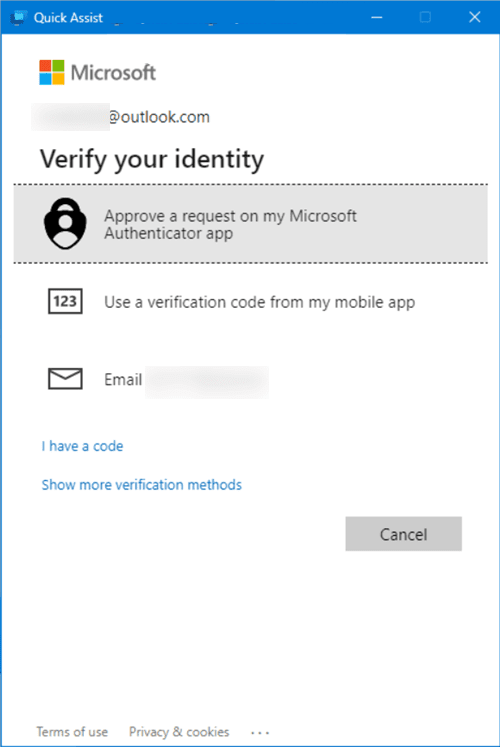
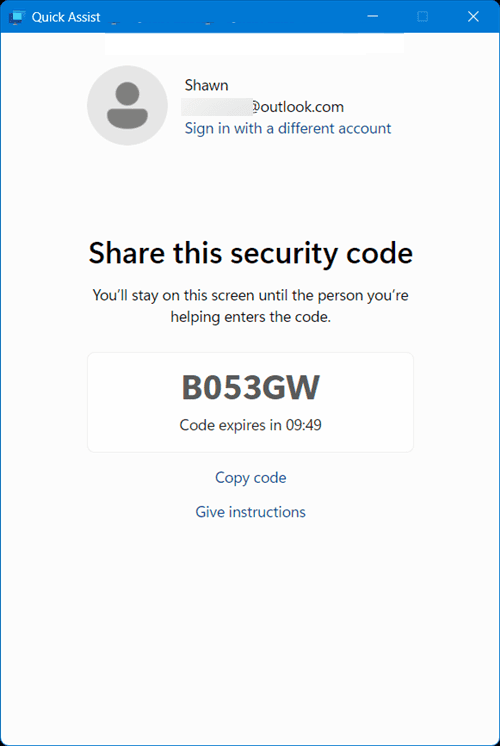
6. Once the person you are helping has completed steps 1 and 2 in the second option, you will see the Connecting screen below until they allow you to complete step 3 in the second option.
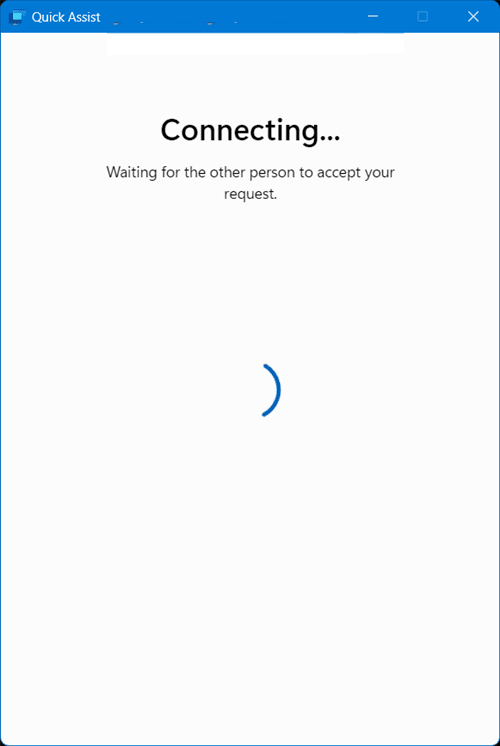
7. Once you're connected and helping someone, you can use different tools in Quick Assist if you want, such as the laser pointer, annotations, chat to type messages, and more.
8. If you want to request full control of their PC, click Request control , then wait for them to allow ( Allow ) in step 4 in option two.
You can click Stop control at any time to stop controlling their PC and just continue sharing your screen.
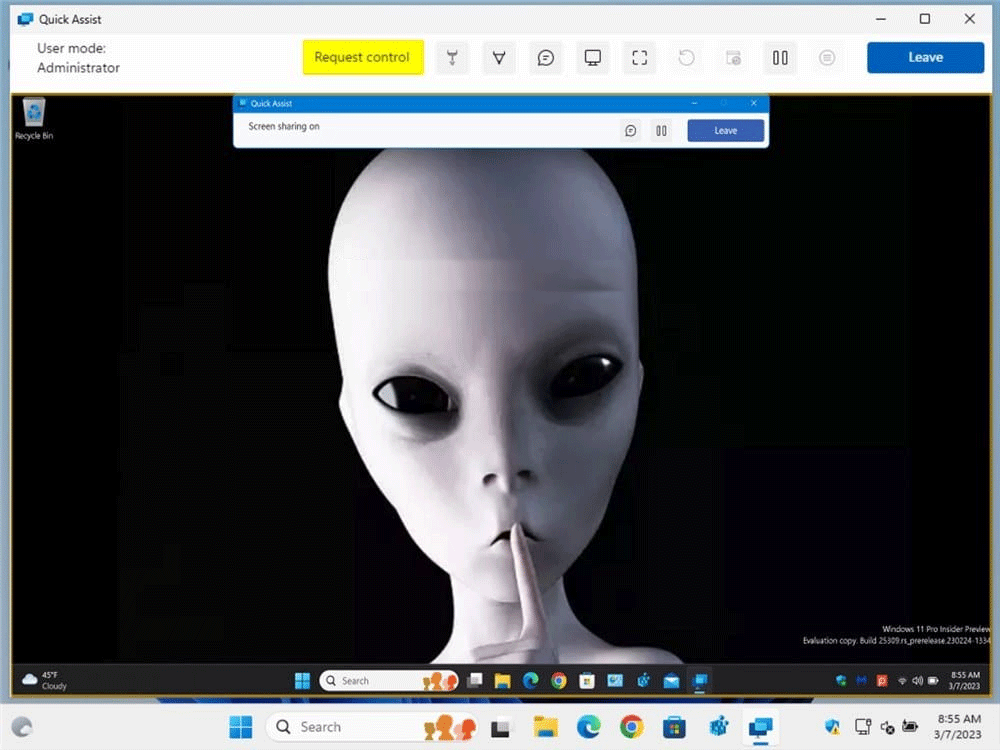
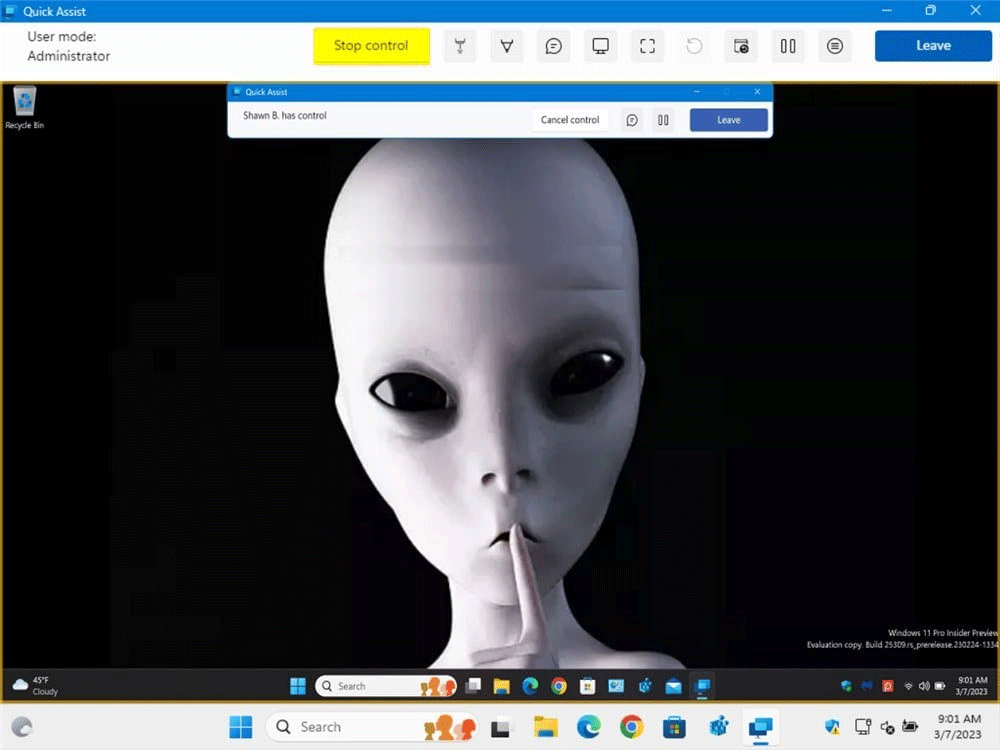
9. When you're done helping them, click Leave .
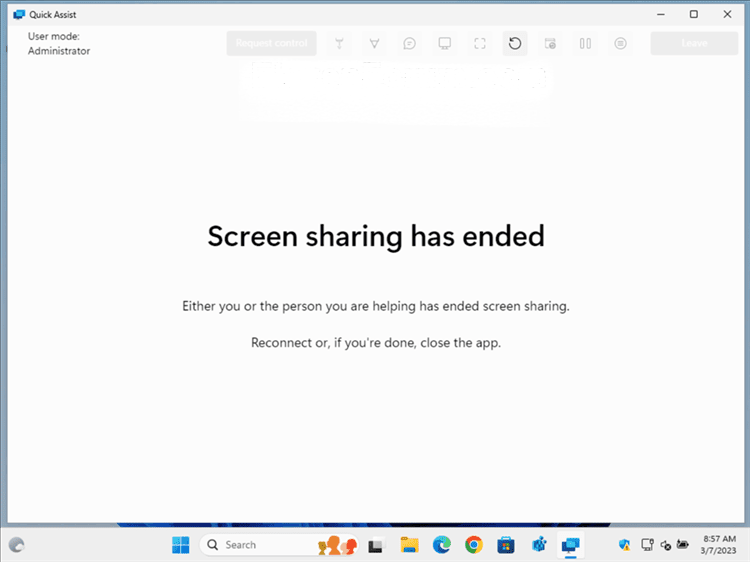
Option 2: Get remote help using the Quick Assist app
1. Open the Quick Assist application ( Win + Ctrl + Q ).
2. Enter the 6-digit code shared with you by your helper and click Submit .
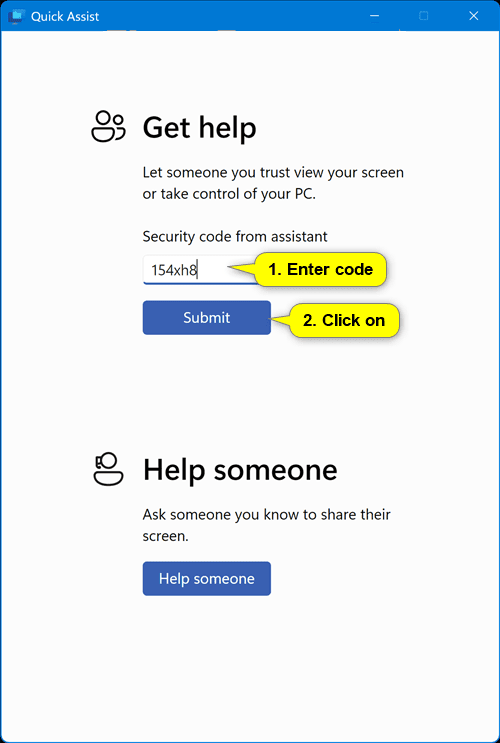
3. Click Allow .

4. If someone helps you request full control of your PC, you can click Allow if you want.
You can click Cancel control at any time to stop giving them full control and just continue sharing your screen.
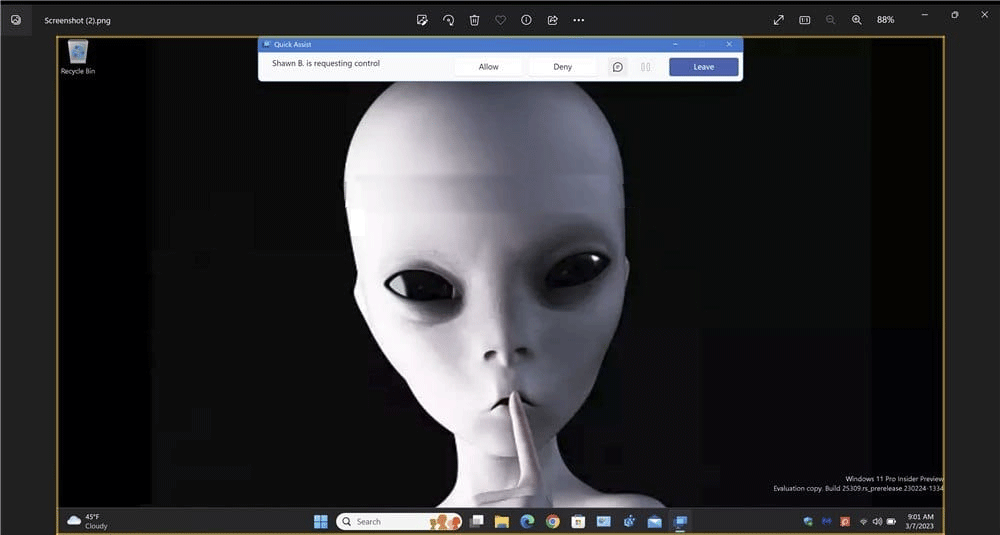
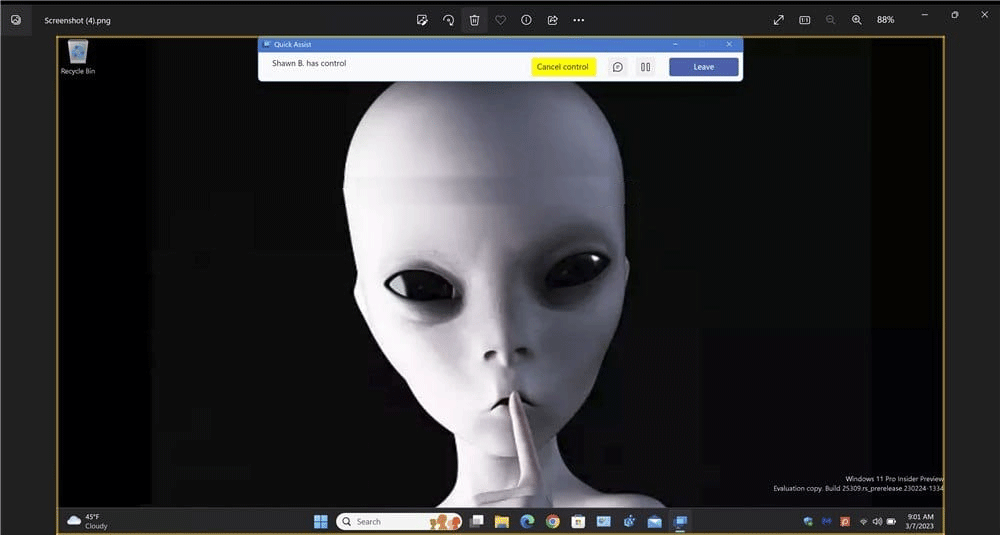
5. After you receive the help, click Leave .
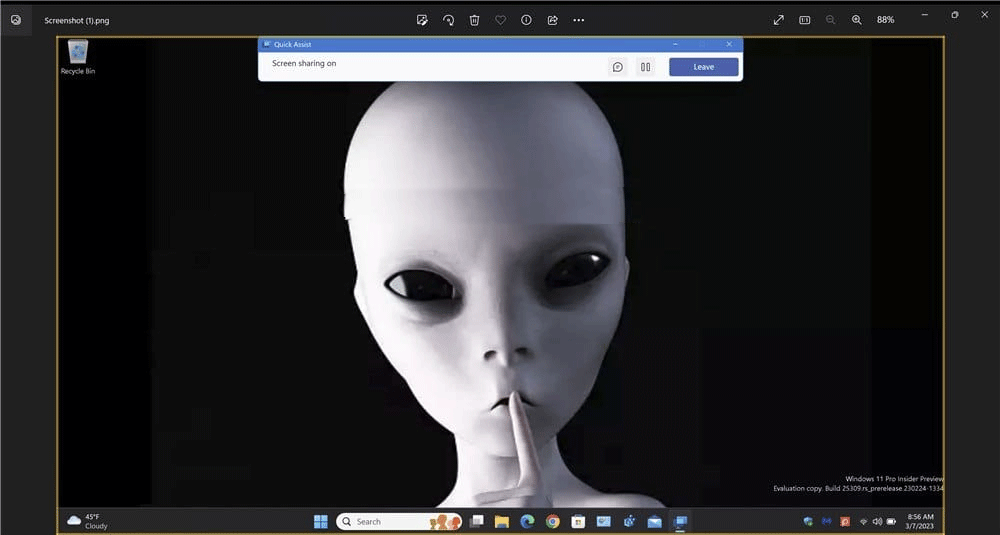

If you don't care about having extra bloatware on your system, there are ways to remove or disable Windows Copilot on Windows 11.
Laptop batteries degrade over time and lose capacity, resulting in less battery life. But after tweaking some deeper Windows 11 settings, you should see a significant improvement in battery life.
The year 2023 saw Microsoft betting heavily on artificial intelligence and its partnership with OpenAI to make Copilot a reality.
Microsoft introduced Bluetooth LE (low energy) Audio support with Windows 11 22H2 KB5026446 (build 22621.1778), also known as Moment 3, in May 2023.
Windows 11 has officially launched, compared to Windows 10 Windows 11 also has many changes, from the interface to new features. Please follow the details in the article below.
There's always something incredibly cool about the nostalgic user interface of 90s versions of Windows.
More than three years ago, when Microsoft announced Windows 11, the operating system immediately caused a lot of controversy.
Creating a Windows 11 bootable USB on a Mac is definitely more difficult than on a Windows PC, but it's not impossible.
Windows 11 officially launched on October 5, 2021. Unlike previous major Windows 10 upgrades, Microsoft is not encouraging people to upgrade this time.
Developer NTDEV has created a stripped down version of Windows 11 that's just 100MB.
Microsoft debuted most of its more advanced AI features with the Snapdragon X-powered Copilot+ PC, leaving many Intel and AMD-powered Copilot+ PCs out of the picture.
The October 2024 report provides an overview of Windows 11's market share compared to other versions of Windows.
The latest change being tested solves one of the most annoying things with Windows 11's Start menu, and hopefully it will actually make it to release.
In Windows 11, the taskbar takes up only a small portion of the display space at the bottom of the screen.
Microsoft is killing off its free rich text editor WordPad at the end of 2023 in an effort to transition users to premium Office apps.
Error code 0xc0000098 in Windows causes a blue screen error on startup. The ACPI.sys driver is often to blame, especially on unsupported versions of Windows 11 like 23H2 or 22H2 or Windows 10.
In some cases, sometimes you start your computer in Safe Mode and the computer freezes. So how to fix the error in this case, please refer to the article below of WebTech360.
Snipping Tool is a powerful photo and video capture tool on Windows. However, this tool sometimes has some errors, such as constantly displaying on the screen.
Every network has a router to access the Internet, but not everyone knows how to make the router work better. In this article, we will introduce some router tips to help speed up the wireless connection in the network.
If the results seem slower than expected, don't be too quick to blame your ISP - mistakes when performing the test can skew your numbers.
In the article below, we will introduce and guide you to learn about the concept of QoS - Quality of Service on router devices.
Windows has a built-in Credential Manager, but it's not what you think it is—and certainly not a replacement for a password manager.
Microsoft charges for its official codecs and doesn't include them in Windows 10. However, you can get them for free without pulling out your credit card and spending $0.99.
While having trouble accessing files and folders can be frustrating, don't panic—with a few simple tweaks, you can regain access to your system.
After creating a USB boot to install Windows, users should check the USB boot's performance to see if it was created successfully or not.
Although Windows Storage Sense efficiently deletes temporary files, some types of data are permanent and continue to accumulate.
You can turn off Windows 11 background apps to optimize performance, save battery and reduce RAM consumption.
When a computer, mobile device, or printer tries to connect to a Microsoft Windows computer over a network, for example, the error message network path was not found — Error 0x80070035 may appear.
We can block Internet access for any application or software on the computer, while other programs can still access the network. The following article will guide readers on how to disable Internet access for software and applications on Windows.
Instead of paying $30 for a year of security updates, keep Windows 10 safe until 2030 with this simple solution.




























