The Best Diets for Heart Health

In addition to regular exercise and not smoking, diet is one of the best ways to protect your heart. Here are the best diets for heart health.
Despite its popularity, Microsoft Outlook is n't the perfect email tool. It has many errors arising during use. Here is a list of common errors on Microsoft Outlook and how to best fix them .
Note: How to fix Outlook errors may vary by version. The solutions in this article are best suited for Microsoft Outlook 2016 and later.
see more
This is the most annoying error when using Microsoft Outlook. According to the information on the Microsoft Support site, you have many ways to fix it. However, before you get started, try these easy and effective solutions in most cases:
Only if the above methods do not work, you need to try one of the following ways to fix email sending/receiving errors on Outlook:
Go to Control Panel from the Start menu on Windows 10 and change the icon size to Small . You will see the File Explorer Options tab . Click on it to open a new window.
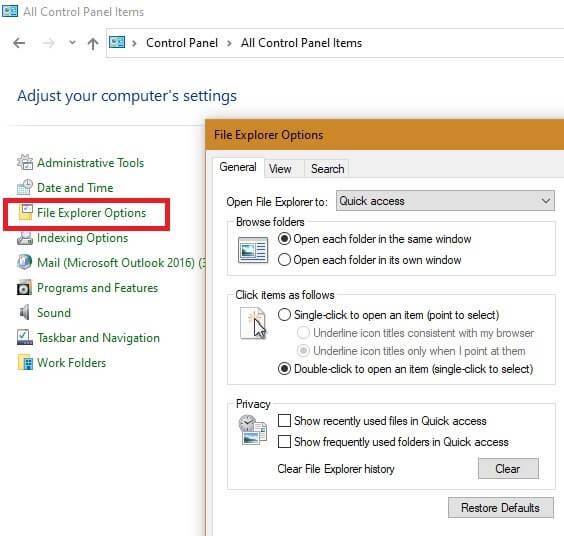
Go to the View tab and check Show hidden files, folders, and drives .
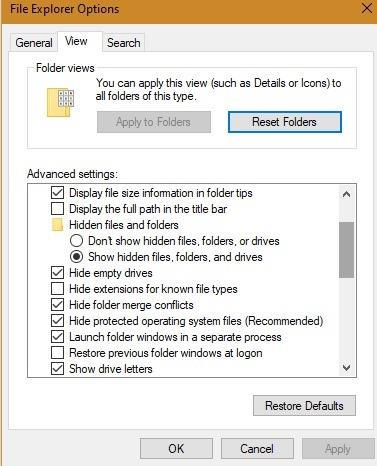
From the Start menu , open the Scanpst.exe file . It will lead you to the Inbox Repair tool . Click Start to fix Outlook client errors . This action will fix Send/Receive errors and other related issues.
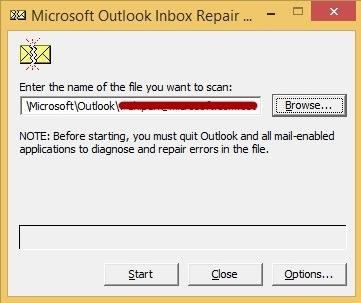
The way to fix email sending/receiving errors on another Microsoft Outlook is to open the software in Safe mode. It will help you clear any errors in the client before the next update/reboot.
Go to the Start menu and type outlook.exe /safe to open Outlook in Safe Mode, which is an older Outlook client.
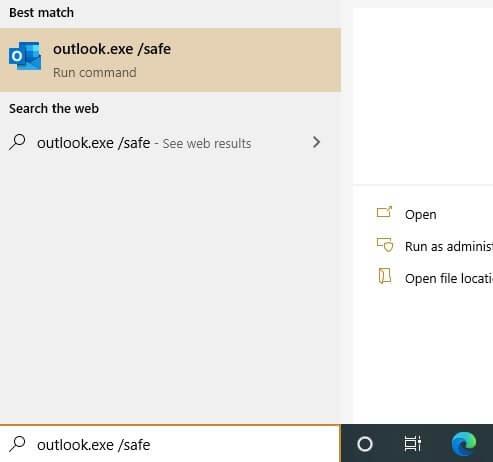
Click Show Progress > Download Preferences . You can choose to load titles & full items. The Send/Receive error will be fixed in this step.
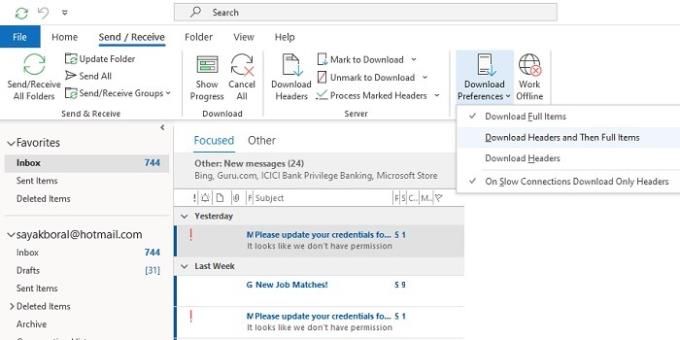
As a last resort, you can go to the Start menu in Windows 10 and look for Apps & Features .
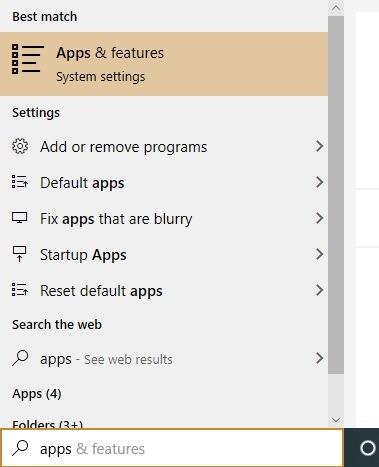
Select Mail and Calendar in this application if Outlook is set up by default. Click Terminate and restart the app.
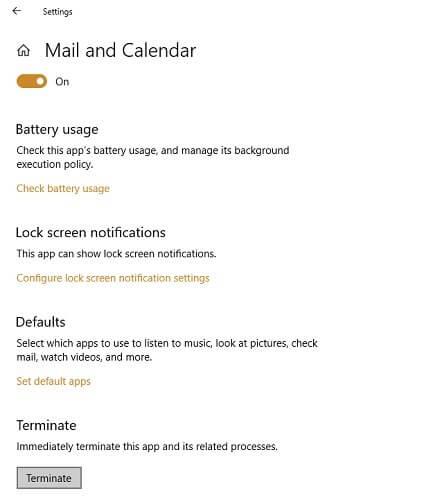
You get an error that Outlook cannot be opened. The cause behind this error can be due to an invalid input of the target device or wrong IP address. Common Outlook error codes in this case are: 0x80070002, 0x8004210B and 0x800CCC0F.
This common error indicates that the data file containing all the information on Outlook cannot be opened. You can fix this problem by restarting Outlook in Safe Mode.
Another solution is to use reset navigation pane - the feature that resets navigation panel settings to default settings. This task is effective in performing a clean boot for the Outlook client.
Type outlook.exe /resetnavpane in the Start menu to reset the navigation panel.
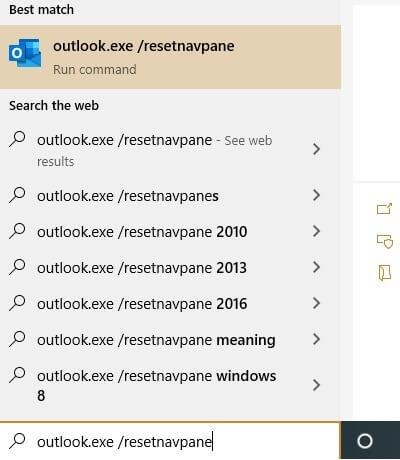
You can also close the Taskbar window display of the Outlook.exe file with Ctrl + Alt + Del . Upon successful reboot, the problem should be resolved.
If you regularly use Outlook, you probably have a lot of emails in your mailbox. This will slow Outlook because the email client has to process a larger PST file.
To fix this in Outlook 2016 and later, go to File -> Account Settings -> Account Settings .
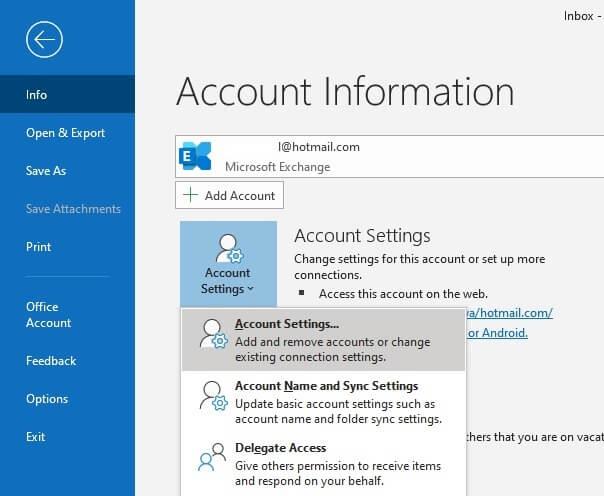
When the Account Settings window appears, go to Data Files -> Settings . Click Outlook Data File Settings in the Advanced tab , and then select Compact now . After only a short time, the PST size will return to normal.
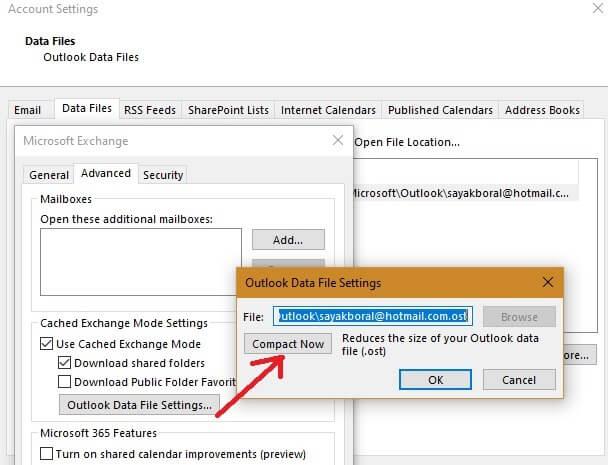
If those add-ins are not needed, you can easily remove them to ensure a clutter-free messaging window and faster email opening.
Going to File -> Options will open a window for Outlook related tasks.
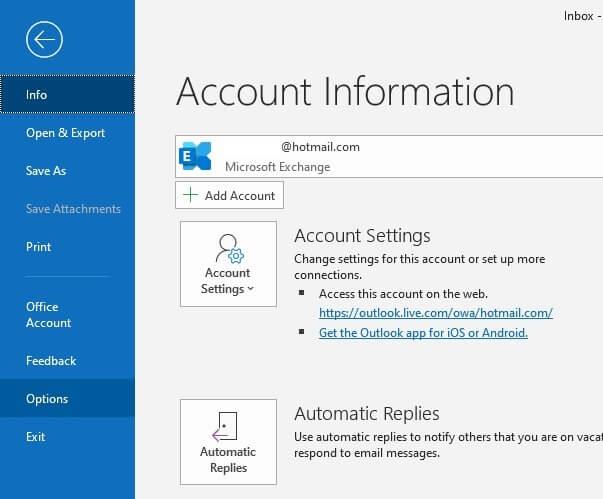
Navigate to the add-ins menu in this new window. Here you can see a list of running, disabled and disabled add-ins. Scroll down to Manage > COM Add-ins > click Go .
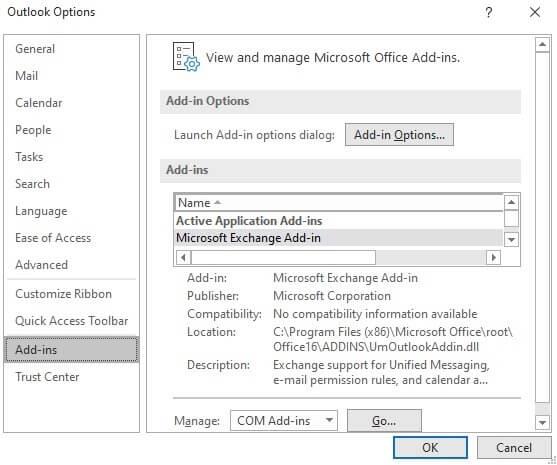
In the dialog box that opens, you can remove any unnecessary add-ins by ticking it. On the other hand, if you uncheck any items, they will not work and stop showing up when starting the Outlook client.
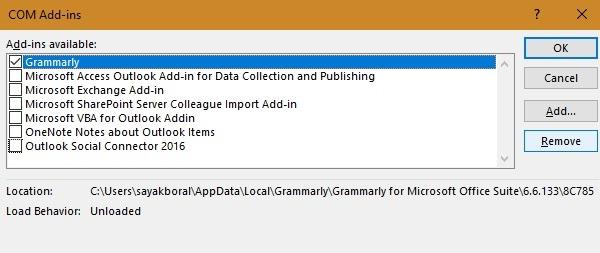
To fix Outlook lags, crashes unexpectedly, Microsoft recently introduced a great single-window solution in the hope that it can fix all possible errors on Outlook.
Download Outlook Advanced Diagnostics. Close the Outlook client and run the .exe diagnostic tool in Administrator mode .
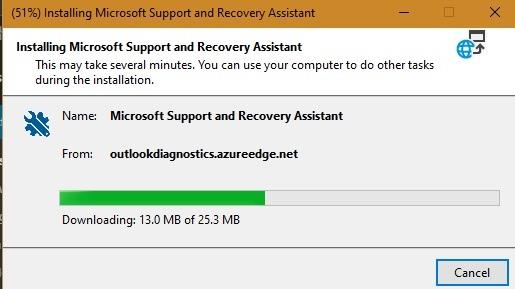
Once installed, this tool will perform testing & diagnostics, then offer several possible solutions to fix Outlook connection errors.
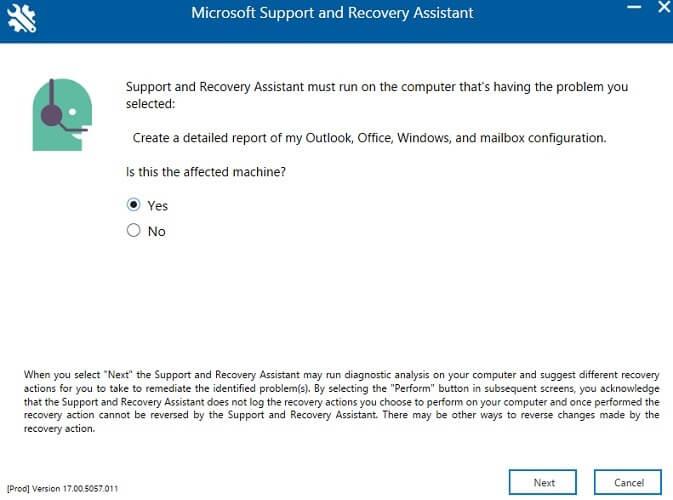
Select Outlook from among the problematic applications. Select the relevant error from the menu. In the next step, you have to authenticate your Outlook account with Microsoft credentials.
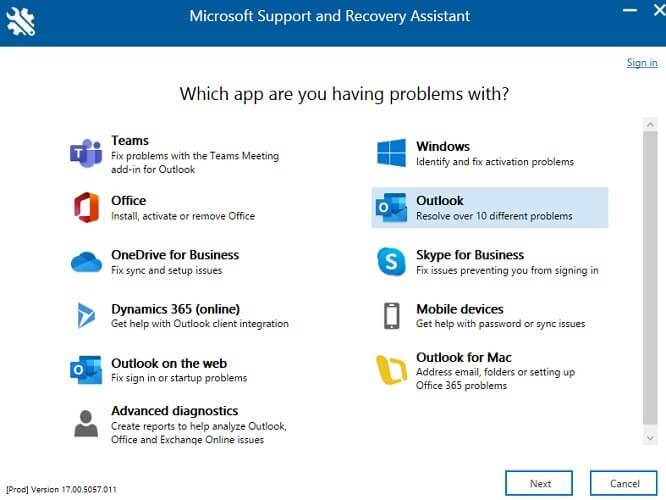
Only through a few steps, lag errors, Outlook crashes can be quickly resolved. This tool can also fix the following errors:
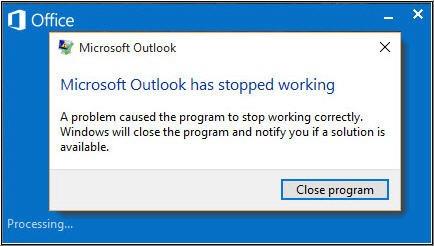
When you get the message Microsoft Outlook has stopped working , it means MS Outlook has stopped working or is unresponsive due to many reasons, such as add-in error, damaged or lost DLL file, configuration error Outlook image, Outlook program or data file problem...
However, this Outlook error can be fixed by removing the corrupted add-ins, creating a new Outlook profile, reinstalling or fixing the Outlook program, or "patching" the problematic Outlook data file.
How to fix Microsoft Outlook has stopped working error?
Step 1: Check the Event Viewer for errors.
In the Start menu, type event > select Event Viewer or View event log > expand Windows Logs and select Application .
In the Source column , look for Outlook , Windows Error Reporting or Application Error . Check the event logs from these 3 sources. You can see the error causing the problem.
Step 2: Remove the error add-in in Safe Mode.
Step 3: Create a new Outlook profile.
Step 4: Repair the installation of MS Office.
Step 5: Update Windows.
Step 6: Repair corrupt PST file via ScanPST.EXE.
This error always signals a problem on Outlook's PST drive. This problem is not related to the email client instead, it tells you there is a problem on the hard drive. You can apply the usual troubleshooting methods to this problem.
This error occurs mainly due to incorrect timeout setting of the POP server. To be more precise, Outlook uses a predetermined amount of time to send and receive emails. When you send/receive bulk emails, Outlook gives the error “Server Timeout Error 0x8004210a”. The main method to fix this error is to change the timeout setting or temporarily uninstall the anti-virus program currently in use on the system.

Above is how to fix common errors on Microsoft Outlook. Hope the article is useful to you.
In addition to regular exercise and not smoking, diet is one of the best ways to protect your heart. Here are the best diets for heart health.
Diet is important to our health. Yet most of our meals are lacking in these six important nutrients.
At first glance, AirPods look just like any other true wireless earbuds. But that all changed when a few little-known features were discovered.
In this article, we will guide you how to regain access to your hard drive when it fails. Let's follow along!
Dental floss is a common tool for cleaning teeth, however, not everyone knows how to use it properly. Below are instructions on how to use dental floss to clean teeth effectively.
Building muscle takes time and the right training, but its something anyone can do. Heres how to build muscle, according to experts.
The third trimester is often the most difficult time to sleep during pregnancy. Here are some ways to treat insomnia in the third trimester.
There are many ways to lose weight without changing anything in your diet. Here are some scientifically proven automatic weight loss or calorie-burning methods that anyone can use.
Apple has introduced iOS 26 – a major update with a brand new frosted glass design, smarter experiences, and improvements to familiar apps.
Yoga can provide many health benefits, including better sleep. Because yoga can be relaxing and restorative, its a great way to beat insomnia after a busy day.
The flower of the other shore is a unique flower, carrying many unique meanings. So what is the flower of the other shore, is the flower of the other shore real, what is the meaning and legend of the flower of the other shore?
Craving for snacks but afraid of gaining weight? Dont worry, lets explore together many types of weight loss snacks that are high in fiber, low in calories without making you try to starve yourself.
Prioritizing a consistent sleep schedule and evening routine can help improve the quality of your sleep. Heres what you need to know to stop tossing and turning at night.
Adding a printer to Windows 10 is simple, although the process for wired devices will be different than for wireless devices.
You want to have a beautiful, shiny, healthy nail quickly. The simple tips for beautiful nails below will be useful for you.













