How to Check Purchase History on Apple App Store

Through your purchase history on the App Store, you will know when you downloaded that app or game, and how much you paid for the paid app.
If your iPhone email isn't updating, there could be a number of issues. These include incompatible system settings, software issues, differences in email protocols, and more. Here are different ways to fix the problem and start receiving emails as usual.
Table of Contents
Try manually refreshing your Mail app before trying anything more complicated. Open the app's inbox, drag your finger down the screen until you see the spinning wheel, then release. This will prompt the app to reconnect to the email server .
In the Mail app, you can see the last time your email was synced at the bottom. Just updated means the manual refresh was successful.
Connection issues can cause email on your iPhone to stop updating. To refresh your connection, open the Settings app on your iPhone and turn on the switch next to Airplane Mode . You can also tap Airplane Mode and turn it off from Control Center . Here's how to use and customize Control Center on your iPhone.
Then wait 10 seconds, turn off Airplane Mode, then check your Mail app. If nothing changes, try refreshing manually like step 1 above.
You can fix any potential connection issues by resetting your network settings. You can do this in the reset iPhone section, which allows you to reset your iPhone's Home screen layout, network settings, location, keyboard dictionary, and more.
Go to Settings > General > Switch or reset iPhone > Reset > Reset Network Settings . This will reset your Wi-Fi networks and passwords, cellular settings, and any VPN/APN settings you've used before.
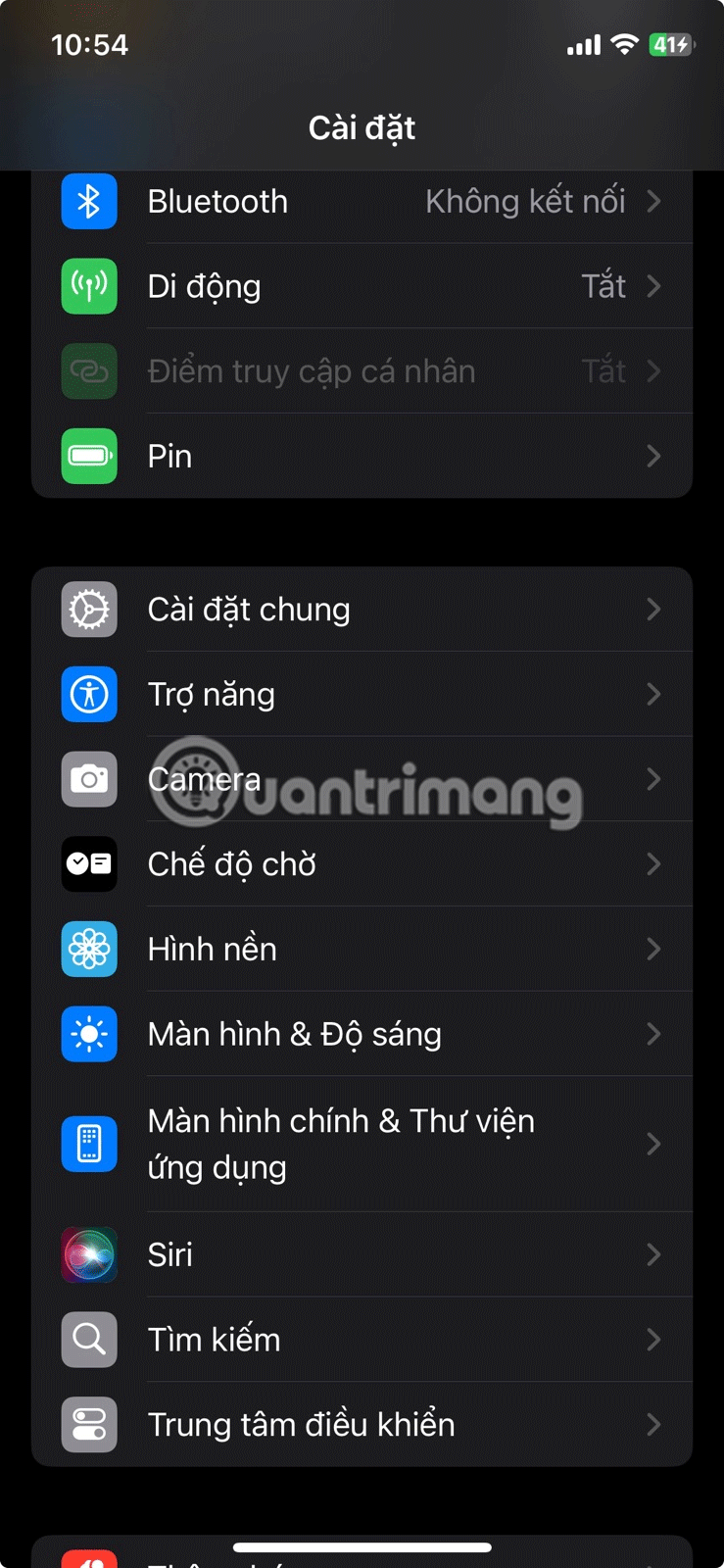
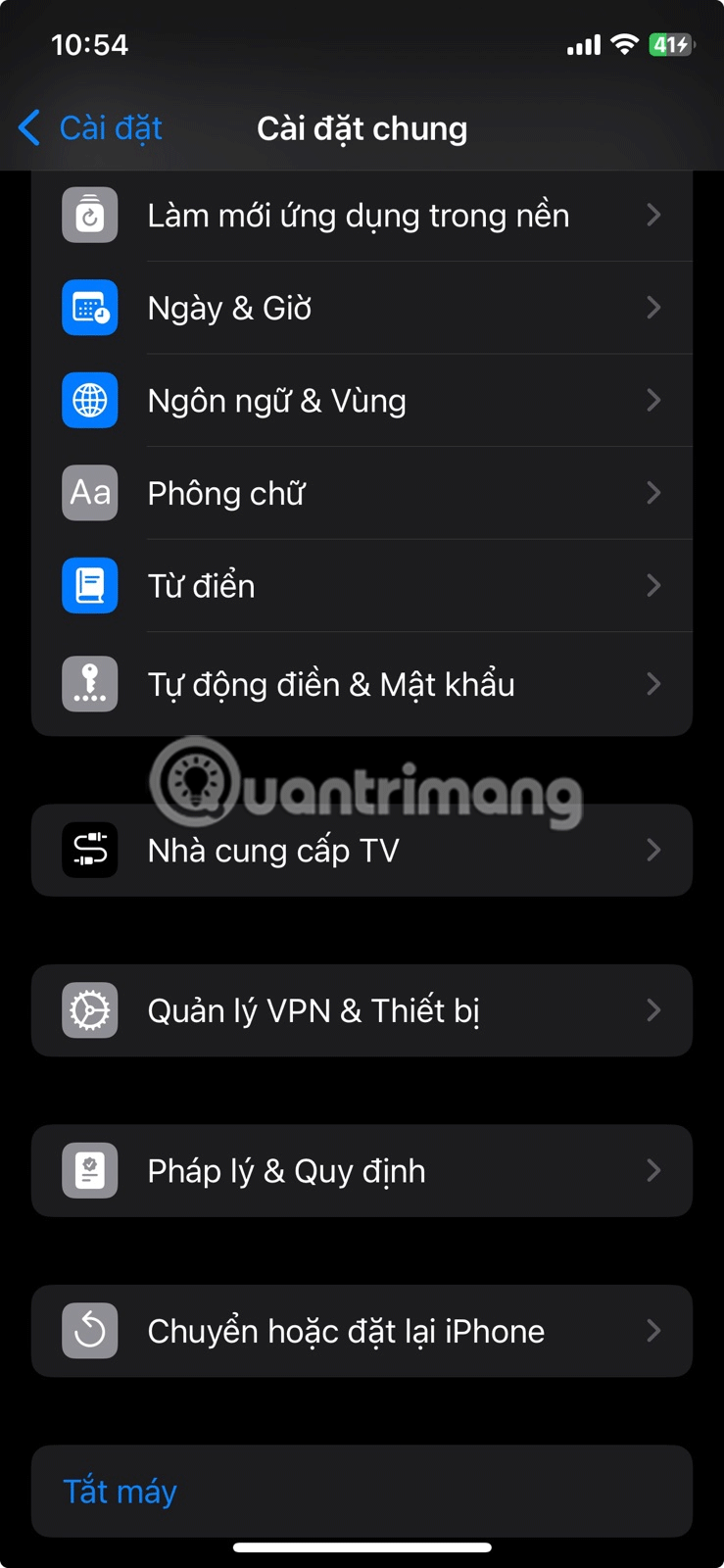
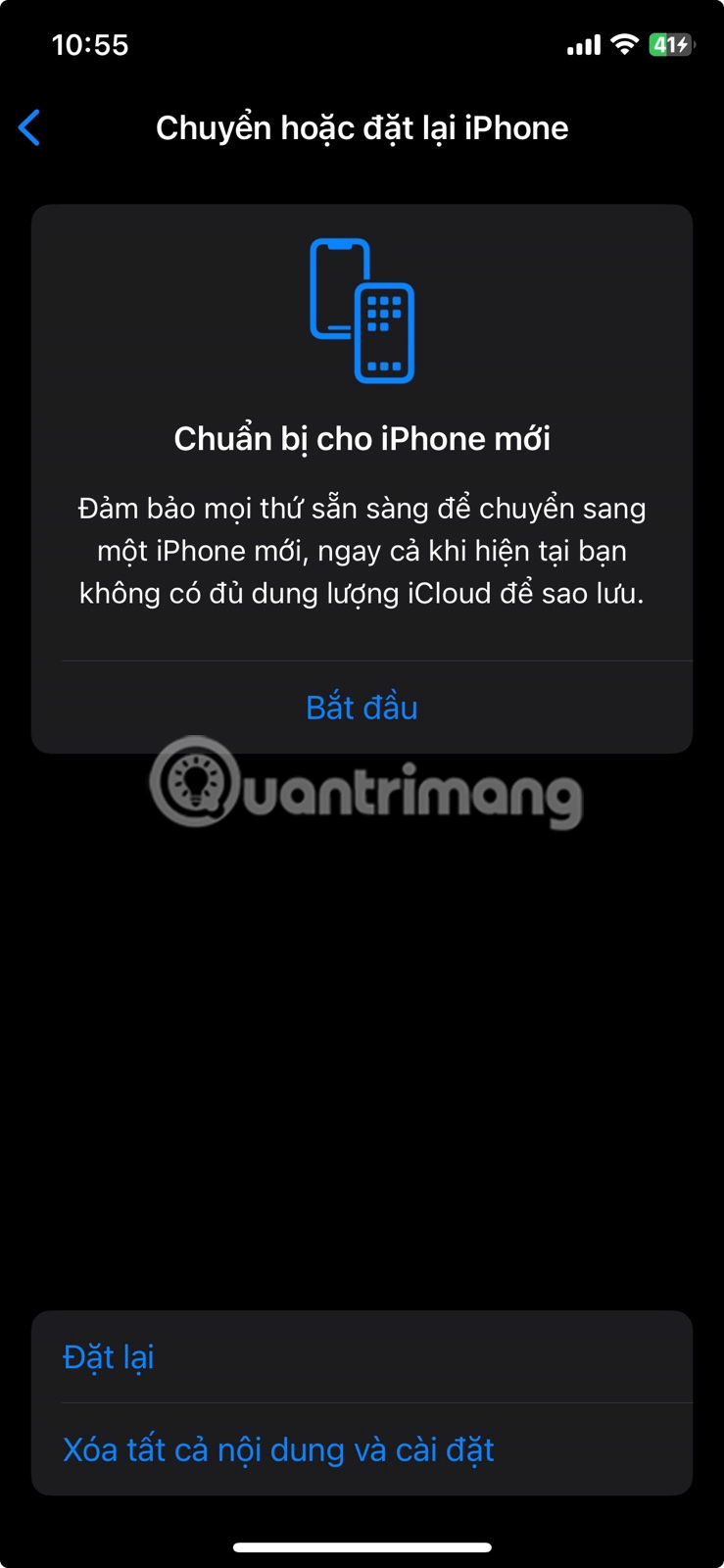
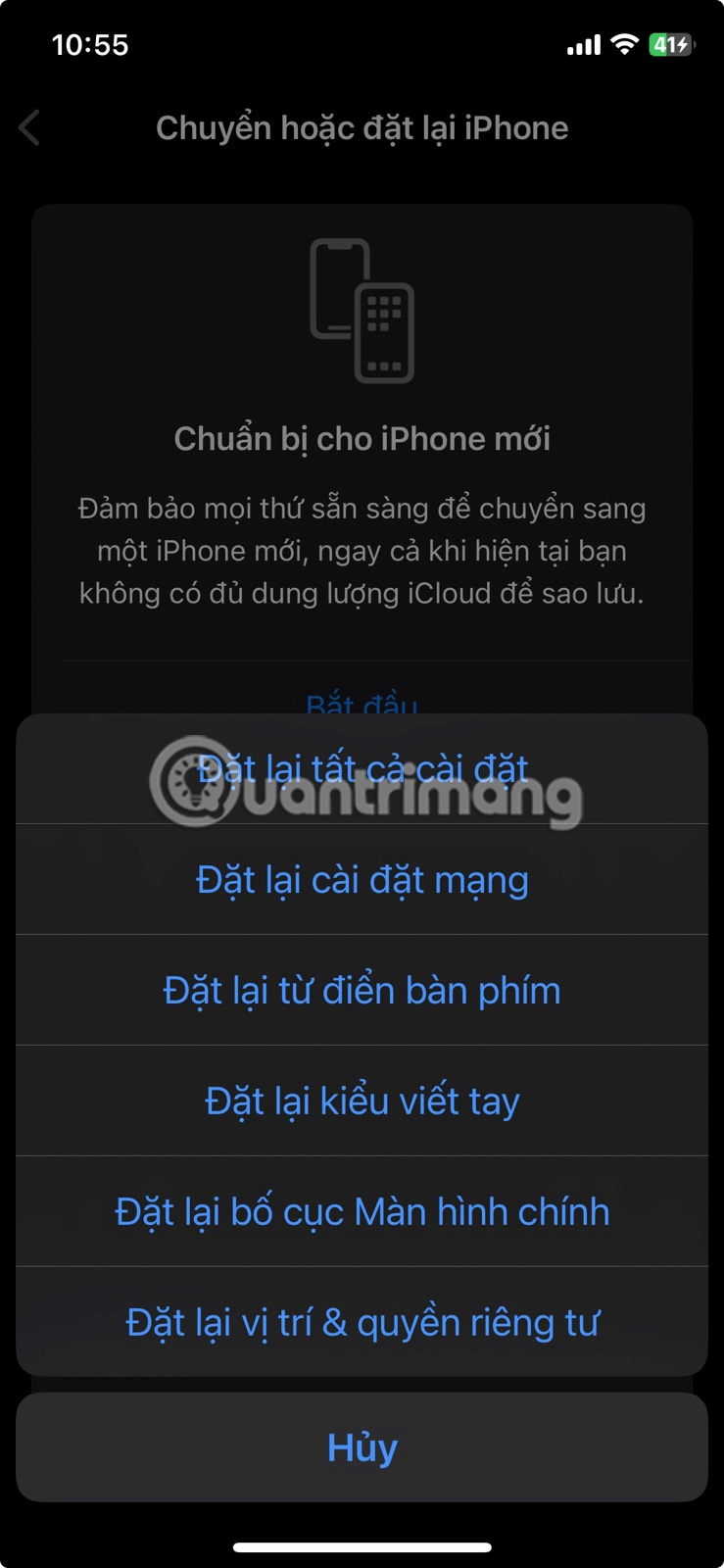
After resetting your network settings, you will need to manually reconnect to any Wi-Fi networks. You should then force close and reopen the Mail app to see if the issue persists.
If you're still not receiving emails on your iPhone, it could be due to an issue with the app. You should usually receive notifications and updates via email if you have the Push button enabled for the app.
Instead of trying to 'fetch' your emails, Push instructs the email server to 'push' them to your iPhone.
So if your iPhone email stops updating, quickly double-check your email update settings. Start by going to Settings > Apps > Mail > Mail Accounts > Fetch New Data , then turn on the Push button .

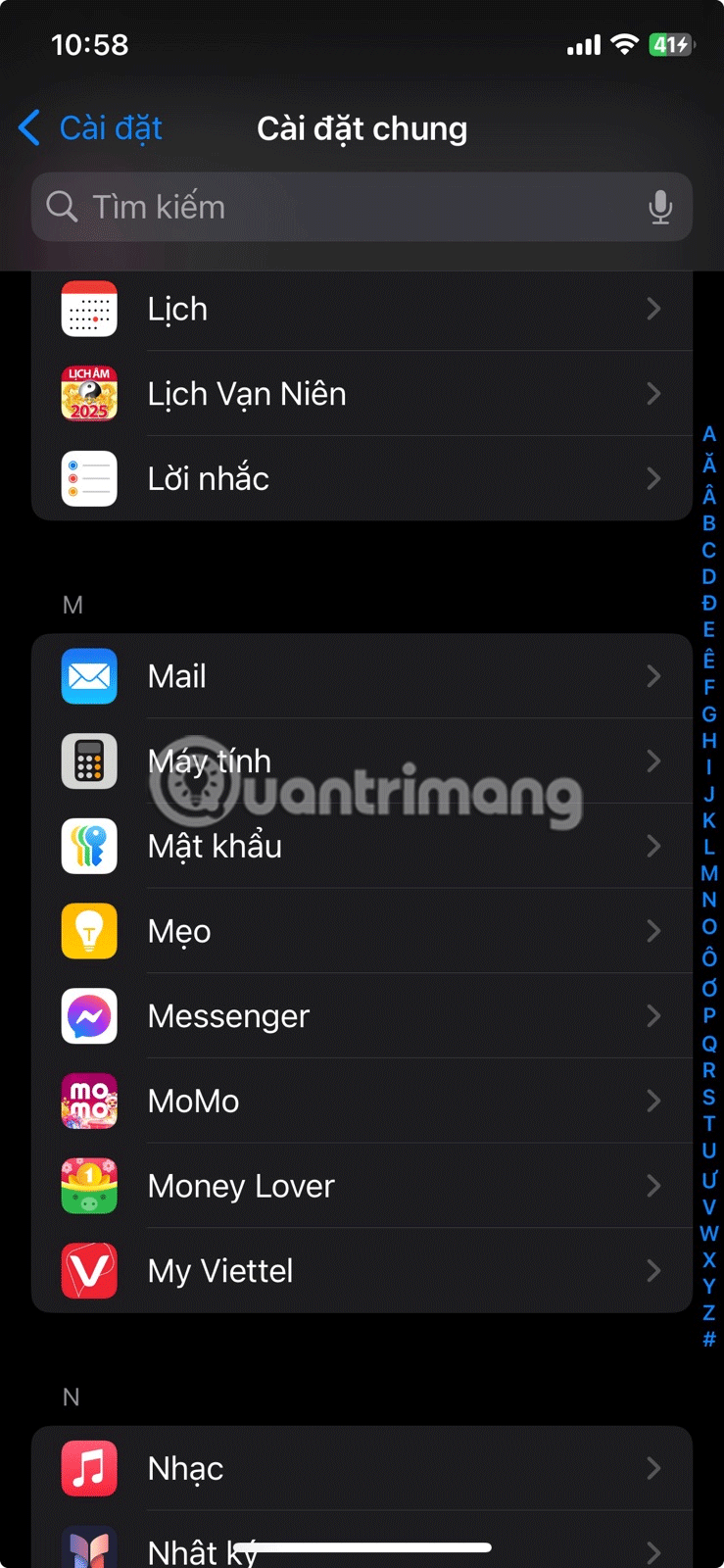
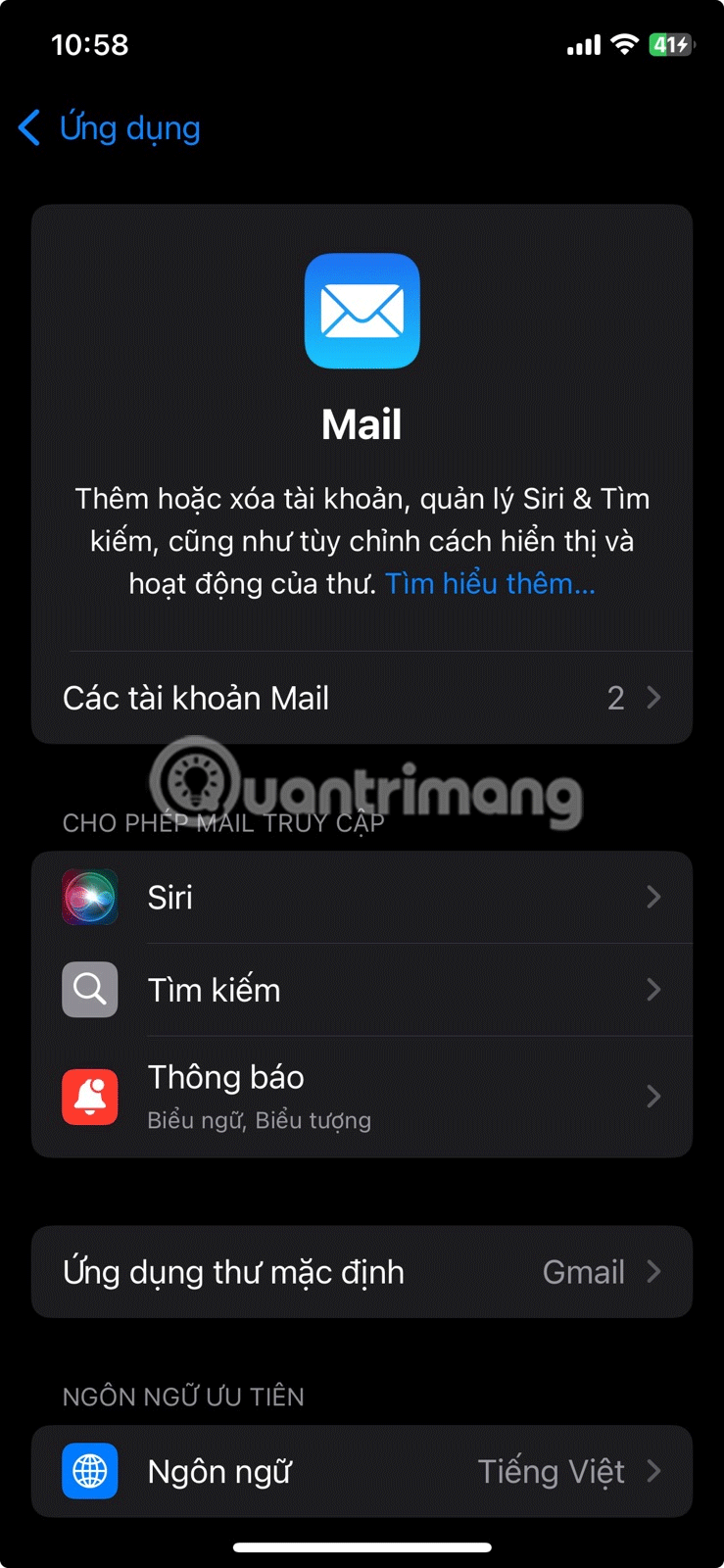
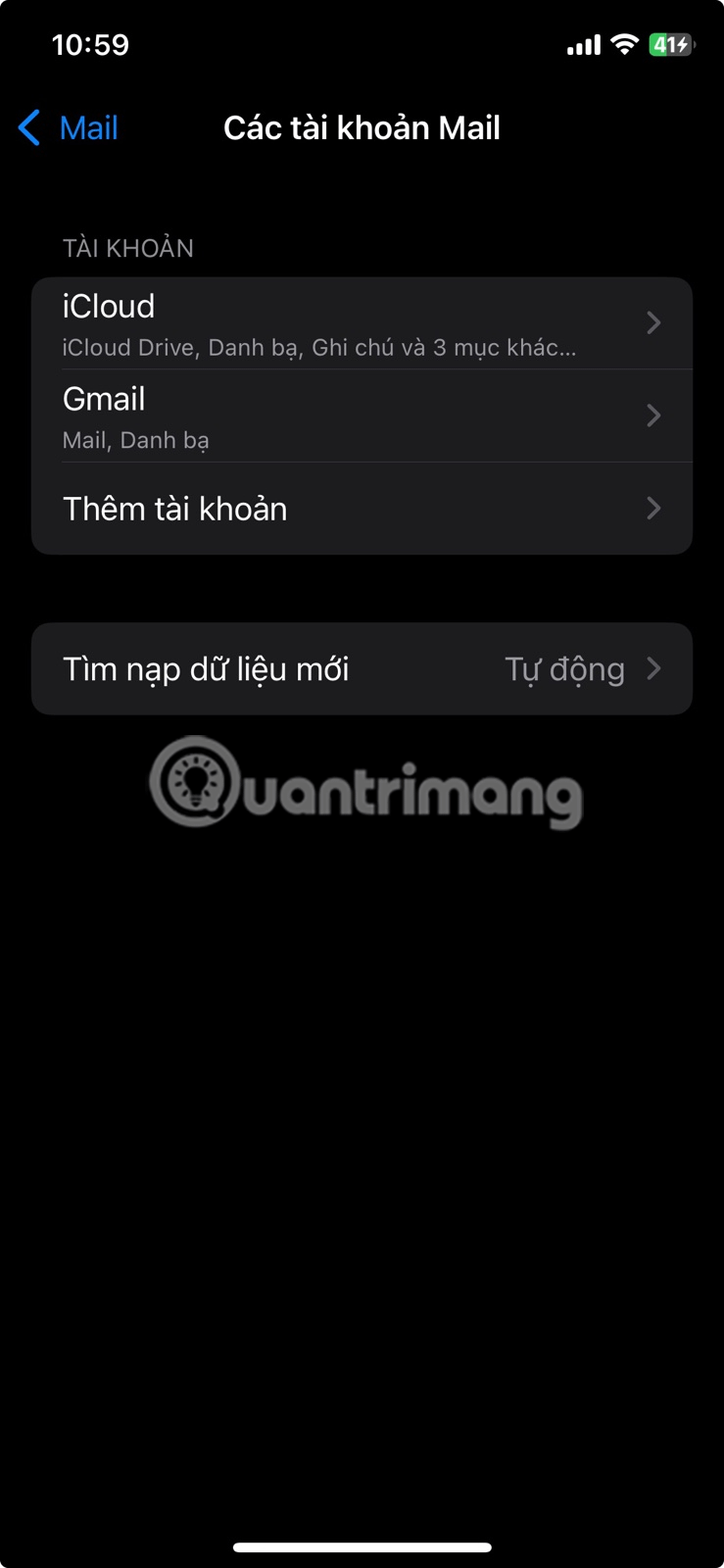
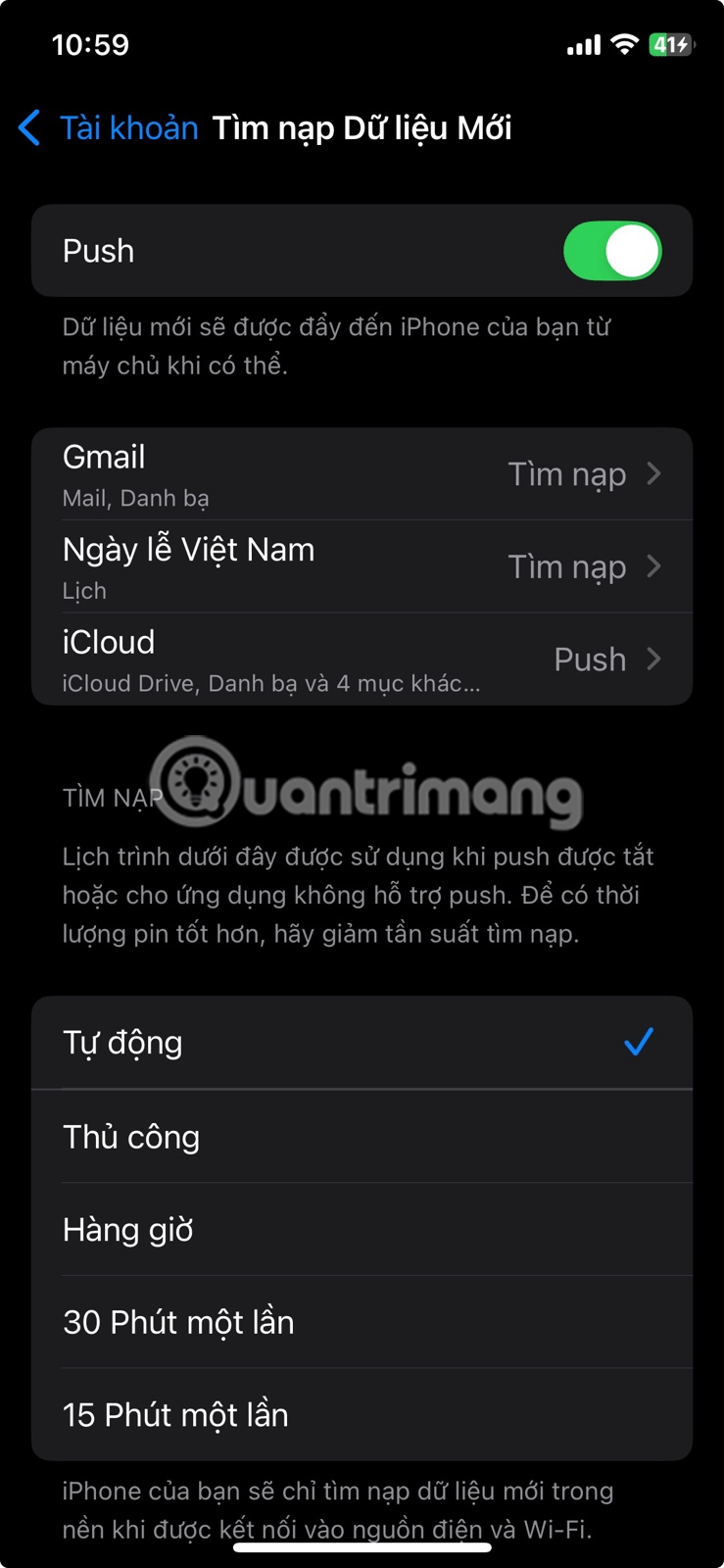
If you're having trouble with just one specific mailbox, tap that mailbox from the list of accounts and select Push from the menu on the next page. For accounts that don't offer a Push option (like Gmail accounts), select Fetch .
Next, select the update frequency from the fetch schedule under the Fetch New Data page. You want it set to the fastest possible update interval — every 15 minutes . If you want your emails to update even faster, manually refresh the Mail app.
A surefire way to reset any issues that may be occurring within the app is to delete and reinstall the app itself. This will restore any settings you may have tampered with to their defaults and may fix the iPhone email not updating issue.
To delete the Mail app, go to Settings > General > iPhone Storage > Mail , tap Delete App and confirm by selecting Delete App .
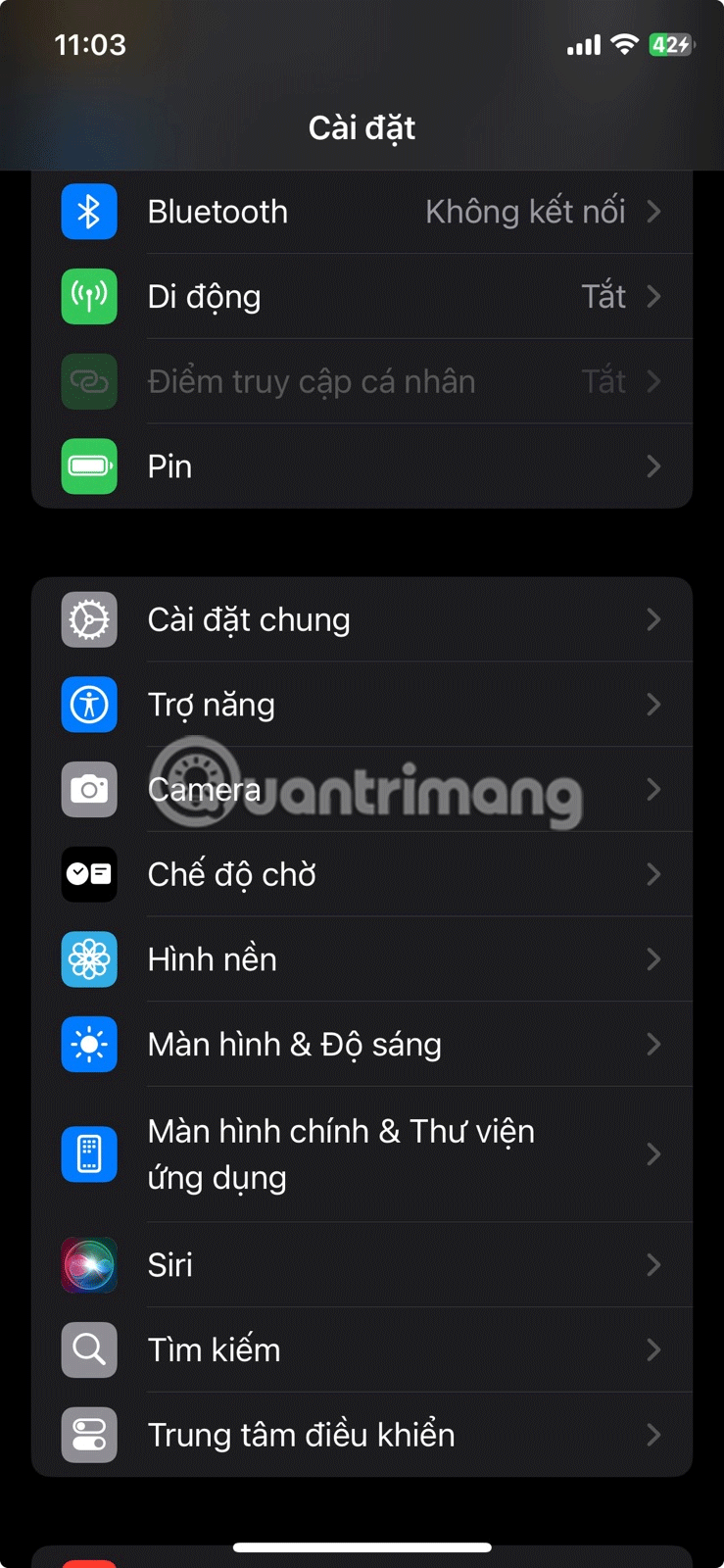
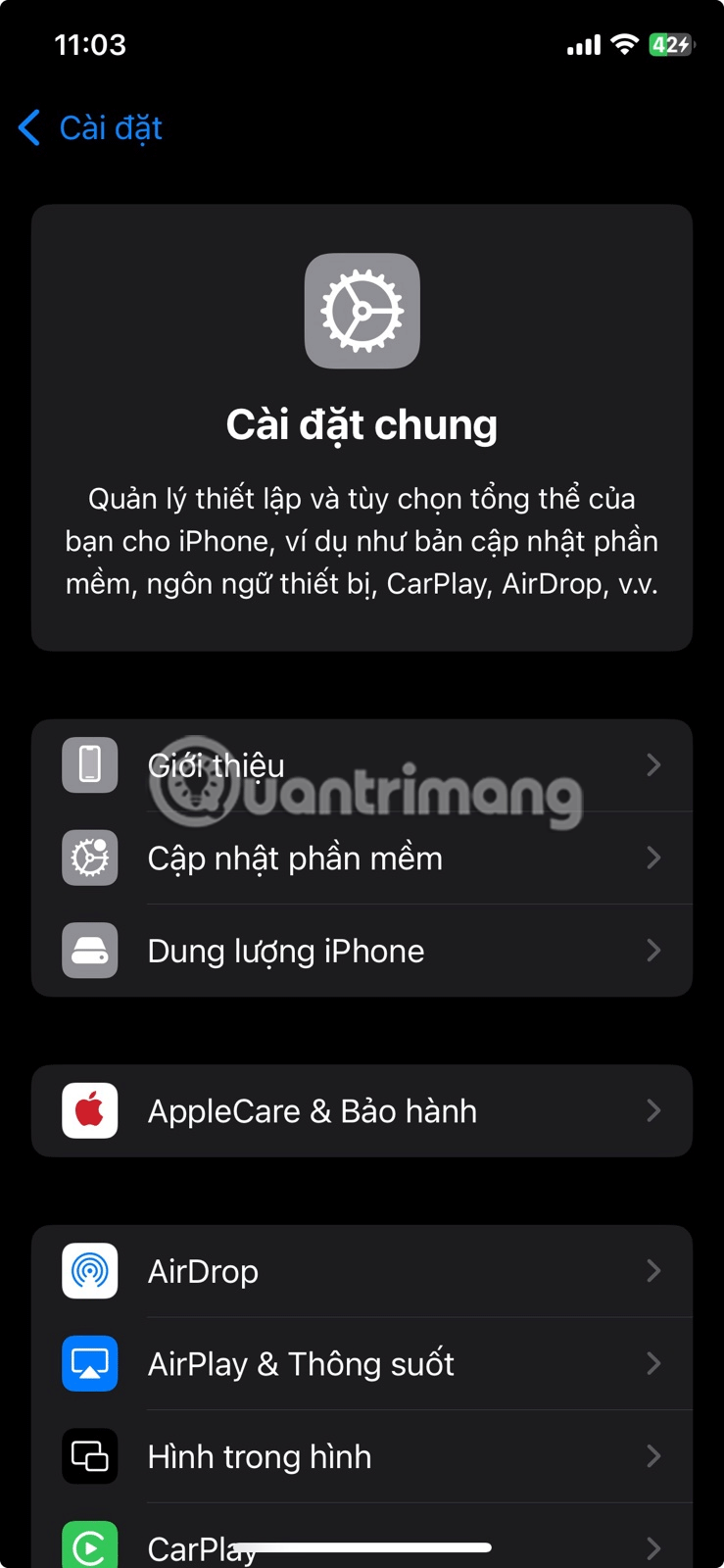
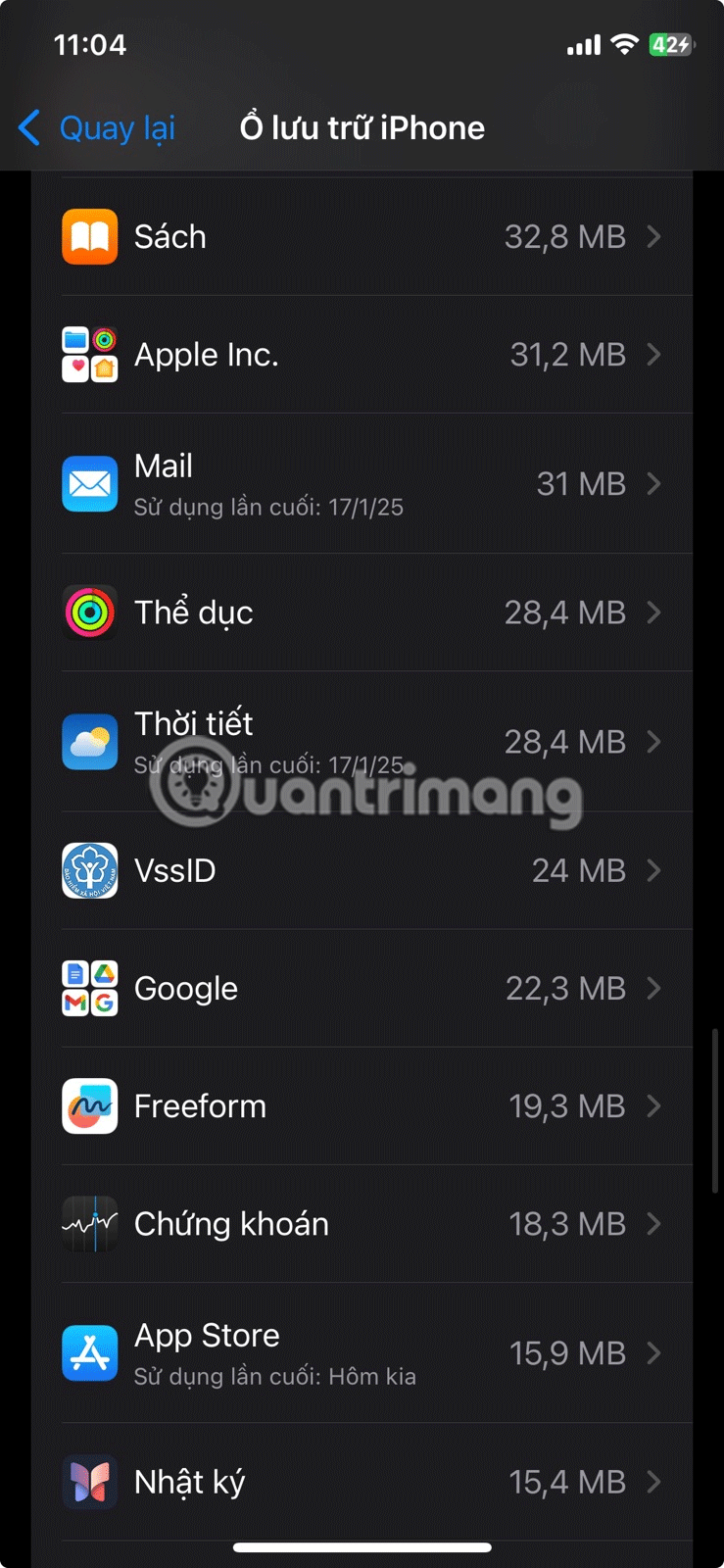
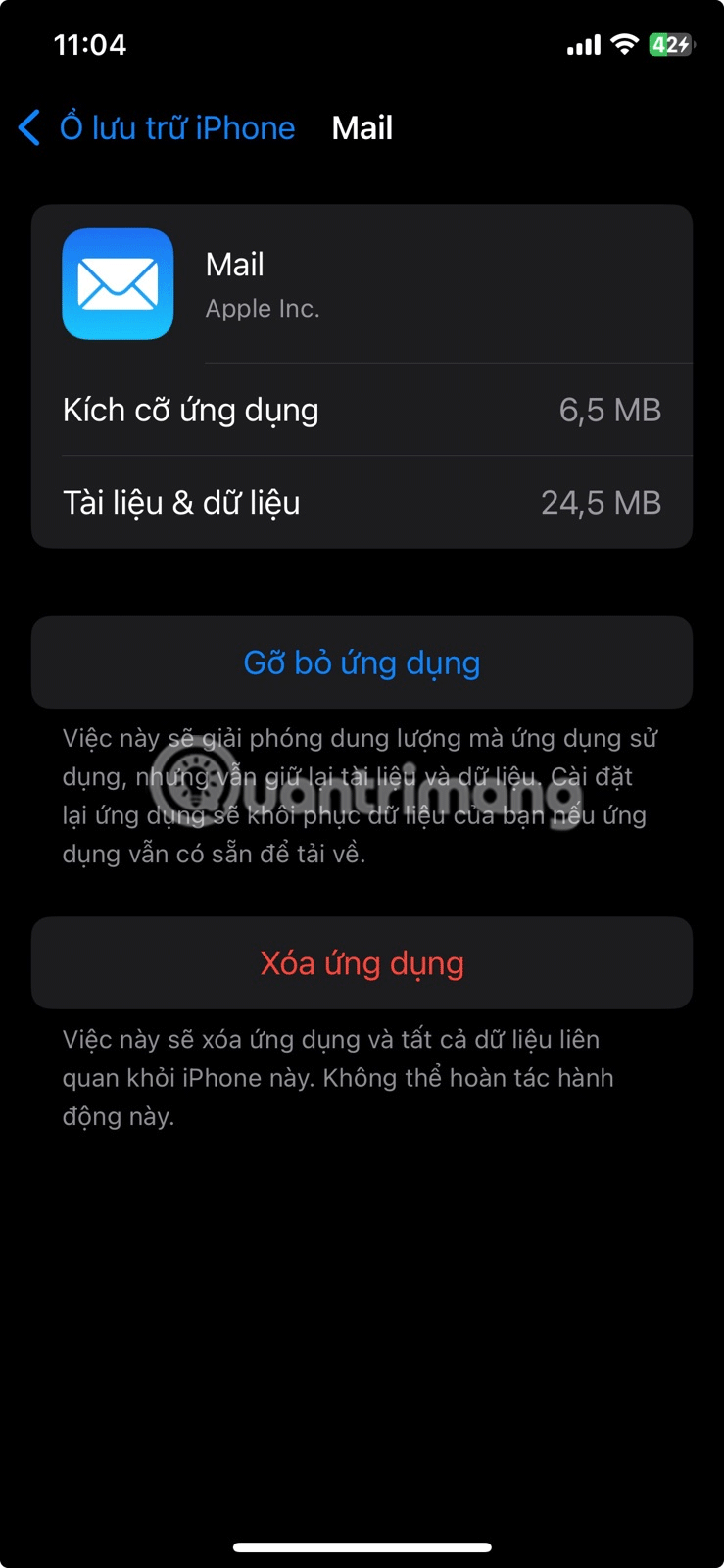
Then, reinstall the Mail app from the App Store, launch the app, and sign in with your email address. You can add any additional accounts in Settings > Apps > Mail > Mail Accounts > Add Account .
Remove and re-add any problematic accounts that refuse to update. This should help you troubleshoot issues caused by faulty or corrupt configurations.
To do this, go to Settings > Apps > Mail > Mail Accounts and select the account in question. Then, tap Remove Account . Confirm your action by selecting Remove from My iPhone . When you're done, go back to the Mail Accounts page and tap Add Account to add the account again. Once you're signed in and can see your email, manually refresh it to load new emails.
If the problem is that you're not getting notifications about email updates, you should check your notification settings. Open the Settings app and go to Notifications > Mail . If Allow Notifications is off, tap the toggle to turn it on.
Next, make sure your notification settings (Icon, Sound, and Banner Style) are set to alert you when new emails arrive in your inbox. You can also customize other notification settings in this section.
Also important, tap Customize Notifications to check the notification settings for each account, to make sure they're set up to your liking.
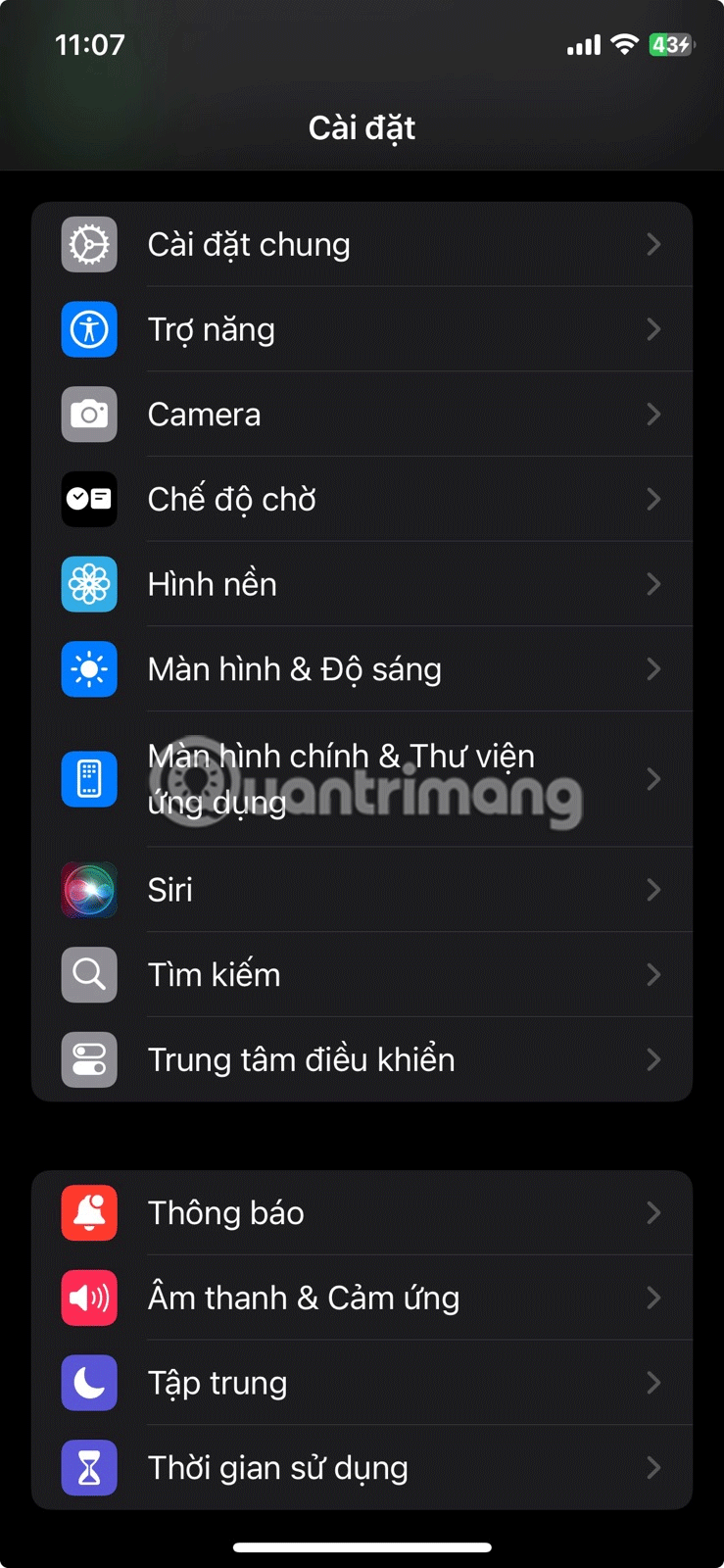
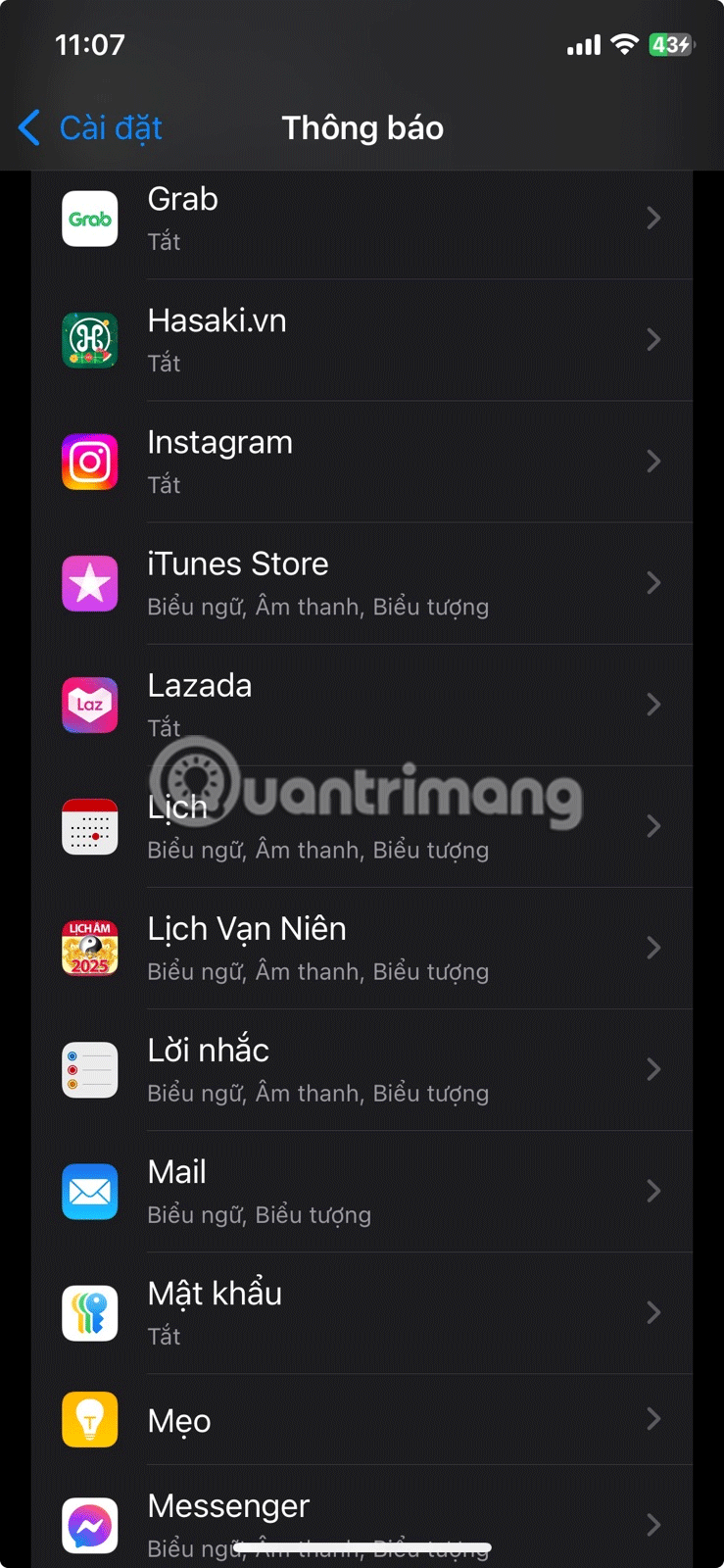
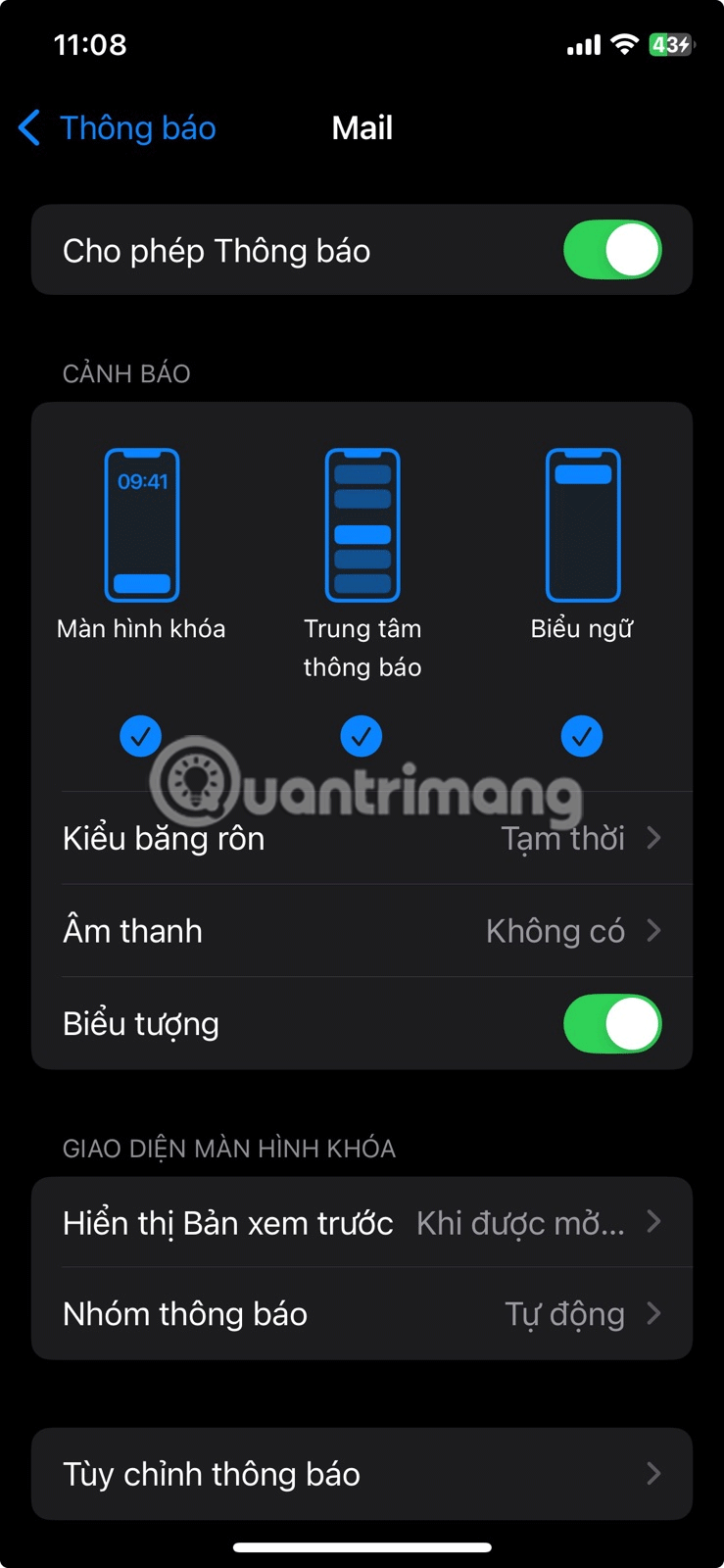
However, notifications on iPhone can be complicated to use, which could be why you're not receiving emails on your iPhone.
Another possible fix is to enable background app refresh. This feature allows apps to update with new content even when you're not using them.
To turn on background app refresh, go to Settings > General > Background App Refresh , tap Background App Refresh , and choose which conditions you want to use — Wi-Fi or Wi-Fi & Cellular Data . If you want to reduce your cellular data usage, select Wi-Fi ; otherwise, select Wi-Fi & Cellular Data .
Finally, scroll down the list of apps and make sure the toggle next to Mail is not turned off.
Some people limit certain apps from using cellular data to save on data usage. If you notice that your Mail app isn't updating when you're using cellular data, you may have blocked the app from using your iPhone's cellular bandwidth.
To turn the setting off, open the Settings app and select Cellular/Mobile Services from the menu. Then, under Cellular Data , turn on the switch next to Mail.
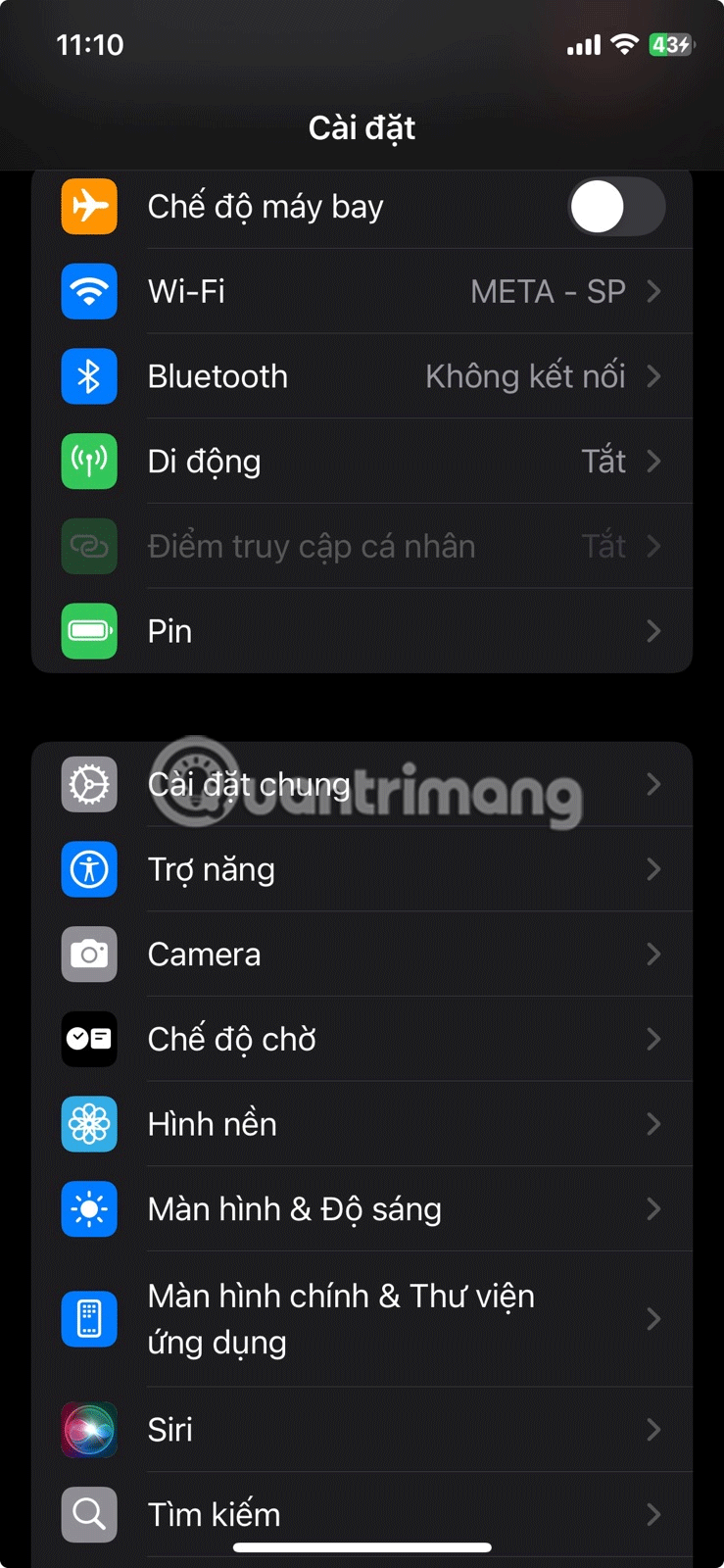
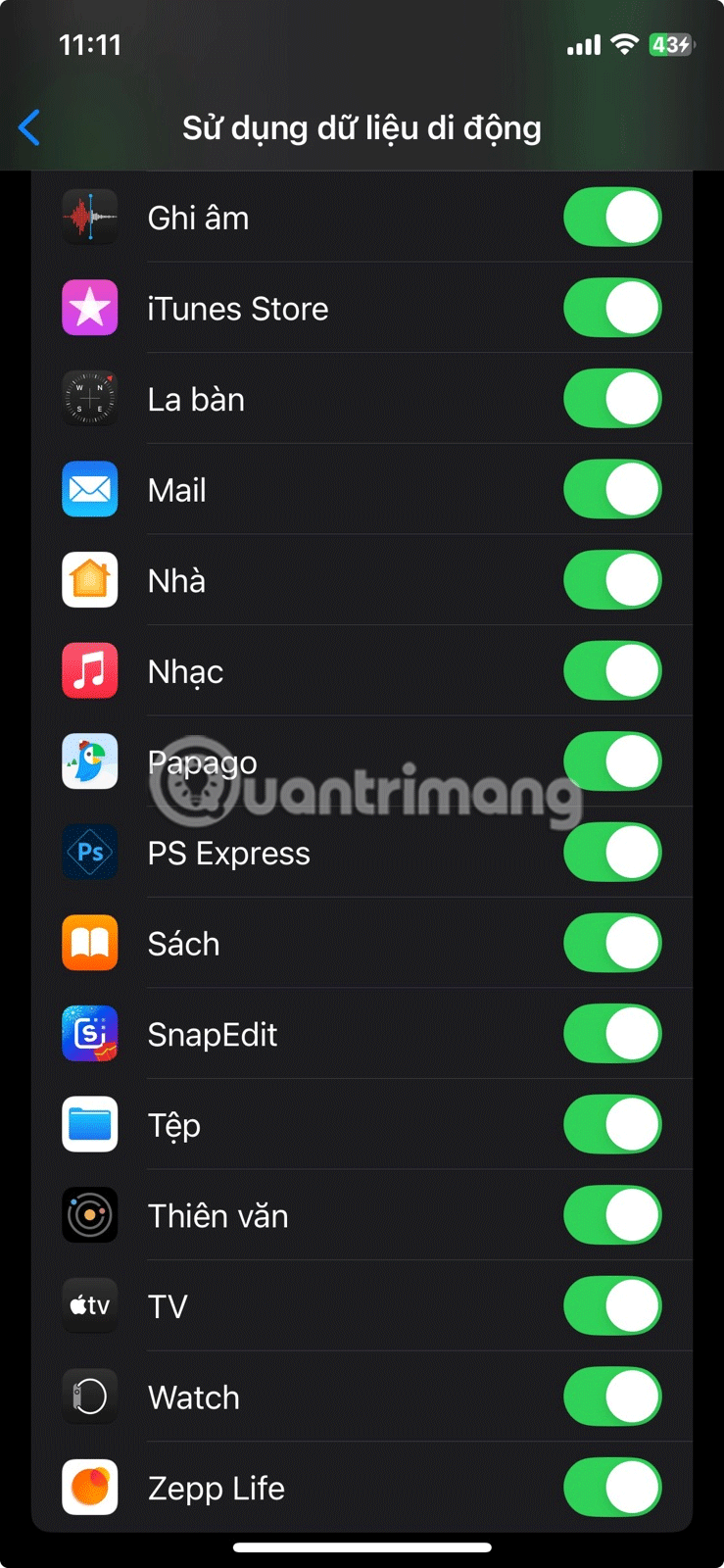
If you don't see the app, tap Show all and scroll down the list of apps.
iOS has a Low Data Mode that helps conserve cellular and Wi-Fi bandwidth. If you had this feature enabled before, it could be the reason why your iPhone Mail isn't updating, as it can limit Internet activity in the app.
To give the Mail app full Internet access, you'll need to check that you've turned on Low Data Mode for Wi-Fi and Cellular Data. To turn off Low Data Mode on Wi-Fi, go to Settings > Wi-Fi and tap the Info icon next to your active Wi-Fi connection. Next, turn off the switch next to Low Data Mode .
To turn off Low Data Mode on cellular data, go to Settings > Cellular/Mobile Services > Cellular/Mobile Data Options and turn off the switch next to Low Data Mode .
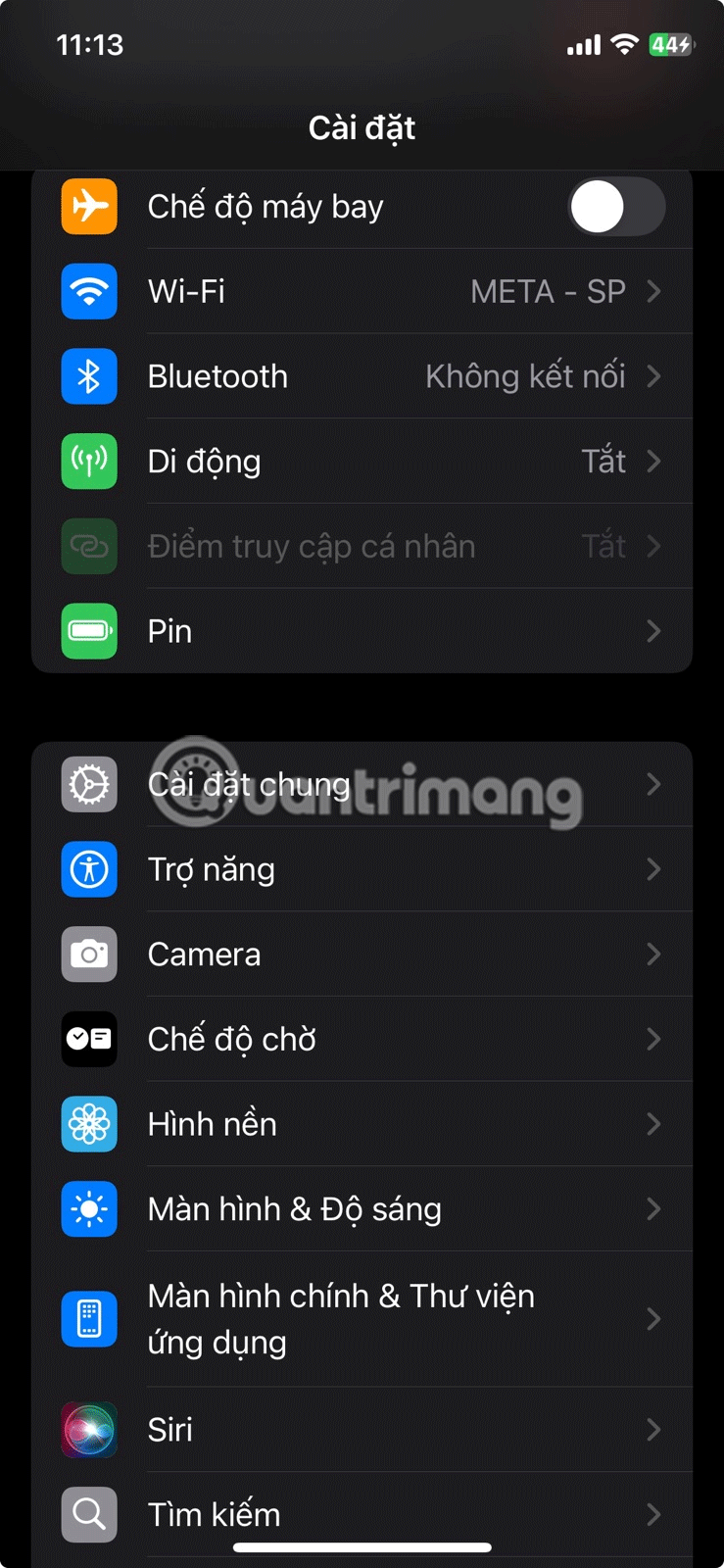
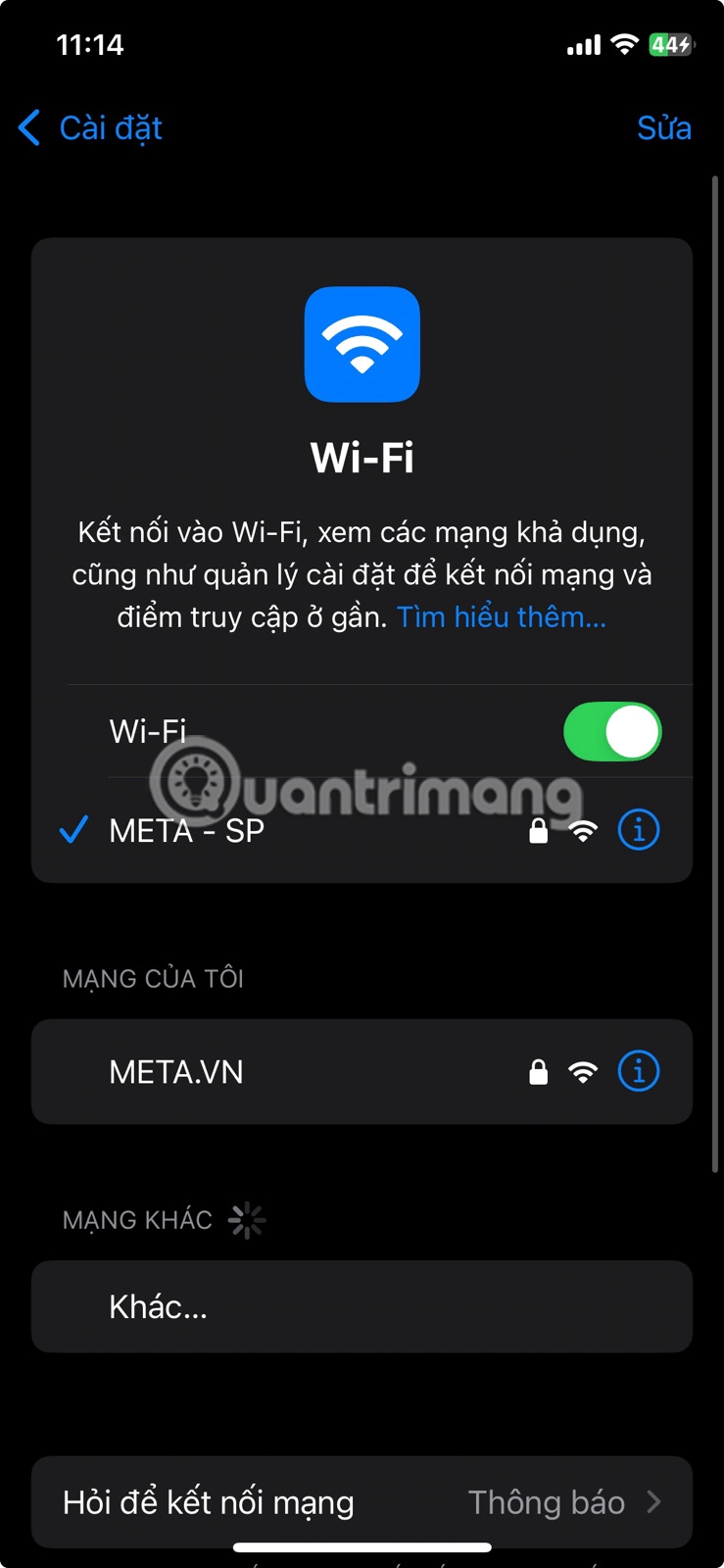
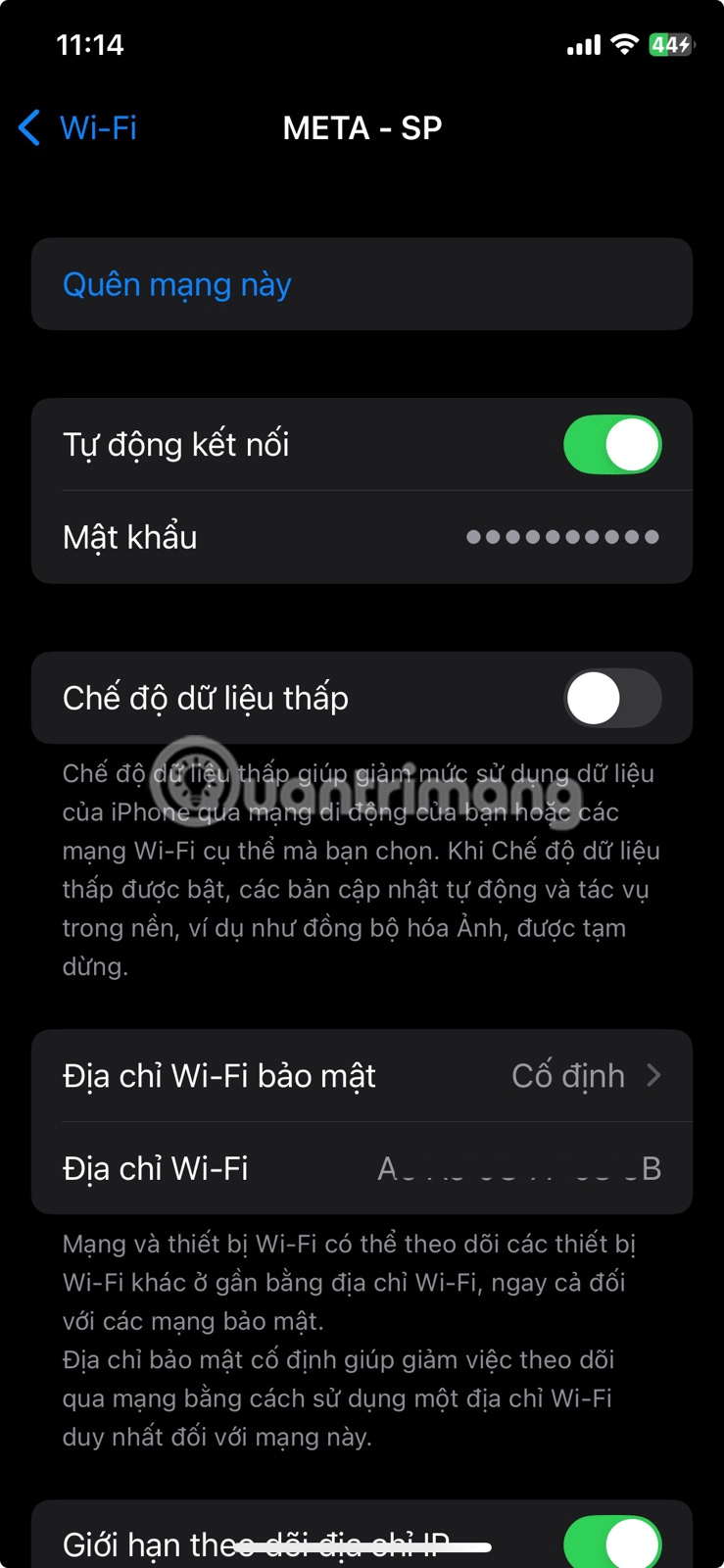
Another feature that can limit Internet activity on the Mail app is Low Power Mode, which tends to limit various background activities, so you can save your iPhone battery.
To turn this feature off, go to Settings > Battery and turn off the Low Power Mode switch .
Another option for resolving app-specific issues is to shut down and restart your iPhone. Check out our guide on how to restart your iPhone for detailed instructions. If that doesn’t resolve your issue, try updating your iPhone , as the Mail app may not be updating your inbox due to bugs and glitches in your iPhone’s system software.
If the Mail app continues to fail to update your mailbox, it may be due to an issue beyond your control. All that's left to do is contact your email service provider for assistance.
Through your purchase history on the App Store, you will know when you downloaded that app or game, and how much you paid for the paid app.
iPhone mutes iPhone from unknown callers and on iOS 26, iPhone automatically receives incoming calls from an unknown number and asks for the reason for the call. If you want to receive unknown calls on iPhone, follow the instructions below.
Apple makes it easy to find out if a WiFi network is safe before you connect. You don't need any software or other tools to help, just use the built-in settings on your iPhone.
iPhone has a speaker volume limit setting to control the sound. However, in some situations you need to increase the volume on your iPhone to be able to hear the content.
ADB is a powerful set of tools that give you more control over your Android device. Although ADB is intended for Android developers, you don't need any programming knowledge to uninstall Android apps with it.
You might think you know how to get the most out of your phone time, but chances are you don't know how big a difference this common setting makes.
The Android System Key Verifier app comes pre-installed as a system app on Android devices running version 8.0 or later.
Despite Apple's tight ecosystem, some people have turned their Android phones into reliable remote controls for their Apple TV.
There are many reasons why your Android phone cannot connect to mobile data, such as incorrect configuration errors causing the problem. Here is a guide to fix mobile data connection errors on Android.
For years, Android gamers have dreamed of running PS3 titles on their phones – now it's a reality. aPS3e, the first PS3 emulator for Android, is now available on the Google Play Store.
The iPhone iMessage group chat feature helps us text and chat more easily with many people, instead of sending individual messages.
For ebook lovers, having a library of books at your fingertips is a great thing. And if you store your ebooks on your phone, you can enjoy them anytime, anywhere. Check out the best ebook reading apps for iPhone below.
You can use Picture in Picture (PiP) to watch YouTube videos off-screen on iOS 14, but YouTube has locked this feature on the app so you cannot use PiP directly, you have to add a few more small steps that we will guide in detail below.
On iPhone/iPad, there is a Files application to manage all files on the device, including files that users download. The article below will guide readers on how to find downloaded files on iPhone/iPad.
If you really want to protect your phone, it's time you started locking your phone to prevent theft as well as protect it from hacks and scams.













