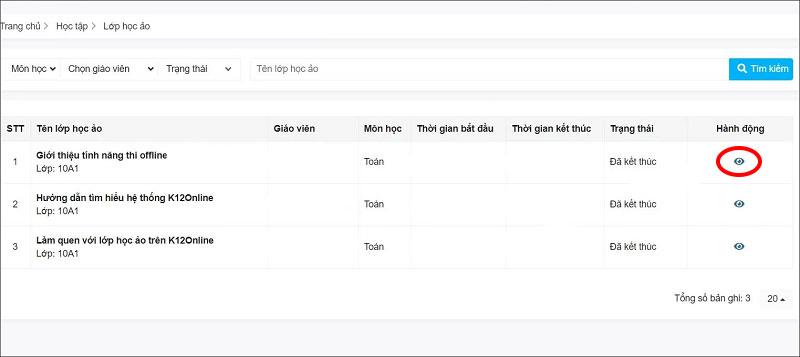No Internet Secured is a common error on Windows 10. Below are simple but effective ways to fix No Internet Secured error .
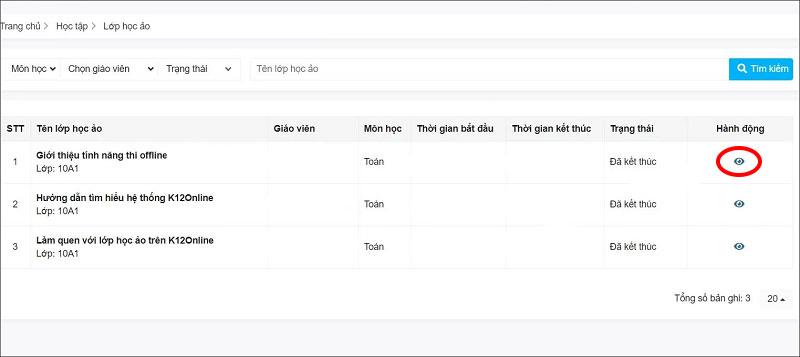
How to fix No Internet Secured error on Windows 10
What is No Internet Secured?
Wireless network problems in Windows 10 are usually easy to fix. However, occasionally, you may encounter the "No Internet, secured" message appearing in the system tray. It reflects a problem with the wireless network connection or configuration.
No Internet, secured is more common on Microsoft Surface devices. And you can easily fix "No Internet, secured" in the following ways.
How to fix No Internet, secured error on Windows 10
How to fix the No Internet, secured problem depends on your computer settings and network adapter. Therefore, not all of the methods below will work on your computer. However, these are the most effective ways to fix Windows 10 network errors.
Disable VPN
You have connected your PC to the local Wi-Fi network but why do you get the No Internet, secured error? Don't worry, if you're using a VPN, the built-in features may cause this problem. Specifically, it is designed to prevent you from connecting to the Internet when the VPN server is down.
To check if VPN is the cause, disable it or even exit it completely. Then, wait a while to reconnect to the Internet and access the website again.
If everything reconnects normally, it's clear that the VPN caused the network problem. Update the VPN client if possible, then connect to a new server. If all is well, you have fixed the No Internet, secured error on Windows 10 .
Refresh Windows 10 IP configuration
If turning off VPN doesn't fix the No Internet, secured error, try using some of the following commands:
Right-click Start , select Windows PowerShell . Here, enter the following commands one by one:
ipconfig /release
ipconfig /renew
This action will force the computer to request a new IP address from the internal router. This method has solved No Internet, secured in many cases.
Reset Winsock
Another command solution to fix the No Internet, secured error is to reset Winsock.
Winsock is the Windows Sockets API. This is a specification that allows PCs to communicate with network services, especially the widely used TCP/IP.
To reset Winsock, use the command:
netsh winsock reset catalog
Wait a minute. If the network doesn't automatically reconnect, do it manually.
Check your PC's connection properties
Check your PC's network adapter as follows:
Open the settings screen by clicking the Wi-Fi connection icon on the system tray, then go to Network & Internet Settings > click Change adapter options > right-click on the connection of interest > click Properties . Confirm the following options are checked:
- Client for Microsoft Networks
- File and Printer Sharing for Microsoft Networks
- Internet Protocol Version 4 (TCP/IPv4)
- Internet Protocol Version 6 (TCP/IPv6)
- Link-layer Topology Discovery Responder
Click OK to confirm, then restart Windows when prompted.
Turn off IPv6
IPv6 is a network protocol designed to replace IPv4 after running out of IP addresses. However, even though it runs on most hardware, IPv6 often fails.
You can disable IPv6 by repeating the steps above. Just uncheck Internet Protocol Version 6 (TCP/IPv6) > click OK > restart Windows 10 PC when prompted.
Other ways to fix No Internet, secured errors
- Set up a new DNS server
- Update network device drivers
- Run Network Troubleshooter
Above is how to fix No Internet, Secured error on Windows 10 . Hope the article is useful to you.