The most commonly deficient nutrients in the diet

Diet is important to our health. Yet most of our meals are lacking in these six important nutrients.
Has your Windows computer suddenly crashed, stopped working, or is refusing to start? If so, you may encounter the error "Your PC ran into a problem and needs to restart".
This is a common and generic computer error, commonly known as the blue screen of death . The following article will tell you everything about this error: What it means, how to know what the specific problem is on your PC, and how to fix it.
Table of Contents
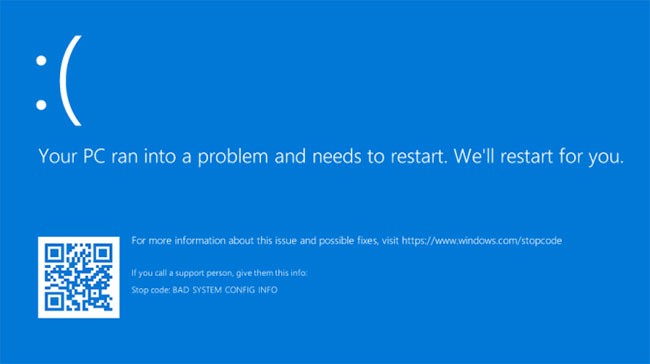
Above is an image of the error screen "Your PC ran into a problem and needs to restart". It is commonly known as the blue screen of death (or BSOD) error!
The accompanying text might be “We'll restart for you” or “We're just collecting some error info, and then we'll restart for you”.
This error screen usually occurs when the computer unexpectedly shuts down or restarts, or if something is preventing the computer from starting.
At the top of the screen is a sad face, followed by a problem message. Next is a line that reads:
For more information about this issue and possible fixes, visit https://www.windows.com/stopcodeEnter this URL into your Internet browser to go to the Microsoft support page. Because these errors can be caused by a variety of issues, the support on this page is very general and not specific to your issue. You can also scan the QR code (bottom left) on your phone to be taken to the same page.
The most interesting part of this screen is at the bottom, where it lists a stop code. In this example, the stop code is BAD_SYSTEM_CONFIG_INFO. Your case may be something different. The stop code is an identifier that helps understand why you are getting this error.
You should write down this stop code for future reference. If you are in an organization, give this stop code to an administrator so they can help diagnose the problem.
If you are a home user, contact Microsoft support, follow the automated help, then once connected to a support agent, you can provide them with this stop code.
There are hundreds of possible stop code errors. Some other examples are:
As discussed, there are many reasons why you might see the "Your PC Ran Into a Problem and Needs to Restart" error, so this article cannot provide a guaranteed solution that will fix this error. However, there are things that are more likely to cause these errors. Follow these troubleshooting steps and see if they help in your case.
Have you recently plugged a new external hard drive, mouse, keyboard, or something similar into your computer? If so, this could be causing the problem.
Unplug everything you don’t need and see if the problem goes away. If it does, plug it back in one at a time, reboot, and see if everything is fine. Repeat this process until you’ve identified the faulty hardware, then contact the manufacturer.
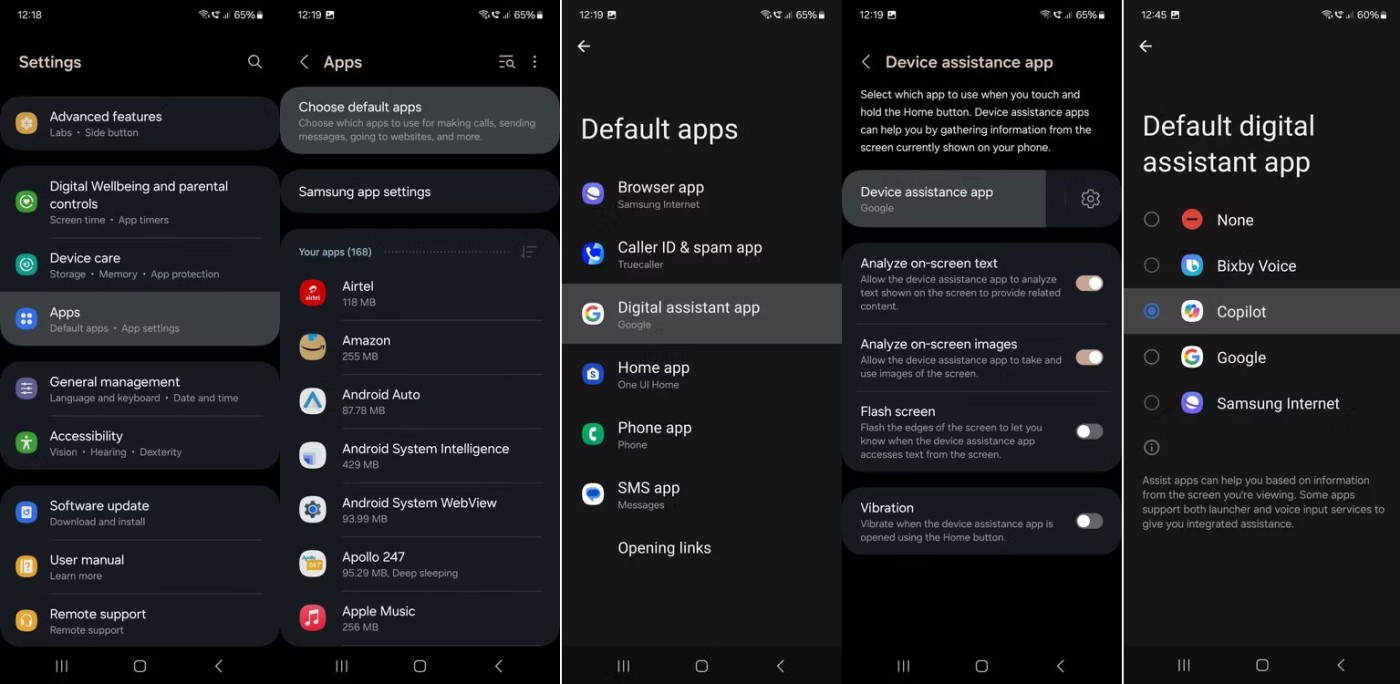
Safe Mode is a diagnostic mode of Windows. It starts your PC with minimal necessary programs and services. In Safe Mode, you can fix some system related issues by uninstalling incompatible software/drivers, deleting problematic files, removing viruses, etc.
Even if you do nothing, booting into it is useful to fix some system errors by helping the memory to be reprocessed.
Step 1: To enter Safe Mode, you can use the shortcut Shift + F8 when starting up to enter Safe Mode
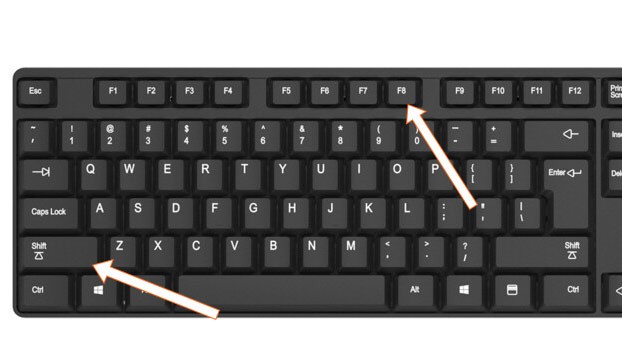
Step 2: Then, select Troubleshoot.
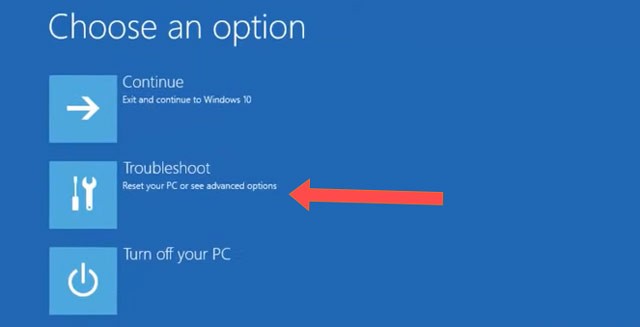
Step 3: Select Advanced options.
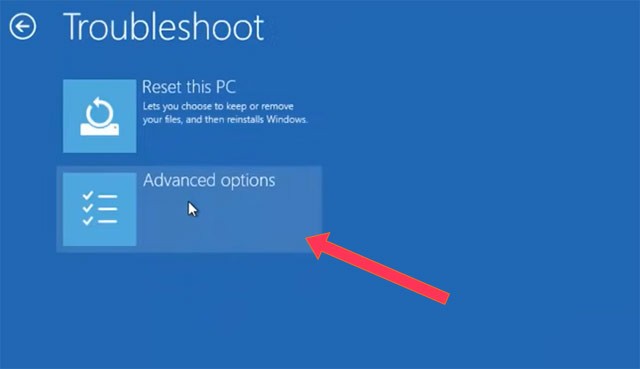
Step 4: Select Startup Settings.
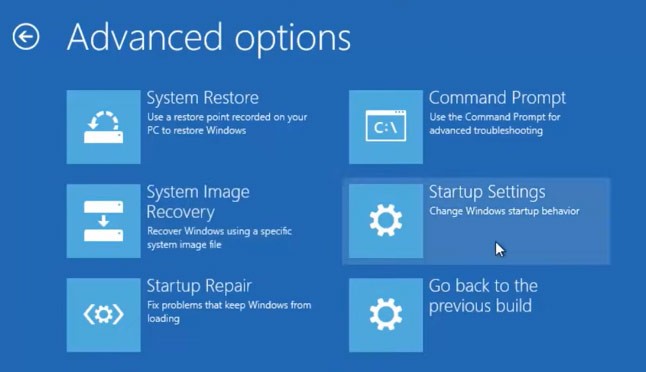
Step 5: Select Restart in the Startup Settings interface afterwards.
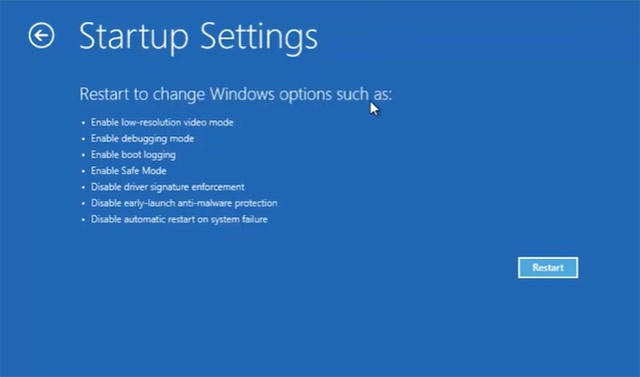
Step 6: Then select the Safe Mode key corresponding to the Startup Settings list. Here the Safe Mode key is number 4.
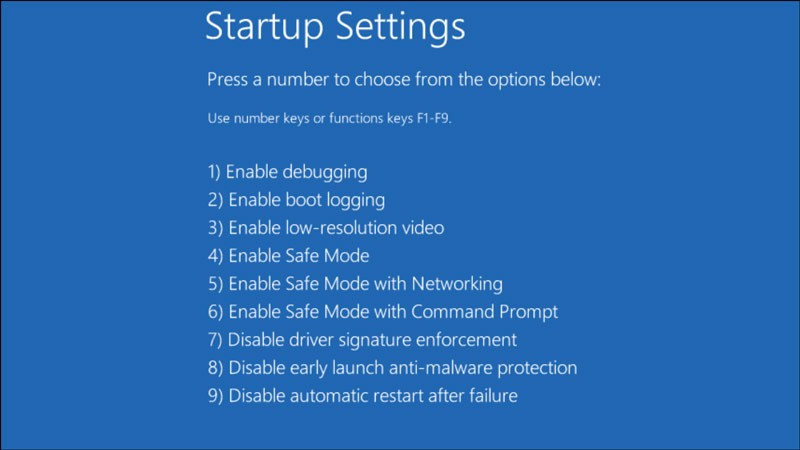
Checking the disk is similar to running the CHKDSK command, which is used to fix errors like bad sectors and file system errors. If "Your PC Ran Into a Problem and Needs to Restart" appears with "INACCESSIBLE_BOOT_DEVICE" , then it could be due to file system errors on the hard drive. That's why checking the disk is necessary.
Step 1. Go to "This PC". Right-click on the drive and select Properties.

Step 2 . Go to the Tools tab and click Check > Scan drive .
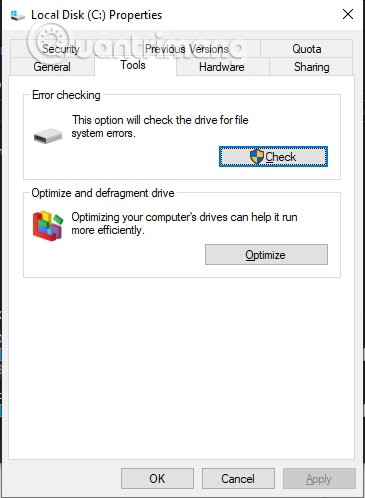
Select Scan Drive to start scanning the drive you selected.
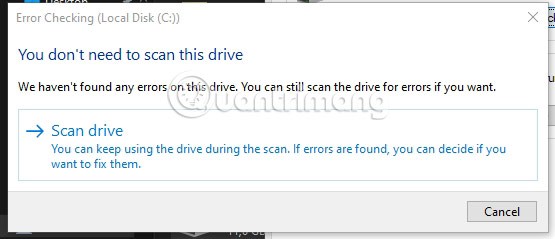
Windows operating system and some installed applications need enough free space to function properly. If the system drive, usually drive C, is running out of space, you should consider expanding the system partition to create more space for your operating system.
Checking the system log in Event Viewer is useful for finding the culprit behind the "Your PC Ran Into a Problem" error in Windows, especially for a problematic device or driver.
Step 1. Select the search icon on the toolbar, then search for the keyword event viewer.
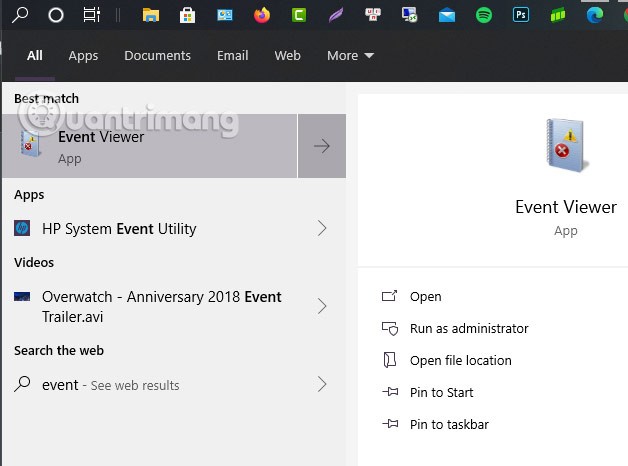
Step 2. Right click on "Event Viewer" and select "Run as administrator" .
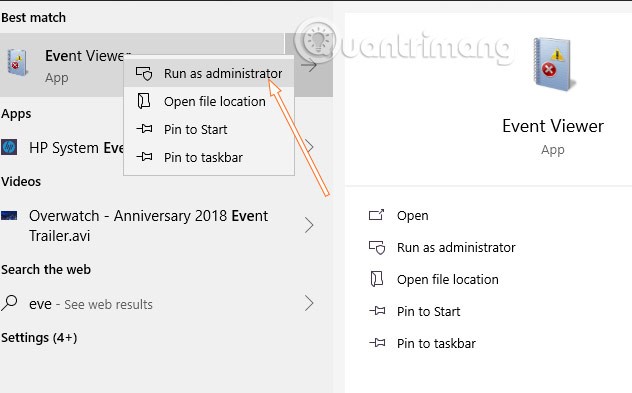
Step 3. Select to expand Windows Logs and continue to select System . Next, check the errors that occur and fix them according to the information provided.
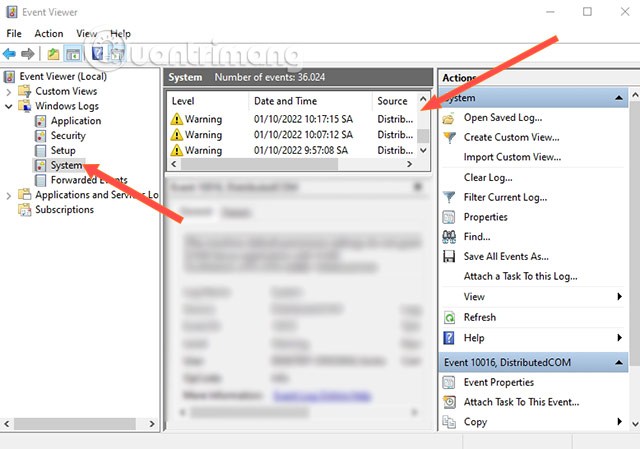
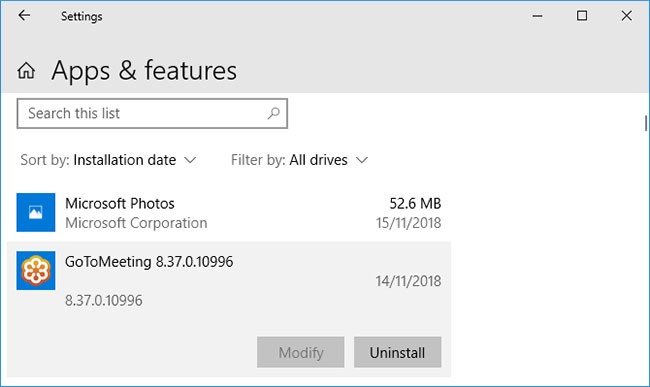
The software you download and install may be causing unexpected problems. If you get this blue screen error after installing something recently, you should remove it. This can often happen with antivirus software .
To uninstall the program, refer to the article: 7 ways to uninstall software, delete applications on Windows computers .
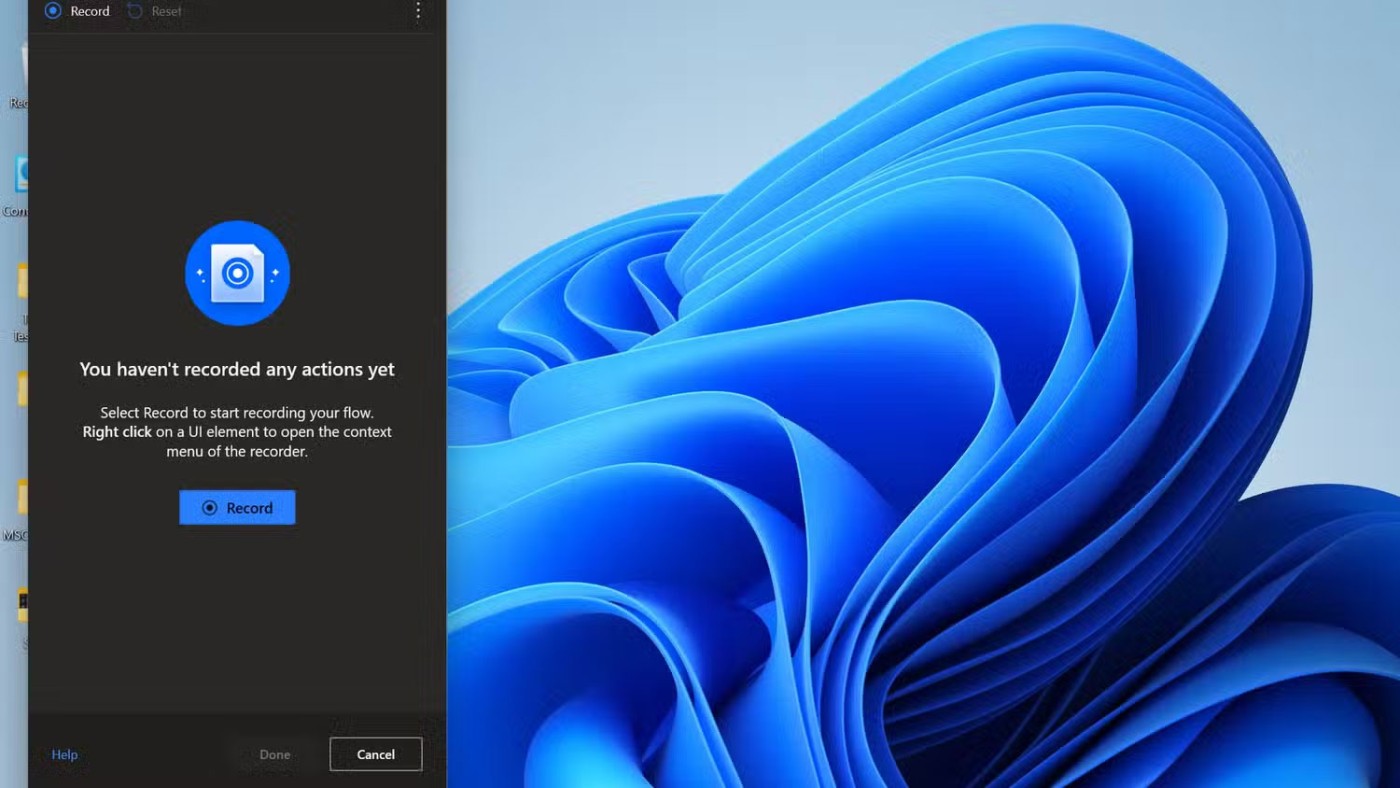
Drivers are software that help Windows 10 control hardware, such as graphics cards, printers, and network adapters.
Drivers are updated periodically to ensure compatibility with the latest version of Windows 10. However, sometimes a driver update can break your system. As such, you may need to roll back to a previous driver update, i.e., revert to an older version.
To do this, press the Win+ key Xand click Device Manager . This tool displays categories like Display adaptors and Monitors , which you can double-click to expand and see the devices inside.
Right-click a device and select Properties > Driver . Look at the Driver Date , as this will tell you when the driver was last updated. If that date matches when you started having problems, click Roll Back Driver (if available) or Uninstall Device (the device will reinstall when you restart).
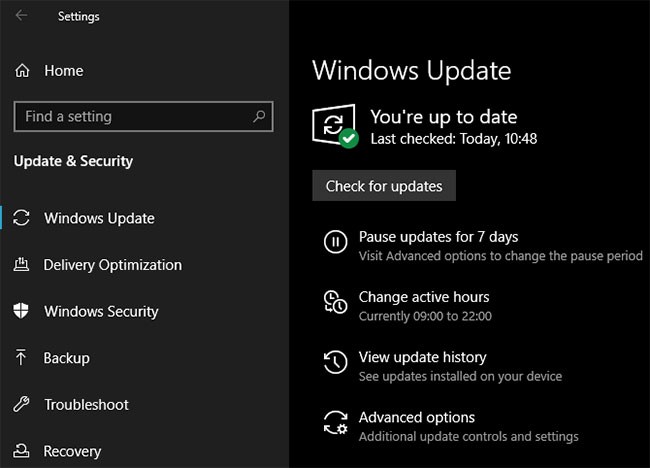
Windows 10 should update automatically, but there may be an update in the download queue that hasn't been processed yet.
Keeping Windows 10 up to date is important because it means you'll benefit from the latest features and fixes.
The blue screen of death error can occur due to software or hardware incompatibility which has been resolved in a recent update.
Refer to the article: How to keep your Windows computer up to date for more details.
In addition to the issues mentioned above, hardware problems on your computer can also cause the error "Your PC ran into a problem and needs to restart". If it is a desktop computer, you can try removing and cleaning the components to see if the problem is fixed.
In addition, you can also check the health of RAM and hard drive according to the instructions below:
If you are using a laptop or are not familiar with electronic components, you should not disassemble your computer yourself. In that case, you need to go to a computer repair center to get support for hardware testing.
If the above advice doesn't help you get rid of the "Your PC ran into a problem and needs to restart" error, don't worry. Quantrimang.com has another complete guide with more support on how to fix the blue screen of death. Refer to: How to fix blue screen errors on computers for more details.
Diet is important to our health. Yet most of our meals are lacking in these six important nutrients.
At first glance, AirPods look just like any other true wireless earbuds. But that all changed when a few little-known features were discovered.
In this article, we will guide you how to regain access to your hard drive when it fails. Let's follow along!
Dental floss is a common tool for cleaning teeth, however, not everyone knows how to use it properly. Below are instructions on how to use dental floss to clean teeth effectively.
Building muscle takes time and the right training, but its something anyone can do. Heres how to build muscle, according to experts.
In addition to regular exercise and not smoking, diet is one of the best ways to protect your heart. Here are the best diets for heart health.
The third trimester is often the most difficult time to sleep during pregnancy. Here are some ways to treat insomnia in the third trimester.
There are many ways to lose weight without changing anything in your diet. Here are some scientifically proven automatic weight loss or calorie-burning methods that anyone can use.
Apple has introduced iOS 26 – a major update with a brand new frosted glass design, smarter experiences, and improvements to familiar apps.
Yoga can provide many health benefits, including better sleep. Because yoga can be relaxing and restorative, its a great way to beat insomnia after a busy day.
The flower of the other shore is a unique flower, carrying many unique meanings. So what is the flower of the other shore, is the flower of the other shore real, what is the meaning and legend of the flower of the other shore?
Craving for snacks but afraid of gaining weight? Dont worry, lets explore together many types of weight loss snacks that are high in fiber, low in calories without making you try to starve yourself.
Prioritizing a consistent sleep schedule and evening routine can help improve the quality of your sleep. Heres what you need to know to stop tossing and turning at night.
Adding a printer to Windows 10 is simple, although the process for wired devices will be different than for wireless devices.
You want to have a beautiful, shiny, healthy nail quickly. The simple tips for beautiful nails below will be useful for you.













