The most commonly deficient nutrients in the diet

Diet is important to our health. Yet most of our meals are lacking in these six important nutrients.
It's really frustrating when you're just trying to charge your Samsung phone and suddenly it gives you the dreaded "Moisture Detected" warning. Luckily, there are ways to deal with it (and maybe even prevent it from happening again).
1. Disconnect the phone charger and dry the charging port
If you are sure your phone has recently been in a lot of water, disconnect the charger immediately when you see the water drop icon. It is best not to try to charge your phone via cable when the charging port is slightly damp, as this can complicate the problem. You could get an electric shock or damage your device further.
If your phone's battery is really low and you need your phone to turn on, you can use a wireless charger to charge it temporarily while you figure out how to remove moisture from the charging port. After disconnecting the charger, turn off your phone and clean the charging port with a dry cloth, paper towel, cotton swab, or an absorbent like silica gel.

You can gently swipe the cotton swab inside to absorb any moisture in the charging port. Do not force it or push it too deep as this may damage the port. Also, do not shake the phone vigorously to remove moisture as this may damage the device further.
There's a common myth that placing wet devices in a bowl of rice will absorb the moisture. That's not true; dunking your phone's charging port in rice will do more harm than good.
You can absorb moisture from your phone's charging port with silica gel packets or by dipping it in rubbing alcohol. Better yet, just let it dry naturally over time, as leaving your phone in a well-ventilated area for a few hours will also help.
Once the port is dry, plug the charger in and you should see the moisture warning go away.
2. Restart the phone when plugged in the charger
It can be frustrating when you're sure your phone isn't near water but still get this warning. Some moisture warnings can be triggered by bugs or software glitches.
If you are sure that your charging port is dry and when you plug in the charger you get a "Moisture detected" message on your Samsung phone, consider restarting the device.
You can usually restart your phone by holding down the Power/Lock button for up to 30 seconds until the screen turns off and restarts. Keep the charger plugged in while you do this. A simple restart can clear up temporary bugs and glitches that might be triggering the moisture warning.
3. Turn off fast charging
Some users on Reddit have reported that the moisture warning first appears on Samsung phones when using fast charging. If this is the issue you’re experiencing, you can disable fast charging to see if that helps.
To do this, go to your Samsung phone's Settings menu, scroll down to Device Care , and tap Battery . Then scroll down to Charging Settings and turn off Fast Charging or Super Fast Charging .
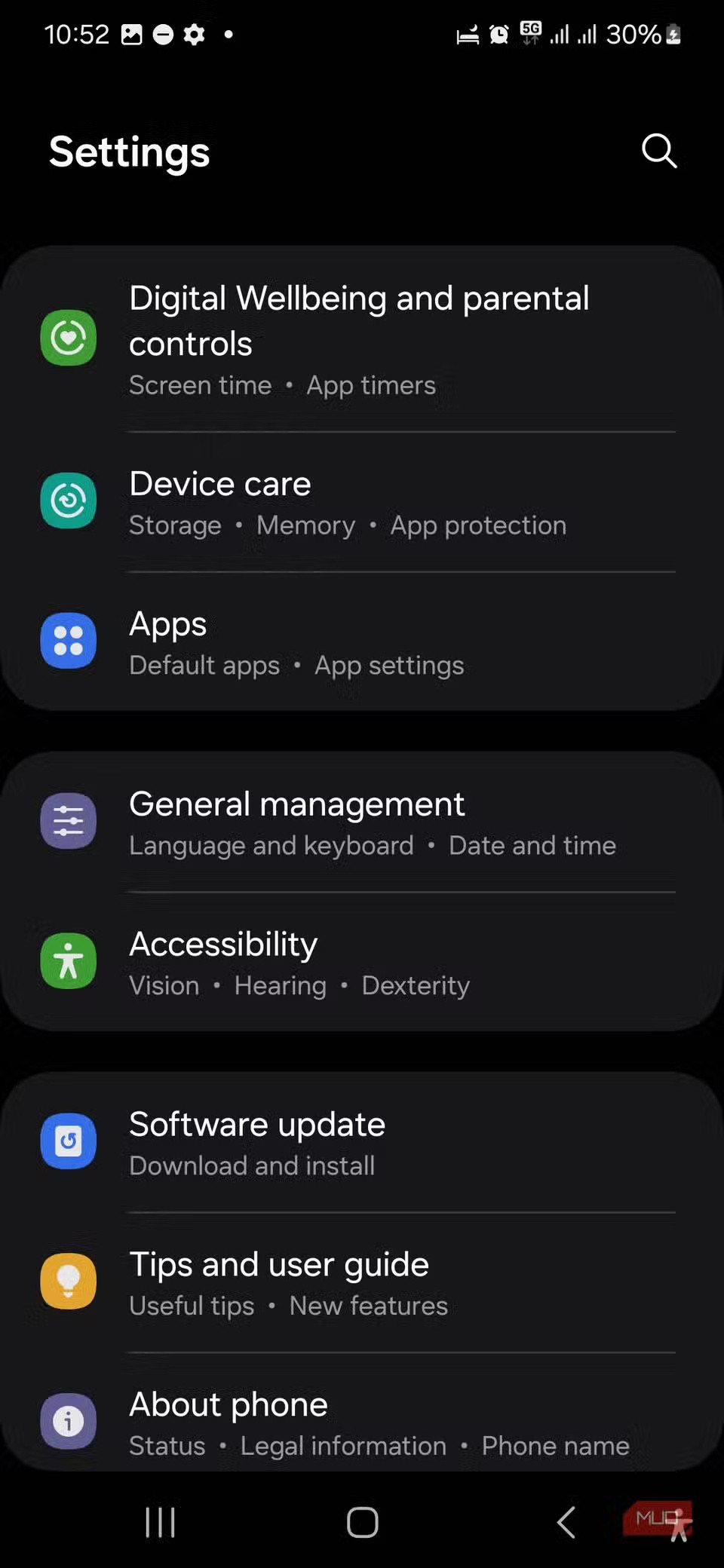
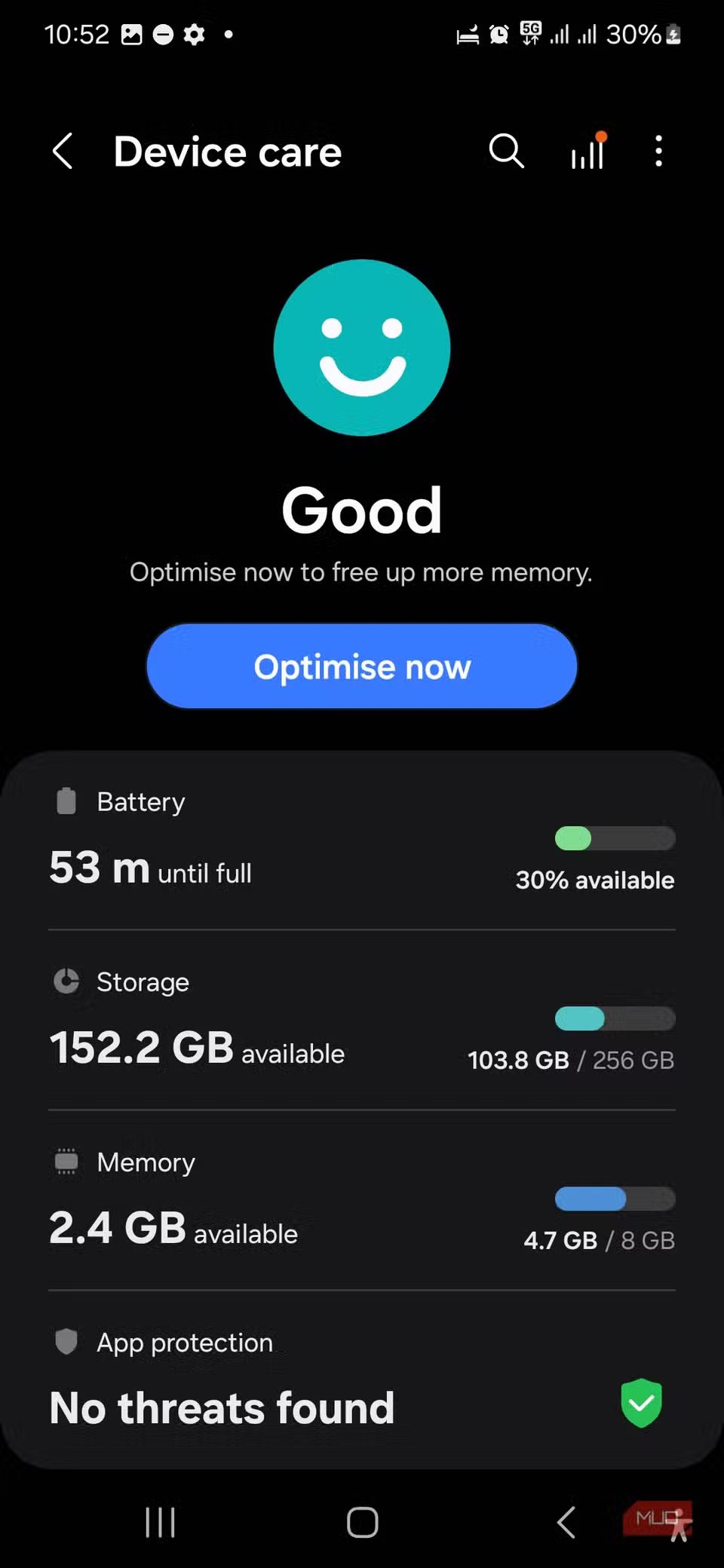
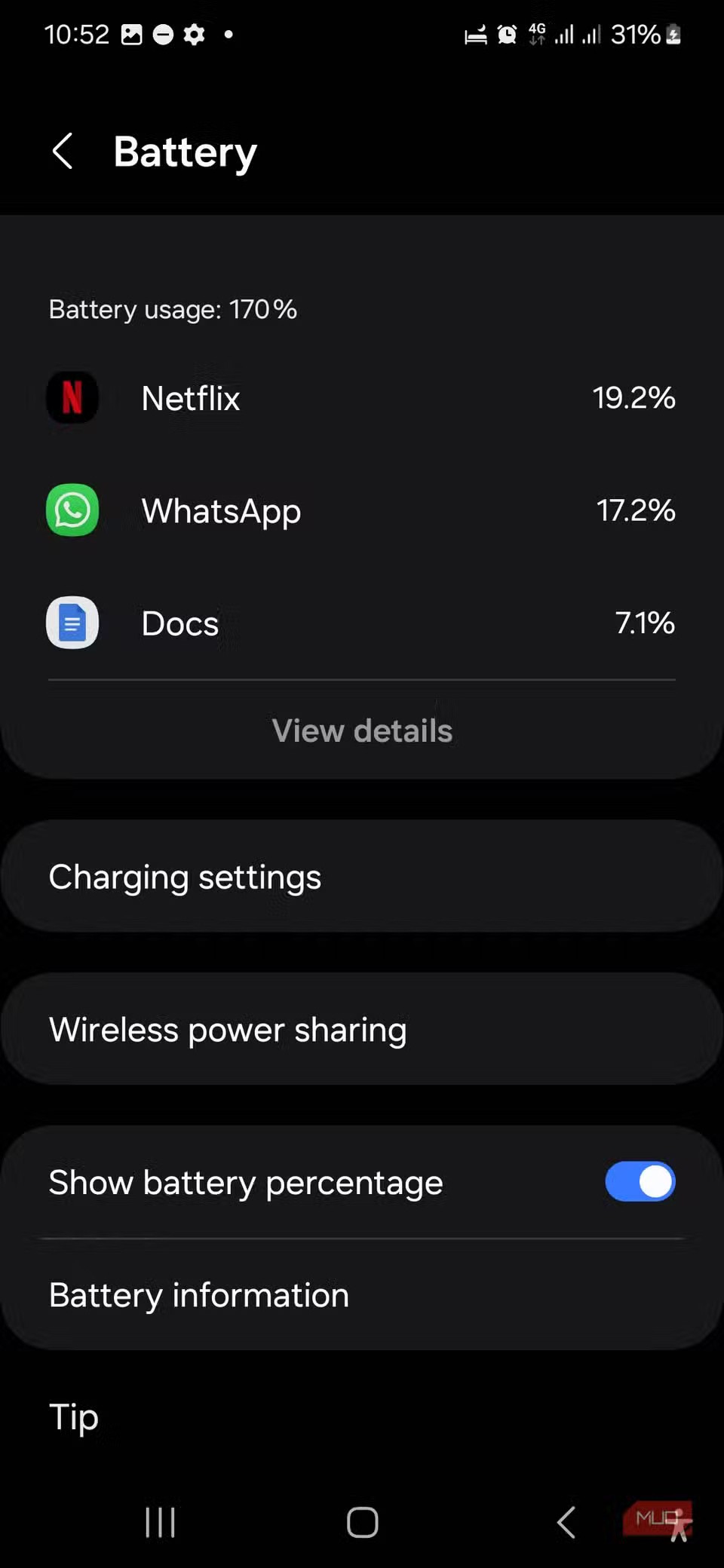
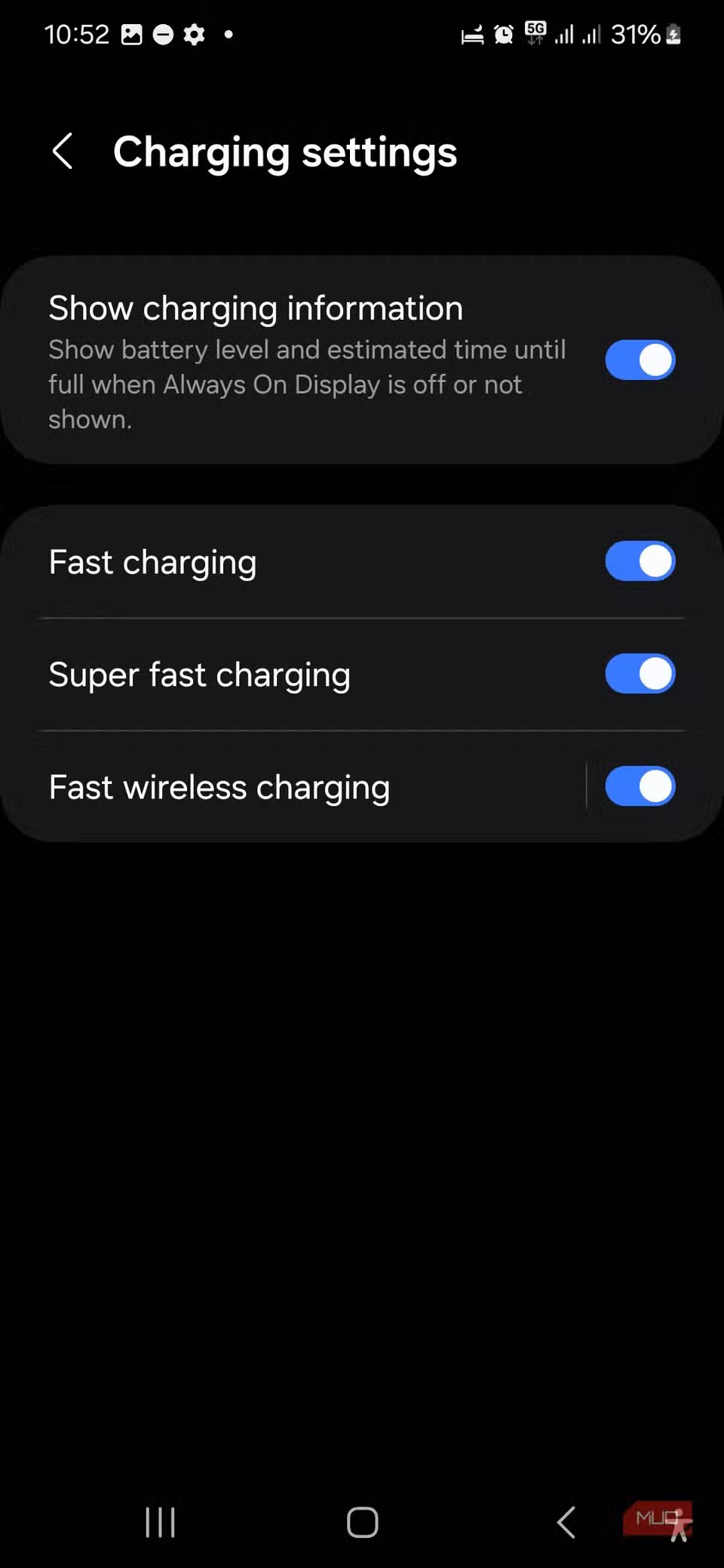
4. Clear USB cache in Settings
If you're still getting the "Moisture Detected" error message after your phone dries out, consider clearing your USB cache in your phone's Settings. Over time, your USB cache can become corrupted or outdated, causing issues with your USB connection and triggering the waterdrop icon.
To clear the USB cache on a Samsung Galaxy, go to Settings and scroll down to Apps . Tap the three-line down arrow next to “Your apps,” select Show System Apps , and confirm with OK . Next, search for or scroll to USBSettings , then tap Storage . From there, select Clear Cache in the bottom-right corner of the screen. Then, try charging your phone again.
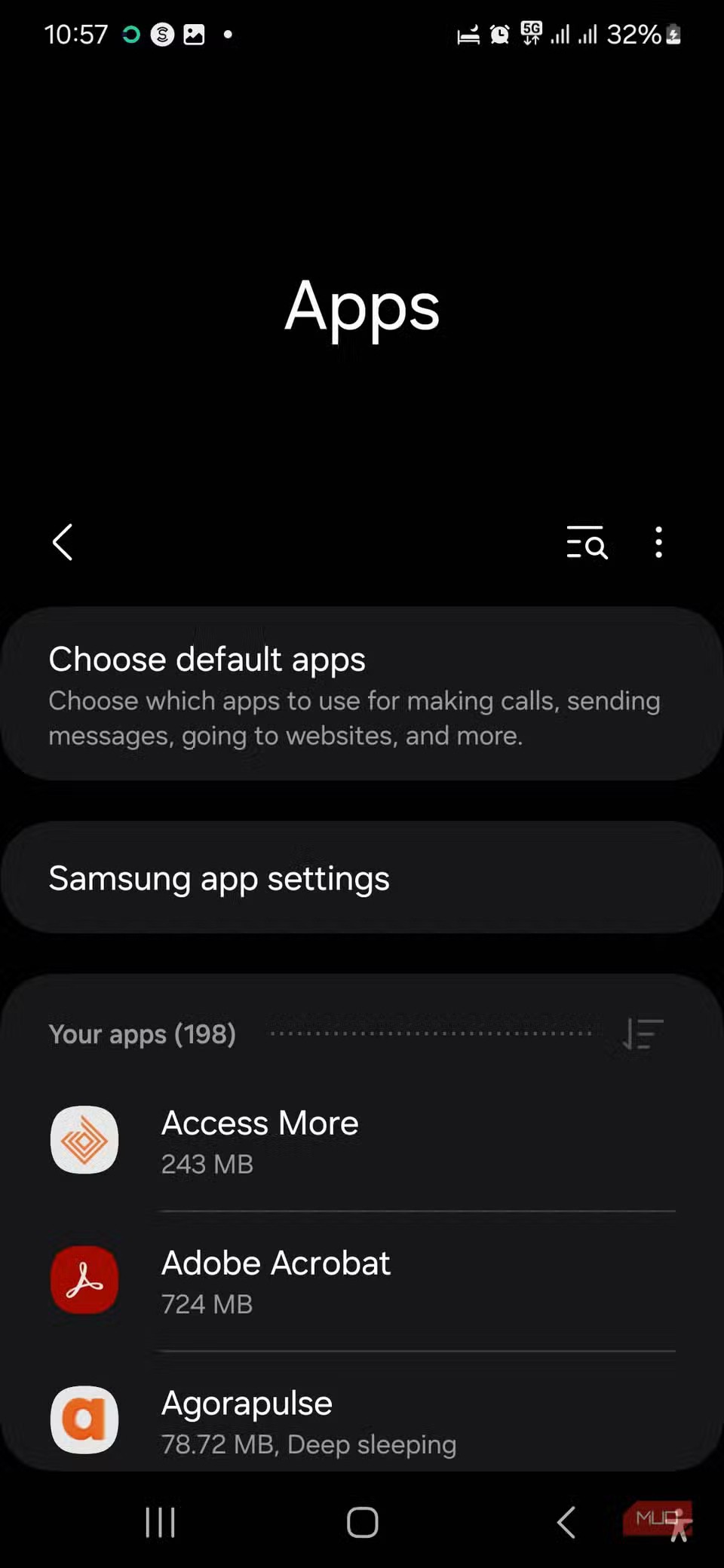
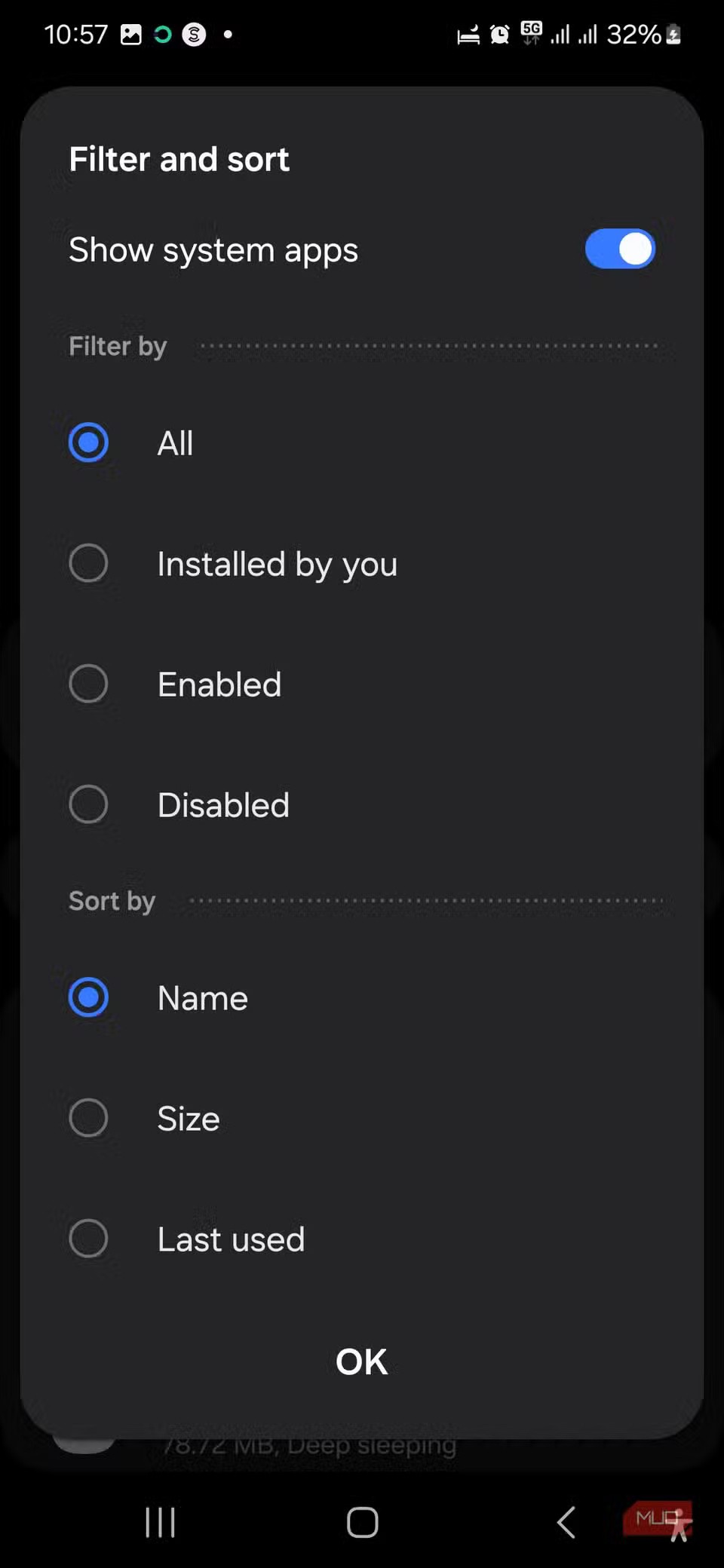
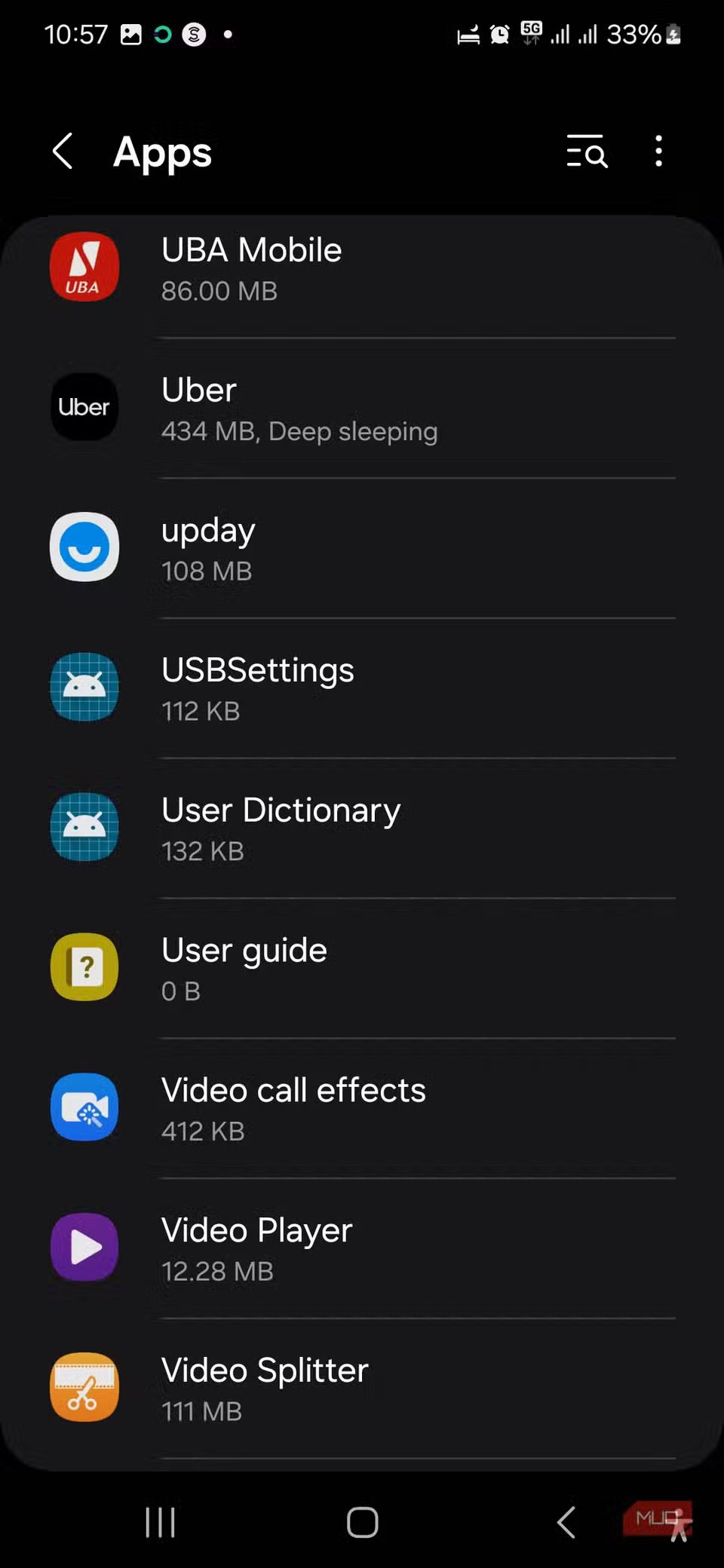
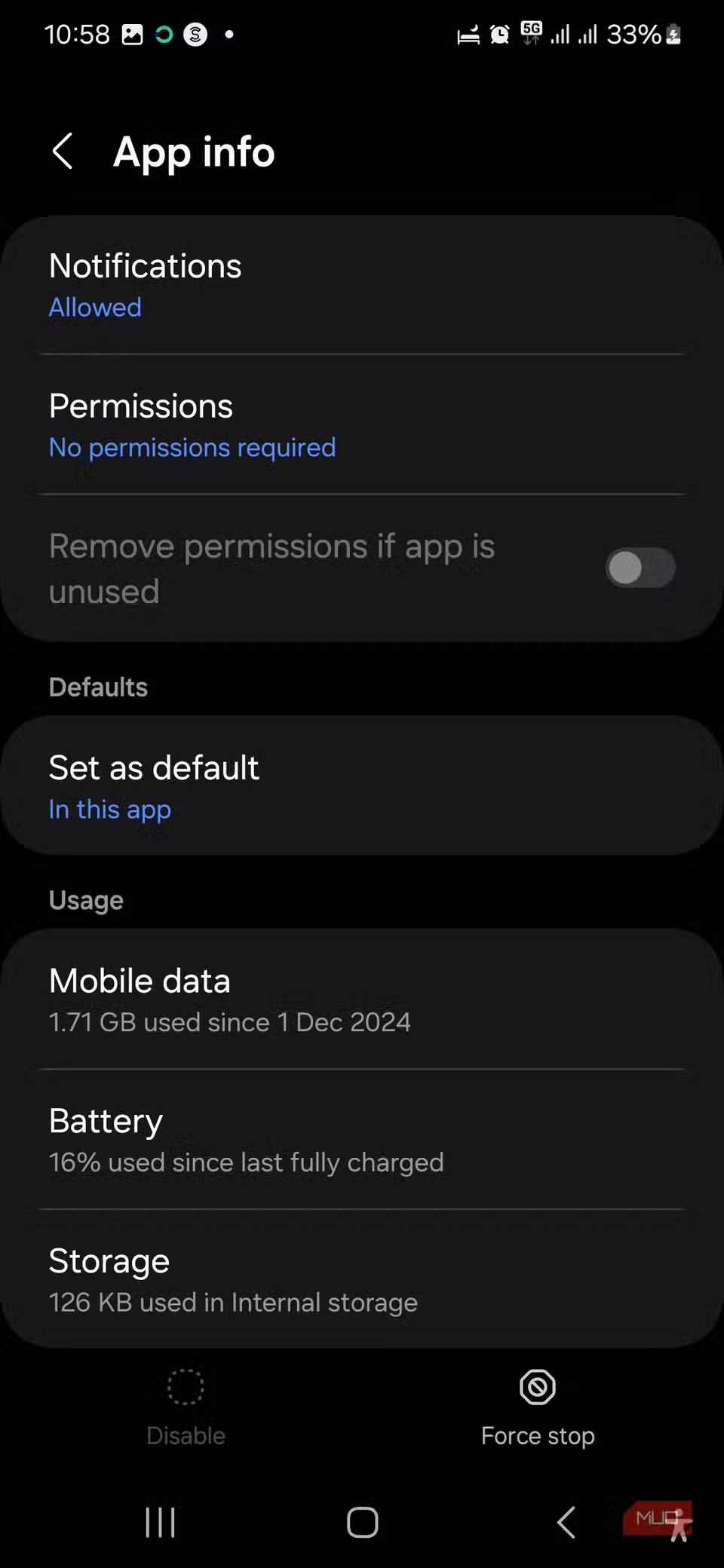
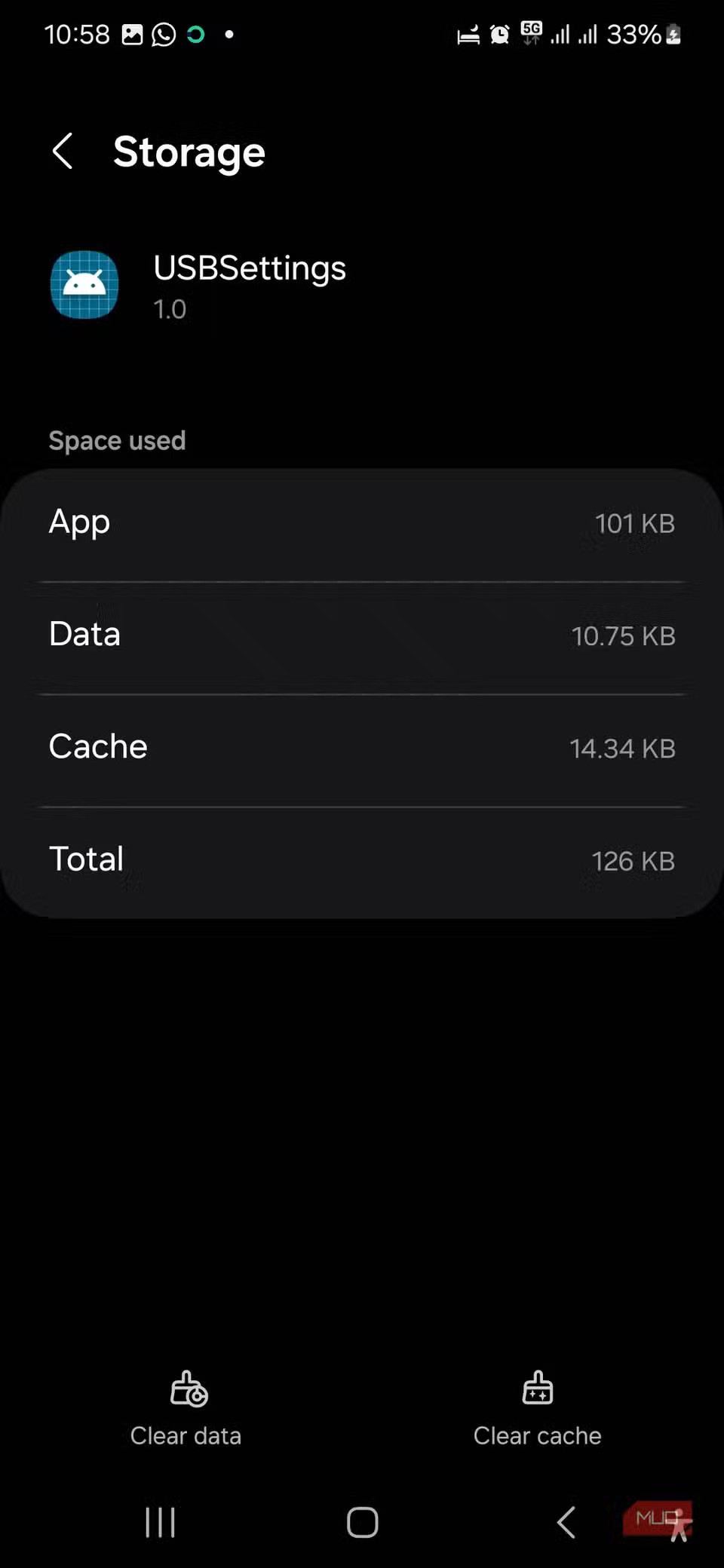
5. Force stop Android system
Another way to get rid of the unwanted “Moisture Detected” error message is to force stop your Android system. To do this, go to your phone’s Settings menu and repeat the steps above until Show System Apps . Next, search for or scroll down to Android System , then tap Force Stop in the bottom-right corner of the screen.
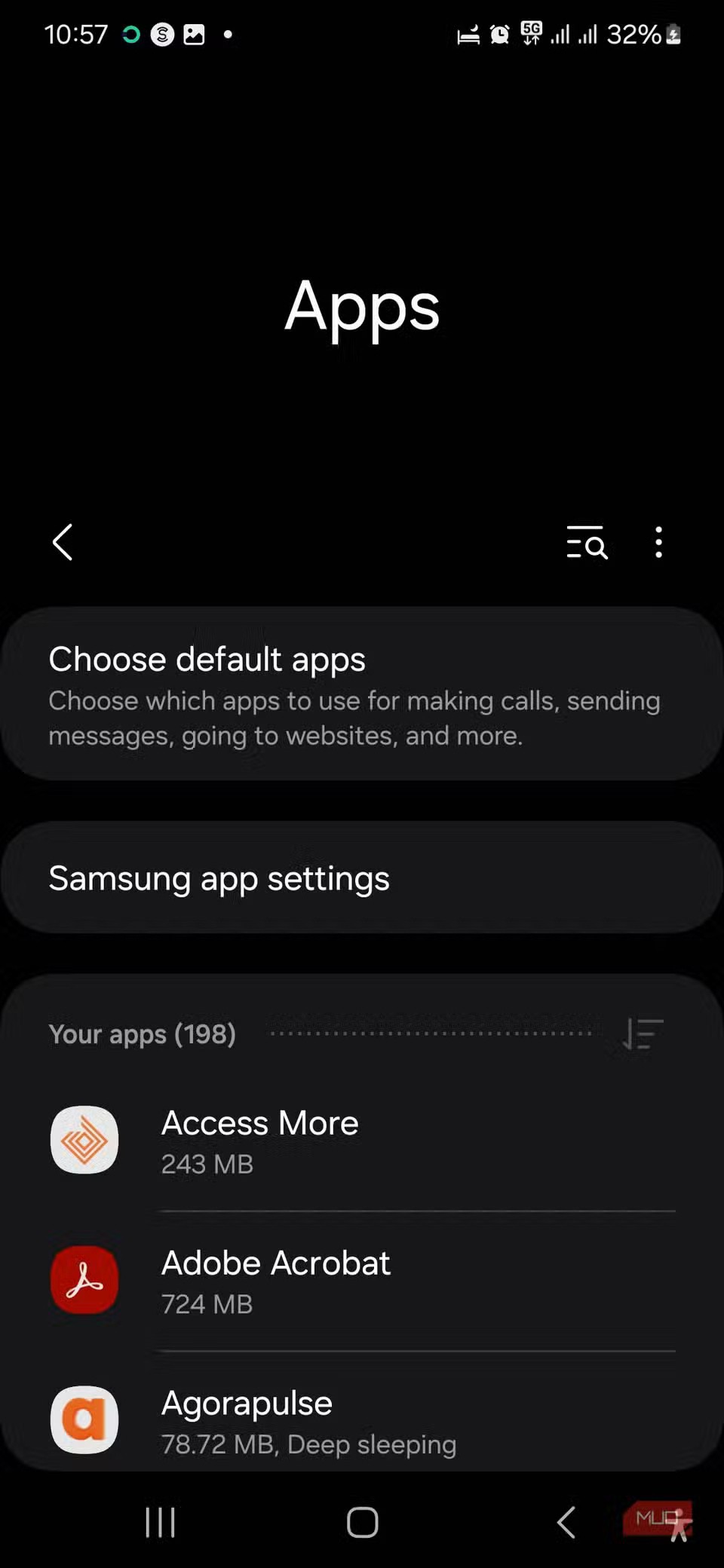
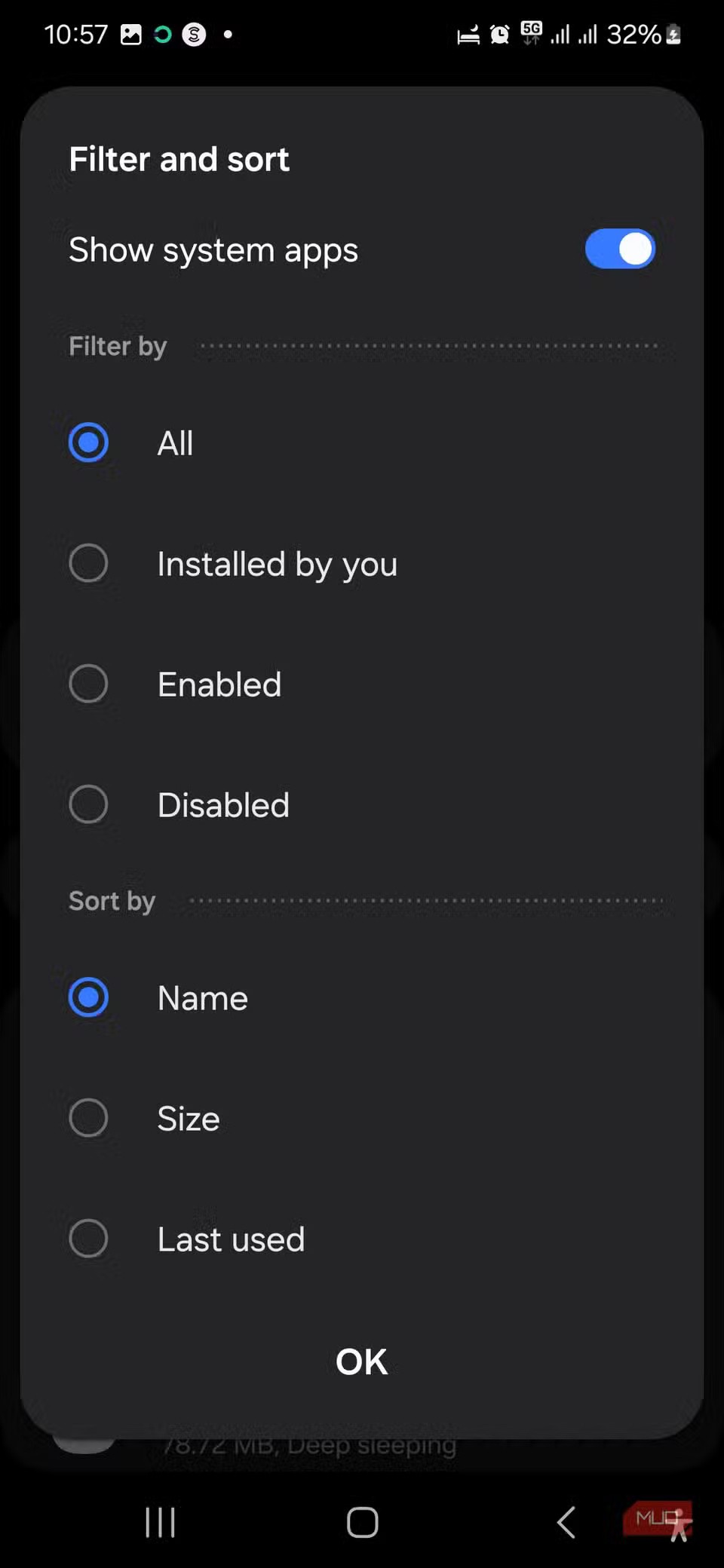
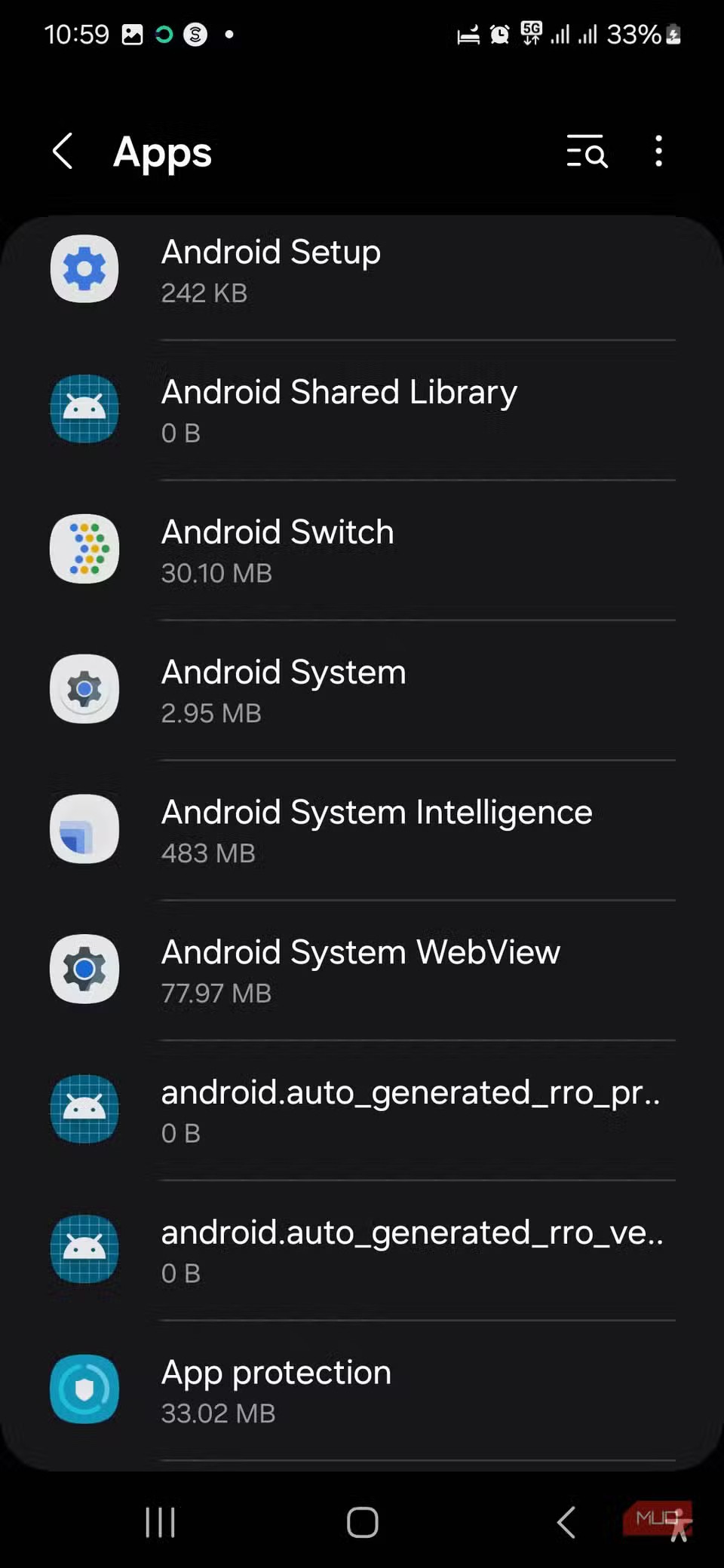
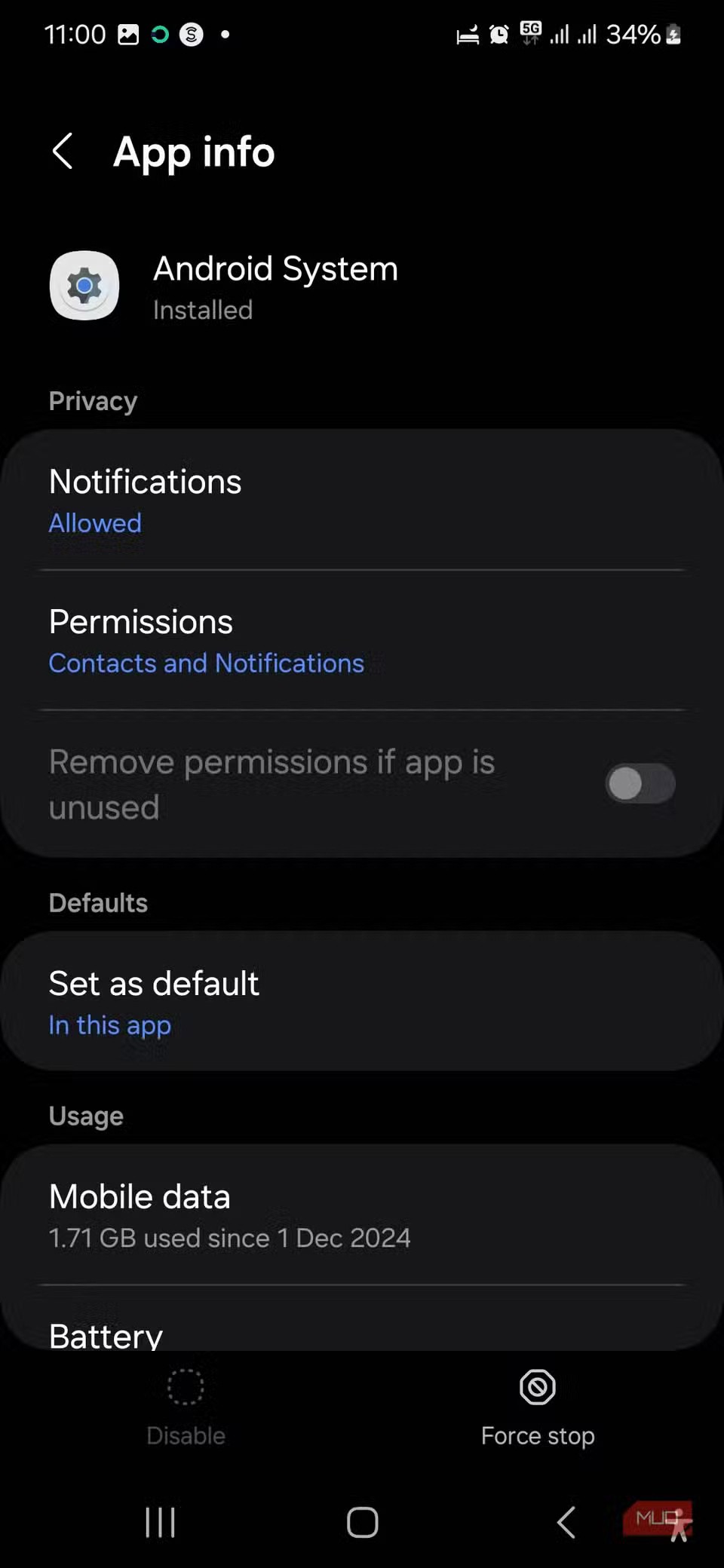
Note : Force stopping the Android system is a last resort and not recommended at all. It can make your device unstable because it will kill all active processes on your Samsung device, including apps running in the background. This is why it is best to reboot after doing so.
Seeing the Samsung moisture warning on your phone can be annoying and stressful. It can also cause your phone to stop working properly. However, you can fix this problem by cleaning and drying the charging port.
If you are sure it is a bug, you can clear the USB cache and restart your phone completely to resolve the issue. If none of that works, install the next software update your phone receives to resolve the issue or contact Samsung support for further assistance.
Diet is important to our health. Yet most of our meals are lacking in these six important nutrients.
At first glance, AirPods look just like any other true wireless earbuds. But that all changed when a few little-known features were discovered.
In this article, we will guide you how to regain access to your hard drive when it fails. Let's follow along!
Dental floss is a common tool for cleaning teeth, however, not everyone knows how to use it properly. Below are instructions on how to use dental floss to clean teeth effectively.
Building muscle takes time and the right training, but its something anyone can do. Heres how to build muscle, according to experts.
In addition to regular exercise and not smoking, diet is one of the best ways to protect your heart. Here are the best diets for heart health.
The third trimester is often the most difficult time to sleep during pregnancy. Here are some ways to treat insomnia in the third trimester.
There are many ways to lose weight without changing anything in your diet. Here are some scientifically proven automatic weight loss or calorie-burning methods that anyone can use.
Apple has introduced iOS 26 – a major update with a brand new frosted glass design, smarter experiences, and improvements to familiar apps.
Yoga can provide many health benefits, including better sleep. Because yoga can be relaxing and restorative, its a great way to beat insomnia after a busy day.
The flower of the other shore is a unique flower, carrying many unique meanings. So what is the flower of the other shore, is the flower of the other shore real, what is the meaning and legend of the flower of the other shore?
Craving for snacks but afraid of gaining weight? Dont worry, lets explore together many types of weight loss snacks that are high in fiber, low in calories without making you try to starve yourself.
Prioritizing a consistent sleep schedule and evening routine can help improve the quality of your sleep. Heres what you need to know to stop tossing and turning at night.
Adding a printer to Windows 10 is simple, although the process for wired devices will be different than for wireless devices.
You want to have a beautiful, shiny, healthy nail quickly. The simple tips for beautiful nails below will be useful for you.













