How to Check Purchase History on Apple App Store

Through your purchase history on the App Store, you will know when you downloaded that app or game, and how much you paid for the paid app.
Apps that have been downloaded to your iPhone in the Apple Store will show a cloud icon instead of the Get button with a completely new app. Others can rely on this icon to know that you have downloaded this app or game to your device. To keep the apps that have been downloaded to your iPhone secret, we can delete them from the list according to the article below.
How to hide downloaded apps on iPhone
For example, the ClevCalc app will show a cloud icon with apps that have been downloaded to the iPhone and deleted from the iPhone.
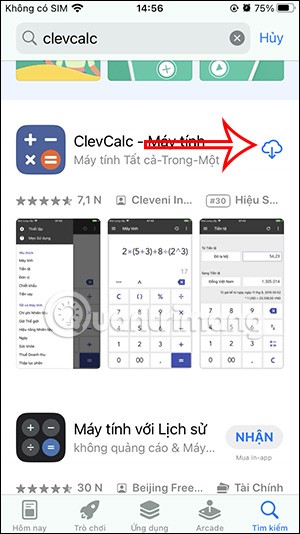
Step 1:
We access the App Store then click on the avatar icon in the upper right corner. Next, click on Purchased to do so.
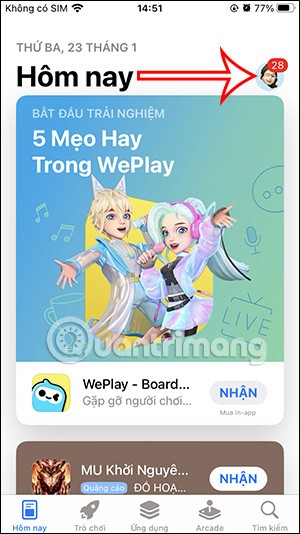
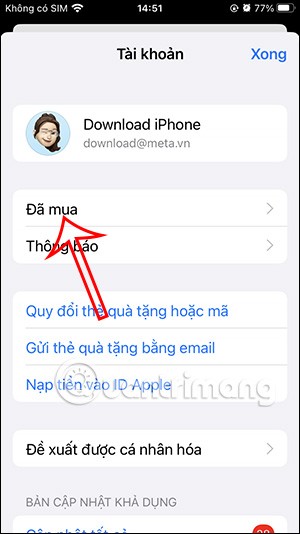
Step 2:
In the new interface as shown, the user clicks on My Purchases . This will display all the applications that you have downloaded on your iPhone, we click on Not available on iPhone .
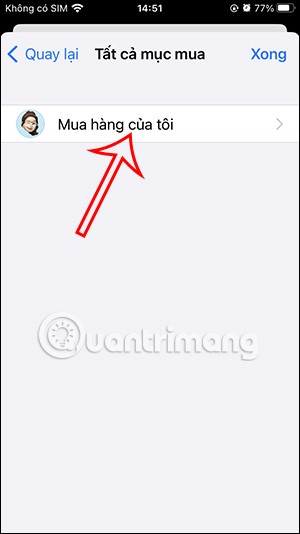
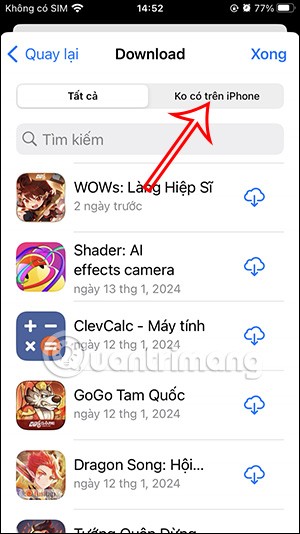
Step 3:
In this interface, you find the application that you have downloaded on your iPhone and want to hide, then press and hold on that application . At this time, the options for the application will be displayed, we press Hide to hide the application that has been downloaded to the iPhone.
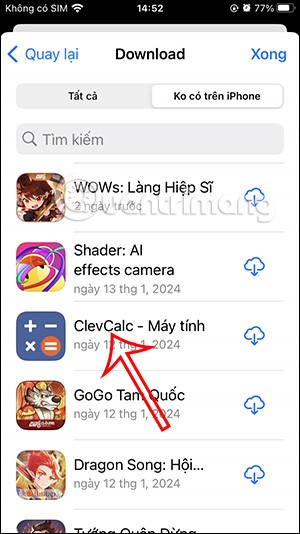
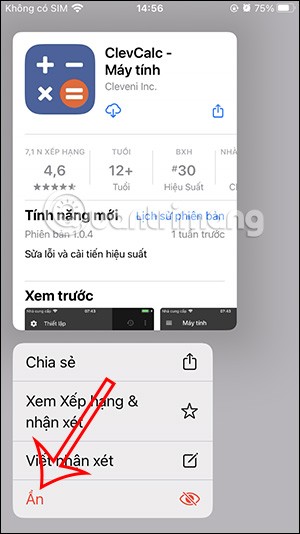
Return to the App Store interface. Now the user will see the cloud icon replaced by a Get button as with a new app that has never been downloaded to the iPhone.
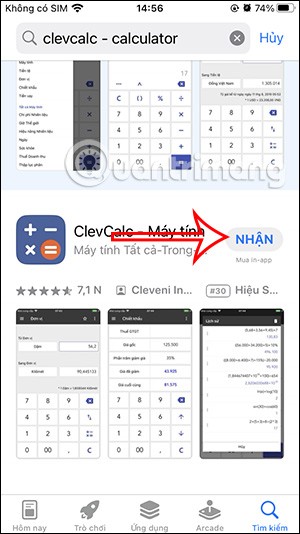
Video tutorial to hide downloaded apps on iPhone
Through your purchase history on the App Store, you will know when you downloaded that app or game, and how much you paid for the paid app.
iPhone mutes iPhone from unknown callers and on iOS 26, iPhone automatically receives incoming calls from an unknown number and asks for the reason for the call. If you want to receive unknown calls on iPhone, follow the instructions below.
Apple makes it easy to find out if a WiFi network is safe before you connect. You don't need any software or other tools to help, just use the built-in settings on your iPhone.
iPhone has a speaker volume limit setting to control the sound. However, in some situations you need to increase the volume on your iPhone to be able to hear the content.
ADB is a powerful set of tools that give you more control over your Android device. Although ADB is intended for Android developers, you don't need any programming knowledge to uninstall Android apps with it.
You might think you know how to get the most out of your phone time, but chances are you don't know how big a difference this common setting makes.
The Android System Key Verifier app comes pre-installed as a system app on Android devices running version 8.0 or later.
Despite Apple's tight ecosystem, some people have turned their Android phones into reliable remote controls for their Apple TV.
There are many reasons why your Android phone cannot connect to mobile data, such as incorrect configuration errors causing the problem. Here is a guide to fix mobile data connection errors on Android.
For years, Android gamers have dreamed of running PS3 titles on their phones – now it's a reality. aPS3e, the first PS3 emulator for Android, is now available on the Google Play Store.
The iPhone iMessage group chat feature helps us text and chat more easily with many people, instead of sending individual messages.
For ebook lovers, having a library of books at your fingertips is a great thing. And if you store your ebooks on your phone, you can enjoy them anytime, anywhere. Check out the best ebook reading apps for iPhone below.
You can use Picture in Picture (PiP) to watch YouTube videos off-screen on iOS 14, but YouTube has locked this feature on the app so you cannot use PiP directly, you have to add a few more small steps that we will guide in detail below.
On iPhone/iPad, there is a Files application to manage all files on the device, including files that users download. The article below will guide readers on how to find downloaded files on iPhone/iPad.
If you really want to protect your phone, it's time you started locking your phone to prevent theft as well as protect it from hacks and scams.













