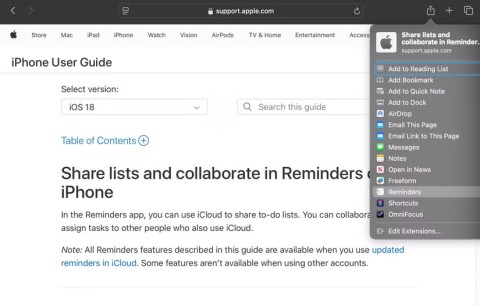3 Apple Apps to Boost Productivity
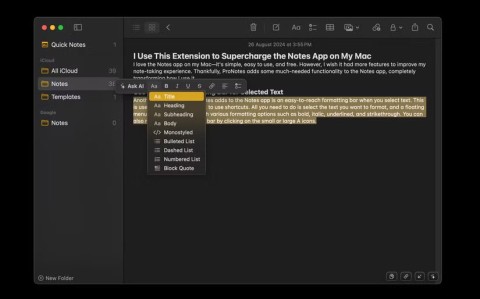
For years, people have relied on a combination of complex third-party apps to manage their productivity, believing that Apple's built-in apps are too basic.
You tell yourself you'll write it down later, but then you forget. That's because memory is unreliable, especially when life gets busy. A good memory habit starts with reminders—they come at the right time to capture those fleeting thoughts.
Table of Contents
We are constantly bombarded with information and other distractions—notifications, emails, ads, and the constant pull of social media. This constant inundation fragments our attention and makes it easy to forget important tasks, ideas, or commitments. Worse yet, great ideas often come when we least expect them.
The journaling habit was inspired by David Allen's Getting Things Done (GTD) method, which emphasizes the importance of putting tasks and ideas into a reliable system as soon as they come to mind to free up mental space.
Although it originated from GTD, journaling is flexible and can be incorporated into any productivity system.
However, a good note-taking habit isn’t about jotting down ideas and to-dos in random notebooks, sticky notes, or apps. That approach often leads to chaos and missing details. Instead, it’s about deliberately and consistently moving everything into a trusted external system that fits your lifestyle and workflow.
This ensures that everything is stored in one central location, making it easy to access, organize, and act on when the time is right. Apple’s Reminders app is a great tool that you can use as a reliable external system to quickly jot down items and improve your personal knowledge management system.
Why? First, it’s free and intuitive, making it accessible to anyone with an Apple device. Second, it syncs across all your Apple devices, so you can jot down ideas on your iPhone on the go and organize them later on your Mac. Third, its simplicity lets you quickly add tasks or notes without getting bogged down in unnecessary features.
To truly unlock the potential of Reminders for quickly jotting down items, it's important to set it up for optimal use. Here's how.
Lists in the Reminders app are a great way to organize and categorize related tasks. The first step to getting started is to create a dedicated Capture or Inbox list — or better yet, rename the default Reminders list.
This step is necessary because the default Reminders list is where tasks are automatically added when using Siri or other methods. So while you can create other custom lists to record items, your tasks won't be automatically recorded there.
Renaming the default Reminders list to something like Inbox or Capture helps clarify its purpose and makes it easier to integrate into your workflow.
Here's how to rename the default Reminders list:
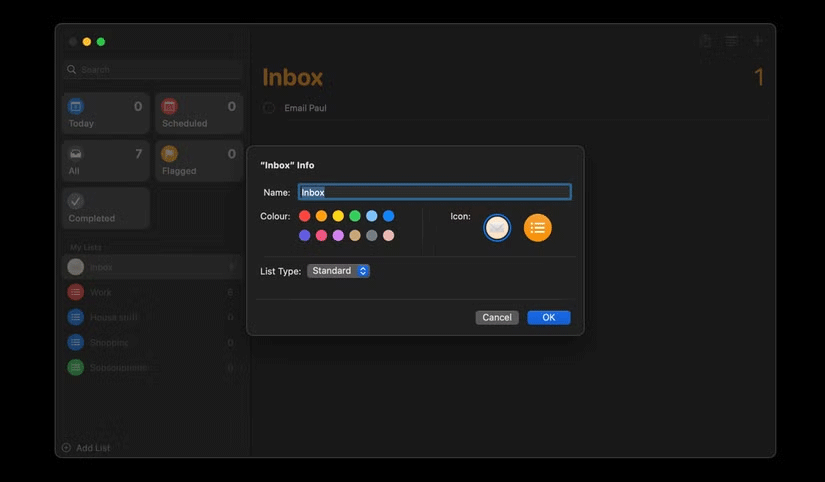
Once your Capture List is set up, it becomes a temporary storage place for all your incoming and pending tasks and ideas. Think of it as a digital dumpster where you can quickly move anything that pops into your head without worrying about immediate organization.
In the future, any time you use Siri, the Reminders widget, a shared sheet, or any other method to add tasks, they will automatically be added to your Inbox or Capture list . From there, you can review and organize them into appropriate lists during your daily or weekly review sessions.
The purpose of recording tasks and ideas is to get them out of your head and into a reliable system so you can focus on what matters most. However, given that you can still forget about those recorded items and end up missing deadlines, the system only works if you continually go back to review and organize what you've recorded.
That's why it's important to schedule a daily or weekly review process to keep your to-do list on track.
This review allows you to review the items you've recorded, clarify their purpose, and organize them into appropriate categories or projects. It also allows you to set deadlines, assign tasks, or remove items that are no longer relevant.
The frequency of your reviews will depend on your workflow and the amount of work you handle. You may prefer a quick daily review or choose a more comprehensive weekly review to plan for. Whatever you prefer, the important thing is to choose a consistent day and time for your reviews and stick to it.
Here's how to schedule daily or weekly reviews in the Reminders app:
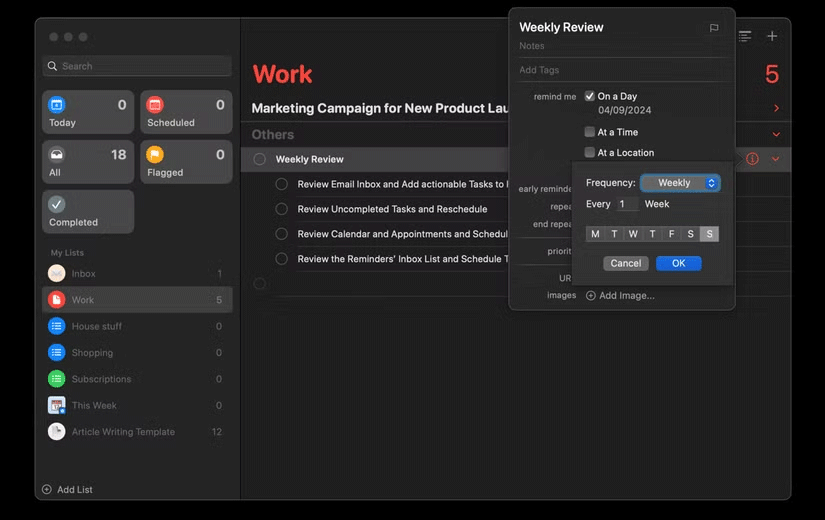
By setting up regular review reminders, you create a structured routine that helps you consistently process and organize your recorded items. This also allows you to maintain a neat and organized recording system, reducing mental clutter and approaching each day or week with confidence.
Speed is important when it comes to jotting down tasks and ideas — you want to add items to Reminders as quickly as possible to avoid forgetting them. Reminders offers a number of ways to easily jot down items, including:
While Reminders doesn’t currently offer a system-wide shortcut (like OmniFocus’ Quick Entry shortcut) for quickly adding tasks, Spotlight offers a decent alternative. While this method involves a few extra steps compared to the dedicated shortcut, it’s still a reliable way to quickly open Reminders and start jotting down tasks.
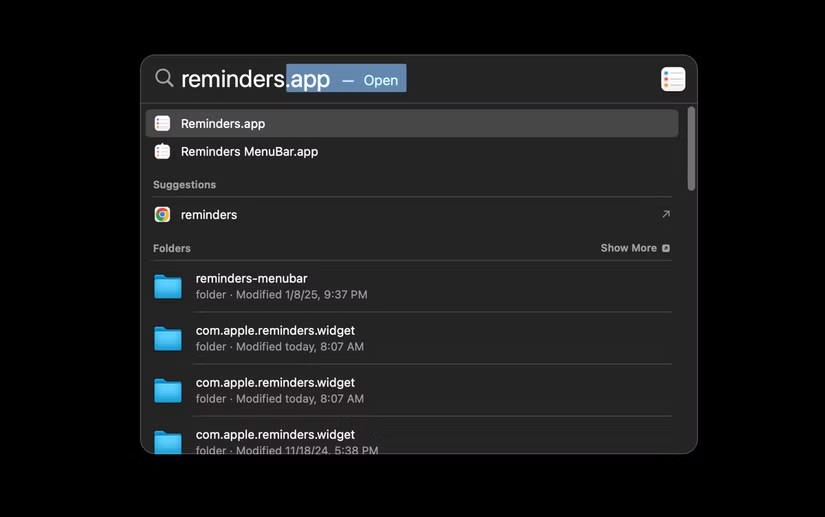
To open Reminders using Spotlight, press Command + Space on your Mac, then type Reminders and press Enter to open the app and add your task.
Siri is one of my favorite ways to jot down items in Reminders, especially when my hands are full. Just activate Siri by saying, Hey Siri, followed by your task. For example:
If you've renamed the default Reminders list to Capture or Inbox (as described above), any tasks added through Siri will automatically go straight to this list.
Adding interactive widgets to your Mac desktop creates visual shortcuts that make it easy to access your favorite tools. Adding the Reminders widget to your desktop lets you quickly view, check, and open apps.
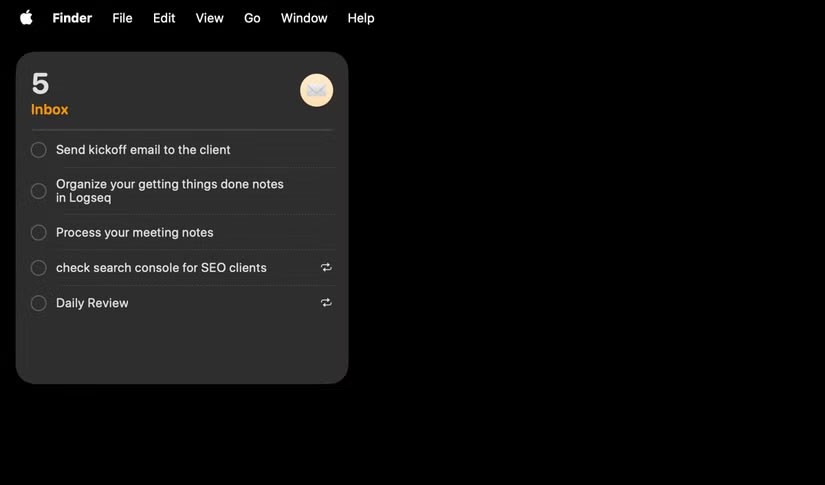
To add the Reminders widget to your Mac desktop, Control - click your desktop wallpaper and select Edit Widgets to open the widget browser. Search for Reminders , then choose the widget size you like and drag it to your desktop.
While the Reminders widget primarily lets you view and check completed tasks directly, you can also click the widget to quickly open the Reminders app and add new items as usual.
Good note-taking habits are a productivity hack that can help you regain mental clarity and focus on what matters most. With these tips, you can easily use the Reminders app to take notes and organize tasks on your Mac.
For years, people have relied on a combination of complex third-party apps to manage their productivity, believing that Apple's built-in apps are too basic.
The best to-do list manager is built into the Apple ecosystem - it's powerful, free, and syncs easily across your devices. It's Apple Reminders!
At first glance, AirPods look just like any other true wireless earbuds. But that all changed when a few little-known features were discovered.
In this article, we will guide you how to regain access to your hard drive when it fails. Let's follow along!
Dental floss is a common tool for cleaning teeth, however, not everyone knows how to use it properly. Below are instructions on how to use dental floss to clean teeth effectively.
Building muscle takes time and the right training, but its something anyone can do. Heres how to build muscle, according to experts.
In addition to regular exercise and not smoking, diet is one of the best ways to protect your heart. Here are the best diets for heart health.
The third trimester is often the most difficult time to sleep during pregnancy. Here are some ways to treat insomnia in the third trimester.
There are many ways to lose weight without changing anything in your diet. Here are some scientifically proven automatic weight loss or calorie-burning methods that anyone can use.
Apple has introduced iOS 26 – a major update with a brand new frosted glass design, smarter experiences, and improvements to familiar apps.
Yoga can provide many health benefits, including better sleep. Because yoga can be relaxing and restorative, its a great way to beat insomnia after a busy day.
The flower of the other shore is a unique flower, carrying many unique meanings. So what is the flower of the other shore, is the flower of the other shore real, what is the meaning and legend of the flower of the other shore?
Craving for snacks but afraid of gaining weight? Dont worry, lets explore together many types of weight loss snacks that are high in fiber, low in calories without making you try to starve yourself.
Prioritizing a consistent sleep schedule and evening routine can help improve the quality of your sleep. Heres what you need to know to stop tossing and turning at night.
Adding a printer to Windows 10 is simple, although the process for wired devices will be different than for wireless devices.
Diet is important to our health. Yet most of our meals are lacking in these six important nutrients.
You want to have a beautiful, shiny, healthy nail quickly. The simple tips for beautiful nails below will be useful for you.