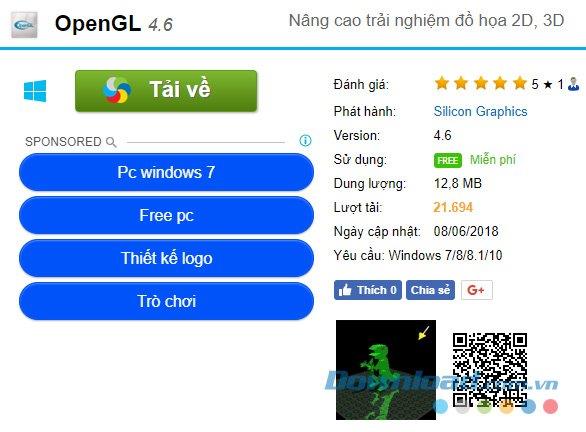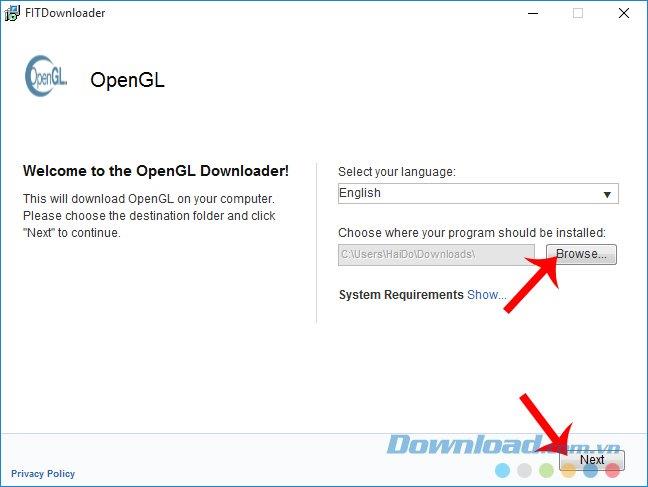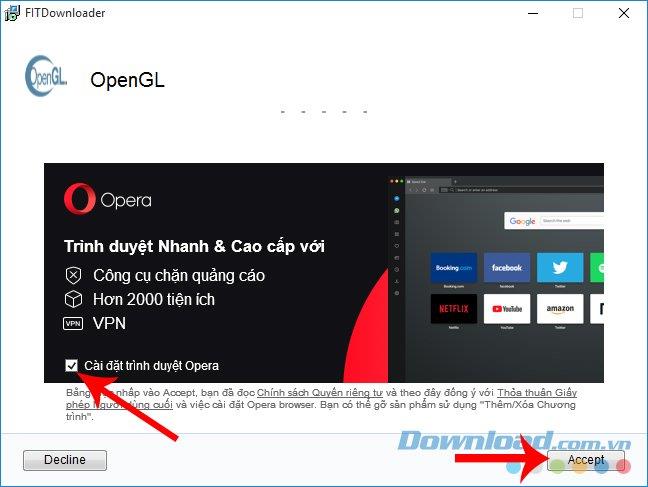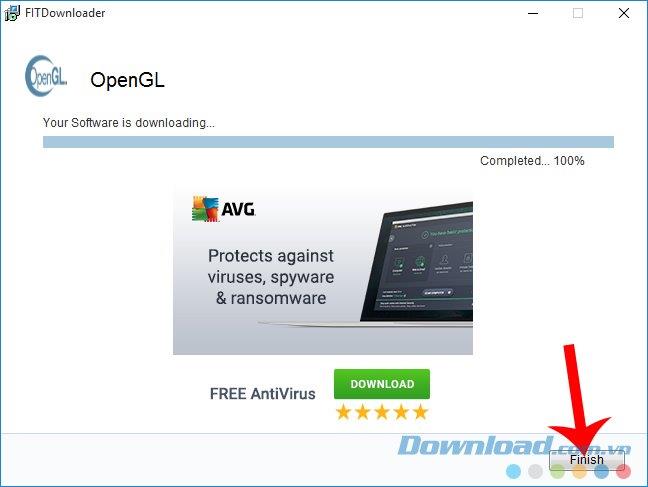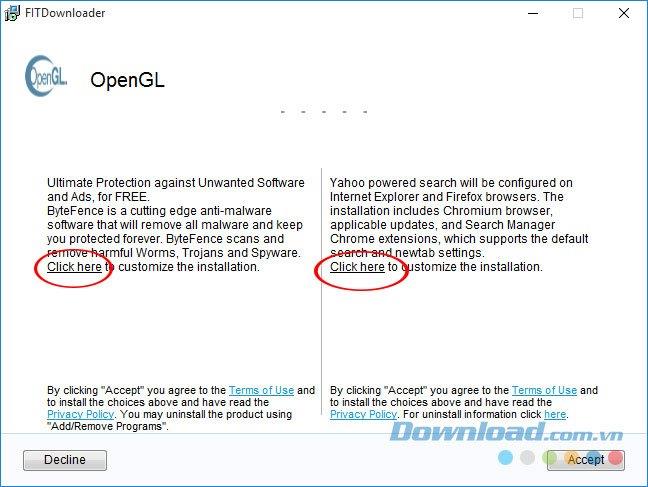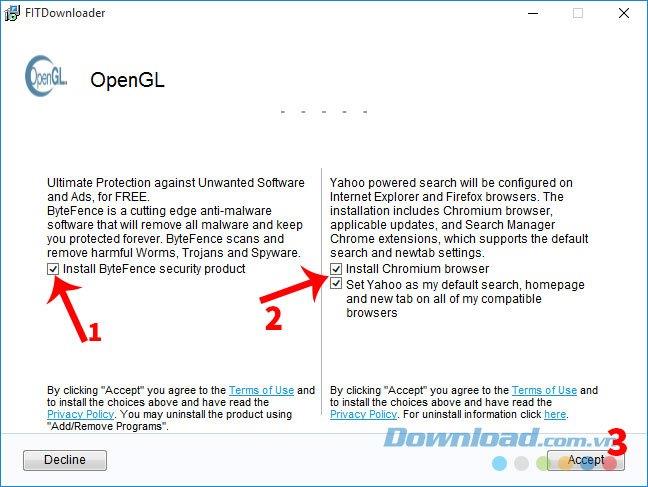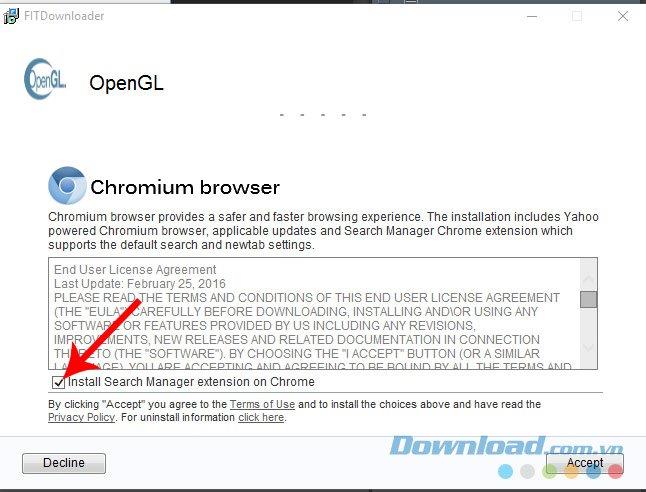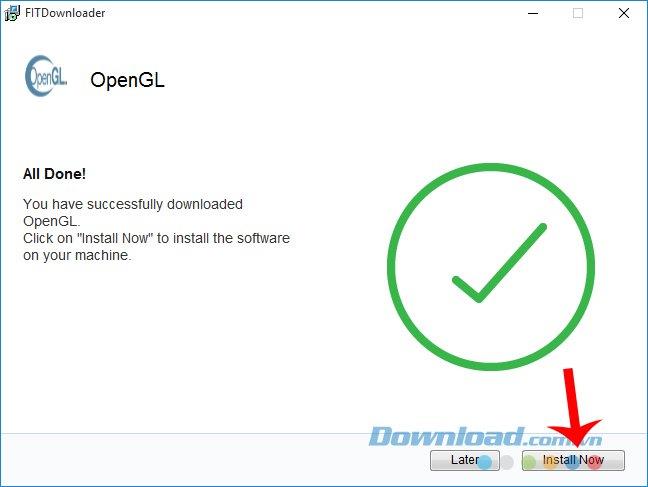Installing OpenGL is necessary in many cases of computer use, such as playing games ( Minecraft , CounterStrike 1.6 or Call of Duty ...) or using multi-dimensional image creation software.
OpenGL (full name is Open Graphics Library ) is a graphical technical standard created to define an application programming interface (English for Application Programming Interface, or API for short) three-dimensional graphics or two-dimensional (graphic programs, games).
How to install OpenGL on a computer
OpenGL
Although installing this program is not difficult, but if not paying attention, users will most likely accidentally install additional unwanted software such as AVG , Chromium ... and accidentally cause the computer to be occupying free space or even more sluggish operation. The following article will guide you how to install Open Graphics Library safely and quickly.
Step 1 : Visit the OpenGL download support page and click Download to download the installation file to the computer.
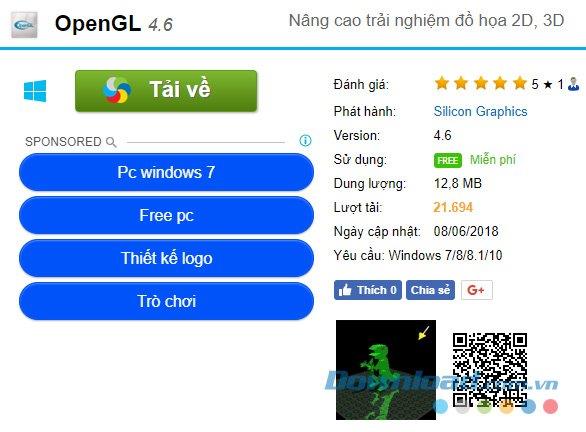
Step 2: Double-click on the downloaded file to launch the installation. At the first interface, click Next to install the program at the recommended default location, or select Browse as shown in the picture and find a new location.
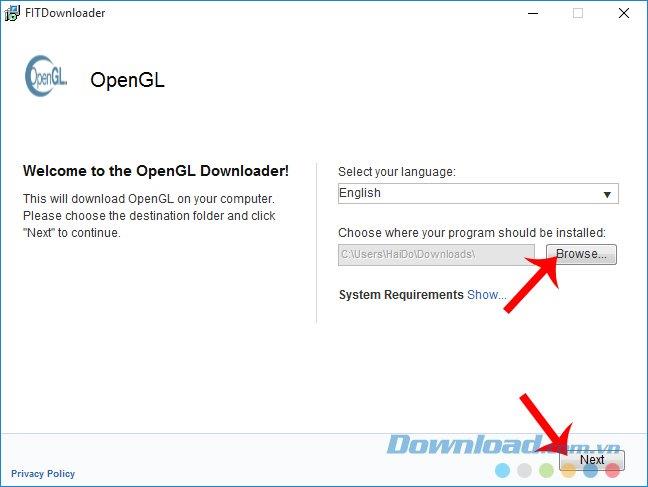
Step 3 : Next, you will see the Opera web browser is introduced with Opera browser Settings which were implicitly ticked by default. Although it is also one of the top " used " browsers , but if there is no need, you can remove it and choose Accept .
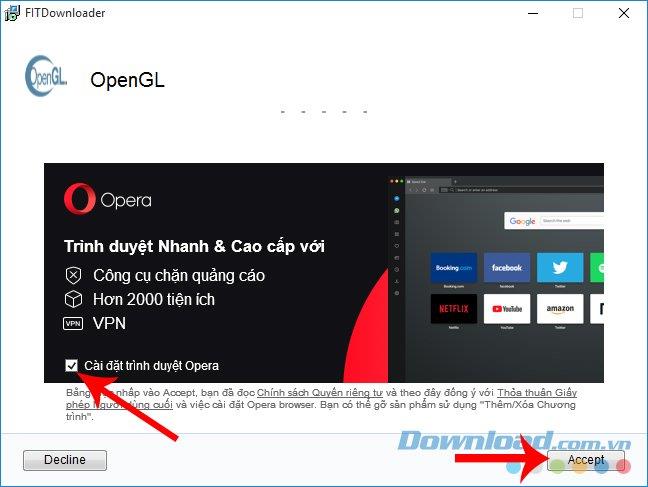
Step 4: Wait a little bit for the next window to run, click Finish to continue.
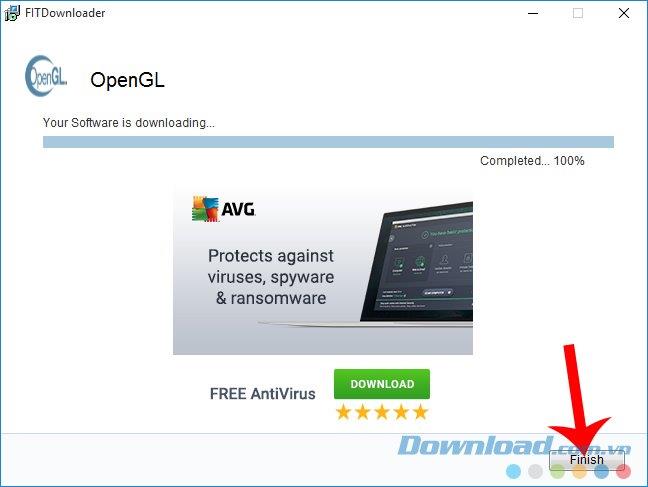
Step 5 : If you continue to Accept at this step, you will accidentally install some extra programs that are implicitly installed in the OpenGL installer, such as: ByteFence, Chromium or Yahoo search ... causing the process to use Using a computer is extremely annoying.
Left click on the two items Click here on both sides of the window as shown below to reset for this step.
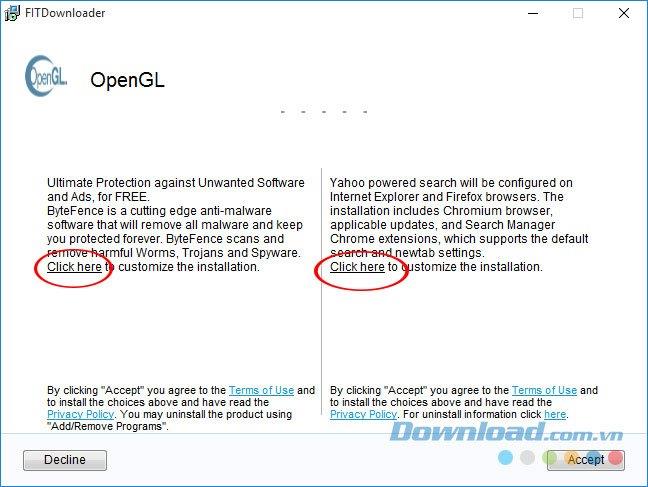
Step 6: A new window appears, left-click to remove all ticks in the " Install Byte Security product " or " Install Chromium browser " ... then select Accept to continue.
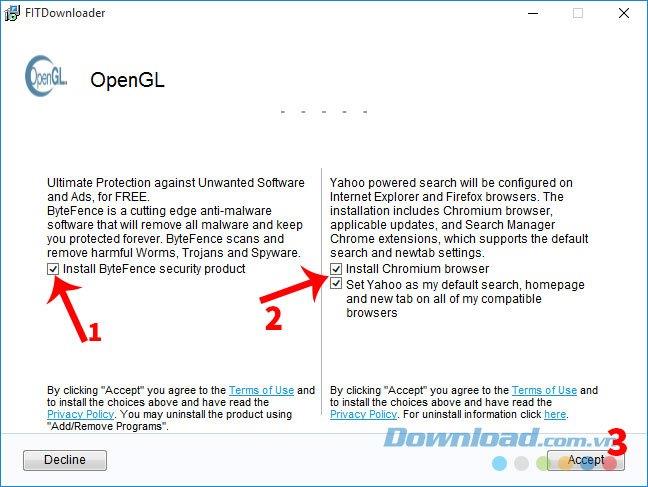
In some cases, there will appear a dialog box to install the Chrome Search Manager extension - Install Search Manager extension on Chrome as below, you can also left-click on the "chek box" to remove the installation. Put this extension away.
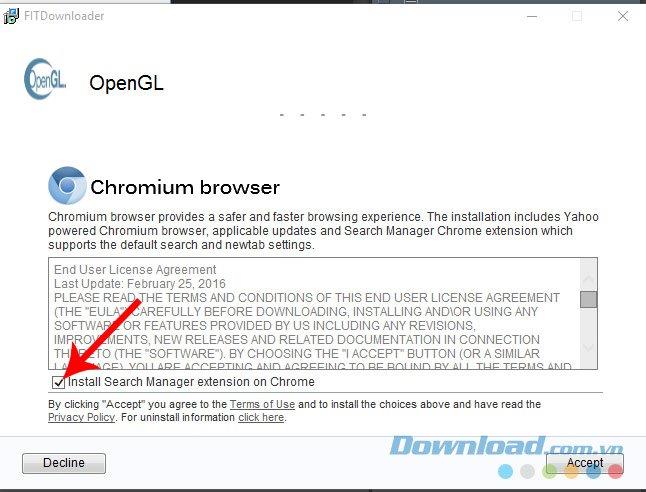
Step 7: Finally, click on Install Now to proceed to install OpenGL on the computer .
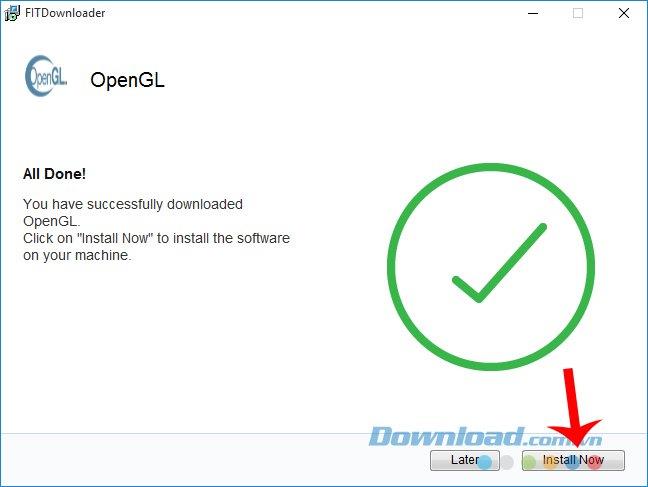
If you have accidentally encountered the unwanted software, you can use some specialized software to remove them from your computer. Some good and completely free software uninstallers that you can refer to, including: Revo Uninstaller , Your Uninstaller or Advanced Uninstaller Pro ...