Fix the error of not booting Droid4X

Struggling with the Droid4X emulator's boot error? Explore effective solutions to fix the 'Unable to boot Droid4X' issue.
Droid4X is one of the best Android emulators today, however, if you want to use Droid4X then we need a Droid4X account and login this account on the emulator. You can create a new account if you want, or if you already have (Google account), you can use it to log in too.
Android emulation is the only and most effective way for us to download, install and experience applications and games for Android operating system on the computer when there is no device. And also need to add, the login account Droid4X is required to be able to use any emulator.
Step 1: After downloading and installing the Droid4X emulator successfully on the computer, from the main interface, left-click the SysFolder item (yellow folder).
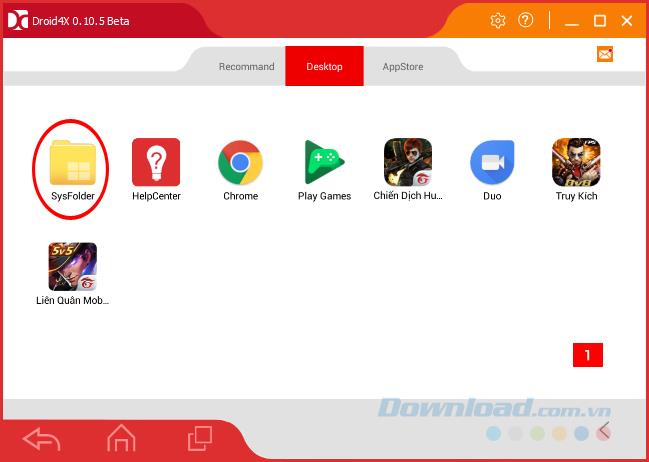
Step 2 : Click on the Settings icon .
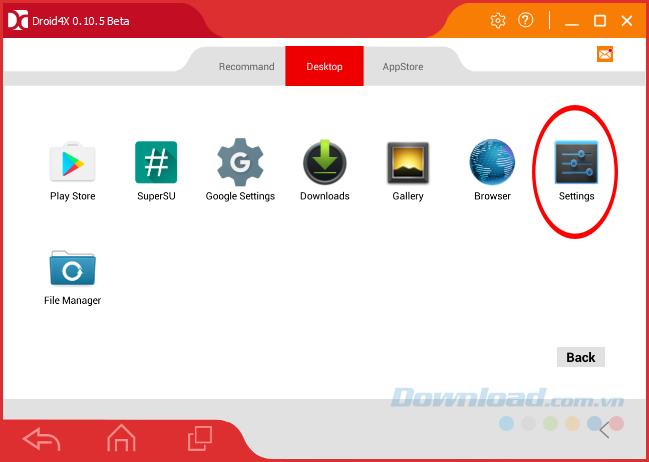
Step 3 : In this interface, scroll down to find Accounts , left-click on Add account .
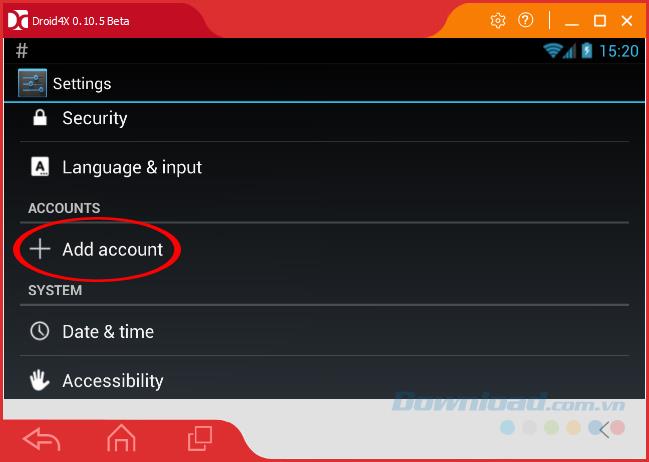
Click on Account / Add account to proceed to login
Step 4 : An interface similar to when we created the Droid4X account appears, but this time select Existing .
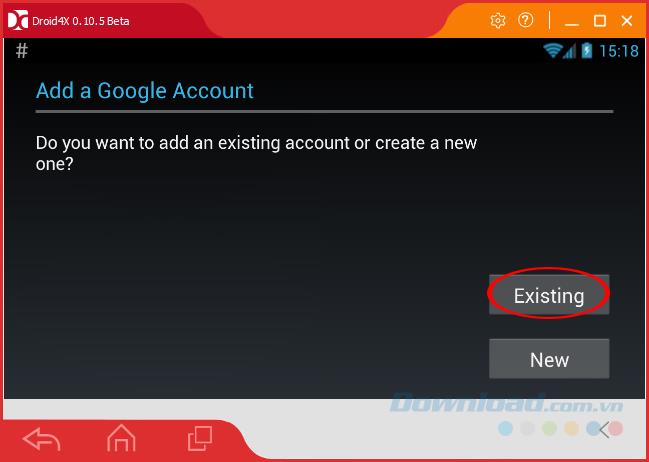
Step 5 : Enter the Google account information you need to log in and click the left mouse button on the triangle icon to the right (lower right corner of the screen).
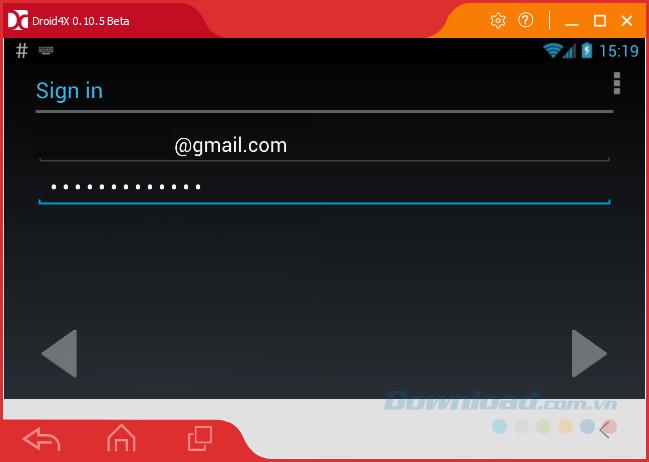
Step 6 : A pop-up as shown below, click on OK to accept and continue to login.
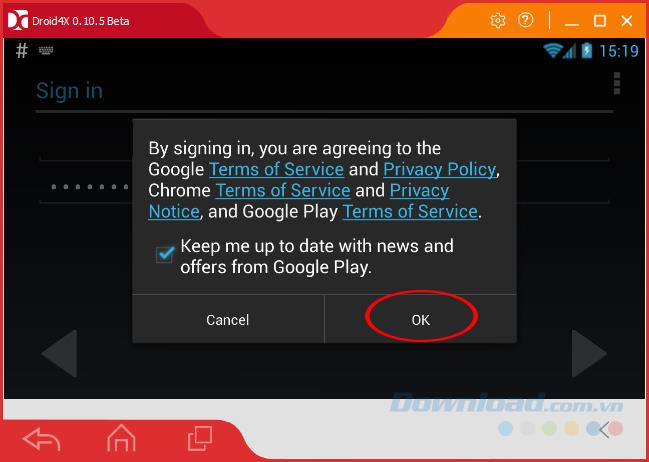
Click OK to accept the terms of Google
Step 7 : Just like on the computer, Droid4X now requires users to log in on any browser first (if you have already logged in before, this step will not appear).
Click Next to continue.
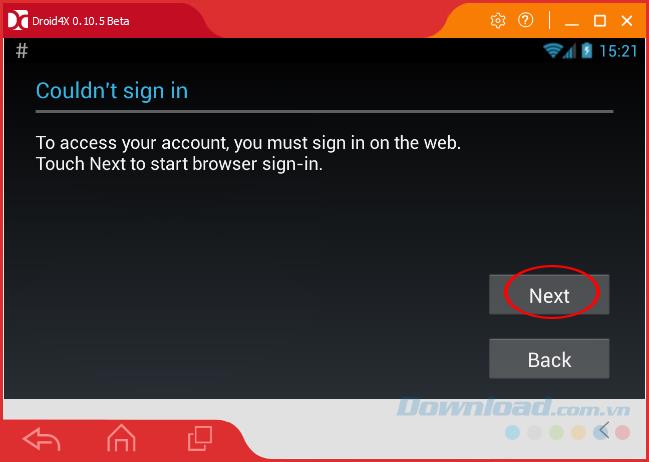
Step 8 : Re-enter the account information that needs logging into the web interface on the simulator.
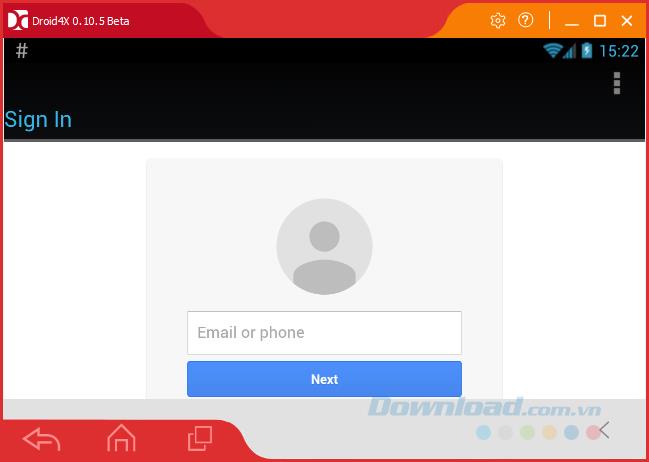
Log in again in the simulator's browser
Step 9 : Login successfully, Droid4x interface changes as below. Select No, Thanks to skip the billing setup step.
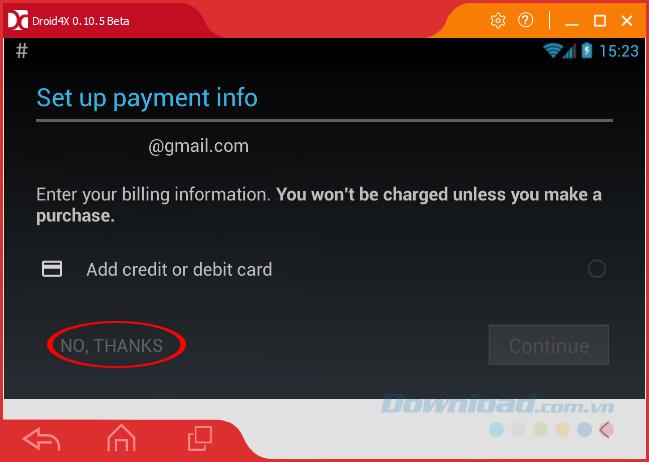
Step 10 : You can set the data on this emulator to be synchronized with the account you just logged in (or not) by simply ticking or un-ticking in the Keep this phone backed up with my Google Account section. , then left-click the triangle arrow icon to the right below.
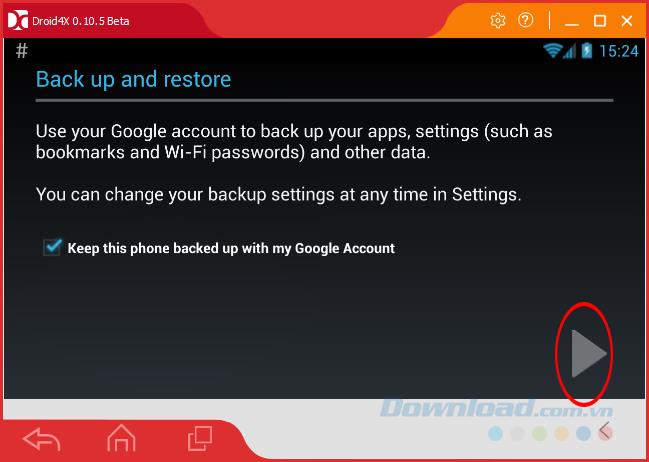
Finally, return to the settings interface, you will see the interface appear more Google entries (corresponding to a Google account has been successfully logged in). Want to check, just left-click on this item.
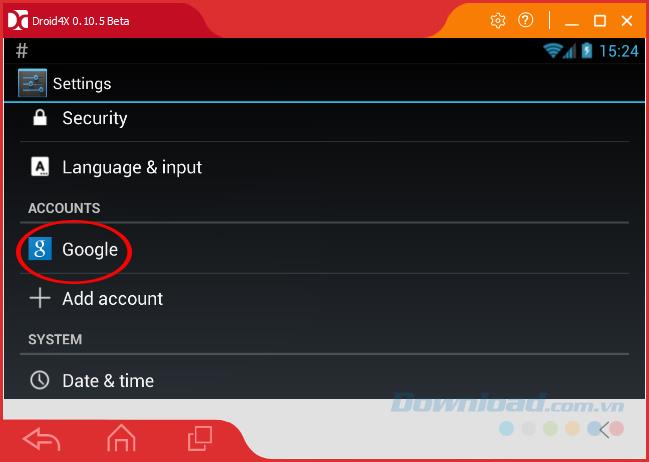
You will see your account name here.
ATTENTION:
If the account that is logged in is another account, that account's name (type) will also appear instead of Google.
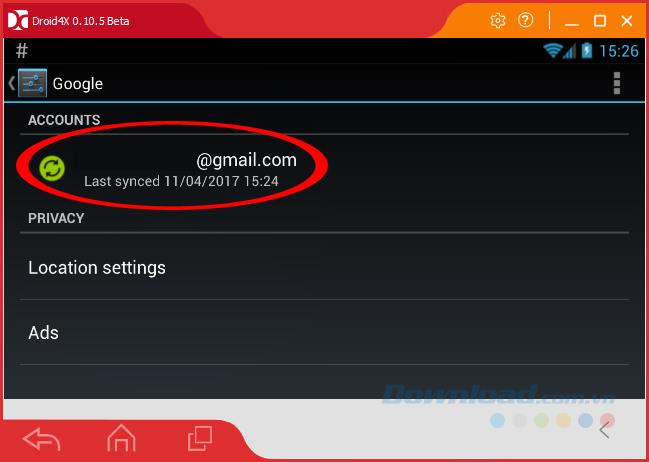
You can now start using the emulator's functions, as well as download and use programs downloaded from CH Play.
I wish you successful implementation!
Struggling with the Droid4X emulator's boot error? Explore effective solutions to fix the 'Unable to boot Droid4X' issue.
Discover how to change the interface language on Droid4X Emulator including Vietnamese configuration. A simple guide to customize your emulator experience.
Droid4X is considered one of the best Android emulators today, even there are stages, this emulator is also trusted and appreciated more than BlueStacks.
How to remove Droid4X emulator on the computer in the most detailed way.
There are many Android emulators available on the market, if choosing the best emulator is really not easy. The following article will do a small test with the two most commonly used emulators, BlueStacks and Droid4X.
Droid4x is one of the best Android emulators today and is the No. 1 competitor with BlueStacks in the field of emulators on computers.
Sometimes the games and applications that we need to use will not be found in the Google Play store on the Droid4X emulator, at this time, you can apply how to install an external APK file for this simulator to use.
If Droid4X doesn't automatically sync a user's Google account, that's not necessarily the fault of the emulator. We can check and fix sync errors on Droid4X manually as below.
Using Droid4X emulator to download APK files is one of the most effective ways to install applications for emulators. But what if, for some reason, the Droid4X emulator can't download the APK file anymore?
Error code 0xc0000098 in Windows causes a blue screen error on startup. The ACPI.sys driver is often to blame, especially on unsupported versions of Windows 11 like 23H2 or 22H2 or Windows 10.
In some cases, sometimes you start your computer in Safe Mode and the computer freezes. So how to fix the error in this case, please refer to the article below of WebTech360.
Snipping Tool is a powerful photo and video capture tool on Windows. However, this tool sometimes has some errors, such as constantly displaying on the screen.
Every network has a router to access the Internet, but not everyone knows how to make the router work better. In this article, we will introduce some router tips to help speed up the wireless connection in the network.
If the results seem slower than expected, don't be too quick to blame your ISP - mistakes when performing the test can skew your numbers.
In the article below, we will introduce and guide you to learn about the concept of QoS - Quality of Service on router devices.
Windows has a built-in Credential Manager, but it's not what you think it is—and certainly not a replacement for a password manager.
Microsoft charges for its official codecs and doesn't include them in Windows 10. However, you can get them for free without pulling out your credit card and spending $0.99.
While having trouble accessing files and folders can be frustrating, don't panic—with a few simple tweaks, you can regain access to your system.
After creating a USB boot to install Windows, users should check the USB boot's performance to see if it was created successfully or not.
Although Windows Storage Sense efficiently deletes temporary files, some types of data are permanent and continue to accumulate.
You can turn off Windows 11 background apps to optimize performance, save battery and reduce RAM consumption.
When a computer, mobile device, or printer tries to connect to a Microsoft Windows computer over a network, for example, the error message network path was not found — Error 0x80070035 may appear.
We can block Internet access for any application or software on the computer, while other programs can still access the network. The following article will guide readers on how to disable Internet access for software and applications on Windows.
Instead of paying $30 for a year of security updates, keep Windows 10 safe until 2030 with this simple solution.






















