The Best Diets for Heart Health

In addition to regular exercise and not smoking, diet is one of the best ways to protect your heart. Here are the best diets for heart health.
When you print a Word document , create a table in Word, repeating the title in Word helps us track the title more conveniently, read the document title seamlessly through different pages, especially with long titles. The title bar appears continuously on each page in Word with the same format without having to re-enter it manually. Below are instructions for repeating the title in Word.
Instructions for repeating titles in Word 2016, 2019
Repeat Word headers using Repeat Header Rows
Step 1:
In the Word document interface, the user clicks on the title line they want to repeat in the table and then clicks on the Layout tab at the top of the interface.
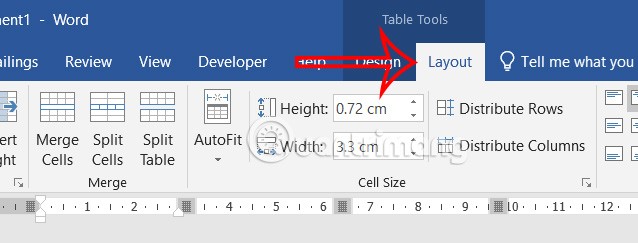
Step 2:
Display the options below, the user clicks on Repeat Header Rows in the Data section to repeat the table header in Word.
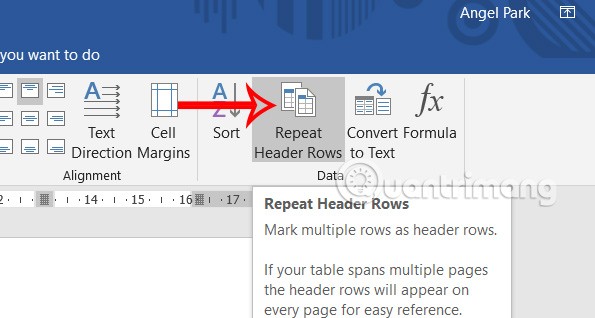
Repeat Word Title via Table Properties
Step 1:
First, you also click on the header row you want to repeat in the Word table. Then right-click on the header row and select Table Properties in the displayed list.
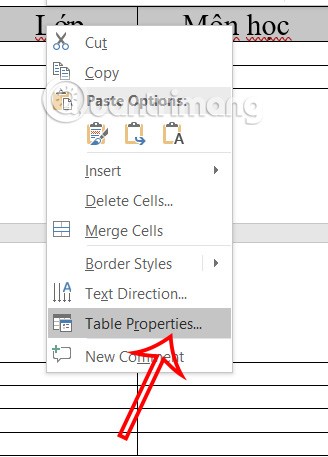
Step 2:
Displays the custom interface for the Word table. You click the Row tab in the interface.
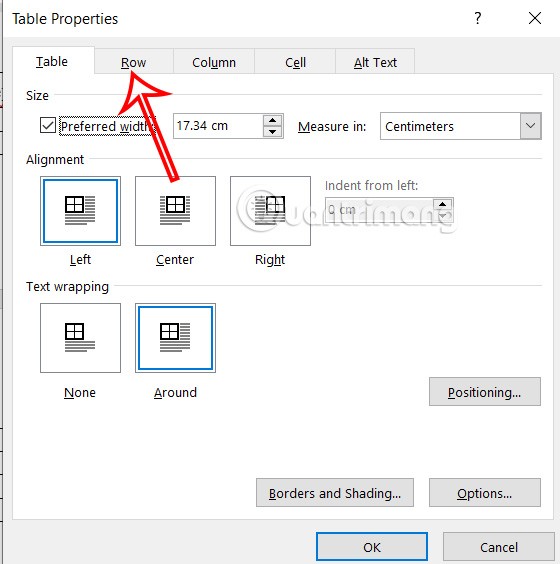
Continue to select the Repeat as header row at the top of each page setting to repeat the header in Word for the table when on multiple pages.
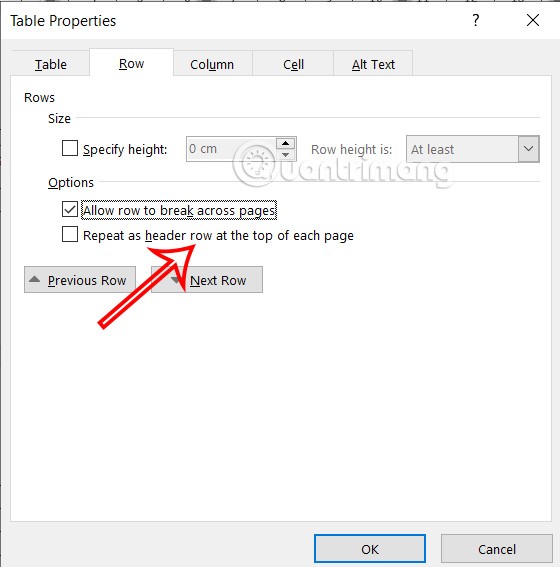
So when you create a table on multiple pages, the title line is automatically repeated on the first line of the table on each page.
Instructions to cancel repeating titles in Word
To cancel repeating titles in Word is very simple and can be applied no matter how you have previously repeated the title.
We just need to click on the repeated header row , then click on Layout for the table and uncheck Repeat Header Rows .
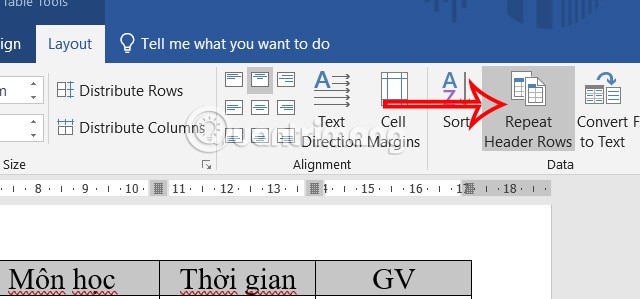
Instructions for repeating titles in Word 2007, 2010
Using the Repeat Header Rows feature
This is a feature available in Table Tools on Word 2007 and later versions.
Step 1:
First, open the document you want to repeat the title bar or create a new working table. Next, place the mouse cursor on any title line on the first Header bar, then in the Table Tools section , select the Layout tab .
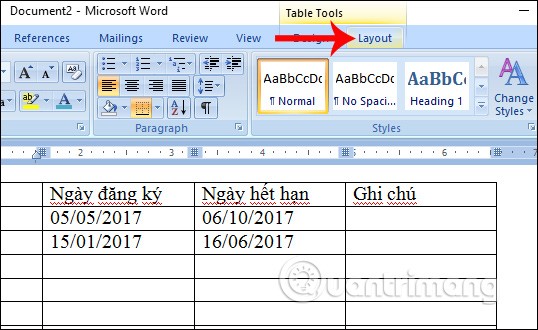
Step 2:
In the Layout options list, the user clicks on the Repeat Header Rows feature , which repeats the header bars in the columns in the list table.
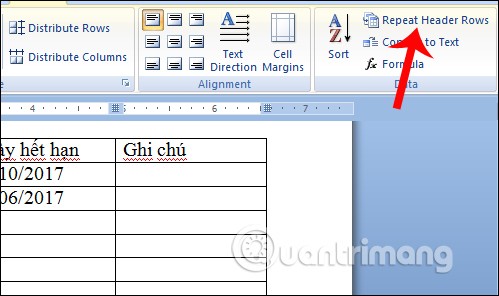
With Word 2003 , we will click on the Table tab and select Heading Rows Repeat as shown below.
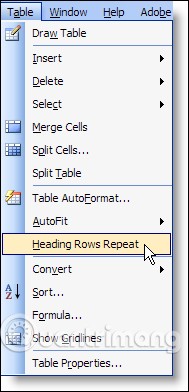
Immediately the headers in each column on the first page will appear in each column for the following pages.
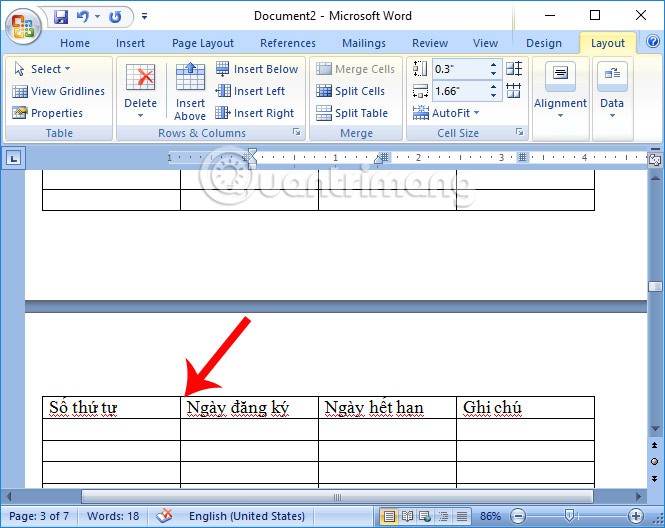
Customize in Table Properties
In case you cannot use the Repeat Header Rows feature, you can adjust it in the Table Properties section of each table.
Step 1:
First, you need to highlight the entire title row on the first page, right-click and select Table Properties .
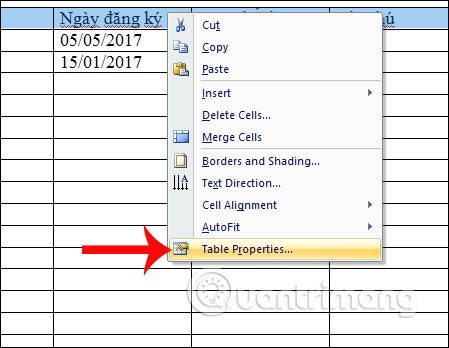
Step 2:
The Table Properties dialog box appears. Here, the user clicks on the Row tab , then in the content below, click on the Repeat as header row at the top of each page option , repeating the title bar at the top of the table for each page.
Click OK to save the new settings.
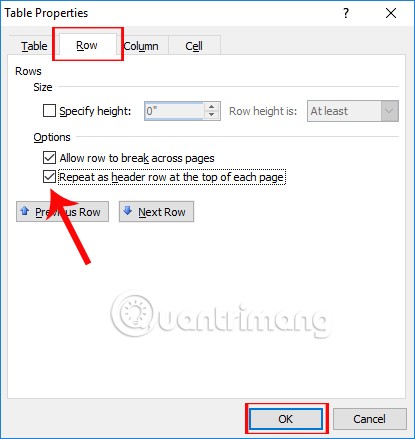
As a result we will also see that the entire title line has been repeated for the columns on the remaining pages.
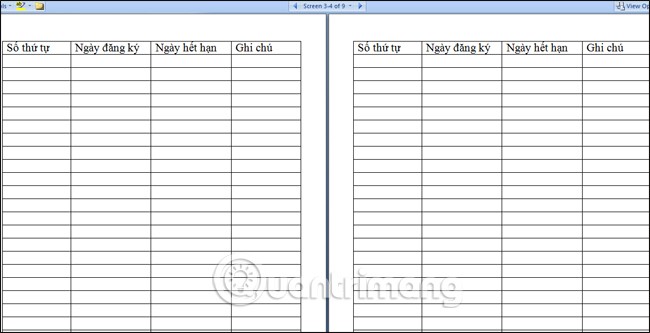
Video tutorial on repeating titles in Word
Above is a tutorial on how to repeat the header row on each page of a table in Word. With 2 different ways through the Repeat Header Rows feature or the Table Properties page option, the work of processing tables with content on many pages will become simpler, and also help viewers easily follow the content in each column in the table.
In addition to regular exercise and not smoking, diet is one of the best ways to protect your heart. Here are the best diets for heart health.
Diet is important to our health. Yet most of our meals are lacking in these six important nutrients.
At first glance, AirPods look just like any other true wireless earbuds. But that all changed when a few little-known features were discovered.
In this article, we will guide you how to regain access to your hard drive when it fails. Let's follow along!
Dental floss is a common tool for cleaning teeth, however, not everyone knows how to use it properly. Below are instructions on how to use dental floss to clean teeth effectively.
Building muscle takes time and the right training, but its something anyone can do. Heres how to build muscle, according to experts.
The third trimester is often the most difficult time to sleep during pregnancy. Here are some ways to treat insomnia in the third trimester.
There are many ways to lose weight without changing anything in your diet. Here are some scientifically proven automatic weight loss or calorie-burning methods that anyone can use.
Apple has introduced iOS 26 – a major update with a brand new frosted glass design, smarter experiences, and improvements to familiar apps.
Yoga can provide many health benefits, including better sleep. Because yoga can be relaxing and restorative, its a great way to beat insomnia after a busy day.
The flower of the other shore is a unique flower, carrying many unique meanings. So what is the flower of the other shore, is the flower of the other shore real, what is the meaning and legend of the flower of the other shore?
Craving for snacks but afraid of gaining weight? Dont worry, lets explore together many types of weight loss snacks that are high in fiber, low in calories without making you try to starve yourself.
Prioritizing a consistent sleep schedule and evening routine can help improve the quality of your sleep. Heres what you need to know to stop tossing and turning at night.
Adding a printer to Windows 10 is simple, although the process for wired devices will be different than for wireless devices.
You want to have a beautiful, shiny, healthy nail quickly. The simple tips for beautiful nails below will be useful for you.













