The most commonly deficient nutrients in the diet

Diet is important to our health. Yet most of our meals are lacking in these six important nutrients.
In addition to the note-taking feature, the Note application on iPhone also has the feature of scanning documents into PDF so you can easily share files and send them to others. Documents scanned with the Note application will be converted into images and have the option to save them as PDF files. You can then write more content on the file and send it to others if needed. The following article will guide you how to scan documents into PDF using Note on iPhone.
Instructions for scanning documents into PDF using Note on iPhone
Step 1:
On the interface of the new note application, you click on the camera icon to take a photo of the document. At this time, the user clicks on Scan document to scan the document on the Note application.
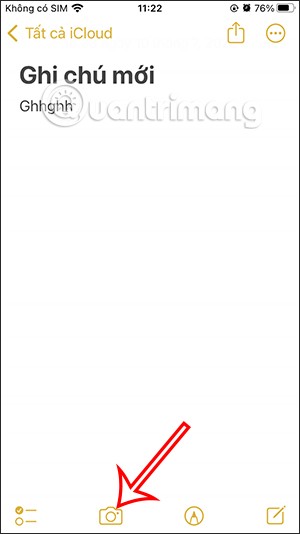
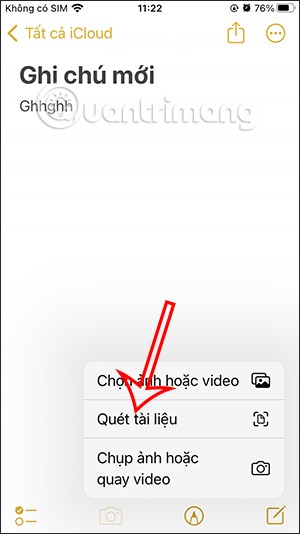
Step 2:
Then we bring the camera to the content you need to scan and then press the capture button . Next, in this new interface, the user selects the content area to be captured , through adjusting the 4 corners. If you select this area, press Keep scan, if you want to take a photo, press Capture again.
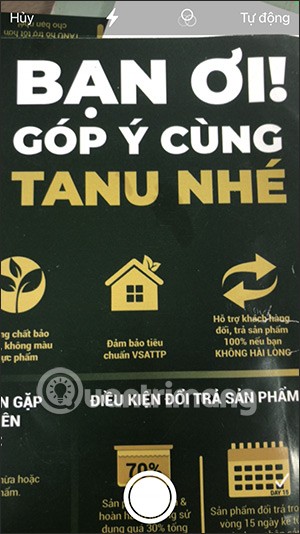


Now your scan has been saved, we click Save to save this new note content.
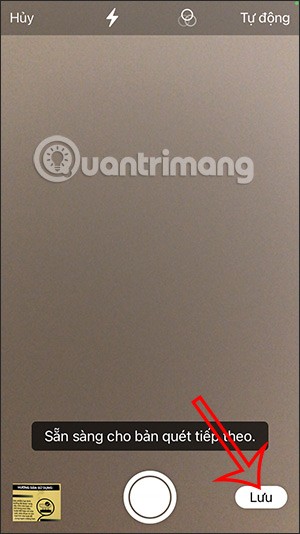
Step 3:
At the note interface with this scanned document, you click on the share icon in the upper right corner of the screen. Now the options are displayed as below, we click on Mark . In case you are installing the PDF application on your iPhone, click on this application to save the document as a PDF file.

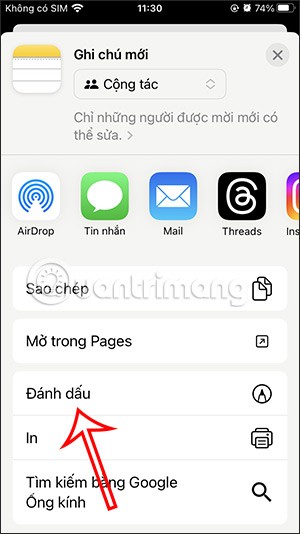
Step 4:
The user is taken to the markup interface and adds notes to this document . You click on the plus sign to expand the options to add content to the scanned document.

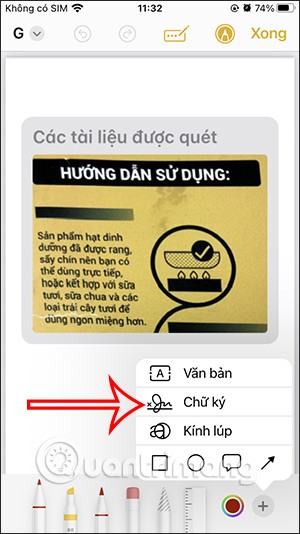
You can also use the pens below the screen to draw additional content into this document scan.
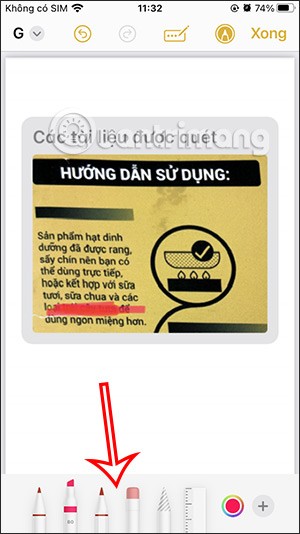
Step 5:
Finally, we click Done in the right corner of the screen, then click Save file to… This will display the interface on the Files application for us to save this PDF file.
Find the folder where you want to save this file and click Save.
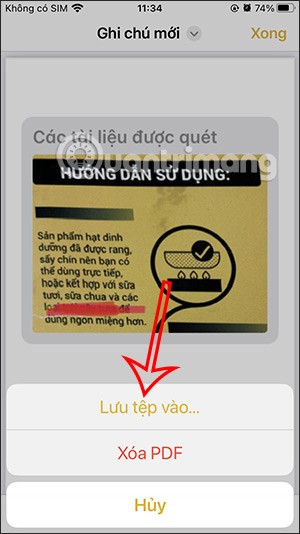
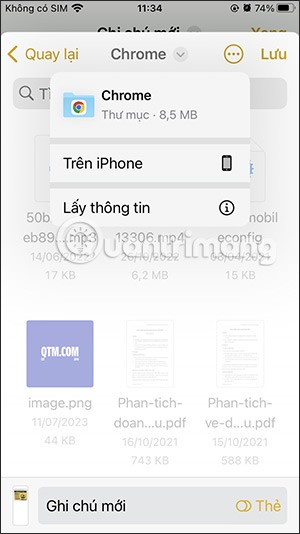
All done. Using the method described above, you can easily import, edit, and embed documents in the Notes app. Additionally, there are some other great document scanning apps for iOS that you can check out.
Video tutorial on scanning documents on iPhone Notes
Diet is important to our health. Yet most of our meals are lacking in these six important nutrients.
At first glance, AirPods look just like any other true wireless earbuds. But that all changed when a few little-known features were discovered.
In this article, we will guide you how to regain access to your hard drive when it fails. Let's follow along!
Dental floss is a common tool for cleaning teeth, however, not everyone knows how to use it properly. Below are instructions on how to use dental floss to clean teeth effectively.
Building muscle takes time and the right training, but its something anyone can do. Heres how to build muscle, according to experts.
In addition to regular exercise and not smoking, diet is one of the best ways to protect your heart. Here are the best diets for heart health.
The third trimester is often the most difficult time to sleep during pregnancy. Here are some ways to treat insomnia in the third trimester.
There are many ways to lose weight without changing anything in your diet. Here are some scientifically proven automatic weight loss or calorie-burning methods that anyone can use.
Apple has introduced iOS 26 – a major update with a brand new frosted glass design, smarter experiences, and improvements to familiar apps.
Yoga can provide many health benefits, including better sleep. Because yoga can be relaxing and restorative, its a great way to beat insomnia after a busy day.
The flower of the other shore is a unique flower, carrying many unique meanings. So what is the flower of the other shore, is the flower of the other shore real, what is the meaning and legend of the flower of the other shore?
Craving for snacks but afraid of gaining weight? Dont worry, lets explore together many types of weight loss snacks that are high in fiber, low in calories without making you try to starve yourself.
Prioritizing a consistent sleep schedule and evening routine can help improve the quality of your sleep. Heres what you need to know to stop tossing and turning at night.
Adding a printer to Windows 10 is simple, although the process for wired devices will be different than for wireless devices.
You want to have a beautiful, shiny, healthy nail quickly. The simple tips for beautiful nails below will be useful for you.













