Latest VLC Media Player Shortcuts for 2024 and 2025

Discover the latest shortcuts for VLC Media Player, making it easier and faster to enjoy your favorite music and movies in 2024 and 2025.
Did you know that you can stream media content from a Windows computer to your Android device?
This skill can enhance your media consumption experience. Whether you're watching a movie from your tablet in bed or enjoying your favorite songs remotely, streaming from your Windows PC to your Android device can be incredibly convenient. Fortunately, VLC Media Player makes this process straightforward.
You need to download VLC for both your computer and your Android device. You can find the Android version on the Play Store. Below are links to download VLC for different platforms:
| Platform | Download Link |
|---|---|
| VLC Media Player for Linux | Download |
| VLC Media Player for Mac | Download |
| VLC Media Player Portable | Download |
To listen to music in the background while using other applications, adjust your VLC app settings:
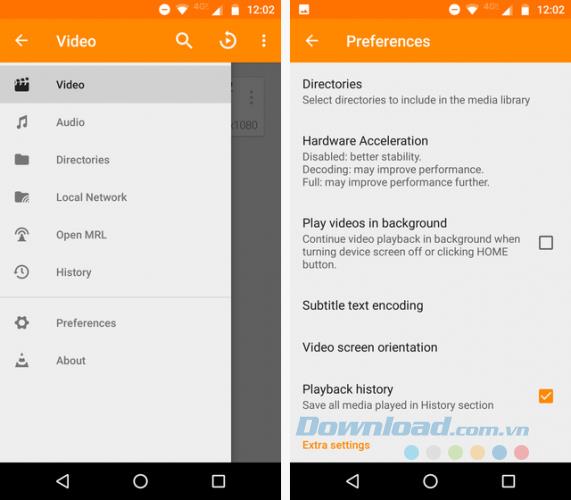
To share files, you'll need to set up file sharing on your Windows computer. The easiest way is by using the HomeGroup feature.
Access HomeGroup settings through the Control Panel or Windows 10 Settings. Follow these steps:
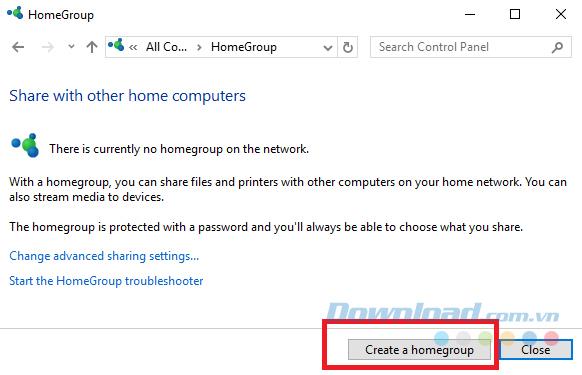
Choose the files and folders you wish to share and enable access as needed.
Once you create the HomeGroup, ensure your phone can access it:
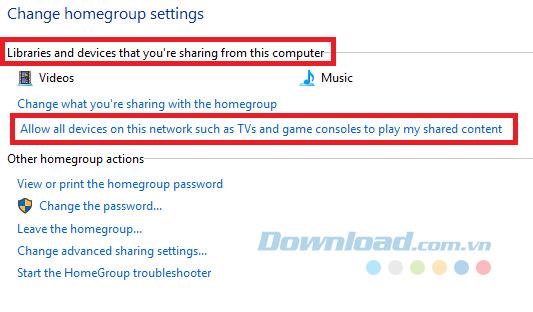
After setup, open the VLC app on your phone:

If you need access to more data beyond media files, consider using Chrome Remote Desktop:
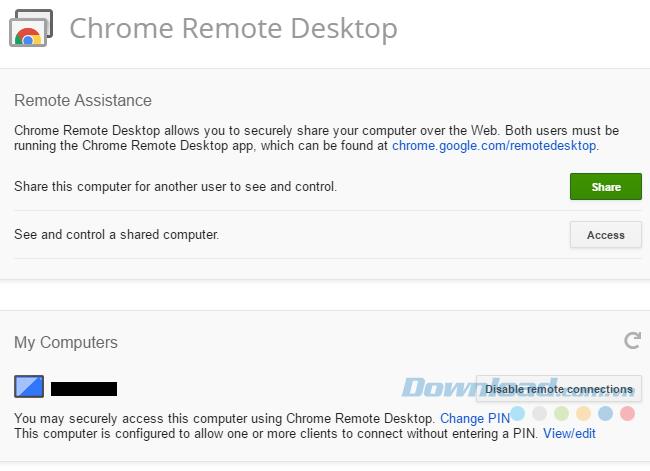
This guide has shown you how to transfer media files from a Windows computer to your Android device using VLC Media Player. Enjoy accessing your music and videos seamlessly from anywhere in your home!
Discover the latest shortcuts for VLC Media Player, making it easier and faster to enjoy your favorite music and movies in 2024 and 2025.
VLC Media Player is one of the most popular music and movie player software today. Support many popular formats, with sharp sound and picture quality, giving users extremely entertaining moments.
If many applications use the same shortcut as VLC Media Player, you can disable that shortcut in this popular media player to avoid conflicts.
We can say VLC Media Player is one of the best music players, movie players today, loved by many people. In order for you to use VLC Media Player more conveniently, we will help you synthesize common shortcuts during use.
Taking pictures and recording videos in 360 degrees is becoming an extremely hot trend, which is widely welcomed by users. Therefore, the free video player software VLC also quickly launched a new feature, allowing users to view videos and 360-degree photos with just a few taps.
Growth doesn’t always look like adding more. Sometimes it looks like cutting away what’s no longer helping. Across industries, a quiet shift is happening among business owners who’ve stopped chasing every new trend, subscription, and “solution” that lands in their inbox. Instead, they’re pruning.
Transporting bulky goods presents a unique set of challenges. Whether you’re moving furniture, heavy machinery, construction materials, or large appliances, ensuring that these items reach their destination safely, on time, and without unnecessary expense requires a carefully thought-out approach.
If you no longer need to use Galaxy AI on your Samsung phone, you can turn it off with a very simple operation. Below are instructions for turning off Galaxy AI on your Samsung phone.
If you don't need to use any AI characters on Instagram, you can also quickly delete them. Here's how to delete AI characters on Instagram.
The delta symbol in Excel, also known as the triangle symbol in Excel, is used a lot in statistical data tables, expressing increasing or decreasing numbers, or any data according to the user's wishes.
In addition to sharing a Google Sheets file with all sheets displayed, users can choose to share a Google Sheets data area or share a sheet on Google Sheets.
Users can also customize to disable ChatGPT memory whenever they want, on both mobile and computer versions. Below are instructions for disabling ChatGPT memory.
By default, Windows Update will automatically check for updates and you can also see when the last update was. Here is a guide to see when Windows last updated.
Basically, the operation to delete eSIM on iPhone is also simple for us to follow. Below are instructions to delete eSIM on iPhone.
In addition to saving Live Photos as videos on iPhone, users can convert Live Photos to Boomerang on iPhone very simply.
Many apps automatically enable SharePlay when you FaceTime, which can cause you to accidentally press the wrong button and ruin the video call you're making.
When you enable Click to Do, the feature works and understands the text or image you click on and then makes judgments to provide relevant contextual actions.
Turning on the keyboard backlight will make the keyboard glow, useful when operating in low light conditions, or making your gaming corner look cooler. There are 4 ways to turn on the laptop keyboard light for you to choose from below.
There are many ways to enter Safe Mode on Windows 10, in case you cannot enter Windows and cannot enter. To enter Safe Mode Windows 10 when starting the computer, please refer to the article below of WebTech360.
Grok AI has now expanded its AI photo generator to transform personal photos into new styles, such as creating Studio Ghibli style photos with famous animated films.

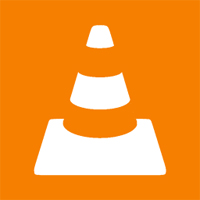
















Emma_24 -
Hey! Just tried sharing a file. Worked in seconds, no lag! This is definitely a keeper
Jake123 -
I had no idea VLC could do this! Just when I thought I knew everything about the software. Amazing!
Hannah G. -
Can anyone else confirm if this works with music files too? Would love to share my playlists
Franky -
Anyone else experience slow transfers? My files take forever sometimes. Is there a fix for that
Nina_J -
I was skeptical at first, but this is legit! Thanks for the detailed insights.
DanielC -
Would love an update on newer versions of VLC. Any new features regarding file sharing
Dodger89 -
Your article has made my life ten times easier. Now I can share my design files quick
Vadim_V -
This guide is fantastic! But can you add some troubleshooting tips? I ran into a few hiccups
Rachel_Th -
This made my day! Just shared my photo library to my Android, and it was effortless.
Sara Lee -
Does this method require Wi-Fi? My PC and phone are on different networks. Just want to make sure
Mike_W -
The simplicity of this method is a lifesaver! I used to dread transferring media files!
Anna Smith -
Thanks for the tips! I didn't know VLC could share media files like this. Going to try it right now
Lily_Petals -
Has anyone tried to share a file while on Bluetooth? Can it be done without interruptions
Eric87 -
Question: If I'm sharing a file while in another app on my phone, will it interrupt the transfer
Sam-writes -
I love the step-by-step approach. You’ve made it so easy for newcomers to VLC
SandyCar -
Can this be used for non-media files as well? Might need to transfer documents later
Leo_the_cat -
Lol! Just called my cat VLC after reading this. It's adorable how certain names stick!
Nick_P -
I’ll definitely share this article with my friends. They always ask me how to transfer files
David_K -
I just tried this method and it worked like a charm! Thanks for sharing!
CathyD -
I must say I’m pleasantly surprised by how easy it is to share files using VLC. Kudos!
John Doe -
Great article! I've been looking for ways to transfer files between my PC and Android device. VLC really makes it simple
Tommy94 -
Can anyone tell me if this works with large files? My videos are usually over 1GB!
Chris_91 -
This article is perfect! I'm constantly transferring files between devices and this makes it so seamless!
AlexB_88 -
OMG, I’m so happy I found this solution! It makes managing my media files so much easier
Cathy_B -
Such a useful guide! I appreciate how you explained every step. VLC is my go-to player
Jenny_L -
VLC is such a powerful tool! I never realized how many features it has
Rita_77 -
This was a game changer for me. I usually just use USB, which is such a hassle. VLC for the win!
Andy_B -
Love this! Just transferred my favorite series using VLC. Best decision ever
Lucy_G -
Loved your article! Just followed it and shared a movie to my phone in no time!
Peaceful_Soul -
I have to say, the entire process went so smoothly, just like you said! Thank you
Emily74 -
This is exactly what I needed. Transferring high-quality media is never easy. VLC makes it so much easier
Kate_S -
Your article is spot on! I’ve always struggled to share files between devices. VLC saves me time
Mia_N -
I found it super helpful! I usually use Dropbox, but it gets full fast. VLC is a great alternative.
BenLovesMusic -
If you have any recommendations for other apps for file sharing, please let me know
Oliver_X -
Came here from YouTube recommendations. This is the best quick guide I found!
Jessy_B好 -
Works well! I appreciate you pointing out the steps clearly. Makes it a breeze
Zombie_56 -
I've always thought VLC is just a media player. Now it's a file transfer tool too? Mind blown!