The most commonly deficient nutrients in the diet

Diet is important to our health. Yet most of our meals are lacking in these six important nutrients.
Sharing Messenger screen when video calling helps the other person see the content displayed on your phone very simply. Then all operations, all content displayed on your phone will be displayed on your friend's Messenger video screen. The feature of sharing Messenger screen when calling is similar to sharing Instagram screen when video calling . The article below will guide you to share Messenger screen when video calling.
How to share Messenger screen during video call
Step 1:
On the Messenger interface, click on the person you want to video call with. Next, in the messaging interface, click on the video call icon .
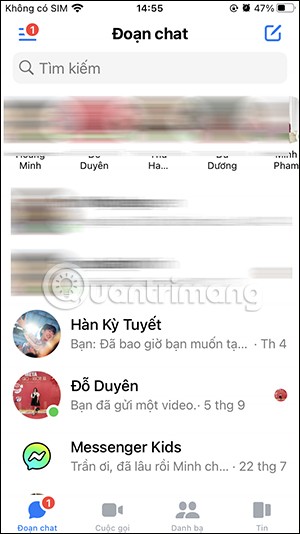
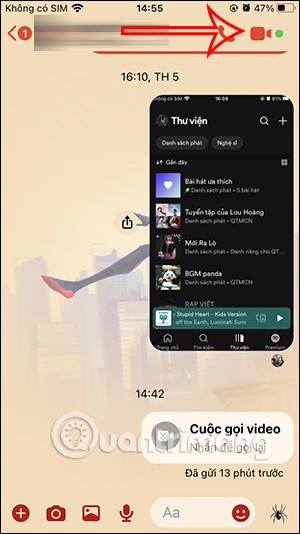
Step 2:
Switch to the video calling interface on Messenger. Here you click on the media file icon below. Now the interface with media content options on Messenger appears, we click on the Share item below.
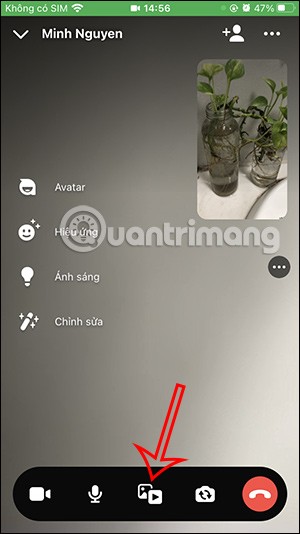
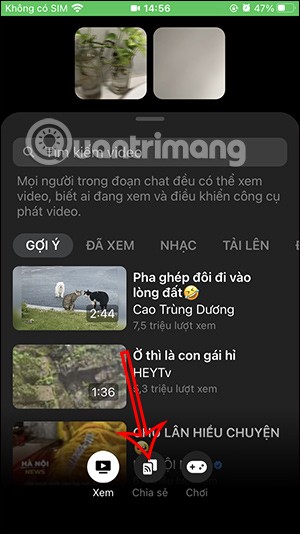
Step 3:
Next, click on Start Sharing to share your Messenger screen during a video call. Then, click on Start Broadcasting to record a screen share video on Messenger.
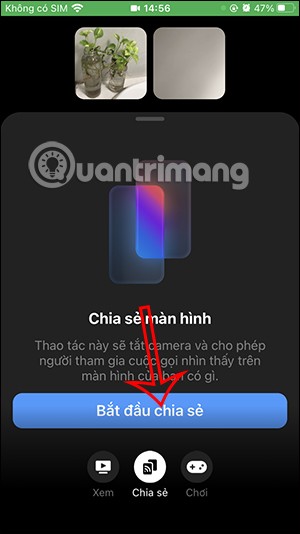
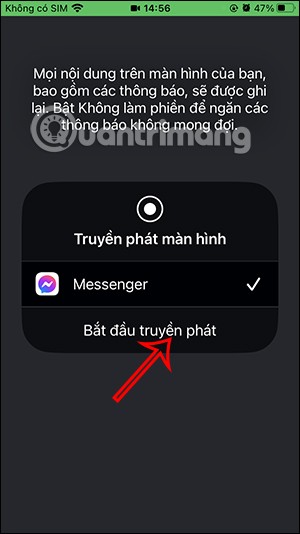
Step 4:
Now you do the action on the phone screen and then the other person will see their Messenger screen. The video call screen will shrink and appear on the side of the phone.


Step 5:
To stop sharing the Messenger screen during a video call, click on Messenger, then click on Stop Broadcasting. Finally, click Stop to stop sharing the Messenger screen.
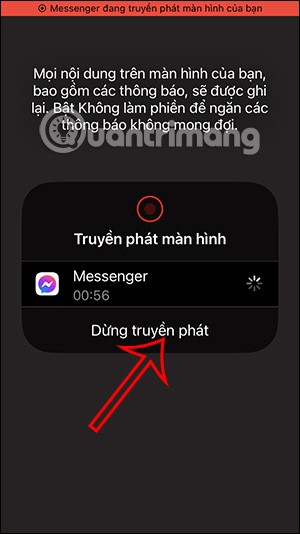
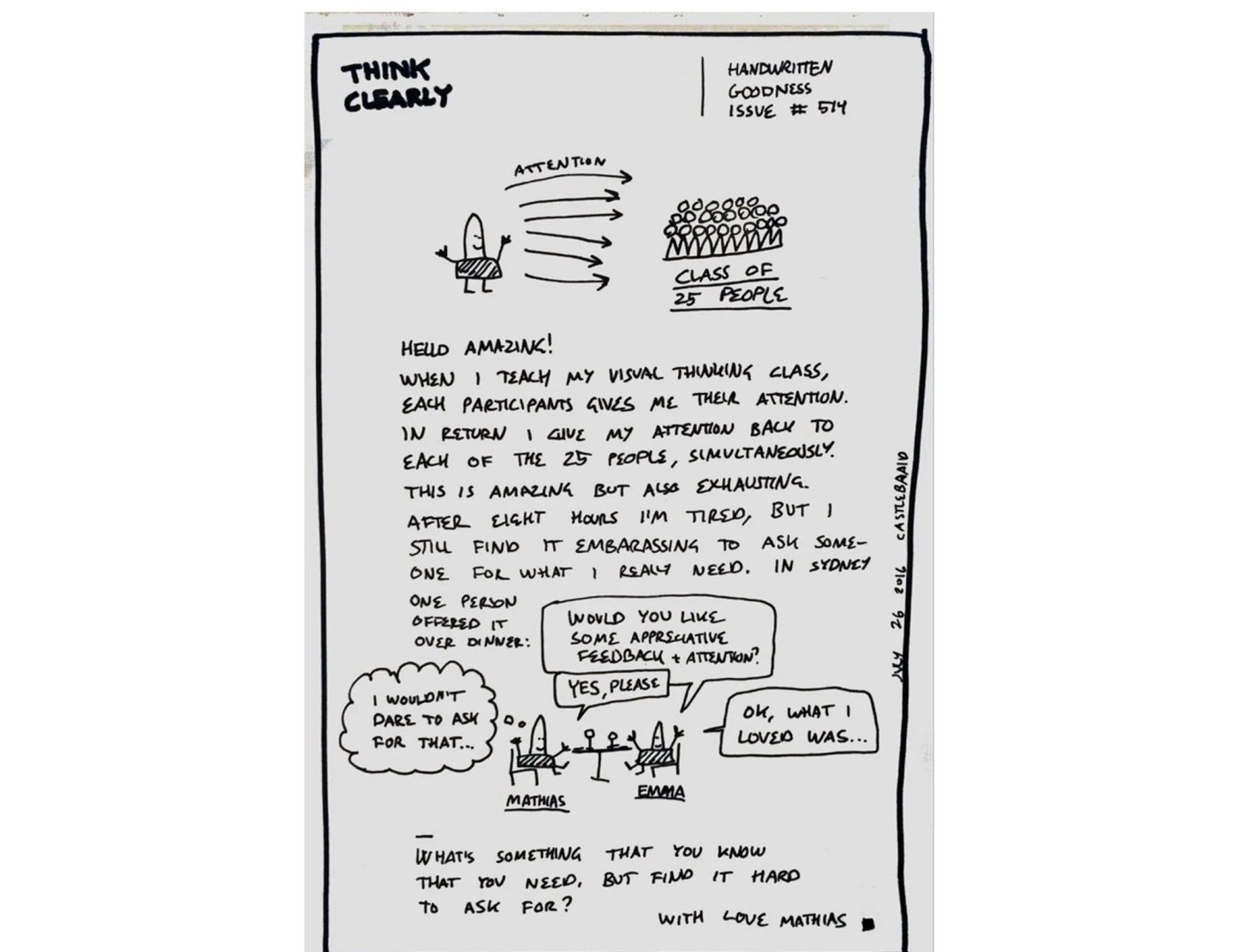
How to share Messenger screen when video calling on computer
Step 1:
At the Messenger messaging interface on your computer, click on the video icon to make a video call as usual.
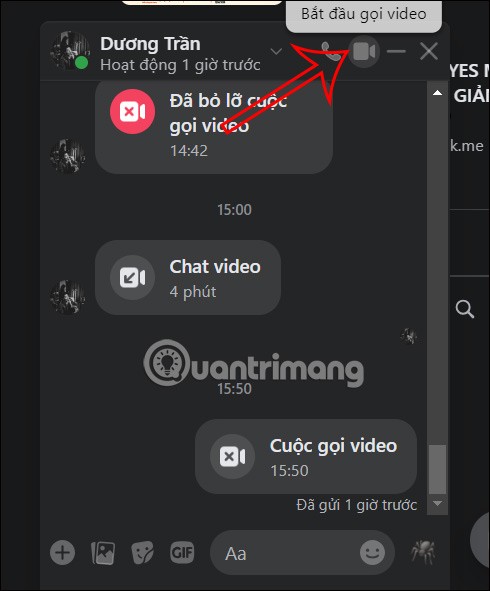
Step 2:
Display the video call interface on Messenger on the computer. Here we click on the screen sharing icon as shown below.
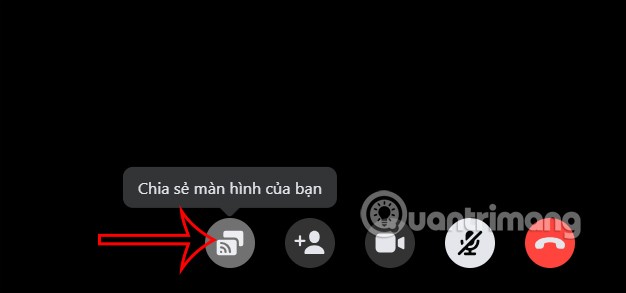
Now display 3 screen options on the browser for you to share, including Chrome Browser Tab, Window and Full Screen. You choose the screen interface you want to share on Messenger for the other person and click Share below.
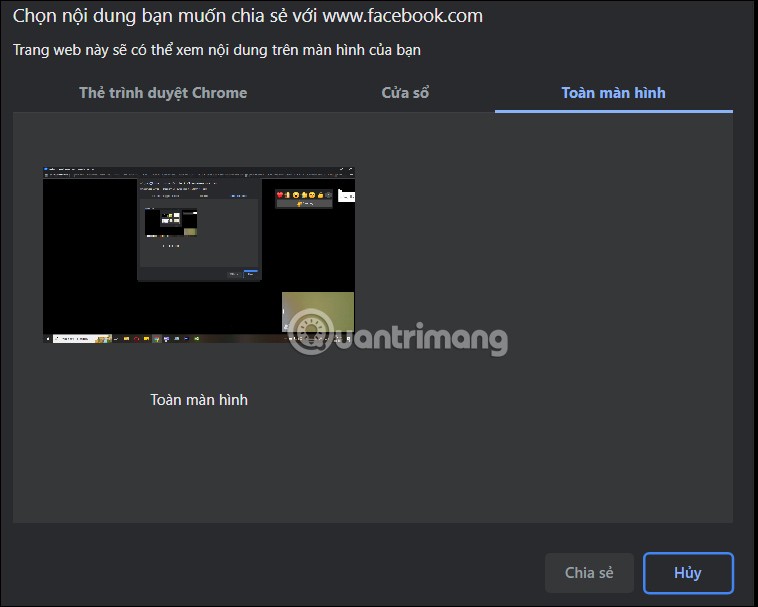
Step 3:
Immediately after that, the content of the shared screen on Messenger computer will be displayed on the bottom right edge of the screen as shown below.
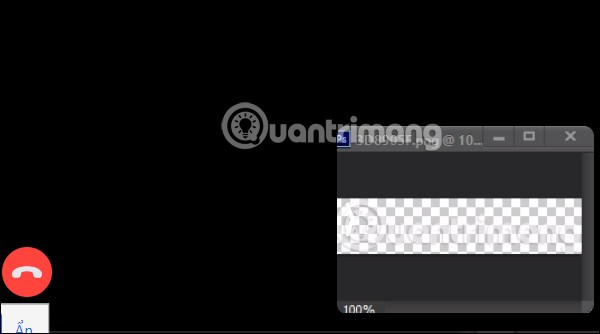
At the same time, the other person's Messenger screen also displays the content projected from your computer screen.
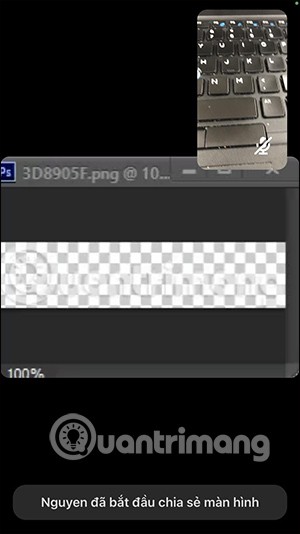
Step 4:
To stop sharing Messenger screen when video calling on computer, we click on Stop sharing button .
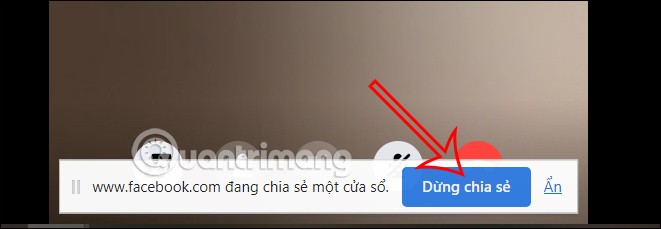
Video tutorial on sharing screen on Messenger video call
Diet is important to our health. Yet most of our meals are lacking in these six important nutrients.
At first glance, AirPods look just like any other true wireless earbuds. But that all changed when a few little-known features were discovered.
In this article, we will guide you how to regain access to your hard drive when it fails. Let's follow along!
Dental floss is a common tool for cleaning teeth, however, not everyone knows how to use it properly. Below are instructions on how to use dental floss to clean teeth effectively.
Building muscle takes time and the right training, but its something anyone can do. Heres how to build muscle, according to experts.
In addition to regular exercise and not smoking, diet is one of the best ways to protect your heart. Here are the best diets for heart health.
The third trimester is often the most difficult time to sleep during pregnancy. Here are some ways to treat insomnia in the third trimester.
There are many ways to lose weight without changing anything in your diet. Here are some scientifically proven automatic weight loss or calorie-burning methods that anyone can use.
Apple has introduced iOS 26 – a major update with a brand new frosted glass design, smarter experiences, and improvements to familiar apps.
Yoga can provide many health benefits, including better sleep. Because yoga can be relaxing and restorative, its a great way to beat insomnia after a busy day.
The flower of the other shore is a unique flower, carrying many unique meanings. So what is the flower of the other shore, is the flower of the other shore real, what is the meaning and legend of the flower of the other shore?
Craving for snacks but afraid of gaining weight? Dont worry, lets explore together many types of weight loss snacks that are high in fiber, low in calories without making you try to starve yourself.
Prioritizing a consistent sleep schedule and evening routine can help improve the quality of your sleep. Heres what you need to know to stop tossing and turning at night.
Adding a printer to Windows 10 is simple, although the process for wired devices will be different than for wireless devices.
You want to have a beautiful, shiny, healthy nail quickly. The simple tips for beautiful nails below will be useful for you.













