The Best Diets for Heart Health

In addition to regular exercise and not smoking, diet is one of the best ways to protect your heart. Here are the best diets for heart health.
Nighttime photography requires a different approach than daytime photography. Limited light, shaky hands, and noise can result in blurry, grainy photos. But with the right techniques, you can take sharp nighttime photos on your phone—sometimes even better than a professional camera.
Table of Contents
Shooting in low light requires a solid base to avoid motion blur as even small movements can ruin a great shot. That’s why it’s always a good idea to use a tripod for night photography. It allows you to be creative without worrying about camera shake. It keeps everything steady and reduces blur in the final image.

If you don’t have a tripod, use a solid surface like a wall or rock to keep your camera steady. Additionally, use the timer on your camera app to avoid any small shakes that might occur when you press the shutter button. Setting this for a few seconds gives you enough time to take your hand off your phone before taking the photo.
Another great gadget for steady night photography is a stabilizer or gimbal. These handheld devices help you capture smooth, steady shots, even while walking or moving. They are compact and portable, and provide much better stability than just using your hands. Some even come with remote controls for easier hands-free shooting. Light trails, city lights, and night skies look amazing with these.
To get sharp night shots, make sure your lens is clean. Dust, smudges, or fingerprints can ruin image quality. Even if your camera is steady, a dirty lens will cause blurry photos. It only takes a few seconds to clean, but it makes a big difference in the final image.

When taking night photos, clean your lens thoroughly. Use a microfiber cloth to wipe away any dust or smudges - it's gentle and won't scratch the lens. Wipe in a circular motion from the center outward, then gently blow on the lens to remove any remaining debris.
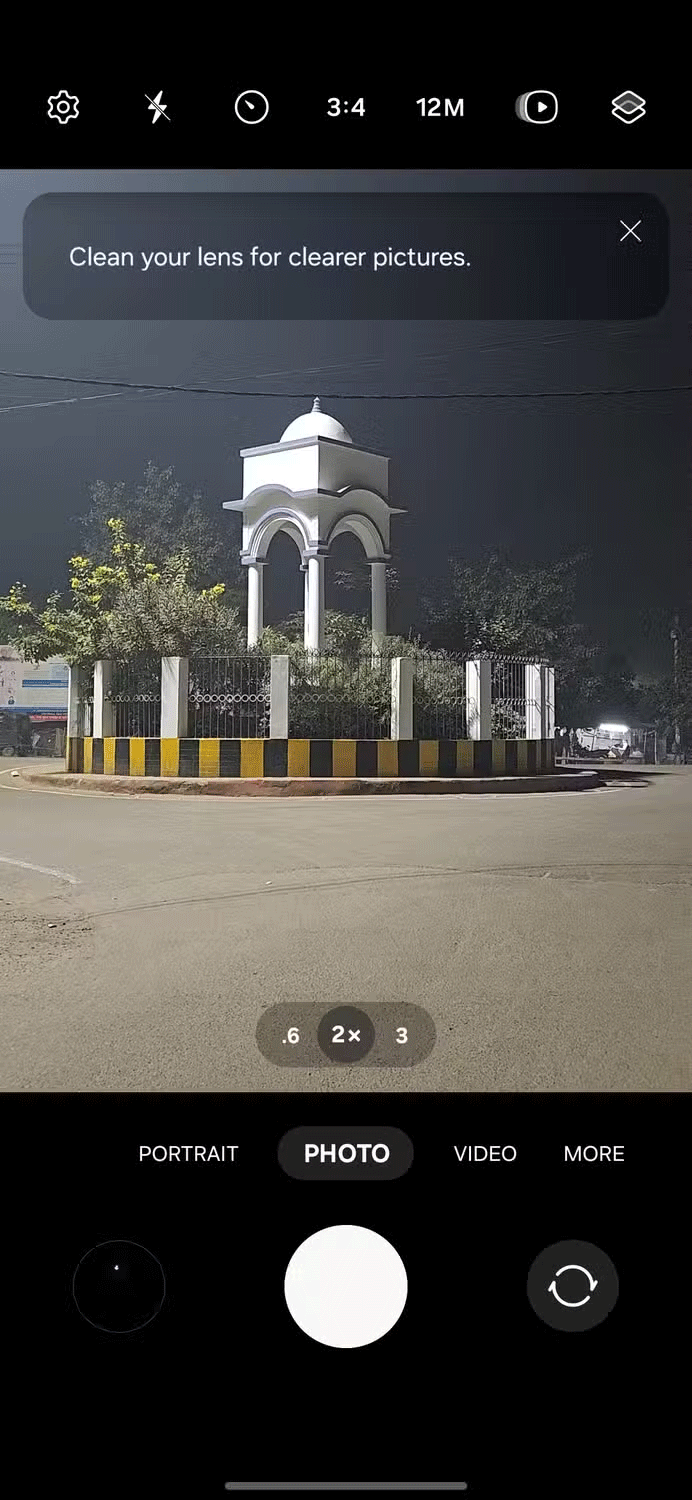
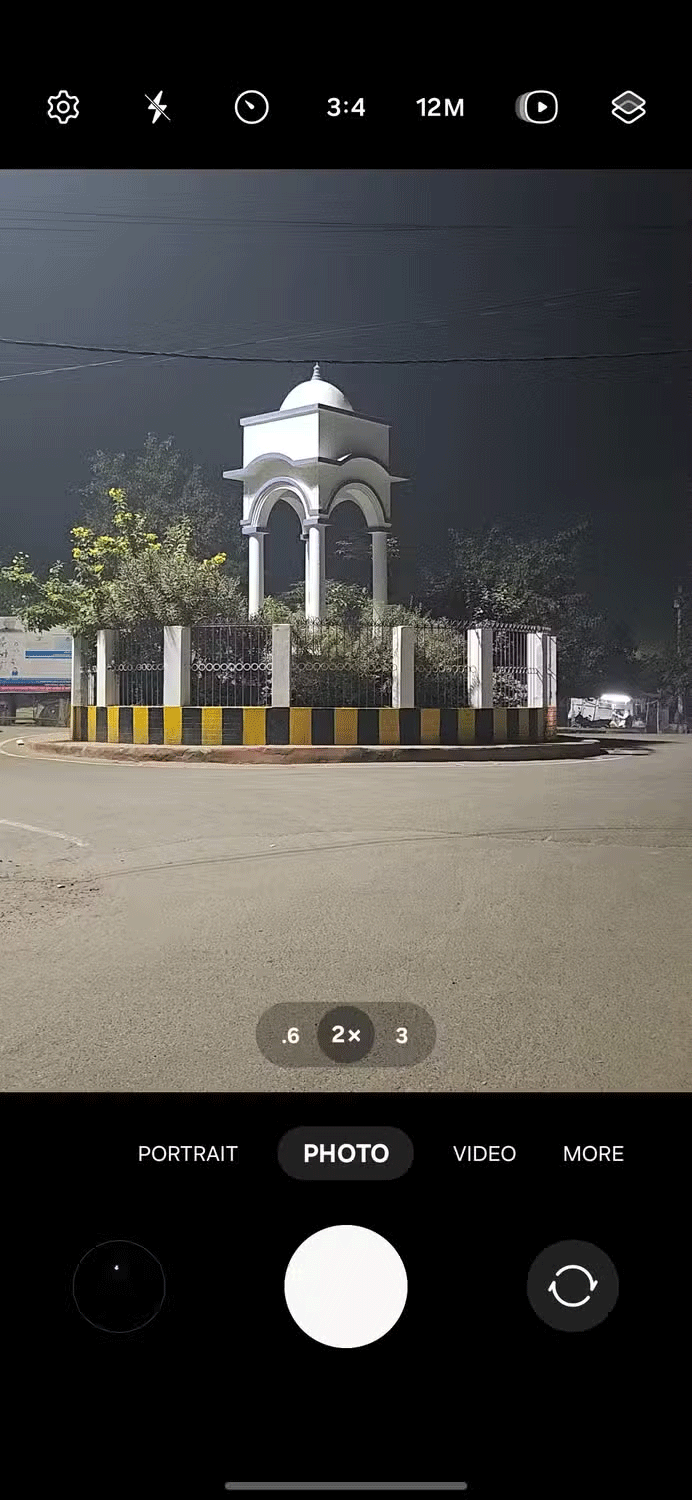
Tip : Things like tissues can scratch your lenses, so it's best to avoid them. Also, try not to touch the lenses with your fingers - the oils on your skin can leave streaks.
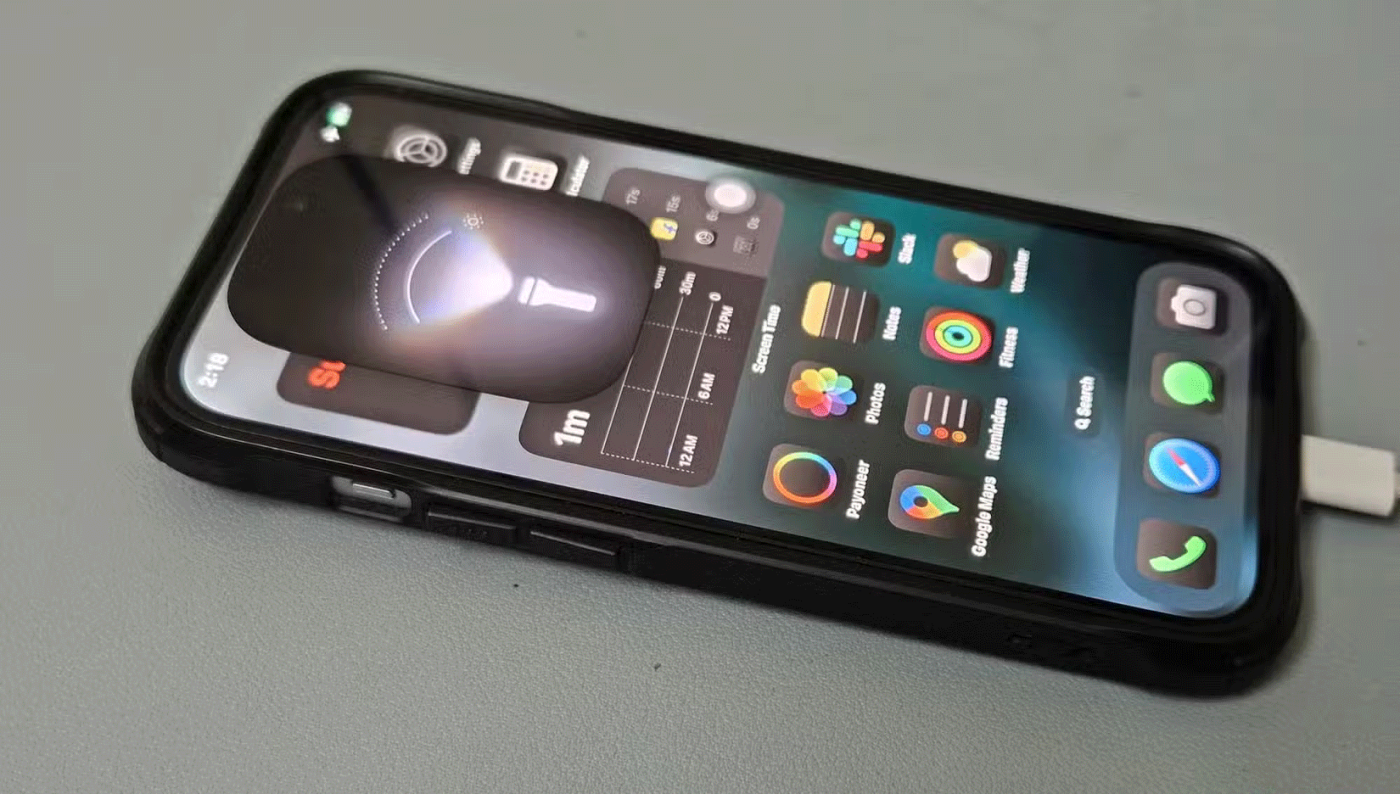
Flash may seem like a good idea for night photography, but it’s often not. Flash throws harsh, unnatural light that washes out color and texture. Instead, try using the natural or artificial light that’s already there. Streetlights, building lights, and even moonlight can add great atmosphere to night photography.

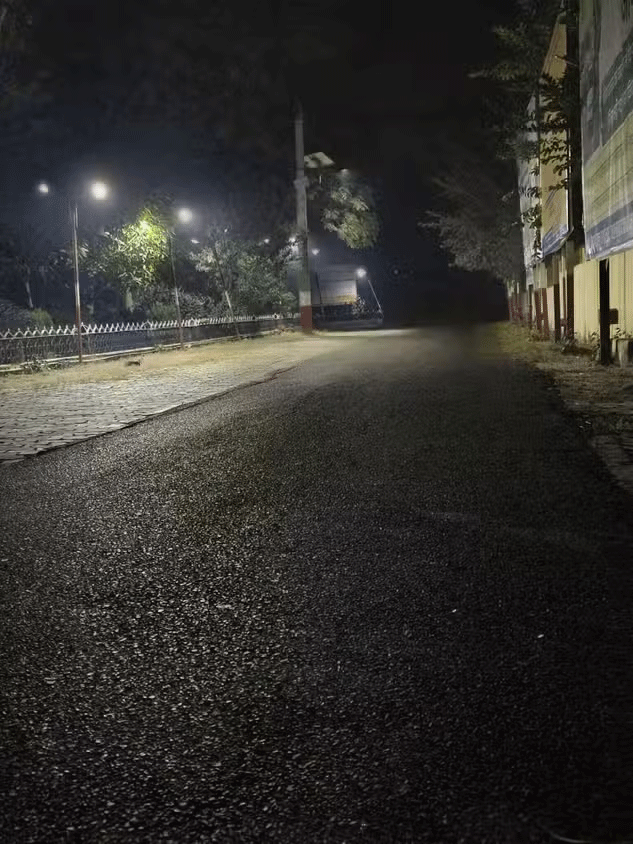
If you need more light, try using a diffuser or reflector to soften things up. Direct light sources, like car headlights or spotlights, can ruin your night shots. They create harsh shadows and lens flares that ruin the composition. To fix this, adjust your camera angle to reduce the direct light or use a longer exposure to capture light trails.
Exposure is the amount of light that enters the camera when you take a photo. Too much light will result in an overexposed photo, while too little will result in a dark photo. Getting the exposure right is the key to taking great photos.
In low light situations, the camera tends to brighten things up to capture more detail, which can result in overexposed highlights and grainy shadows. So you should adjust the exposure manually in these situations to get the results you want.
To adjust exposure manually, simply tap the screen where you want to focus. This will also set the exposure for that spot. Once you focus, you'll see a sun icon next to the focus box. Slide up (+) to brighten the photo or down (-) to darken the photo. This way, you can adjust how much light the photo captures.

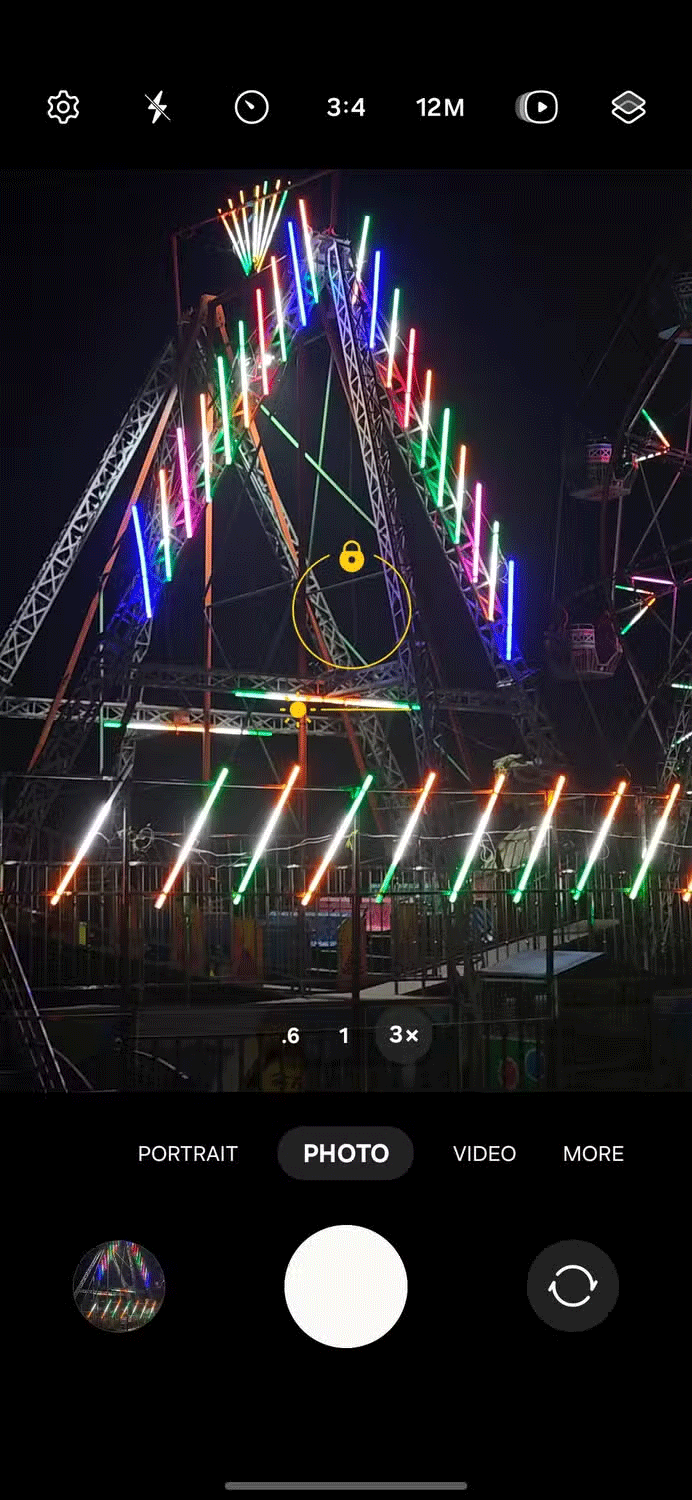
Note : There is no exact formula for getting the perfect exposure. Often you have to experiment until you get the sweet spot for your photo. However, a good tip is to reduce the exposure when shooting at night. This makes the photo darker, but you get true blacks and more detailed highlights.
Almost all smartphones today have a night mode camera. Some brands may call it Low Light or Night Sight, but they all do the same thing. The feature detects low-light conditions and adjusts the camera settings accordingly. It can increase exposure time, slow down the shutter speed, or take multiple photos and combine them into one stunning photo.
This way, you can take clear night shots without any extra equipment. Just be careful about motion blur if you or your subject moves. To avoid this, use a tripod or prop your phone up on something stable.
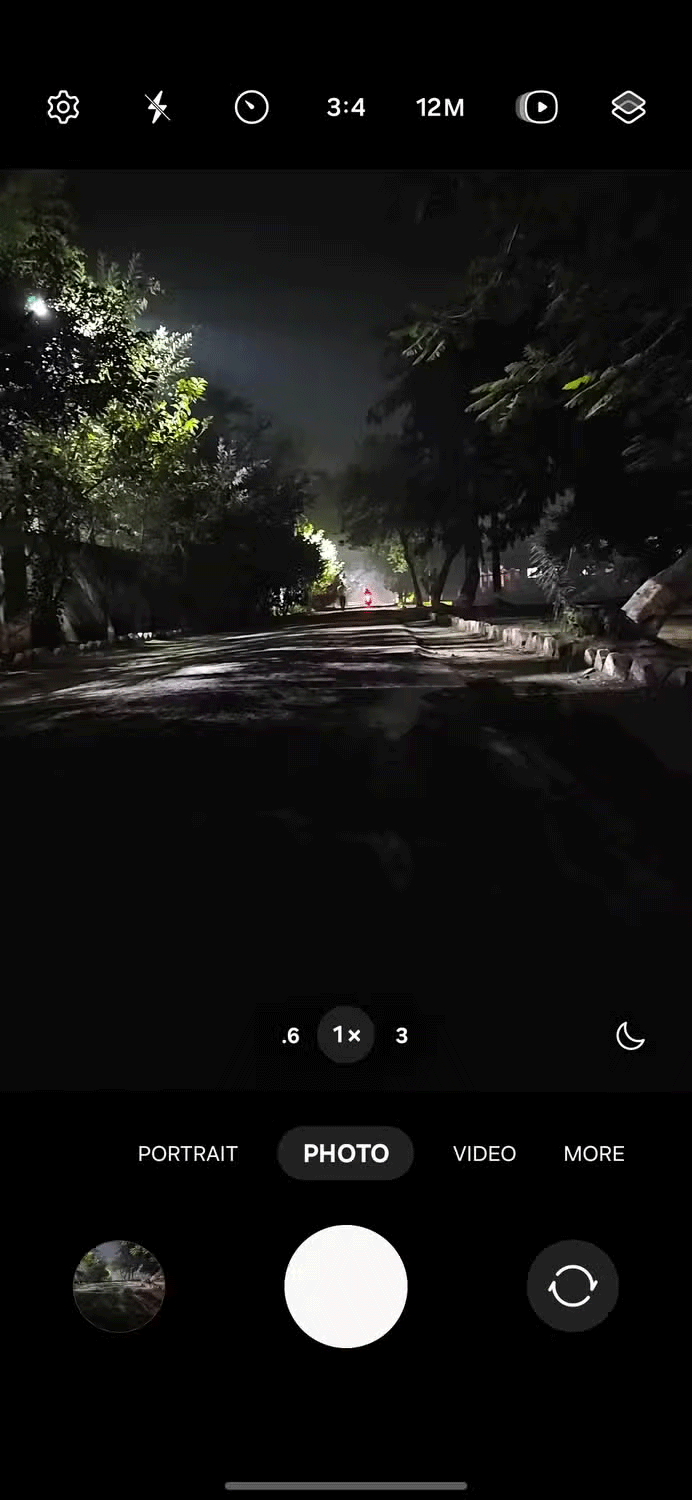
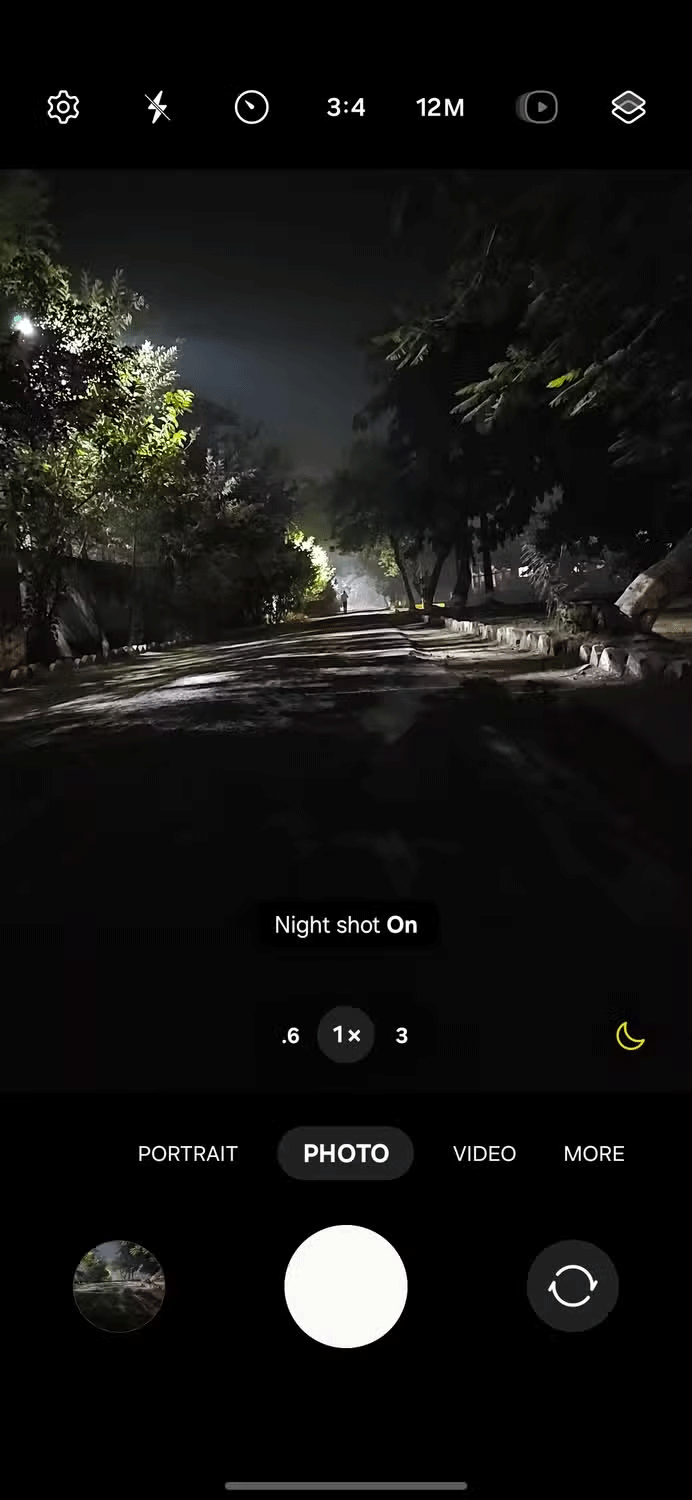

Another option is to tweak your phone’s HDR (High Dynamic Range) settings. HDR takes multiple photos at different exposures and combines them to create a single photo with better lighting, contrast, and detail. So even in low light, HDR mode can give you surprisingly good results. Just remember that the processing can take a little longer, so keep your phone steady until it’s done.
Pro Mode on your smartphone camera allows you to manually control various settings. Unlike automatic mode, where the camera decides everything, Pro Mode gives you control over how you take your photo. This feature is usually found on high-end smartphones, where you can manually adjust shutter speed, ISO, and white balance.
When taking photos at night, use a longer shutter speed, around 1/4 to a few seconds. This lets more light into the camera, giving you a brighter photo. But be careful – longer shutter speeds can blur your photos if your hands aren’t steady. Use a tripod or place your phone on something sturdy to avoid this!
ISO is another important setting to consider when shooting at night. It adjusts how sensitive your camera sensor is to light. In Pro Mode, keep your ISO between 400 and 800 to let in more light while still maintaining good image quality. Higher ISOs can make your photos blurry or grainy, so it’s all about finding the sweet spot.
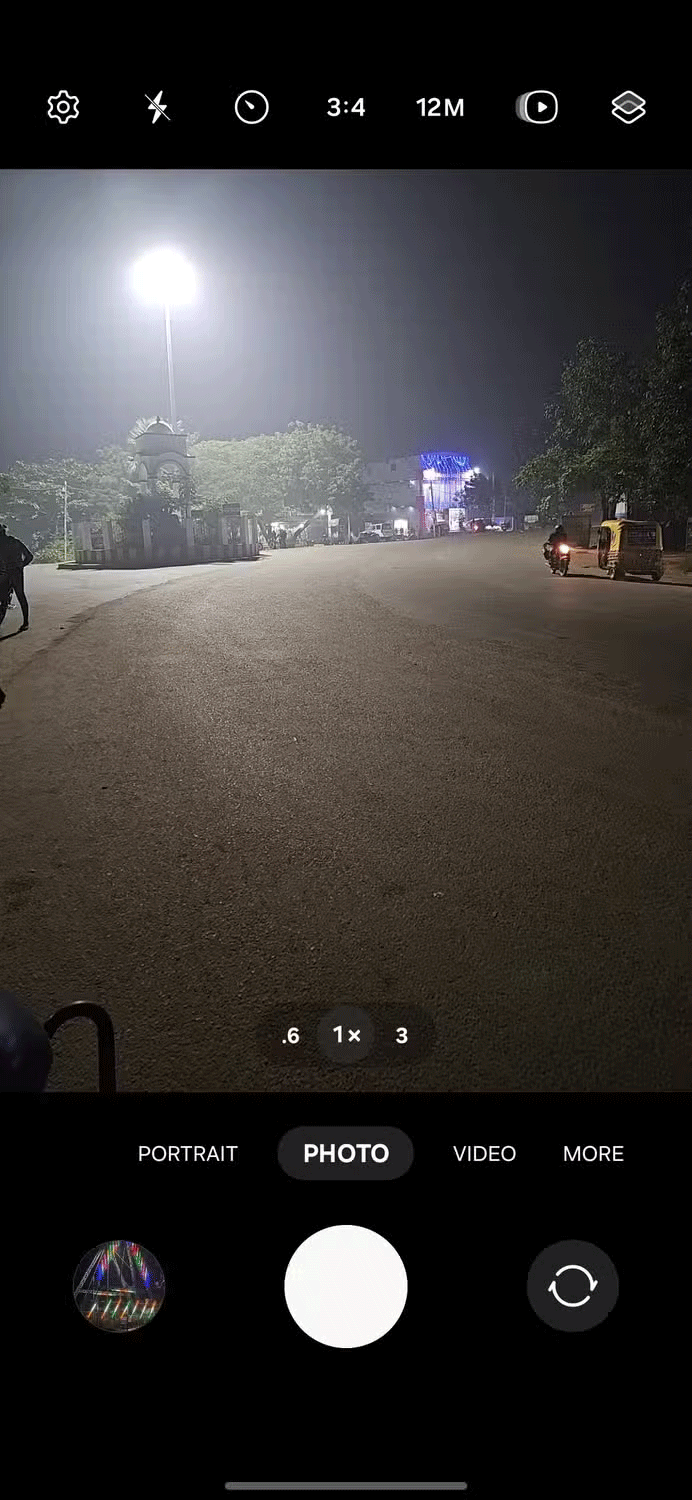
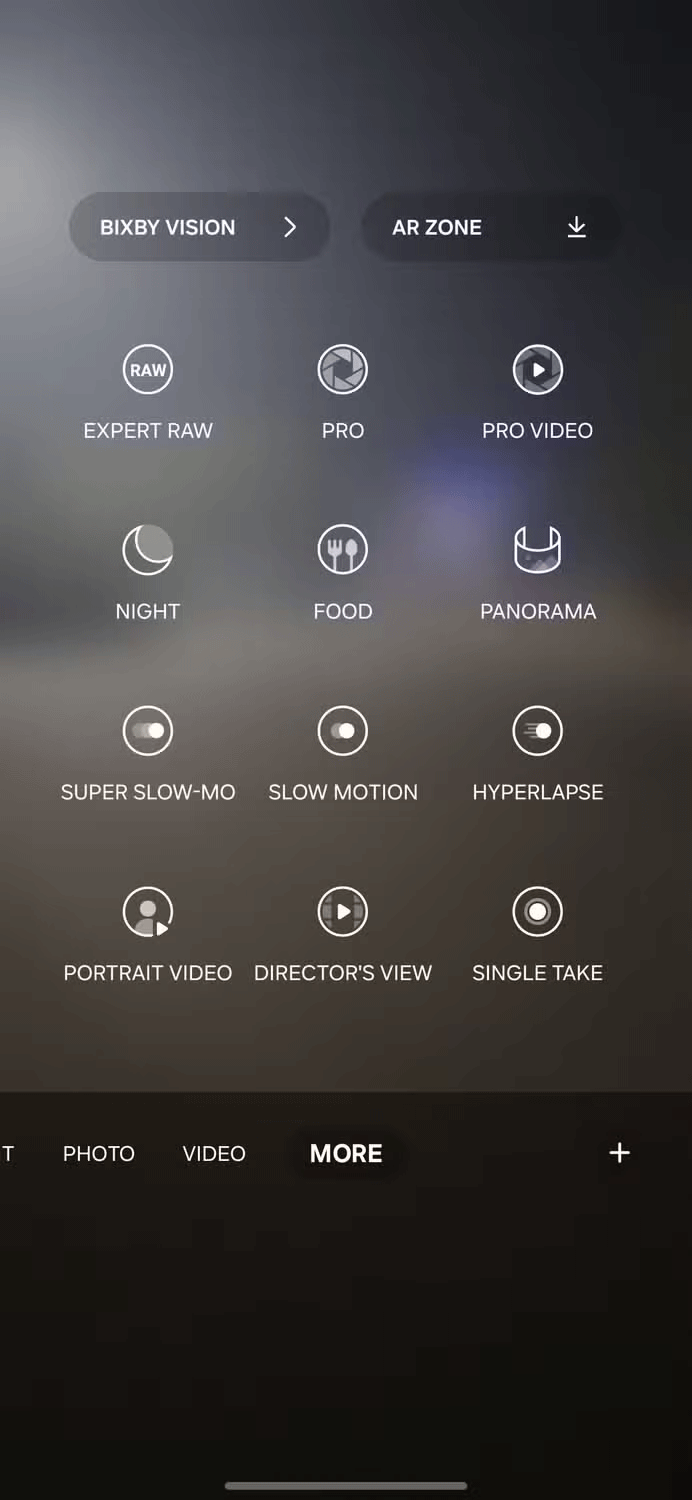
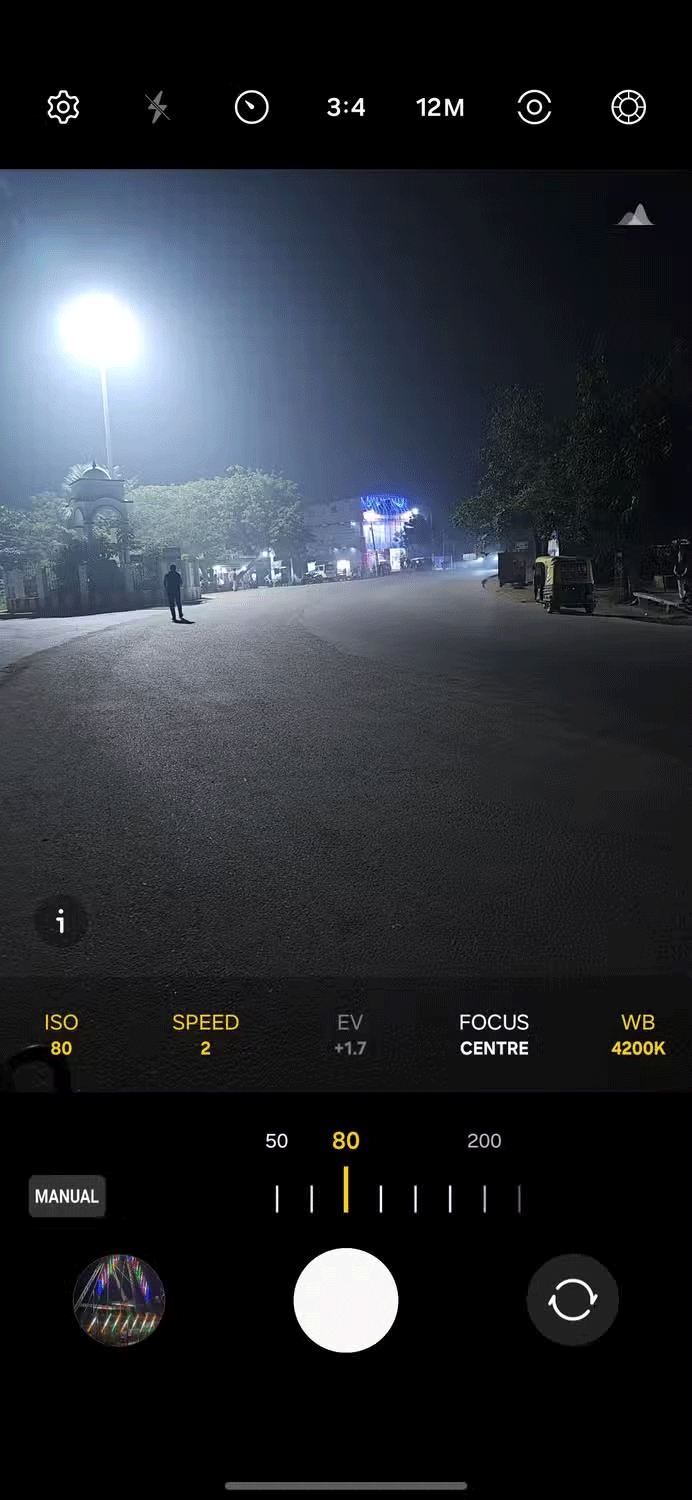
The final setting is white balance, which controls the color temperature of the photo. Warmer tones tend to work well for night shots, so set it to around 4000. This adds a little warmth and makes the photo easier on the eyes.
The RAW format is like a digital version of negative film. It captures and stores raw data from your camera’s sensor without compression or processing. This means you get the highest quality images possible and a lot of flexibility when it comes to editing.
With RAW files, you have complete control over the final image. You can adjust exposure, white balance, and color temperature without losing quality or detail. Unlike JPEGs , which are compressed and lose data every time you edit them, RAW files retain the data and can be edited multiple times without losing quality.
The key to taking a great photo is finding the right balance between your settings and experimenting until you get the perfect shot. So experiment and see what works for you.
Good luck!
See also the following articles:
In addition to regular exercise and not smoking, diet is one of the best ways to protect your heart. Here are the best diets for heart health.
Diet is important to our health. Yet most of our meals are lacking in these six important nutrients.
At first glance, AirPods look just like any other true wireless earbuds. But that all changed when a few little-known features were discovered.
In this article, we will guide you how to regain access to your hard drive when it fails. Let's follow along!
Dental floss is a common tool for cleaning teeth, however, not everyone knows how to use it properly. Below are instructions on how to use dental floss to clean teeth effectively.
Building muscle takes time and the right training, but its something anyone can do. Heres how to build muscle, according to experts.
The third trimester is often the most difficult time to sleep during pregnancy. Here are some ways to treat insomnia in the third trimester.
There are many ways to lose weight without changing anything in your diet. Here are some scientifically proven automatic weight loss or calorie-burning methods that anyone can use.
Apple has introduced iOS 26 – a major update with a brand new frosted glass design, smarter experiences, and improvements to familiar apps.
Yoga can provide many health benefits, including better sleep. Because yoga can be relaxing and restorative, its a great way to beat insomnia after a busy day.
The flower of the other shore is a unique flower, carrying many unique meanings. So what is the flower of the other shore, is the flower of the other shore real, what is the meaning and legend of the flower of the other shore?
Craving for snacks but afraid of gaining weight? Dont worry, lets explore together many types of weight loss snacks that are high in fiber, low in calories without making you try to starve yourself.
Prioritizing a consistent sleep schedule and evening routine can help improve the quality of your sleep. Heres what you need to know to stop tossing and turning at night.
Adding a printer to Windows 10 is simple, although the process for wired devices will be different than for wireless devices.
You want to have a beautiful, shiny, healthy nail quickly. The simple tips for beautiful nails below will be useful for you.













