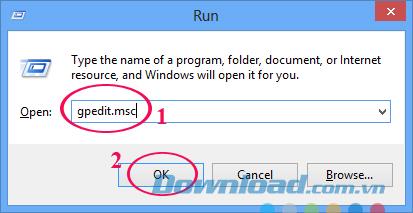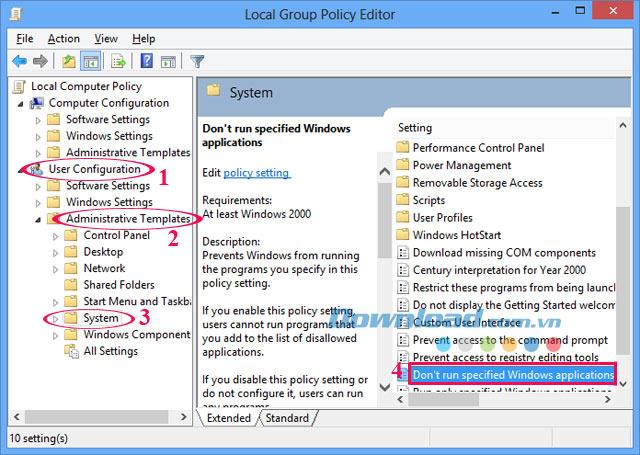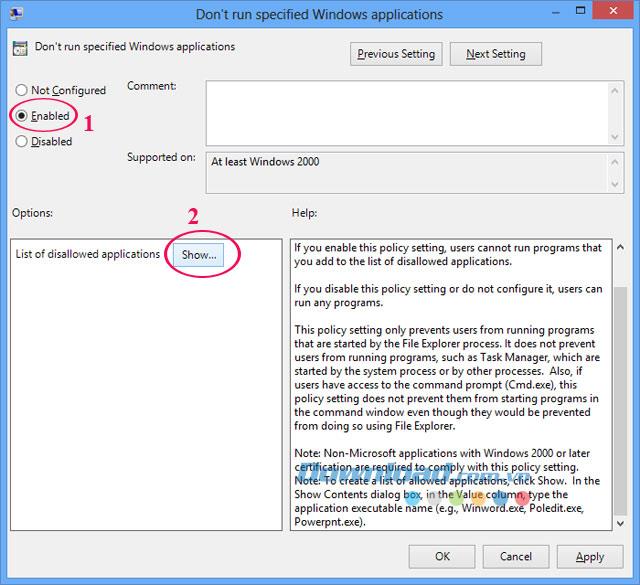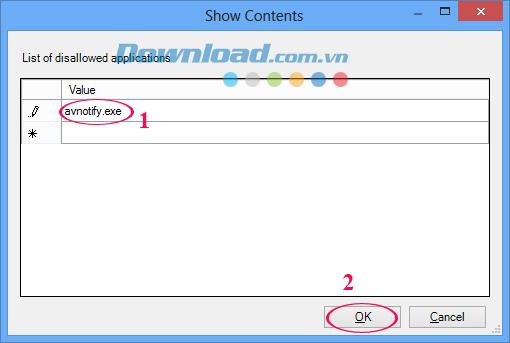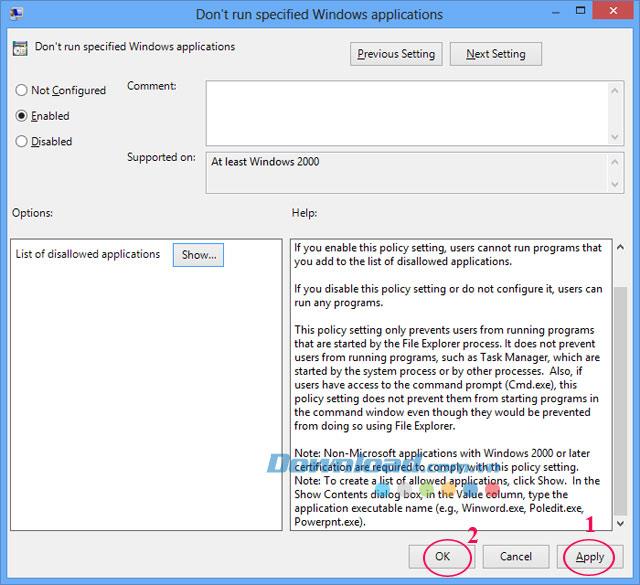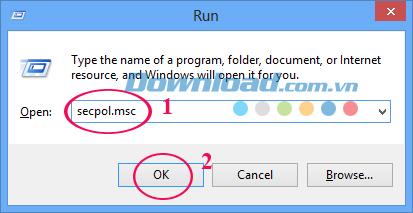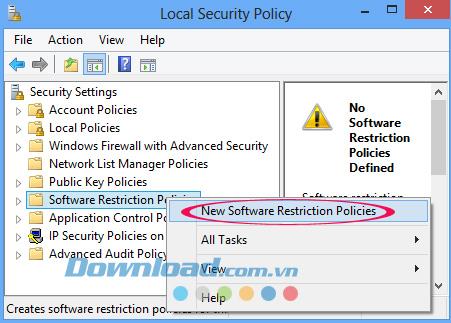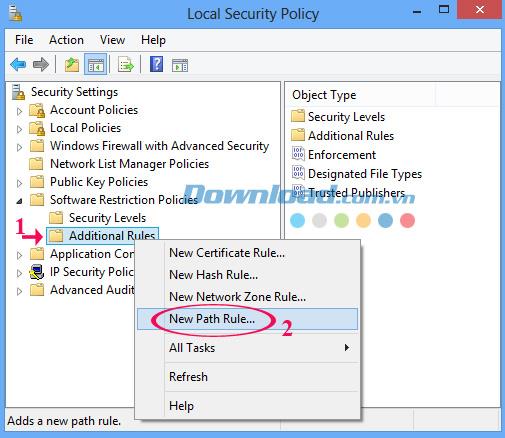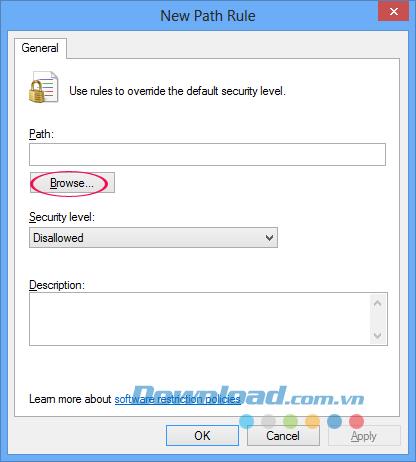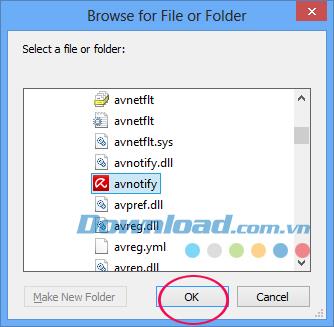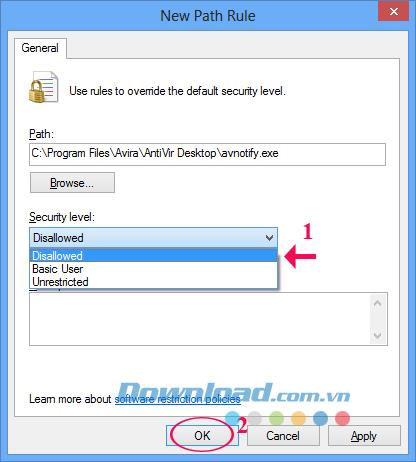In the previous article I showed you the steps to install and use Avira Free AntiVirus software . But in the process of using you feel very uncomfortable because there are quite a lot of ads attached. So how to remove these annoying ads here?
Please join Download.com.vn to find out the steps to remove annoying ads on Avira Free AntiVirus:
Step 1: Open the Run window (if you use Windows 8 can refer to the article how to open the Run window here ). Type the keyword gpedit.msc into the Open box . Then click OK.
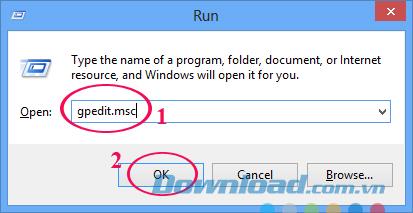
Step 2: Local Group Policy Editor window appears, in the left column select User Configuration / Administrative Templates / System.
In the System section on the right, double-click the text Don't run specified Windows applications.
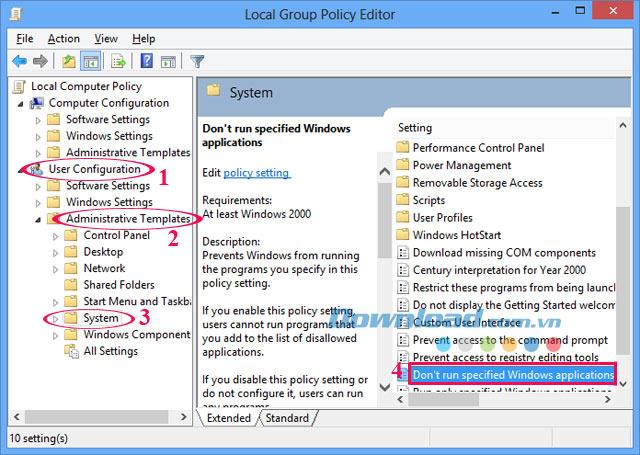
Step 3: Don't run specified Windows applications window appears, check Enabled and click Show button .
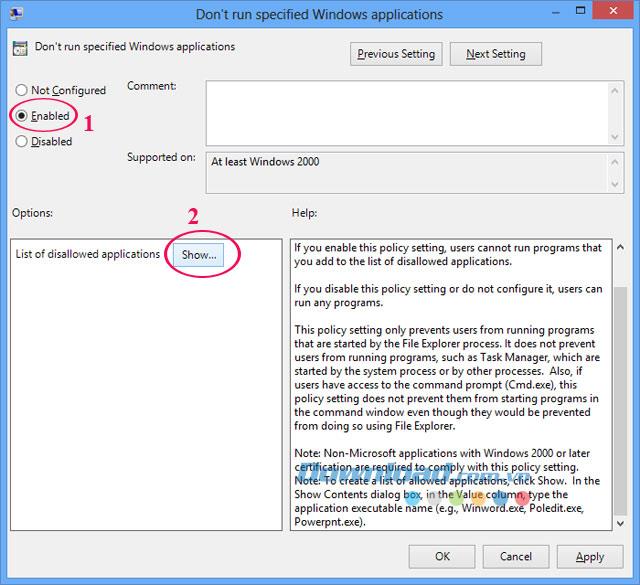
Step 4: The Show Contents window appears, type avnotify.exe in the Value section , then click OK.
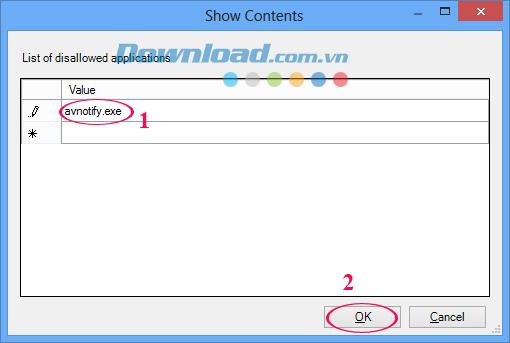
Then click Apply, then OK to save the settings.
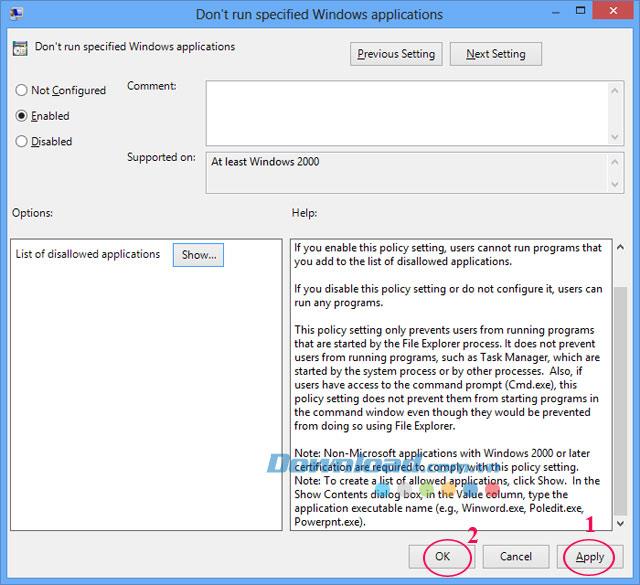
Step 5: Restart the computer, then continue to follow the instructions below because until this step you have not been able to remove all ads.
Step 6 After restarting the computer, continue to open the Run window , type secpol.msc in the Open box , then click OK.
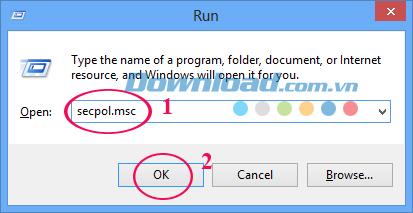
Step 7: Local Security Policy window appears, right-click on the Software Restriction Policies folder , select New Software Restriction Policies .
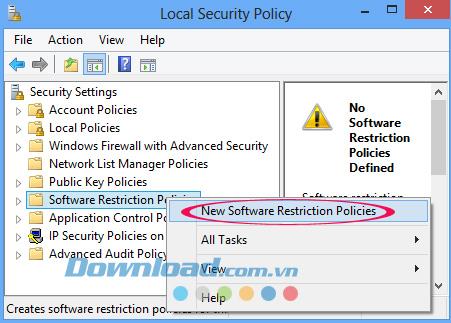
Then right-click Additional Rules, select New Path Rule ...
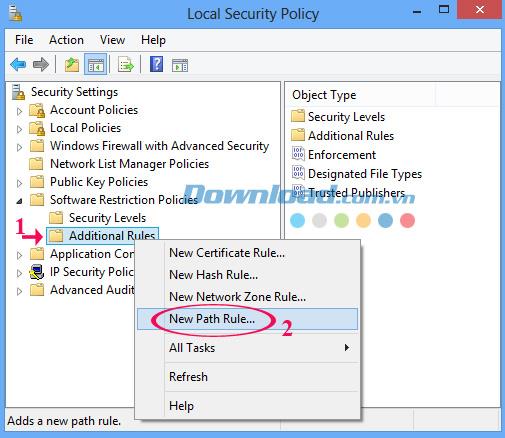
Step 8: New Path Rule window appears, click Browse ... to select the path containing the file.
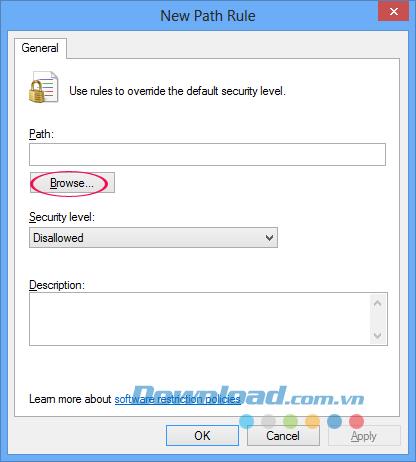
Find the path C: \ Program Files \ Avira \ AntiVir Desktop \ avnotify.exe , then click OK.
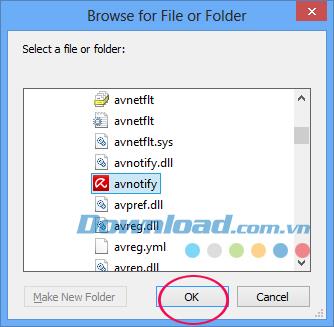
Step 9: In Security Level, select Disallowed. Finally click OK to save the settings.
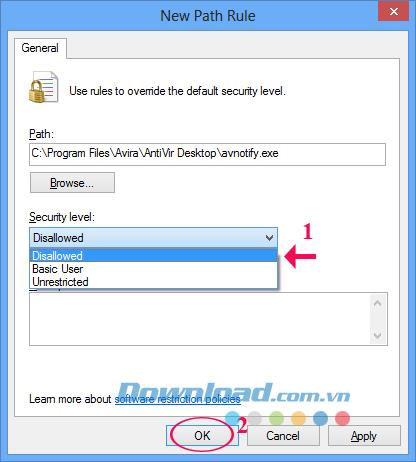
So now you can eliminate the annoying ads already. Also, if you use Coc Coc browser, you can refer to how to remove ads on this browser here .
Wish you remove ads successfully!